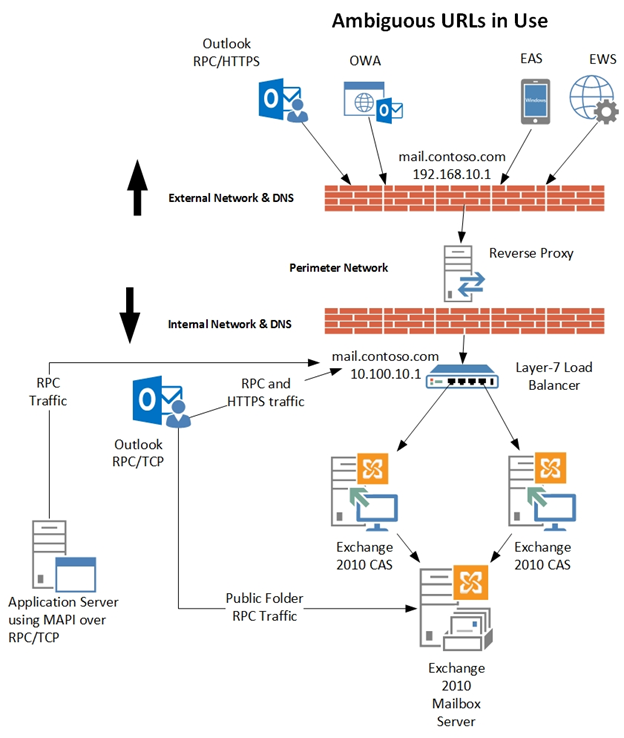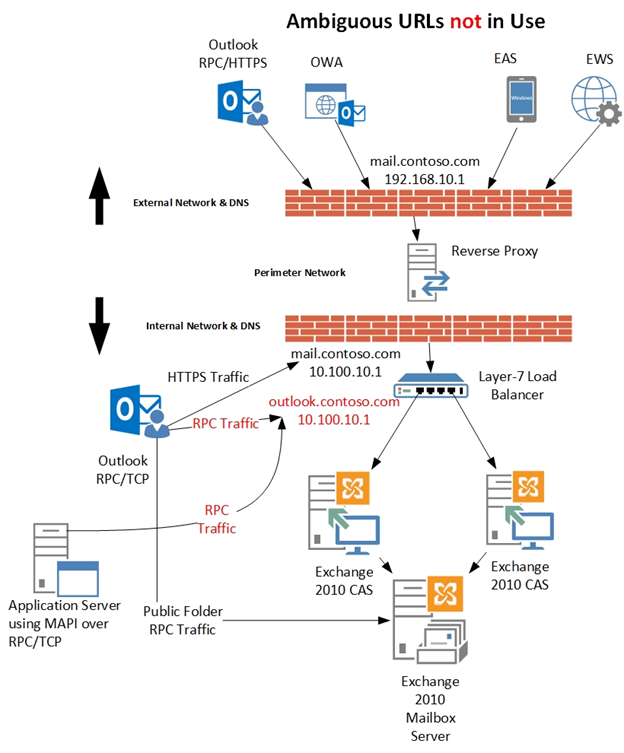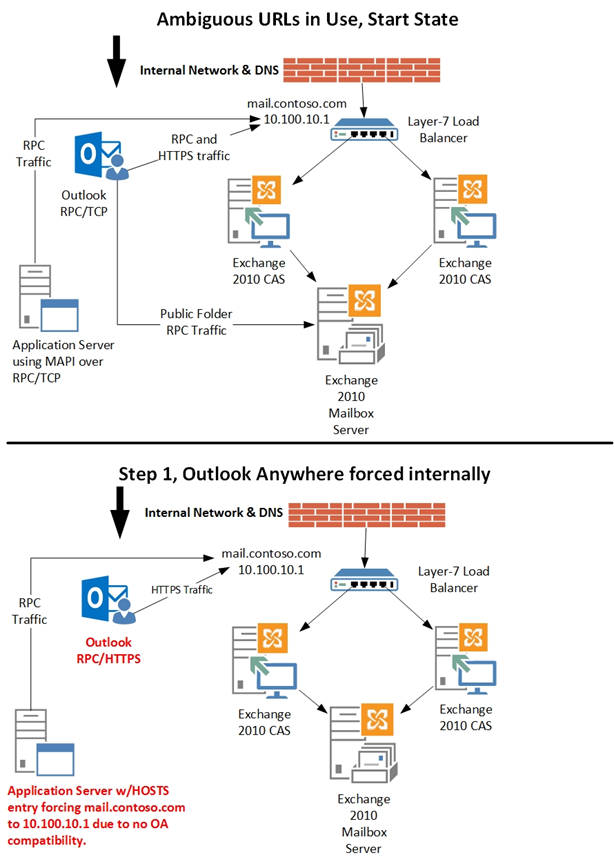With the recent releases of Exchange Server 2013 RTM CU1, Exchange 2013 sizing guidance, Exchange 2013 Server Role Requirements Calculator, and the updated Exchange 2013 Deployment Asistant, on-premises customers now have the tools you need to begin designing and performing migrations to Exchange Server 2013. Many of you have introduced Exchange 2013 RTM CU1 into your test environments alongside Exchange 2010 SP3 and/or Exchange 2007 SP3 RU10, and are readying yourselves for the production migrations.
There's one particular Exchange 2010 design choice some customers made that could throw a monkey wrench into your upgrade plans to Exchange 2013, and we want to walk you through how to mitigate it so you can move forward. If you're still in the design or deployment phase of Exchange Server 2010, we recommend you continue reading this article so you can make some intelligent design choices which will benefit you when you migrate to Exchange 2013 or later.
What is the situation we need to look for?
In Exchange 2010, all Outlook clients in the most typical configurations will utilize MAPI/RPC or Outlook Anywhere (RPC over HTTPS) connections to a Client Access Server. The MAPI/RPC clients connect to the CAS Array Object FQDN (also known as the RPC endpoint) for Mailbox access and the HTTPS based clients connect to the Outlook Anywhere hostname (also known as the RPC proxy endpoint) for all Mailbox and Public Folder access. In addition to these primary connections, other HTTPS based workloads such as EAS, ECP, OAB, and EWS may be sharing the same FQDN as Outlook Anywhere. In some environments you may also be sharing the same FQDN with POP/IMAP based clients and using it as an SMTP endpoint for internal mail submissions.
In Exchange 2010, the recommendation was to utilize split DNS and ensure that the CAS Array Object FQDN was only resolvable via DNS by internal clients. External clients should never be able to resolve the CAS Array Object FQDN. This was covered previously in item #4 of Demystifying the CAS Array Object - Part 2. If you put those two design rules together you come to the conclusion your ClientAccessArray FQDN used by the mailbox database RpcClientAccessServer property should have been an internal-only unique FQDN not utilized by any workload besides MAPI/RPC clients.
Take the following chart as an example of what a suggested configuration in a split DNS configuration would have looked like.
| FQDN | Used By | Internal DNS resolves to | External DNS resolves to |
|---|---|---|---|
| mail.contoso.com | All HTTPS Workloads | Internal Load Balancer IP | Perimeter Network Device |
| outlook.contoso.com | MAPI/RPC Workloads | Internal Load Balancer IP | N/A |
If your do not utilize split DNS, then a suggested configuration may have been.
| FQDN | Used By | DNS resolves to |
|---|---|---|
| mail.contoso.com | External HTTPS Workloads | Perimeter Network Device |
| mail-int.contoso.com | Internal HTTPS Workloads | Internal Load Balancer IP |
| outlook.contoso.com | Internal MAPI/RPC Workloads | Internal Load Balancer IP |
In speaking with our Premier Field Engineers and MCS consultants, we learned that some of our customers did not choose to use a unique ClientAccessArray FQDN. This design choice may manifest itself in one of two ways. The MAPI/RPC and HTTPS workloads may both utilize the mail.contoso.com FQDN internally and externally, or a unique external FQDN of mail.contoso.com is used while internal MAPI/RPC and HTTPS workloads share mail-int.contoso.com. The shared FQDN in either situation is ambiguous because we can't look at it and immediately understand the workload type that's using it. Perhaps we were not clear enough in our original guidance, or customers felt fewer names would help reduce overall design complexity since everything appeared to work with this configuration.
Take a look at the figure below and the FQDNs in use for some of the different workloads. Shown are EWS, ECP, OWA, CAS Array Object, and Outlook Anywhere External Hostname. The yellow arrow specifically points out the CAS Array Object, the value used as the RpcClientAccessServer for Exchange 2010 mailbox databases, and seen in the Server field of an Outlook profile for an Exchange 2010 mailbox.
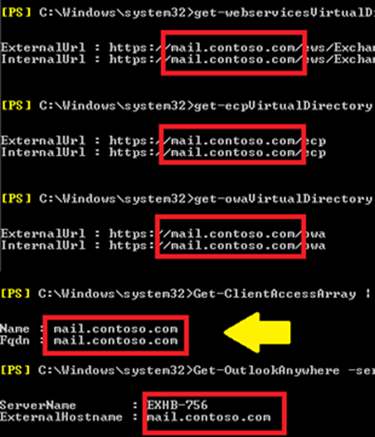
An Exchange 2010 deployment with a single ambiguous URL for all workloads.
Let us pause for a moment to visualize what we have talked about so far. If we were to compare an Exchange 2010 environment using ambiguous URLs to one not using ambiguous URLs, it would look like the following diagrams. Notice the first diagram below uses the same FQDN for Outlook MAPI/RPC based traffic and HTTPS based traffic.
If we were to then look at an environment not utilizing ambiguous URLs, we see the clients utilize unique FQDNs for MAPI/RPC based traffic and HTTPS based traffic. In addition, the FQDN utilized for MAPI/RPC based traffic is only resolvable via internal DNS.
If your environment does not look like the one above using ambiguous URLs, then you can go hit the coffee shop for a while or play some XBOX 360. Tell your boss we gave the okay. If your environment does look similar to the first example using ambiguous URLs or you are in the planning stages for Exchange 2010, then please read on as we need you to perform some extra steps when migrating to Exchange 2013.
So what’s the big deal? It is functional this way isn’t it?
While this may be working for you today, it certainly will not work tomorrow if you migrate to Exchange 2013. In this scenario where both the MAPI/RPC and HTTP workloads are using the same FQDN you cannot successfully move the FQDN to CAS 2013 without breaking your MAPI/RPC client connectivity entirely. I repeat, your MAPI/RPC clients will start failing to connect via MAPI/RPC once their DNS cache expires after the shared FQDN is moved to CAS 2013. The MAPI/RPC clients will fail to connect because CAS 2013 does not know how to handle direct MAPI/RPC connections as all Windows based Outlook clients utilize MAPI over a RPC over HTTPS connection in Exchange 2013. There is a chance your Outlook clients may successfully fall back to HTTPS only if Outlook Anywhere is currently enabled for Exchange 2010 when the failure to connect via MAPI/RPC takes place, but this article will help with the following.
- Ensure you are in full control of what will take place
- Ensure you are in full control of when #1 takes place
- Ensure you are in a supported server + client configuration
- Ensure environments with Outlook Anywhere disabled for Exchange 2010 know their path forward
- Help remove the possibility of any clients not automatically falling back to HTTPS
- Remove the potentially long delay when Outlook does fail to via MAPI/RPC even though it can resolve the MAPI/RPC URL and then falls back to HTTPS
Shoot… this looks like us. What should we do immediately?
First off, if you are still in the planning stages of Exchange 2010 you need to take our warning to heart and immediately change your design to use a specific internal-only FQDN for MAPI/RPC clients. If you are in the middle of a 2010 deployment using an Ambiguous URL I recommend you change your ClientAccessArray FQDN to a unique name and update the mailbox database RpcClientAccessServer values on all Exchange 2010 mailbox databases accordingly. Fixing this item mid-migration to Exchange 2010 or even in your fully migrated environment will ensure any newly created or manually repaired Outlook profiles are protected, but it will not automatically fix existing Outlook clients with the old value in the server field.
While not necessary as long as you go through our mitigation steps below, any existing Outlook profiles could be manually repaired to reflect the new value. If you are curious why a manual repair is necessary you can refer to items #5 and #6 in Demystifying the CAS Array Object - Part 2. Again, forcing this update is not necessary if you follow our mitigation steps later in this article. However, if you were to choose to update some specific Outlook profiles we suggest you perform those steps in your test environment first to make sure you have the process down correctly.
Additionally as we previously discussed in item #3 of Demystifying the CAS Array Object – Part 1, the ClientAccessArray FQDN is not needed in your SSL certificate as it is not being used for HTTPS based traffic. Because of this, the only thing you would need to do is create a new internal DNS record, update your ClientAccessArray FQDN, and finally update your Exchange 2010 Mailbox Database RpcClientAccessServer values. It bears repeating that you do not have to get a new SSL certificate only to fix an Ambiguous URL situation.
Ok, fixed that… now what about the clients we don’t want to repair manually?
Our suggestion is to implement Outlook Anywhere internally for all users prior to introducing Exchange Server 2013 to the environment.
Many of our customers have already moved to Outlook Anywhere internally for all Windows Outlook clients. In fact, those of you reading this with OA in use internally are good to proceed to the coffee shop or go play XBOX 360 with the other folks if you’d like to.
Now for the rest of you… sit a little closer. Go ahead and fill in, there are plenty of seats in the front row like usual.
In Exchange Server 2013 all Windows Outlook clients operate in Outlook Anywhere mode internally. By following these mitigation steps you will be one step ahead of where you will end up after your migration to Exchange Server 2013 anyways.
If you do not have Outlook Anywhere enabled at all in your environment, please see Enable Outlook Anywhere on TechNet for steps on how to enable it in Exchange 2010. If your company does not wish to provide external access for Outlook Anywhere that is ok. By simply enabling Outlook Anywhere you will not be providing remote access unless you also publish the /rpc virtual directory to the Internet.
It is suggested customers, especially very large ones, consider enabling Kerberos authentication to avoid any potential performance issues you may run into utilizing the default NTLM authentication. Information on how to configure Kerberos Authentication can be found here on TechNet for Exchange Server 2010 and the steps for Exchange Server 2013 are similar which we will have documentation for in the near future. However, please keep in mind Kerberos authentication with Outlook Anywhere is only supported with Windows 7 or later.
By default with Outlook Anywhere enabled in the environment your clients prefer RPC/TCP connections when on Fast Networks as seen below.
The trick we use to force Outlook Anywhere to also be used internally is via Autodiscover. Using Autodiscover we can make Windows Outlook clients prefer RPC/HTTPS on both Fast and Slow networks as seen here.
The method used to make clients always prefer HTTPS is configuring the OutlookProviderFlags option via the Set-OutlookProvider cmdlet. The following commands are executed from the Exchange 2010 Management Shell.
Set-OutlookProvider EXPR -OutlookProviderFlags:ServerExclusiveConnect
Set-OutlookProvider EXCH -OutlookProviderFlags:ServerExclusiveConnect
If for any reason you need to put the configuration back to its default settings, issue the following commands and clients will no longer prefer HTTP on Fast Networks.
Set-OutlookProvider EXPR -OutlookProviderFlags:None
Set-OutlookProvider EXCH -OutlookProviderFlags:None
You can prepare to introduce Exchange Server 2013 to your environment once all of your Windows Outlook clients are preferring HTTP on both fast and slow networks and are connecting through mail.contoso.com for RPC over HTTPS connections.
There are a small number of things we would like to call out as you plan this migration to enable Outlook Anywhere for all internal clients.
First, your front end infrastructure (CAS 2013, Load Balancer, etc…) must ready to immediately handle the full production load of Windows Outlook clients when you re-point the mail.contoso.com FQDN in DNS.
Second, if your Exchange 2010 Client Access Servers were not scaled for 100% Outlook Anywhere connections then performance should be monitored when OA is enabled and all clients are moved from MAPI/RPC based to HTTPS based workloads. You should be ready to scale out your CAS 2010 infrastructure if necessary to mitigate any possible performance issues.
Lastly, Windows Outlook clients older than Outlook 2007 are not supported going through CAS 2013 even if their mailbox is on an older Exchange version. All Windows Outlook clients going through CAS 2013 have to be at least the minimum versions supported by Exchange 2013. Any unsupported clients, such as Outlook 2003, do not support Autodiscover and would have to be manually with a new MAPI/RPC specific endpoint to assure they continue communicating with Exchange 2010 until the client can be updated and the mailbox migrated to Exchange 2013.
Note: The easiest way to confirm what major/minor version of Outlook you have is to look at the version of OUTLOOK.EXE and EMSMDB32.DLL via Windows Explorer or to run an inventory report through Microsoft System Center Configuration Manager or similar software. The minimum version numbers Exchange Server 2013 supports for on-premises deployments are provided below.
- Outlook 2007: 12.0.6665.5000 (SP3 + the November 2012 Public Update or any later PU)
- Outlook 2010: 14.0.6126.5000 (SP1 + the November 2012 Public Update or any later PU)
- Outlook 2013: 15.0.4420.1017 (RTM or later)
If we were to visualize the mitigation steps from start to end we need to compare it between phases.
First, the upper area of the below diagram depicts the start state of the environment with internal Windows Outlook clients utilizing MAPI/RPC and ambiguous URLs for their HTTPS based workloads. The lower area of the diagram depicts the same environment, but we have now forced Outlook Anywhere to be used by internal Windows Outlook clients. This change has forced all mailbox and public folder access traffic over HTTPS through the mail.contoso.com Outlook Anywhere FQDN.
We now have all Windows Outlook clients utilizing Outlook Anywhere internally by levering Autodiscover to force the preference of HTTPS. Now that all Windows Outlook traffic is routed through mail.contoso.com via HTTPS, the ambiguous URL problem has been mitigated. However, you may have other applications integrating with Exchange whom are unable to utilize Outlook Anywhere and/or Autodiscover. These applications will also be affected if you were to update the mail.contoso.com DNS entry to point at Exchange 2013. Before moving onto the second step it may be most efficient to add a HOSTS file entry on the servers hosting these external applications to force resolution of mail.contoso.com to the Layer-7 Load Balancer used by Exchange 2010. This should allow you to temporarily continue routing external application traffic that needs to talk to only Exchange 2010 via MAPI/RPC while you work on updating the applications to be Outlook Anywhere compatible, which they will need to be before they can ever connect to Exchange 2013.
Having dealt with both the Windows Outlook clients and third-party applications whom cannot utilize Outlook Anywhere, we can now move onto the second step. The second step is executed when you are ready to introduce Exchange 2013 to the environment.
The below diagram starts by showing where we finished after executing step one. The lower area of the below diagram shows that we have updated DNS to point the mail.contoso.com entry to the new IP of the new Exchange 2013 load balancer configuration. Because of the HOSTS entry we made our application server continues talking to the old Layer-7 load balancer for its MAPI over RPC/TCP connections. Exchange 2013 CAS will now receive all client traffic and then we proxy traffic for users still on Exchange 2010 back to the Exchange 2010 CAS infrastructure. The redundant CAS was removed from the diagram to simplify the view and simply show traffic flow.
In summary, we hope those of you in this unique configuration will be able to smoothly migrate from Exchange 2010 to Exchange 2013 now that you have these mitigation steps. Some of you may identify other potential methods to use and wonder why we are offering only a single mitigation approach. There were many methods investigated, but this mitigation approach came back every time as the most straightforward method to implement, maintain, and support. Given the potential complexity of this change we invite you to ask follow-up questions at the follow Exchange Server Forum where we can often better interact with you than the comments format allows.
Exchange Server Forum: Exchange Server 2013 – Setup, Deployment, Updates, and Migration
Brian Day
Senior Program Manager
Exchange Customer Experience
 Microsoft
MicrosoftYou Had Me at EHLO.