
Here is an example showing the installation of the search connector for the MSDN Channel9 website. The search connector is available on the Channel 9 Search page :

Clicking on the link brings up the dialog to add a Search Connector:
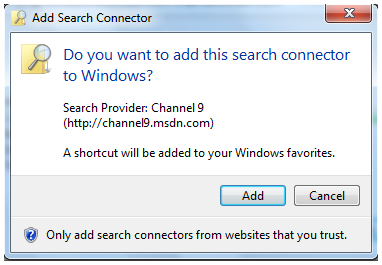
Once installed, I can search for “Windows 7” in the search field from the Explorer window and get direct results from the Channel 9 site. Notice that Channel9 has been added to favorites, preview icons, and highlighted results.

So that’s how you add a connector – but how does it work?
Windows 7 supports the connection of external sources to the Windows Client through the OpenSearch 1.1 protocol. The OpenSearch v1.1 standard defines simple file formats that can be used to describe how a client should query the Web service for the data store and how the service should return results to be rendered by the client. Windows Federated Search connects to Web services that receives OpenSearch queries, and returns results in either the RSS or Atom XML format.
The connection to the web services is provided by Search connectors. These are Search Connector Description files with the .osdx file extension. A sample of a .osdx file can be found in the Windows 7 Federated Search Provider Implementer’s Guide and on other MSDN pages (see the links below).

To register a new remote data source with Windows Federated Search, the end-user can open an .osdx file by clicking on a link to one placed on a web site or by opening one provided by someone else on a share or via an email attachment for example. This makes deployment of this functionality very easy and straightforward.
That’s it for the day. Tomorrow, Tim Newton will be wrapping up our Launch Series with an overview of Problem Steps Recorder. See you tomorrow!
Additional Resources:
- Windows 7 Federated Search Provider Implementer’s Guide
- Creating an OpenSearch Description File in Windows Federated Search
- Microsoft Tech-Ed Online: Windows 7 Federated Search
- Jerry Ciferri
| Share this post : |
|
|
|

|

|

|

|

|
<br/>
 Microsoft
Microsoft