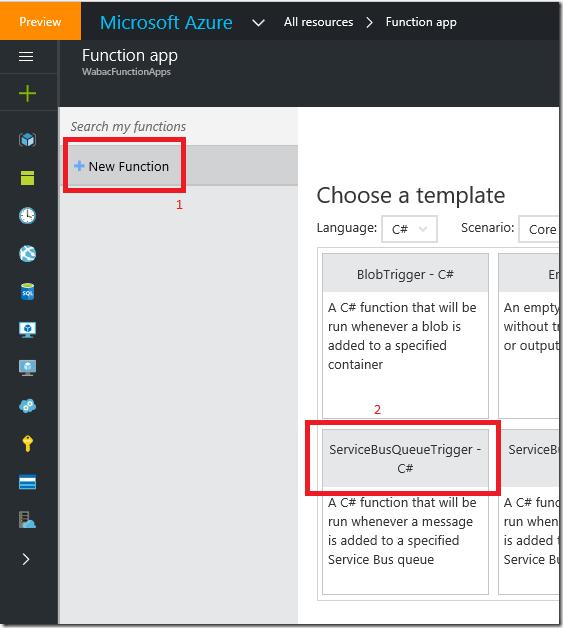First published on MSDN on Sep 23, 2016
This blog is part of IoT Series, where I am trying to build few IoT devices that push events to Azure EventHub. From the EventHub, Azure Stream Analytics will execute my query to calculate average values for each individual device and publish these average values to Azure ServiceBus. From Azure ServiceBus, I am going to read the average values in Azure Functions Apps and save them into Azure Redis Cache. My Azure Website will poll this Redis Cache and displays the average values.
Here are list of blog posts in this series:
In this blog, I am going to show how to configure Azure Function Apps to read from Azure ServiceBus and write them to Azure Redis Cache.
This blog is part of IoT Series, where I am trying to build few IoT devices that push events to Azure EventHub. From the EventHub, Azure Stream Analytics will execute my query to calculate average values for each individual device and publish these average values to Azure ServiceBus. From Azure ServiceBus, I am going to read the average values in Azure Functions Apps and save them into Azure Redis Cache. My Azure Website will poll this Redis Cache and displays the average values.
Here are list of blog posts in this series:
- Azure IoT
- Azure EventHub–sending IoT device events to EventHub
- Azure ServiceBus Queue–reading query results from Stream Analytics
- Azure Stream Analytics–reading events from EventHub, running query and saving results to ServiceBus
- Azure Function Apps – reading events from ServiceBus and writing to Redis Cache
In this blog, I am going to show how to configure Azure Function Apps to read from Azure ServiceBus and write them to Azure Redis Cache.
- Log into Azure Portal
- Click on + New button
- In the Search, type Function App
-
Select
Function App
and provide name, resource group, storage account as shown below
- Click on Create button
- Once the Function App is deployed, browse to newly created Function App
- In the Function App, click on the + New Function
-
In the templates, select
ServiceBusQueueTrigger – C#
as shown below
- Now we need to add ServiceBus Connection String
-
Click on
new
link next to the
Service Bus Connection
as shown below
- Provide the connection string name and connection string to Azure Service Bus. Click here to learn how to get connection string.
-
Expand function and click on
Develop
node as shown
-
Enter below code in the
run.csx
file
[code language="csharp"]
using System;
using System.Threading.Tasks;
using StackExchange.Redis;
using Newtonsoft.Json;
public static void Run(string myQueueItem, TraceWriter log)
{
log.Info($"C# ServiceBus queue trigger function processed message: {myQueueItem}");
var msg = JsonConvert.DeserializeObject<MyOutput>(myQueueItem);
if (msg == null)
{
log.Info("failed to convert msg to MyOutput");
return;
}
IDatabase cache = Connection.GetDatabase();
cache.StringSet(msg.devicename, myQueueItem);
}
private static Lazy<ConnectionMultiplexer> lazyConnection = new Lazy<ConnectionMultiplexer>(() =>
{
return ConnectionMultiplexer.Connect("redis connection string");
});
public static ConnectionMultiplexer Connection
{
get
{
return lazyConnection.Value;
}
}
class MyOutput
{
public string devicename { get; set; }
public double avgtemp { get; set; }
public double avgspeed { get; set; }
}
[/code]
- Now we need to add NuGet package for Newtonsoft and Redis Cache
- Click on the View files and click + to add a new file
-
Set the name of the new file as
Project.json
and add these lines
[code language="json"]
{
"frameworks": {
"net46": {
"dependencies": {
"StackExchange.Redis":"1.1.603",
"Newtonsoft.Json": "9.0.1"
}
}
}
}
[/code]
-
Now try to run the Function, click on the
Run
button in the
Run
section as shown below
- Check for any compiler errors in the above Logs section
- next, push few events into EventHub using the console app, code is here
- These events will travel from EventHub to Stream Analytics to Service Bus Queue to Function App to Redis Cache
-
To verify if the event reached Redis Cache, in the Azure Portal, navigate to Redis Cache and click on Console and execute these commands as shown
Updated Aug 24, 2020
Version 2.0Prashant Pratap Microsoft
Microsoft
 Microsoft
MicrosoftJoined November 05, 2018
Apps on Azure Blog
Follow this blog board to get notified when there's new activity