OneNote
75 Topics20 updates for Microsoft Teams for Education, including 7x7 video and Breakout Rooms
Over the last few months, schools and institutions have been working tirelessly to enable distance learning. We’ve heard directly from many of you about engaging students in lessons, encouraging student-to-student collaboration, and facilitating staff professional development, all while remote. Thank you for sharing your thoughts and ideas about how to improve Microsoft Teams for distance and hybrid learning. We continue to be inspired by you and are always exploring and implementing new ways for Teams to support student engagement and professional development.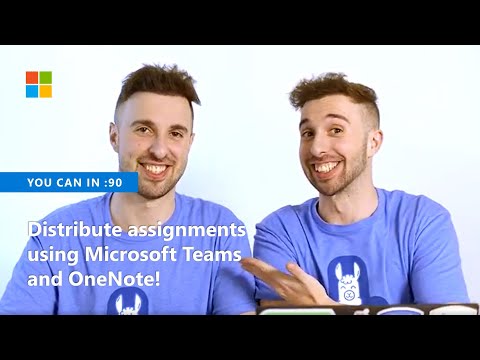 235KViews22likes42Comments
235KViews22likes42CommentsIntroducing Simpler Sign-on: a way to sign in to Office 365 with your Google account
A new step in bringing Microsoft tools to Google schools We’re excited to announce Customer Preview of simpler sign-on from G Suite to Office 365! Many G Suite for Education customers have told us that they’d like to use Office 365, but their students have trouble remembering two sets of passwords. With this new solution, they won’t have to, because they can just sign in to Office 365 using their Google credentials, and work side by side in Google Classroom and their Office apps! We’re at the beginning of an exciting new journey to bring Office 365 to Google school districts. We’re starting by rolling out support in the United States for two of our most popular Education experiences – OneNote and Immersive Reader. These will run on Chromebooks in certain tech configurations. OneNote is a digital binder that makes it easier to store and share all your class materials, and Immersive Reader in OneNote is a powerful feature that’s proven to help students with reading differences improve their skills and comprehension. If you’re a G Suite for Education user, we hope these tools can help you achieve better student outcomes in your district. And we need your help. Please sign up to join the waitlist, and tell your IT admin to sign up too. Then try us out and let us know what you think. How it works We know that every minute of classroom instruction is precious, and we’ve heard that your students lose precious minutes trying to sign in to apps and devices. So, we've built a new solution that we affectionally call "simpler sign-on", featuring a tailor-made version of our popular Office Online extension for the Chrome browser. With simpler sign-on, once you sign in to your school’s Chromebook, you can be automatically signed in to Office 365 in just two clicks, without retyping a username or password. And there’s no need for you or your students to do any special configuration, because your IT admin can set it all up for you. We’ll even help them get going for free! Store and share class materials with OneNote and Class Notebooks Google Classroom is popular with teachers, and we’re here to make it even better with OneNote Online, our powerful digital notebook. With OneNote Online, your students can enjoy freeform notes and class materials that include text, photos, audio, links, embedded content, and more. OneNote Online even has an easy-to-use equation editor, equation solver, and graphing calculator. To learn the basics of OneNote Online, visit this support page. OneNote Class Notebooks raise the bar even higher with a Content Library for handouts, a personal workspace for every student, and a Collaboration Space for lessons and creative activities. They’re a great way to store a whole “binder” of class materials all in one place, especially when you link to them from Google Classroom. There are also pre-built Class Notebooks that deliver content, such as: Code.org Notebook Open Up Resources Math Open Up Resources English Language Arts Mystery Skype Class Notebook To save time, you can connect a OneNote Class Notebook directly to your Google Classroom and import your Classroom course roster. You’ll be able to create and distribute assignments in OneNote and push the grades back to Classroom, so you can view all your assignments and grades in one place. To watch a quick interactive video on how to use a OneNote Class Notebook, check out this short, interactive course on the Microsoft Educator Community. Improve reading comprehension With Microsoft Immersive Reader, you can empower students to independently improve their reading and writing skills. Immersive Reader is a free tool that offers text and math decoding solutions for students with learning differences such as dyslexia and dysgraphia. Its features include Read Aloud, Picture Dictionary, Line focus, breaking words into syllables, and color-coded parts of speech. Immersive Reader also increases fluency for English language learners or readers of other languages with real-time translation, and because it’s built into OneNote Online, it works great on Chromebooks. If you store your course materials as OneNote pages, you can empower your students with learning differences to read texts in the way that best supports their learning. Interested in trying simpler sign-on? We can’t wait for you to try our tools, and we look forward to your feedback so we can learn where to improve. Please sign up to join the waitlist at https://aka.ms/OfficeEduForYou and tell your IT admin to sign up, too. We’ll provide them with free guidance to help them evaluate if simpler sign-on is a good fit for your district. And if it is, we’ll help them set it up, for free!80KViews3likes11Comments9 Back to School Updates for Microsoft Learning Tools!
During the Summer months, we’ve been hard at work building innovative tools to help of all ages and levels students get the most out of learning. We are excited to share with you the following features and enhancements help encourage focus, collaboration, reading, and multi-language support.50KViews9likes0CommentsAnother batch of fun and useful Microsoft Education Quick Guides
Heather's Quick Guides alleviate this challenge by presenting information in a simple and easy-to-understand format. Each guide provides step-by-step instructions, accompanied by clear screenshots and diagrams, ensuring that even the least tech-savvy teacher can confidently navigate the tools.48KViews10likes8Comments30 summer updates for OneNote and Class Notebooks
As the school year comes to a close in many parts of the world and districts begin planning professional development, we’re excited to announce a wave of OneNote and Class Notebook improvements based on all of the feedback that we’ve been hearing 👂 as we work with amazing educators and students around the world 🌎47KViews9likes30CommentsDictation comes to Office 365 and Immersive Reader gets support for Adverb highlighting
As teachers know, students enter the classroom with a wide range of learning styles, experiences, and abilities, not to mention personalities! Providing multiple modes of expression helps every student communicate their ideas and connect with others - valuable skills that will serve them well throughout their personal and professional lives. Strong communication skills are vital to scholastic achievement and Dictation, coming to Office 365, provides a powerful way for teachers and students to conquer the blank page and effectively present their ideas and thoughts to the world with their voice. To help improve students’ reading skills, we’ve also incorporated feedback from both teachers and students to improve Immersive Reader, delivering personalized learning experiences for a wide range of learners.44KViews6likes3CommentsThe best version of OneNote on Windows
We’re incredibly lucky to have millions of passionate OneNote users around the globe, and we love learning how we can help you improve learning and save time in the classroom. In spending time with you, we heard a recurring theme: you want a single version of OneNote on Windows that combines all the benefits of the modern Windows 10 app with the depth and breadth of capabilities in the older OneNote 2016. We took that feedback to heart, and over the last few years we’ve been focused on making OneNote for Windows 10 the best version of OneNote on Windows. Beginning with the launch of Office 2019 later this year, OneNote for Windows 10 will replace OneNote 2016 as the default OneNote experience for both Office 365 and Office 2019. Why OneNote for Windows 10? The app has improved performance and reliability, and it’s powered by a brand new sync engine (which we’re also bringing to web, Mac, iOS, and Android). You don’t need to worry about being on the latest version since it’s always up-to-date via the Microsoft Store, and it lets us deliver updates faster than ever before. In fact, over the last year and a half we've added more than 100 of your favorite OneNote 2016 features based on your feedback (thank you!), with more improvements on the way including tags and better integration with Office documents. We’ve also built Class Notebooks, Learning Tools, Forms, and other education add-ins directly into the app! We’d love for you to start using OneNote for Windows 10 in your classroom today, however we know some of you might not be ready yet. If you rely on a feature we don’t yet support on Windows 10 (please let us know using the Feedback Hub), you’re more than welcome to continue using OneNote 2016. What’s happening to OneNote 2016? While we’re no longer adding new features to OneNote 2016, it’ll still be there if you need it. OneNote 2016 is optionally available for anyone with Office 365 or Office 2019, but it will no longer be installed by default. If you currently use OneNote 2016, you won’t notice any changes when you update to Office 2019. We’ll continue to offer support, bug fixes, and security updates for OneNote 2016—but not new features—for the next two school years. For more details, please refer to this FAQ. A preview of what’s to come We've been listening to your feedback about what works well in the classroom—and what doesn’t—and working hard to address it in the product. Your opinions, feature requests, and, yes, complaints have been critical in helping us shape the current experience. Today, we’d like to walk you through some of the work we’ve done to bring your favorite features from OneNote 2016 to OneNote for Windows 10, highlight some of the capabilities that are only available in the Windows 10 app, and give you a sneak peek at a few of the improvements coming this year. An improved sync experience We've been hard at work making sync faster and more reliable on OneNote for Windows 10, as well as on Mac, iOS, Android, and web. Changes made to new or existing pages now appear on other devices in seconds, and large files are synced in the background so you can continue working together without waiting for the file to finish uploading or downloading. We’ve also done work behind the scenes to automatically detect and repair page corruptions and sync errors. Since a picture is worth a thousand words, here's a look at the new sync engine in action: You can try the first set of improvements today by opening a personal OneNote in OneNote for Windows 10, Mac, iOS, or Android. These improvements will be available for OneNote Online and Class Notebooks for Back to School 2018. Your favorite features, improved OneNote for Windows 10 was designed to feel natural with any input method, from mouse and keyboard to pen and touch, and it contains numerous improvements under the hood for better performance, reliability, and battery life. It also has a number of new features not available in OneNote 2016, including ink effects* and dramatically improved ink-to-text (check it out—it’ll even preserve your ink color, size, and highlights!), Researcher*, a notification center, deep integration with Windows 10, and much more. For many of you, shifting our focus to the Windows 10 app won’t come as a surprise. Aside from a handful of targeted improvements, we haven’t added any new features to OneNote 2016 in some time. Instead we’ve been focusing on consistency, ensuring that nearly all your favorite features in OneNote 2016 are also available in OneNote for Windows 10. We’re almost there, and in the coming months we’ll be adding even more top-requested features. Top requested features coming soon to OneNote for Windows 10 Here's what you can expect later this summer: Insert and search for tags: OneNote 2016’s popular tags feature is coming to OneNote for Windows 10! Soon you’ll be able to insert, create, and search for custom tags, making it easy to mark key information, questions for the teacher, topics that might be on an upcoming test, and more and find them later. Tags you create will now roam with you to across your devices, and OneNote will even show you tags other people have used in a shared notebook so you don’t have to recreate them yourself. Gone are the days of asking your students to create a specific tag before they can use it. The new tags experience was designed based on your feedback, and it will be available later this summer. View and edit files: See live previews of Office files in OneNote, work together on attached documents, and save space in your notebooks with cloud files. You’ll get all the benefits of saving a file on with the context and convenience of an attachment or preview on a OneNote page. Additional Class Notebook features: The full slate of Class Notebook features available in the add-on for OneNote 2016, including Undo Page Distribution, Content Library Distribution, Individual Page Distribution, Group Distribution, and Bulk Section Group Creation/Distribution, will be available in OneNote for Windows 10 this summer. Best of all, you no longer need to install a separate add-in—it's all built-in! Dictation: As we recently announced, Dictation is coming soon to OneNote for Windows 10. This simple yet transformational tool will help students of varying abilities to write freely by using only their voice in over nine languages. These are just a few of the improvements coming soon to OneNote for Windows 10. The app is updated every month with new functionality, and we have a lot of cool stuff in the works—including page templates. Stay tuned for more exciting announcements Improving the user experience Last year, we unveiled a new look and feel for OneNote on Windows 10, Mac, iOS, Android, and OneNote Online that aligned the disparate designs into a single, unified interface. While everyone will benefit from the new design, classrooms with mixed devices will see the biggest benefit since you’ll no longer need to give each student a different set of instructions. In addition to bringing consistency to our apps, the new user experience scales much better for Class Notebooks and significantly improves accessibility for students who rely on assistive technologies. To learn more about the new design, check out our help article. This is just a quick look at OneNote for Windows 10, but we’re not done yet. We'll continue listening to your feedback and incorporating it into our future plans, so leave us a comment below or add your feature request using the Feedback Hub. You can also join the Office Insider program for early access to the latest updates. And before we sign off, we want to say a huge thank you for your support. We really hope you love the new OneNote for Windows! OneNote Team. *Requires Office 365 subscription44KViews2likes12CommentsPage Locking comes to OneNote Class Notebooks
Educators face an array of challenges, not least of which is ongoing classroom management. As more and more teachers use Class Notebooks, stand alone or integrated with Microsoft Teams, the most common request we’ve heard from teachers is the ability to “lock” a page. This capability allows educators to have control and make the OneNote page read only for students while still allowing the teacher to add feedback or marks. Today, we are excited to deliver on this request and begin rolling out page locking broadly to help teachers manage their classrooms and save time.44KViews6likes9Comments9 Back to School Updates for OneNote and Class Notebooks – August 2020
With back to school coming in much of the world, we wanted to make sure that educators have the tools they need to be successful, whether they are working in a hybrid learning environment, remote learning, or in person. We’ve been listening to OneNote-loving educators and students around the world, and as always, we try and ensure that their needs are met with our tools. 41KViews8likes13Comments
41KViews8likes13Comments







