Engage
28 TopicsCustomer Spotlight: Copilot Adoption in Viva Engage with Micron
One of the most effective ways to accelerate adoption and build confidence is by learning from the experiences of others. Gaining insights from customers who have already navigated similar journeys provides invaluable real-world examples and practical lessons, helping organizations avoid common pitfalls and capitalize on proven strategies. It's especially beneficial to connect with other customers who have gone first, as their firsthand knowledge can guide and inspire your own approach to Copilot adoption. Join us and discover how Tiffany Terry-Hughes, Senior Manager of IT Communications at Micron, is advancing Copilot adoption through Viva Engage. In this webinar, Tiffany shares actionable strategies and lessons learned from Micron’s journey, offering guidance for organizations eager to integrate Copilot into their digital workplace. Key takeaways include: Micron’s approach to leveraging Viva Engage communities for accelerating Copilot adoption Best practices for empowering employees and building confidence in AI-powered solutions Effective methods for tracking adoption success and keeping engagement strong Tiffany Terry-Hughes is Senior Manager of IT Communications and Training at Micron Technology. She leads efforts to boost AI adoption by producing multimedia resources, running social campaigns, and building an influencer network. Her aim is to drive a 50% productivity improvement at Micron in five years through innovative communication and learning programs. Register now: aka.ms/VivaEngage/CopilotAdoptionMicronWebinar To wrap up, we’ll do a quick recap of the latest developments and what’s on the horizon for Copilot and Viva Engage. Stay tuned as we highlight new features and share what you can expect next, ensuring you’re equipped to make the most of these powerful tools in your organization. Whether you’re launching Copilot for the first time or scaling existing efforts, gain insights from Tiffany and the product group to help you onboard efficiently and establish Copilot as a trusted tool in your organization’s digital toolkit.50Views0likes0CommentsModeration strategies to scale participation and communications in Viva Engage
Viva Engage brings people together around org-wide communications, communities, and knowledge sharing. Leaders, frontline workers, employees, and corporate communicators want the benefits of two-way dialog and community participation, but often wonder how to make sure relevant content reaches the right audiences while keeping public spaces safe for all. When your network is thoughtfully crafted to match your business needs and reflect your culture, users can contribute openly with lots of benefits and minimal risk. To ensure it remains a productive and safe space for all, Engage provides capabilities for network administrators and corporate communicators to moderate content and for end users to control over what reaches them. Set your Engage network up for success Like a great party, first you must set up the room to create a welcoming vibe people can lean into right away. Careful planning at the network level can jumpstart engagement and save trouble later. Define the purpose for the All Company community By default, everyone in the organization is in this community, creating a central hub for connection and engagement. Some organizations use this as a valuable peer-to-peer sharing channel, while others find it to be noisy with a lack of purpose and flood of irrelevant information. Many organizations see success turning “All Company” into more of a broadcast channel for company news while encouraging employees to post their content in specific communities or on their storylines. Consider renaming All Company to reflect its purpose, and restricting who can post to it. Define a few Official Communities with dynamic group membership Official Communities give people a signal around where to spend time and for what business purposes your organization intends to use Engage. Map them to important topics like leadership updates, business units, employee groups, company initiatives, or geographies, and then use dynamic group membership to get the right people in the community on day one. Restrict communities to reduce new post noise Restricting a community means only admins can post, but everyone can comment. In addition to considering this for All Company, you may want to consider restricted communities for communities with large membership, where you want to share leader and company news with control over who starts new conversations. Post your usage policy Ask users to accept your usage policy, and any behavioral expectations aligned with your culture and values, before they use Engage. You can edit and restart the acceptance flow any time. Consider letting users know you moderate this space in that policy; open communication about moderation helps users feel comfortable posting content because there are rules of engagement Enable Report a Conversation Users can notify admins of questionable or inappropriate content. Define a process to review and respond to issues when enabling this powerful feature. Report a Conversation is off by default in the Engage Admin Center. Govern the “Move conversation” feature Move conversation is great for getting discussions into the right place, but sometimes creates confusion among network and community members if someone moves a post without warning. Network administrators can decide if end users can move conversations with a setting in the Engage Admin Center. In communities, community admins can decide if members should be able to move conversations into their spaces. When members can’t move a conversation, roles like network administrators and corporate communicators can put conversations in the right place. Decide who needs a role Creating a healthy network requires network admins, corporate communicators, and community admins to work together. Moderation at scale: How corporate communicators can shape discussions and interactions Users with the corporate communicator role can do most moderation actions in Engage. This role sets the tone for others to follow, so know what’s available to prepare and plan for impact. Use theme moderation for broad oversight and automatic action Theme moderation is a powerful new AI capability in the Communications Dashboard that allows you to input themes that you want to monitor. You may want to monitor themes to understand employee sentiment or to reduce amplification of conversation on certain topics. Themes pick up conversations based on contextual matches, not straight text. When a conversation matches a theme, you can notify moderators, automatically mute the conversation, and/or take additional action such as blocking a post. 1 Themes created are automatically applied across all languages, unlike keywords monitoring. Theme moderation is available with Viva Employee Communications and Communities or Viva Suite license. Create a targeted list for keyword monitoring Keywords lists are best for terms that require moderation or intervention. Keyword monitoring looks for exact matches of characters, so consider common spellings for deep coverage. Mute communities for the network You can remove entire communities from everyone’s Home Feed or email digests, unless they’re a member. Consider this approach for groups that are lively but not necessarily of interest to non-members. Social or special interest communities are good candidates to mute for the network, allowing more focus on relevant news, team updates, and other org-wide communications. Mute conversations If something doesn’t need to be in broadly visible in everyone’s home feeds or email digests, use the mute option on the conversation. This keeps the thread visible in communities or storylines, and all aspects of the conversation continue to function as before. Users do not know when moderators mute their conversations. Close, move, or delete conversations Depending on the context, it may make sense to limit new comments by closing the conversation, move the thread to a new community, or delete the content entirely to avoid further issues. Have a plan for how to use these content moderation features aligned with your communication goals and company culture and values, and share widely with community admins, corporate communicators, and other admins. User controls: Helping people get the most out of Engage Moderation at the network, community, and conversation levels goes a long way. Even still, there are often calls from users to further finetune their experience. Users can close, move, or delete their own conversations in Engage. Admins and corporate communicators can also take these actions if necessary. Notification settings Stop further notifications from a conversation with the Unfollow control in the overflow menu. Unsubscribe or re-subscribe to email digests in the user settings notifications center. Mute a community Building on the network-wide control, any user can mute a community from their home feed and email digests. This is a great tool if posts from a community are popular in the network but not relevant to you. Hide someone’s messages Users can reduce the visibility of others’ content, removing posts from the home feed and email digests and visually obscuring that content if seen elsewhere. Hide messages is coming soon to general availability. Learn more about moderation in Engage View the Engage Masterclass for in-depth walkthroughs and best practices. Episode 1: Mastering admin and governance Episode 4: Effective training and adoption strategies Watch our moderation webinar, covering features and strategies for new and mature networks. See how AI theme moderation and keyword monitoring work together for holistic, proactive coverage across a network. 1 Theme blocking feature coming soon to general availability.153Views1like0CommentsIntroducing Community Experts in Viva Engage
We’re thrilled to announce the addition of a new role within a Viva Engage community, community experts. A community expert is a member of a community who is assigned by a community admin to serve as a subject matter expert within a specific community. Adding a community expert role to your community ensures additional support and engagement throughout the community. A community expert can mark the best answer, pin posts, and ensure valuable insights and accurate information flow within the community. However, a community expert does not have the ability to manage members, assign roles etc. like a community admin. Once designated as a ‘community expert’, that label will only show within that community. Note: This feature is available as part of your existing Microsoft 365 licensing. Community expertise is determined by community admins within your organizations, not Microsoft. Microsoft does not have the ability to define a community expert in your organization. Who can be a community expert? The role of community experts is to support peers, share valuable insights, and ensure knowledge flows across departments, making information accessible and reliable for everyone. Community experts aren’t limited to high-level executives—in fact, you should seek individuals who are deeply knowledgeable, actively engaged, and approachable. Below is a guide to identify potential community experts, with examples and scenarios to illustrate ideal candidates. Community expert capabilities today: Marking “Best answer”: With the new role, community experts can now mark an answer as the best answer on a question post. Pinning/Unpinning a post: Community experts can now pin posts that they want to highlight in a community. 1. Defining an effective Community Expert: Subject Matter Expertise: Has specialized knowledge in a field or topic that benefits others across the organization. They can answer technical questions or provide insights into niche areas. Active & Engaged: Participates regularly in community discussions, contributing thoughtful responses and guiding discussions constructively. Approachable & Helpful: Willing to share their knowledge openly, whether through direct answers or by directing people to the right resources. Trusted by Peers: Known within their team or department as a reliable source of accurate information, with a reputation for being insightful and dependable. 2. Examples of community expert personas by department Technical (Engineer): Someone who may not be the head of a department but has extensive experience in specific technical stacks (e.g., cloud infrastructure, coding languages, hardware troubleshooting). Scenario: A mid-level software engineer, often answers questions related to backend development and cloud computing in a 'teams' chat or via email or even in an Engage community, providing clear explanations and solutions. Their insights are practical and resonate with peers. Legal: A non-executive legal team member who has detailed knowledge of compliance, intellectual property, or contract law. Scenario: An associate in the legal team within a company has guided several product teams on compliance questions. While they are not in management or a senior level leader, their guidance on data protection protocols has become invaluable across departments. And they are likely to have the most accurate information or help verify what is accurate. Communications Management: A mid-level comms lead who excels in crafting messaging strategies, managing internal and external communications, and navigating crisis communications. Scenario: A communications manager frequently advises teams on tailoring messaging for key audiences. When the company has faced an issue, they have been involved and instrumental in responding to the crisis and can be trusted to speak on behalf of the organization/team. Supply Chain Operations: A logistics coordinator or mid-level operations manager with deep insight into vendor relations, inventory management, or distribution channels. Scenario: A logistics coordinator known for their in-depth understanding of vendor logistics and delivery timelines. They regularly share tips on optimizing supply chain processes, helping various departments troubleshoot and improve. Facilities Management: Someone with an understanding of facilities operations, maintenance scheduling, or building management systems. Scenario: A facilities specialist within a specific office location, consistently advises teams on equipment maintenance schedules and energy efficiency projects. Their practical experience makes him the go-to person for questions on facilities management within that office. Note: Self-nomination and peer nomination for community experts are currently in progress and coming soon. Managing community experts Assignment Assigning a community expert: Community admins in a community may assign community experts based on their knowledge and the abilities of members in that community. In the member panel in the right rail, community admins will see a new section called: “Community Experts.” In this section, there is a link to, “Assign.” Once an admin clicks on assign, it opens a modal where the admin may add experts by clicking the “Mark as expert” button. Removal Removing an expert: After assigning a community expert, an admin can remove the expert by doing the following: Navigate to the member panel in the right rail. Click on the “+” sign in the Community Experts section. Withdrawal Withdrawing from the community expert role: After being made a community expert, a user may withdraw from this role at any time by taking the following steps: In the member panel in the right rail, click on the number of experts in the community expert section. This shows all the experts in that community with the user at the top and an option to, “Withdraw.” This then opens a modal that informs the user of the action they are taking. And the user may withdraw. Community experts play a crucial role in fostering a knowledgeable and collaborative environment, enhancing community effectiveness within Viva Engage. Stay tuned for additional capabilities that will further empower community experts.7KViews3likes8CommentsWhat’s New in Viva Engage – Microsoft Ignite 2025
Trust in leaders and their strategic vision is essential for driving an AI-powered workplace. When leaders truly listen and respond, employees feel heard, and they lean into shared objectives. This isn’t just an abstract principle—it's something we can see and measure. And IT is the backbone that makes those meaningful connections possible. Engage is designed to bring leaders right into the heart of day-to-day work, sparking open, two-way dialogue and connecting people and knowledge across teams and business silos. In fact, over a quarter of a billion unique connections are created each week on Viva Engage 1 . With these principles front and center, we’re rolling out updates inspired by your feedback—features built to deepen trust, turn signals to action, and unlock knowledge across your organization. From smarter, AI-powered Copilot experiences to advanced analytics and segmentation, these enhancements help you turn scattered conversations into clear insights for your organization. Here are the latest features and AI-powered capabilities coming to you in Engage. Agents in Communities Community agent in Engage introduces AI-powered assistance to help communities thrive. Acting like a helpful community member, the agent uses your community’s knowledge to answer questions, surface relevant resources, and keep conversations moving. It can proactively identify unanswered posts and draft responses based on trusted content, reducing the burden on community managers and ensuring employees get timely information. For organizations, this means stronger engagement and more efficient knowledge sharing. Community agent makes it easier to connect people with answers, scale expertise across teams, and maintain vibrant communities without adding extra workload. Agents in communities are available in public preview for users with Microsoft 365 Copilot license. Check out our launch blog to learn more about public preview and how to get started. Microsoft 365 Copilot in Engage Copilot in Engage is now smarter, faster, and more personalized—designed to help you work more efficiently. Acting as your assistant, it enables you to stay up-to-date, catch up quickly, and benefit more from your experiences throughout Viva Engage. Copilot in Engage delivers the information you need, right when you need it. Here’s what is available: Context-aware intelligence: Copilot adapts prompts based on where you are—community, campaign, storyline, or post—to maximize relevance. One-click catch-up and trending themes: Stay updated with summary cards and discover trending themes across your network, linking to dedicated feeds for more detail. Conversational, contextual search: Search within Engage to get results relevant to your current context, with options to broaden scope as needed. Smarter, connected writing assistance: Create richer posts efficiently with context from Teams, Outlook, and Microsoft 365 signals. And if you’re looking to accelerate your Copilot journey at your organization, don’t miss the Copilot Adoption Community in Engage, a ready-made space with pre-built posts for peer-to-peer learning, sharing best practices, and getting the most out of Copilot in Engage. Copilot in Engage is generally available for users with a Microsoft 365 Copilot license. Engage Public Content in Microsoft 365 Copilot All public Engage content is available in Copilot chat responses, making knowledge across your Engage network easily accessible and actionable for every employee. Copilot surfaces relevant conversations including discussion posts, Answers, discussions within events and leader posts so that if someone asks a question and relevant information is available in Engage, it will be highlighted in the Microsoft 365 Copilot response. Engage public content in Microsoft 365 Copilot is generally available to all users with a Microsoft 365 Copilot license. Community Themes and Sentiment in Community Analytics Engage community admins can now quickly understand trending themes their community members are discussing within communities they manage. Leveraging the technology powering network and audience analytics, we help you keep up with the most popular themes from conversations in your communities. You can also review summaries of posts and sentiment trends across any period using the newly released custom date range capabilities! Network admins and corporate communicators can also access these advanced analytics across public communities. Community themes and sentiment in community analytics is generally available for users with Viva Suite or Viva Communications and Communities license. HR Org Filters & Activation Metrics Organizational data filters enable users to filter analytics by employee attributes such as country, department, and job title. This capability is available to admins and corporate communicators through the ‘All filters’ panel in Network Analytics. These filters offer insight into how different employee segments interact with Viva Engage. To support deeper analysis on onboarding and adoption, the dashboard also now includes two new metrics: Enabled users and Activated users. When paired with existing engagement metrics, these values provide a view of the engagement funnel across segments. To further support data exploration, network-wide analytics can now be exported via the new Network Analytics CSV export, allowing networks to dive deeper into their data. HR org filters and activation metrics are generally available for users with Viva Suite or Viva Communications and Communities license. Storyline Targeting Storyline targeting brings more flexibility and precision to leadership communications in Viva Engage. With this capability, leaders and their delegates can define a custom audience at the time of posting, without relying on pre-configured Leader Audiences. Audiences can be built using organizational attributes like reporting structure, country, department, role or job title; existing groups such as M365 Groups, DLs, or SGs; and even individual users by name. This flexibility ensures timely, relevant communication that reaches the right people with the right message. Notifications and delivery channels, such as Teams and email, continue to follow existing Storyline Announcement behavior, providing a seamless experience for recipients. Storyline targeting is available in public preview and for users with Viva Suite or Viva Communications and Communities license. Learn more about how to sign up for public preview! Multi-language Posts Viva Engage now empowers global communication with manual multi-language posting. Authors can craft tailored messages in multiple languages—preserving tone, cultural nuance, and regional compliance—while readers seamlessly view content in their preferred language. Communicators can use different image and video assets for each translation. From leadership updates to global campaigns, this feature ensures inclusivity and clarity across borders, helping organizations connect confidently in today’s multilingual world. Multi-language posting is rolling out to general availability in the coming weeks for users with Viva Suite or Viva Communications and Communities license. AI Theme Moderation AI theme moderation is now generally available! Engage network admins and corporate communicators can use theme moderation to keep an eye on conversations. Themes don’t have to be exact matches like keywords, instead themes can be either broad topics or specific words or phrases. Once we detect a conversation matches the theme, you can track the conversation, alert on it, take manual action, or mute it from feeds. Theme moderation is always-on, working tirelessly on your behalf to scan and monitor conversations. It leverages the power of AI and LLMs to detect conversations across languages and context to extend the powers of moderators beyond what is possible through traditional keyword monitoring or human effort. AI theme moderation is generally available and available for users with Viva Suite or Viva Communications and Communities license. Post Tab in the Communications Dashboard The Posts tab in the communications dashboard offers a new comprehensive feed to review your published posts (retroactive to May 2025). You can access detailed analytics to evaluate post’s performance, manage drafts and scheduled posts, and conveniently create new posts directly from this page. The Posts tab includes filters that allow delegators and delegation team members to view posts they have created on behalf of others, as well as posts published on their behalf. View your published posts, and all posts published for you by your delegates (Created by filter). View your published posts, drafts and scheduled posts, and any or all posts that you've created for others (Owned by filter). The Post tab in the communications dashboard is generally available for users with Viva Suite or Viva Communications and Communities license. Live events produced with Teams Town Hall Community admins can now host live events using the Teams Town Hall (TTH)² for production. Built for high-quality, large-scale event delivery, TTH enables organizers to use RTMP to ingest a studio-quality production feed, or to use Teams Production Studio which makes it easy to switch between sources like presenters, screen shares, videos and slides with a familiar Teams environment. Teams Town Hall support live captions, translations, and reactions³, as well as an open feed of conversations and questions. Live events with Teams Town Hall are available today and can support up to 10,000 real-time attendees.⁴ TTH is built for the future of enterprise events at scale. Live events produced with Teams Town Hall is generally available. To learn more about how to use Events in Engage, join us at our upcoming webinar! Segmentation Segmentation in Viva Engage helps complex organizations deliver more relevant and personalized experiences at scale. By grouping employees based on attributes like region, department, or business unit, segmentation ensures that communities, storyline posts, and feeds are scoped to the right audience. This reduces noise and makes it easier for employees to find content that matters most to their work. Segmentation enables targeted communication from leaders and communicators, supports compliance by limiting sensitive information to the right groups, and creates a sense of belonging by connecting employees with content that reflects their role and context. Segmentation is generally available for users with Viva Suite or Viva Communications and Communities license. What to do next? Join us at Ignite! If you are attending Microsoft Ignite in person or online, come to our session How Microsoft manages employee & executive communications with AI to learn about communication tools and methods, with special focus on the latest AI-powered innovations and roadmap for Engage. Don’t miss our theater session Building Copilot momentum with community-led engagement in-person at Microsoft Ignite where we’ll be diving deeper into AI-powered capabilities including Copilot Adoption Community, Microsoft 365 Copilot in Engage, and agents in communities. We're always looking for new ways to make Viva Engage better, and your feedback is a huge part of that. If you’re looking for more ways to connect with us: FREE! The Communicator's Guide to AI: LinkedIn Learning: aka.ms/TheCommunicatorsGuidetoAI AI for Communicators First Fridays: aka.ms/FirstFridaysDec and for previous sessions aka.ms/FirstFridaysPlaylist Join us! What’s New with Events in Viva Engage webinar on December 4, 2025 at 8:00am PT: https://aka.ms/VivaEngage/Eventswebinar Come to our webinar, Copilot Adoption in Viva Engage with Micron on December 9, 2025 at 8:00am PT: https://aka.ms/VivaEngage/CopilotAdoptionMicronWebinar And coming early in 2026… Viva Engage Masterclass series for Season 2. Stay tuned here: https://aka.ms/vivaengage/masterclass See how you can do more with Microsoft 365 Copilot in Viva Engage in the short video below: Thanks so much for sharing your thoughts and ideas—they help guide where we go next. 1 Based on Microsoft Internal Data collected between 11/05/2025 to 11/11/2025. Unique connections is defined as the unique pairs of employees who interact with each other on Engage (viewing each other's content, reacting, or replying) 2 Requires Microsoft Teams license. ³Available with Microsoft Teams Premium license and up to 20,000 users. ⁴If the event creator has Teams Premium, up to 100,000 attendees can join the event. 1.4KViews8likes1Comment
1.4KViews8likes1CommentNew Viva Engage Capabilities Now Available to All Engage Customers
Many of you told us that creating, organizing, and sharing content in Engage could be easier and we’ve taken that to heart. We’re excited to announce that several highly requested features: draft and schedule posts, storyline cover photos and AMAs, featured posts and ‘post on behalf of’ are now available for all Engage customers. These updates are designed to give employees more flexibility and help leaders and communicators share their messages more effectively. Draft and Schedule Posts We heard you, timing matters. Employees can now draft and schedule posts in their communities or storyline. Whether you want to plan for a big announcement or simply polish your message before sharing, this feature makes it simple to organize your posts and publish them when the moment is right. Learn more about drafting and scheduling posts here. New Storyline capabilities Storyline Cover Photos Storyline in Viva Engage is a personal feed where employees and leaders share updates, ideas, and experiences to connect and engage across the organization. Now, give your Storyline a more personal, branded look. With cover photos, everyone can customize the visual identity of their Storyline, helping their posts stand out and feel more connected to their organization’s culture. Storyline Delegate Posting Communication teams can now help leaders shine. With delegate posting or post on behalf of (POBO), designated communicators can draft and publish posts for leaders directly in their Storyline — keeping voices consistent and messages impactful. Read more about how to set up delegate posting here. Storyline can be enabled for certain groups within your organization, empower leaders or subject matter experts to test these new experiences. Learn more about how to get the most out of Storyline in our Storyline playbook. Featured Posts Sometimes a message needs extra visibility. With featured posts, admins and corporate communicators can spotlight important content, so it reaches more people: Featured posts get priority placement in the Home Feed and in Discovery emails. They may also appear in digest emails and other recommendation slots powered by machine learning. In private communities, featured posts respect boundaries and are only shown to members of that community. Learn more about featuring a post here. AMAs Employees want more direct access to leaders. With Ask Me Anything (AMA) sessions, leaders can host open Q&As on their storyline, where employees can submit questions and comment anonymously, and get real-time responses, all in one familiar place. Organizers can also moderate questions and export them for analysis, making it easier than ever to understand what’s top of mind for employees. It’s a simple, authentic way to build trust and spark dialogue. Learn more about hosting successful AMAs in our AMA playbook. For more information on setting up AMAs read our support docs. We’re thrilled to bring these new features to life and can’t wait to see how they empower you to connect, share, and lead more effectively across Viva Engage. Stay tuned—there’s even more innovation on the horizon.1.2KViews3likes11CommentsViva Engage Email Sender Domain Update
As part of the final phase of the Yammer to Viva Engage rebranding, we are updating the email sender domains used for all Viva Engage communications. This change ensures a consistent and secure brand experience across all surfaces and completes the transition from the Yammer brand to Viva Engage. Please see Message ID MC1117814 for earlier communications on this release. The new email domains continue to leverage industry-standard email authentication (such as SPF) to help prevent tenant spoofing and improve deliverability. When will this happen? The rollout of the new email sender domains will occur in phases over several months starting in early September 2025: We plan to complete the transition by the first quarter of 2026 but may adjust the timeline based on feedback. Any updates will be sent via the Message Center. During this transition you should expect to receive emails from both the old and new domains. This is very important if your tenant has custom email rules or is processing emails sent by Engage in a special manner. Please ensure that you are prepared to receive emails using the old and new sender domains until communication has been sent notifying you of the completion of these changes. How this affects emails across mailbox and organizations All emails from Viva Engage will now come from a new domain instead of yammer.com or eu.yammer.com The exact sender domain depends on the data residency for your Viva Engage network: US geo: from @yammer.com to @engage.mail.microsoft EU geo: from EU.yammer.com to @eu.euengage.mail.microsoft In addition to the domain change, Viva Engage email addresses will now include a tenant-specific prefix to help differentiate your organization’s environment such as test and production tenants. This prefix will use your organization’s tenant name in Microsoft Entra ID and will appear in the sender address. For example, fabrikam.onmicrosoft.com will result in a “fabrikam” prefix. Continuing with this example, sender addresses may include: noreply_fabrikam@engage.mail.microsoft – for digest emails, leader identification, community expert identification, delegate notifications and others. notifications_fabrikam@engage.mail.microsoft – for community posts, storyline updates, and other user activity notifications. announcements_fabrikam@engage.mail.microsoft – for leadership announcements and other broad communications. For networks in the EU geo, you should change the sender domain in the examples above to noreply_fabrikam@eu.engage.mail.microsoft, etc. Including this identifier makes it easier for admins, users, and mail systems to distinguish between tenants, reducing confusion and improving traceability. It also adds an additional layer of protection by making it easier to identify and authenticate emails originating from your tenant. Scope of impact: This change applies to all Viva Engage customers and all email notification types, regardless of your Viva license tier (Viva Engage Core, Viva Suite, etc.). It affects all Viva Engage emails, including user notifications, community announcements, storyline digests, and any other Viva Engage–generated emails. Most end users will only notice that the “From” address looks different Custom email transport rules: If you rely on specific email address formats in rules configured within your tenant, please ensure that the configuration is updated to cover both the old and new email address formats accounting for the data residency of your network. Third-party integrations: If your organization uses any third-party services (such as email journaling/archiving systems, security gateways, or custom email workflows) that filter or classify emails based on the sender domain, those will need adjustment to include the new email sender domain. Any tool explicitly looking for only @yammer.com or EU.yammer.com in email addresses will fail to recognize the new addresses. You should review such configurations and update them to accept or recognize the new @engage.mail.microsoft and @eu.engage.mail.microsoft domains. This will ensure continuity in archiving, compliance journaling, or application of custom routing rules that were targeting the old domain. Finally, note that this is not an optional change, it’s an automated part of the service rebranding. After the coexistence period, emails from the old Yammer domains will stop. We will communicate via the Message Center at the completion of this transition so that you know when the old email address has been discontinued. What you need to do to prepare Admins should review and update the following configurations before and during the rollout: Email Transport Rules / Mail Flow Rules: Update any Exchange transport rules, mail flow policies, or email gateway allowlists that reference @yammer.com (or EU.yammer.com) to also include the new domain(s) @engage.mail.microsoft and EU.engage.mail.microsoft. This ensures that automated rules (for encryption, forward, etc.) continue to work with the new sender addresses. For example, if you have a rule that flags or redirects Yammer emails, edit its conditions to accept the new domain as well. Security Filters: Check your anti-spam or email security filtering configurations. The new domains are Microsoft-managed and authenticated, so in general they should be treated as trustworthy senders. If your organization had any custom filter allowing all @yammer.com mail, you should add the new domains to those allowlists. Likewise, if you blocked @yammer.com anywhere (some organizations temporarily block Yammer emails prior to launch), you’ll need to update those blocks to use the new domain. Outlook Inbox Rules (User Mailbox Rules): Inform users that any personal Outlook rules they created that filter or sort emails by the sender domain will need to be updated. For instance, a user might have an Outlook rule moving all Yammer emails to a folder. After the change, that rule (looking for @yammer.com) would no longer catch the notifications. Users should update such rules to the new domain or adjust their logic. (If a user does nothing, the worst case is that Viva Engage emails will start landing in their inbox instead of the expected folder.) Safe Senders and Allow Lists: To proactively prevent any Viva Engage notifications from being misclassified as junk email and treated as external, consider adding the new domain to your organization’s safe sender lists. In Exchange Online, this might mean adding engage.mail.microsoft (and the EU variant if applicable) to tenant allow lists. See more here- https://learn.microsoft.com/en-us/exchange/mail-flow-best-practices/manage-accepted-domains/manage-accepted-domains Users can add the new addresses to their personal Outlook Safe Senders list. Email addresses and domains on the Safe Senders list are never treated as junk mail. For instructions, see Add recipients to safe sender list in Outlook. This step can help ensure smooth delivery during the transition. No action needed if no custom configurations: If your organization has no custom mail rules or integrations related to Yammer, then in most cases no administrative action is required for basic email delivery. The domain change will happen automatically. For admins, communicating these changes in advance to users in your organization is highly recommended. Compliance considerations No new compliance or privacy impact has been identified with this change. The content of the emails remains the same; only the sender domain is changing. Data residency and compliance for Viva Engage continue to follow the existing policies and region of your network as the domain rebranding won’t affect that. As always, you should review this change against your organization’s policies. For example, if your organization had any internal compliance rule specifically referencing the old domains, update those references. Otherwise, standard email compliance (retention, eDiscovery, auditing) for Viva Engage messages is unaffected by the domain change. By updating your configurations and informing users, you can ensure a seamless transition as Viva Engage completes its rebranding. After the transition is complete, all your Viva Engage emails will arrive under the new domain names, offering a more coherent experience. Learn more For more background on the Viva Engage rebranding journey, see the blog post “Yammer is evolving to Microsoft Viva Engage” on the Microsoft Tech Community. Official documentation is updated to reflect these new domains. Please refer to the Message ID (MC1117814) for the Viva Engage email rebranding updates.1.4KViews4likes5CommentsMicrosoft 365 Copilot is coming to Viva Engage
We’re excited to announce that Microsoft 365 Copilot is coming to Viva Engage. Copilot in Engage is now smarter, faster, and personalized-designed to boost your productivity. Operating as an assistant, it helps you stay informed, catch up quickly, and get more out of your interactions across Viva Engage. Catch up on community conversations, get insights from colleagues, find posts from leaders, see what’s trending, and recall key updates-Copilot in Engage brings you the information you need, right when you need it. Stay in flow with context-aware productivity Copilot in Engage is context-aware and recognizes when you're in a community, storyline, campaign, or a single conversation. It tailors responses to your current workspace, helping you catch up faster and find what you need, all while staying focused on your current context. Copilot in Engage also includes contextual, pre-populated prompts designed to help you maximize value. Contextual prompts adapt dynamically as you navigate from one surface to another on Viva Engage, providing AI-powered assistance throughout your experience. Stay in the loop with smart catch-up cards Get the latest updates across your network and inside specific communities on Engage by asking Copilot to catch you up – all in a single click. You’ll get clean, organized summaries that help you focus on what truly matters. Curious about what people are buzzing about across your organization? Prompt Copilot to show you what’s trending across Engage. You’ll see popular content grouped by themes. Clicking on a theme takes you to a new Themes Feed, where you can explore all the conversations that contribute to that trend. It’s never been easier to see what captures your organization’s attention. Find what you need when you need it with effortless search Whether you’re hunting for a specific post in a community or catching up on everything shared in communities you follow, Copilot now has enhanced contextual search to track down what you’re looking for in Viva Engage. Here are examples of how Copilot in Engage search can assist you: Find the post my teammate shared in the PM Learnings Community What are the latest updates across all the communities I follow Show me posts from the last week related to <insert subject> Catch me up on where I’ve been mentioned Whether you’re asking something broad or diving into specifics, Copilot in Engage is here to help you stay connected, informed, and in control Write better with Copilot’s improved writing assistance Sharing updates just got smarter. Want to post a quick recap of what your team’s been up to this past month? Copilot in Engage now has enhanced writing assistance that can pull in relevant context from Teams and Outlook. Effortlessly connect the dots and craft more complete, informed updates, without starting from scratch. The future of workplace productivity in your communities and conversations is here. With new Copilot capabilities in Engage, you’re a step ahead—more connected, more informed, and more empowered. Now rolling out to general availability, customers can unlock the full potential of the Copilot experiences in Viva Engage with a Microsoft 365 Copilot license. We’d love your feedback If something works well or could be improved, just click the thumbs up or thumbs down icon on any Copilot response. This feedback goes directly to the Copilot team and is regularly reviewed to help us refine the experience. You can also share your thoughts through the Message Center posts or in the comments below — we’d love to hear from you. Learn more: Viva Engage set up requirements Get Started with Microsoft 365 Copilot in Viva Engage Set up Microsoft 365 Copilot in Viva Engage (IT/admins)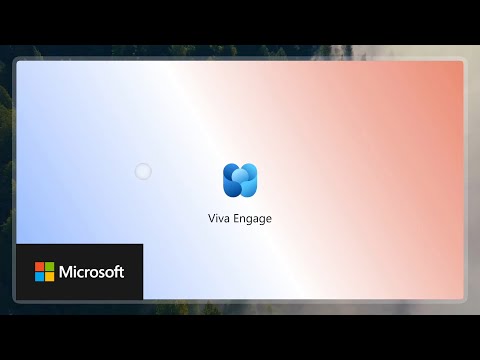 2KViews5likes3Comments
2KViews5likes3CommentsCopilot Adoption Community Now Available for All Viva Engage Customers
We’re excited to announce a major update: the Copilot Adoption Community is now available to all Viva Engage customers. This means that whether you’re exploring M365 Copilot, leveraging Copilot Chat, or simply seeking to build Copilot fluency, you can now deploy the Copilot Adoption Community and enable a new level of peer-driven AI learning and support within your organization. What is the Copilot Adoption Community? The Copilot Adoption Community is a ready-to-use experience within Viva Engage. Originally, access required a M365 Copilot license, and now available to every employee on your Viva Engage network. With the expansion of Copilot Chat and the broader availability of Microsoft AI-powered tools, organizations need a central, easily accessible space to: Discover what Copilot tools can do Exchange best practices, prompts, and success stories Ask questions and get peer or expert support Track what’s working and where further support is needed What’s Included? Community banner and easy setup checklist Welcome post and suggested Copilot adoption content to jumpstart engagement Suggested members based on M365 Copilot licenses Scalable Q&A capabilities via Answers in Viva Analytics to monitor reach, activity, and unanswered questions Real-World Impact Organizations who have enabled the Copilot Adoption Community report: Significantly higher Copilot adoption rates compared to those without a community Increased sharing of helpful prompts and creative use cases Faster peer-to-peer learning and more confident experimentation Lower support overhead for Copilot and AI-related questions Customers using Copilot Adoption Communities have a 35% higher M365 Copilot adoption rate than those who don't. How to Enable the Copilot Adoption Community Follow the instructions here: Microsoft 365 Copilot adoption community in Viva Engage | Microsoft Learn Get started today: Check your Viva Engage admin panel Look for the Copilot Adoption Community Activate, welcome your members, and start posting Want to learn more and see the Copilot Adoption Community in action? Watch the info video or the recording of the Training and Adoption Masterclass (one of our six Viva Engage Masterclasses). Check out other Copilot adoption resources: Create a Viva Engage Copilot passport campaign Read how Microsoft is using the Viva Engage Copilot Community Use the Copilot Champs Community Framework Microsoft's guide to deploying Copilot for Microsoft 3653.2KViews2likes1CommentViva Engage Public Content is Now Available in Microsoft 365 Copilot
We understand the value of information in your Viva Engage network, whether it’s a post from a leader, an answer to a question or in a community. So, we’ve made public information from across Viva Engage available in Microsoft 365 Copilot — starting with Q&A and now including discussion posts. This includes public discussion posts from public communities, events, Answers and Storylines. We are delighted to bring this new content source to Copilot, making the everyday conversations, Answers, events and leadership posts more discoverable so that, if a user asks a question and relevant information is available in Engage, it will be highlighted in the Microsoft 365 Copilot response. This ensures users receive high-quality answers that fully address their queries. Engage content is also available in agents like Researcher (built into the default Copilot experience) where users can scope the source to just Viva Engage as necessary. Eager to get started? Try out some of these prompts in Copilot: Tip: when using these prompts specifying “Viva Engage or Engage” in the prompt will return better results. “What did I miss in Engage in the past 2 weeks?” “What has <your favorite coworker> posted recently in Engage?” “What are my coworkers saying about <topic>? In Engage” “Show me the post regarding <topic> that <your favorite coworker> posted in Engage” “From the discussions in Engage, what is the AI strategy in my company and how are people reacting to it?” We can’t wait for you to test out this new Copilot capability. It’s all about helping you stay informed, inspired, and connected with your Engage content. We encourage you to send us feedback with a thumbs up/down and “#GraphConnector” in the text box. For additional information check out our support documentation.1.5KViews3likes0CommentsIntroducing Teams Q&A export API on Microsoft Graph Beta
We are thrilled to announce the availability of the Teams Q&A Export API in Microsoft Graph Beta: Use the Microsoft Graph API to work with Microsoft Teams. It enables programmatic access to Q&A content across Microsoft Teams meetings, webinars, and town halls, addressing a key need for data portability and cross-platform interoperability of question & answer (Q&A) conversations messages for a tenant. The new Export API, the API returns a just-in-time snapshot of all Q&A activity in JSON format. The API supports app-only access and does not support delegated permissions. We encourage you to try out these APIs and reach out to us with your feedback. See Microsoft Graph REST API beta endpoint reference to learn more about the MS Graph beta program and best ways to provide feedback. Pre-requisites to test the API: Testing instructions below require Bruno API platform setup Some steps require tenant admin approval To test the API, follow the steps below: Register a new app in Azure Active Directory (Entra) a. Go to Register an application - Microsoft Azure and register a new application. b. Specify your custom callback URL. Note the Application (client) ID and Directory (tenant) ID. This information will be required in the following steps. Note the OAuth 2.0 endpoints. This information will be required in the following steps. Request API permissions: a. In the API permissions tab, select Add a permission and select Microsoft Graph. b. Select Application permissions to use app-only access, without a signed-in user. c. Select EngagementMeetingConversation.Read.All. Share your app’s API permission URL with a tenant admin to get admin consent for your app to use these permissions. Create a new client secret under the Certificate & secrets tab. A refresh is recommended every 6 months as a security best practice. Note the Secret ID. This information will be required in the following steps. Set up Q&A messages GET request on Bruno: a. Request type: GET b. Request URL: https://graph.microsoft.com/beta/communications/getAllOnlineMeetingMessages?$expand=conversation c. Set up Auth: i. Select type as OAuth 2.0 ii. Input Access Token URL: This is the token endpoint noted in step 3. iii. Input Client ID: This is the Application (client) ID noted in step 2. iv. Input Client Secret: This is the Secret ID noted in step 7. v. Input Scope: https://graph.microsoft.com/.default d. Select Get Access Token Send request: If the request is submitted successfully, a 200 OK response will be returned along with a response body containing question and answer (Q&A) conversation messages. Get a list of reactions by setting up a List reactions GET Request: https://graph.microsoft.com/beta/communications/onlineMeetingConversations/{onlineMeetingEngagementConversationId}/messages/{engagementConversationMessageId}/reactions. If the request is submitted successfully, a 200 OK response will be returned along with a response body containing question and answer (Q&A) conversation message reactions. We hope you like this new API capability, helping you get the most out of your Teams Q&A experience.471Views0likes0Comments







