First published on TECHNET on Mar 09, 2015
WSUS Support Team blog: http://blogs.technet.com/sus/
The RMS blog: http://blogs.technet.com/b/rms/
App-V Team blog: http://blogs.technet.com/appv/
MED-V Team blog: http://blogs.technet.com/medv/
Server App-V Team blog: http://blogs.technet.com/b/serverappv
The Surface Team blog: http://blogs.technet.com/b/surface/
The Application Proxy blog: http://blogs.technet.com/b/applicationproxyblog/
~ Keshav Deo Jain | Support Engineer

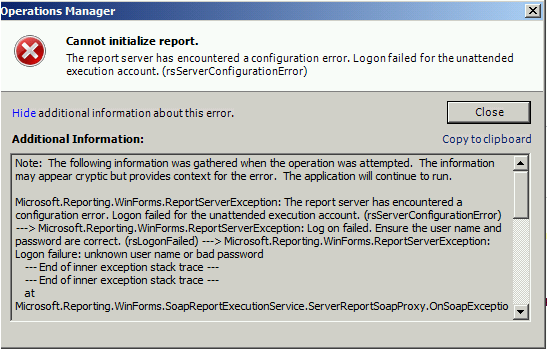
Microsoft.Reporting.WinForms.ReportServerException: An error has occurred during report processing. (rsProcessingAborted) ---> Microsoft.Reporting.WinForms.ReportServerException: Cannot impersonate user for data source 'DataWarehouseMain'. (rsErrorImpersonatingUser) ---> Microsoft.Reporting.WinForms.ReportServerException: Log on failed. Ensure the user name and password are correct. (rsLogonFailed) ---> Microsoft.Reporting.WinForms.ReportServerException: Logon failure: unknown user name or bad password
This can occur if you change the password for Data Reader Account but don’t also update the password within Operations Manager. If you ever change the Data Reader Account password, you need to be sure the password is also updated as shown below.
1. Make a backup of the encryption key.
2. Update the password for the “Data Warehouse Report Deployment Account”. This is under Administration\Run As Configuration\Accounts.
3. Open SRS Config manager and Update the password under “Service Accounts”:


4. Now go to Database and update the password there.


5. Make changes under “Execution Account”:
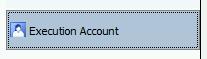

6. Restore the encryption key.
7. Restart the “ SQL Server Reporting Services” service.
8. Re-open the Operations Manager console.
9. If you had selected the option “ credential stored securely in the report manager " for all the reports then you will need to make changes under the data source option. For changing this option, follow the below steps :
a. Open the Report Manager URL.
b. Select the option “Details View” (located at the upper right hand corner).
c. Select any reports and chose “Manage”.

d. Select “Data Sources”:

e. Update the password.
Once this is done you should no longer receive the error when generating reports.
Keshav Deo Jain | Support Engineer | Microsoft GBS Management and Security Division
Get the latest System Center news on Facebook and Twitter :


System Center All Up: http://blogs.technet.com/b/systemcenter/
Configuration Manager Support Team blog:
http://blogs.technet.com/configurationmgr/
Data Protection Manager Team blog:
http://blogs.technet.com/dpm/
Orchestrator Support Team blog:
http://blogs.technet.com/b/orchestrator/
Operations Manager Team blog:
http://blogs.technet.com/momteam/
Service Manager Team blog:
http://blogs.technet.com/b/servicemanager
Virtual Machine Manager Team blog:
http://blogs.technet.com/scvmm
WSUS Support Team blog: http://blogs.technet.com/sus/
The RMS blog: http://blogs.technet.com/b/rms/
App-V Team blog: http://blogs.technet.com/appv/
MED-V Team blog: http://blogs.technet.com/medv/
Server App-V Team blog: http://blogs.technet.com/b/serverappv
The Surface Team blog: http://blogs.technet.com/b/surface/
The Application Proxy blog: http://blogs.technet.com/b/applicationproxyblog/
The Forefront Endpoint Protection blog :
http://blogs.technet.com/b/clientsecurity/
The Forefront Identity Manager blog :
http://blogs.msdn.com/b/ms-identity-support/
The Forefront TMG blog:
http://blogs.technet.com/b/isablog/
The Forefront UAG blog:
http://blogs.technet.com/b/edgeaccessblog/
OpsMgr 2012 Service Pack 1
Updated Mar 11, 2019
Version 4.0System-Center-Team Microsoft
Microsoft
 Microsoft
MicrosoftJoined February 15, 2019
System Center Blog
Follow this blog board to get notified when there's new activity