The Operations Manager CI (Configuration Item) Connector automatically synchronizes discovered managed objects from Operations Manager to the Service Manager CMDB. For example, right out of the box, if you create a CI connector between Operations Manager and Service Manager the Windows computers discovered and managed by Operations Manager will automatically be moved to the Service Manager CMDB. That is because the Windows Computer management pack is imported in both Operations Manager and Service Manager out of the box.
If you want data of different classes like SQL Servers, databases, IIS web servers & sites, Exchange servers, etc. to automatically flow from SCOM to SCSM over the CI connector, all you have to do is import the same management pack into SCOM and SCSM. For example, if you want the Exchange servers to flow from SCOM to SCSM, just import the Exchange MPs into SCOM and SCSM. Technical footnote: All you really need are the MPs that contain the model (classes/properties, and relationship types), but importing other kinds of MPs is harmless if you are not sure which MPs contain the model information.
Operations Manager manages and monitors things at a very detailed level in some cases depending on the management pack. Since we don’t want to clutter up the SCSM CMDB out of the box we limit what kinds of data automatically flow over the CI connector. Only objects of classes that derive from classes in the ‘Allowed List’ will be synchronized.
Some classes of objects that you might want to flow from SCOM to SCSM might not derive from classes in the Allowed List out of the box. In that case, you can mange the Allowed List using PowerShell. Here’s how….
First, open PowerShell on a SCSM management server and add the SCSM PowerShell snapin.

Now, run get-command like this to see all of the commands related to managing the Allowed List.
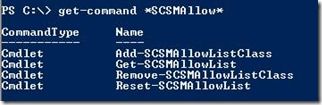
Now, run Get-SCSMAllowList to see what the out of box list of classes in the Allowed List is:

There you go. Anything that derives from one of those classes will be synchronized over the CI connector into the Service Manager CMDB out of the box as long as the same management pack is imported into both SCOM and SCSM.
You can add classes to the list like this:

Remove is basically the same:

And you can reset the list back to the way it comes out of the box like this:

Note : This is a new PowerShell cmdlet that is only available in the RC builds (soon to be released).