- Home
- System Center
- System Center Blog
- How to register a DPM 2012 SP1 or later server to backup to Microsoft Azure
- Subscribe to RSS Feed
- Mark as New
- Mark as Read
- Bookmark
- Subscribe
- Printer Friendly Page
- Report Inappropriate Content
~ Rajeev Narshana | Support Escalation Engineer

Hi everyone, Rajeev Narshana here from the DPM support team at Microsoft. With the release of Update Rollup 4 for System Center 2012 R2 Data Protection Manager ( http://support.microsoft.com/kb/3009516 ), registering a DPM 2012 SP1 or later server to backup to Azure is much simpler. This article walks through this process which is also described in the documentation library at https://msdn.microsoft.com/en-us/library/azure/dn337336.aspx . For additional information on Azure backup options, pre-requisites, etc., please see https://msdn.microsoft.com/en-us/library/azure/dn337332.aspx .
Note that with the release of UR5, several new features & support for more data types is introduced. Please see http://support.microsoft.com/kb/3021791 for more details.
Also be aware that it is necessary to upgrade to the latest Azure agent (version 2.0.8703.0 or later). If the latest agent is not installed, online backups will fail and no Data Protection Manager to Windows Azure operation will work correctly. The latest agent can be downloaded from the Azure portal from under the Recovery Services backup vault.
STEPS
1. Create a Backup Vault
a. Sign in to MS Azure. You will be directed there if you click the "Manage subscription" button in the DPM console -> Management -> Online tab.

b. Use "Quick Create" in Data Services -> Recovery Services -> Backup Vault from the "New" button at the bottom of the Azure home page.


c. Put in an intuitive name and geographical region.

d. Your vault will be ready in just a few minutes.

2. Download Azure Agent
a. Click on the Backup Vault you created from the Quick Start page->Recovery Services.

b. Click on the link called "For Windows Server or System Center Data Protection Manager or Windows Client" under "Download Azure Backup Agent". Save the MARSAgentInstaller.exe on your server.
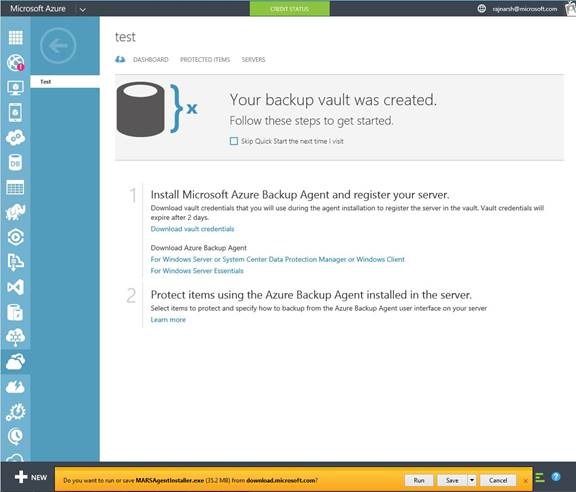
3. Install the Azure Backup Agent by launching the setup wizard
a. Installation settings.

b. Proxy Configuration

c. Microsoft Update Opt-In

d. Prerequisite check

e. Installation

4. Download the Vault credentials
a. From Azure Quick Start -> Recovery Services -> Vault, click the link "Download vault credentials"

b. Choose to save the file to a location on your server. The credentials are sensitive and should be deleted after use. The credentials are valid for only 48 hours.

c. That’s all you will need from Azure. You may log out now.

5. Register the DPM server in Azure backup vault
a. Once you have the Azure agent installed, the DPM console -> Management -> Online tab shows a new "Register" button

b. Once you click on the "Register" button the "Register Server Wizard" starts. Enter your proxy settings in the first window.

c. Next, put in your vault credentials. Click "Browse" and then browse to the location where you saved the vault credential file from Azure. Click on the file and click "Open".
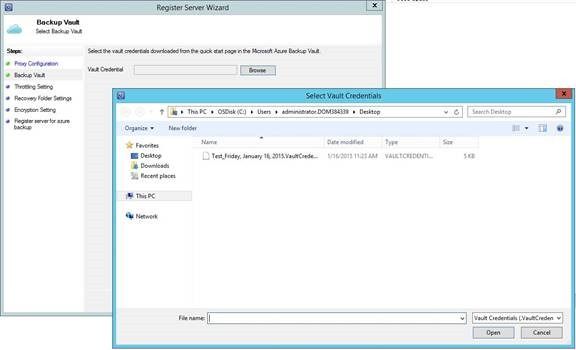
d. The wizard is now populated with the vault details.

e. Next you can put in your throttling settings.

f. In the next window, provide a location for staging during recovery. The space required will depend on the amount of data you might want to recover simultaneously.

g. Next, enter a passphrase for encryption. This passphrase must be kept safe. If this is lost, data cannot be decrypted.

h. That’s all!

i. Note that the DPM console now shows the availability of Azure Backup.

6. C reate or modify a protection group to include online protection
a. A new "I want online protection" option is available
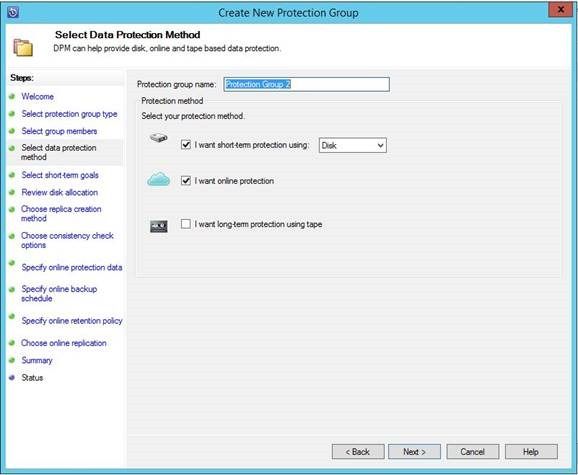
b. This option is available only if disk based protection is opted for.

c. From the list of data sources, you may chose the ones for which you need online protection. For a list of supported data sources, please see: https://msdn.microsoft.com/en-us/library/azure/dn337337.aspx . With the release of UR5, support for backup of more data types to Azure is introduced ( http://support.microsoft.com/kb/3021791/en-us ).

d. Specify the Backup Schedule for online protection. For more information on the retention goals and its restrictions, please see: https://msdn.microsoft.com/en-us/library/azure/dn337332.aspx

e. Specify the Retention Goals:

f. With System Center 2012 R2 UR5, you now have the option for offline replica creation. See https://msdn.microsoft.com/en-us/library/azure/dn337341.aspx#BKMK_Offline for more details.

g. Your protection group is now ready to be created!

7. More information about the Azure backup vault for DPM
a. On the backup vault page, click on "Servers" to see your registered servers using that vault. In case you need to re-register the same server to the same vault (maybe you had to rebuild your DPM server with a new OS or a new hardware), then you can use the "Allow Re-registration" link at the bottom. In case you wish to remove this server from backup vault, use the "Delete" button.

b. Click on "Protected Items" to see a quick summary of data sources backed up to Azure.

c. The "Dashboard" gives you a usage summary.

Note:
1. The Azure agent installer logs are in C:\Windows\Temp and include the following:
OBInstaller0Curr.errlog
OBManagedlog.LOGCurr.errlog
OBMsi.txt
OBPatch.txt
2. The Azure agent logs are: "%installation directory of agent%\Temp\CBEngine*.errlog (default - C:\Program Files\Microsoft Azure Recovery Services Agent\Temp\CBEngine*.errlog")
But more on that later…
Thanks to the DPM & Azure product group folks for making Azure backups simpler yet secure with this release!
Rajeev Narshana | Support Escalation Engineer | Microsoft GBS Management and Security Division
Get the latest System Center news on Facebook and Twitter :


System Center All Up: http://blogs.technet.com/b/systemcenter/
Configuration Manager Support Team blog:
http://blogs.technet.com/configurationmgr/
Data Protection Manager Team blog:
http://blogs.technet.com/dpm/
Orchestrator Support Team blog:
http://blogs.technet.com/b/orchestrator/
Operations Manager Team blog:
http://blogs.technet.com/momteam/
Service Manager Team blog:
http://blogs.technet.com/b/servicemanager
Virtual Machine Manager Team blog:
http://blogs.technet.com/scvmm
WSUS Support Team blog: http://blogs.technet.com/sus/
The RMS blog: http://blogs.technet.com/b/rms/
App-V Team blog: http://blogs.technet.com/appv/
MED-V Team blog: http://blogs.technet.com/medv/
Server App-V Team blog: http://blogs.technet.com/b/serverappv
The Surface Team blog: http://blogs.technet.com/b/surface/
The Application Proxy blog: http://blogs.technet.com/b/applicationproxyblog/
The Forefront Endpoint Protection blog :
http://blogs.technet.com/b/clientsecurity/
The Forefront Identity Manager blog :
http://blogs.msdn.com/b/ms-identity-support/
The Forefront TMG blog:
http://blogs.technet.com/b/isablog/
The Forefront UAG blog:
http://blogs.technet.com/b/edgeaccessblog/
You must be a registered user to add a comment. If you've already registered, sign in. Otherwise, register and sign in.