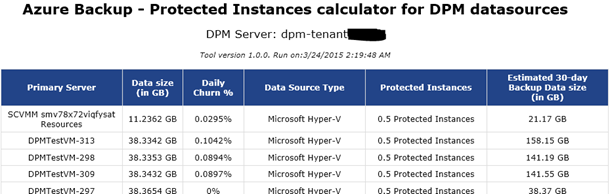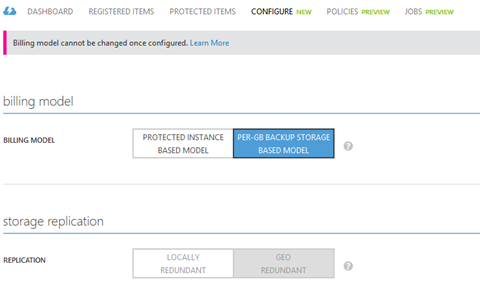Azure Backup has announced a new pricing model for data being backed-up to Azure. This new model is based on the number of machines that are being backed-up, and is measured and reported in the monthly Azure bill as Protected Instances . The new pricing has an impact on the Azure Backup bill for the data sources being backed-up to Azure via DPM servers, and this blog provides an overview of the changes that DPM customers should expect.
To begin with, you can read more about the new Azure Backup pricing and have a look at the FAQs on the pricing page .
Protected Instances in a DPM deployment
In deployments where DPM is protecting your data sources, the primary site machines are the Protected Instances being counted for billing. The notion is simple – Azure Backup is charged based on the machines being protected to Azure, and DPM is just the conduit for the data flow. Thus in the sample deployment below, the servers marked in blue will be counted towards the Protected Instance usage and the DPM server (in grey) and the local data is not counted for the purposes of billing.

In this example, the monthly software management cost is calculated and shown in the table below:
| S. No. | Machine type | Size of machine | Size bucket | Monthly cost | |
| 1 | File Server | Physical host | 600 GB | between 500GB and 1000GB | $20 |
| 2 | SQL Server | Physical host | 75 GB | between 50GB and 500GB | $10 |
| 3 | Virtual machine | VM | 30 GB | less than 50GB | $5 |
| 4 | Virtual machine | VM | 150 GB | between 50GB and 500GB | $10 |
| TOTAL: $45 |
Note that Hyper-V hosts are not counted for the Protected Instances calculation. Instead, the Hyper-V virtual machines are used for the calculation. You can find more information on the datasources supported with DPM in the Pricing FAQ , along with more examples.
Estimating the Protected Instances and Storage
A DPM deployment could be a few tens of machines or could scale to a few hundred machines. In order to estimate the number of Protected Instances and the storage utilization, follow 2 easy steps:
-
Download and run PowerShell Script
: The script is available for download from TechNet Gallery:
https://gallery.technet.microsoft.com/Estimating-Azure-Backup-e0d4abbc/
. Save it to the DPM server, and run it from an elevated DPM PowerShell prompt. The script collects information from the DPM database on the datasource sizes, machines, and recovery points. This information is processed, aggregated, and presented as an HTML output file.
The totals row in the HTML output contains the following information:
- Data size (in GB): This is the total initial size of the data being protected. After the first backup, this is the amount of data that will be stored with Azure Backup (not factoring in compression).
- Daily Churn %: This is the average churn on the protected data that DPM sends to Azure Backup every day.
- Protected Instances: Based on the machines and data sources being backed up to Azure, this is the number that the monthly bill will be based on.
- Estimated 30-day backup data size (in GB): Based on each server’s initial size and daily churn, this column holds the amount of data that would be stored with Azure Backup in a month (not factoring in compression). This is the number that should be used for estimating the storage bill for Azure Backup.
-
Use the TCO calculator excel sheet
: The
Azure Backup TCO calculator
is an excel sheet to simplify the work of estimating the actual Azure bill.
- Choose the worksheet titled PS script for DPM sources .
- From the HTML output total row, choose the number of Protected Instances and plug this number into the yellow cell in the excel sheet named 1. Protected Instances .
- From the HTML output total row, choose the last column having the estimated 30 day backup data size and plug this number into the yellow cell in the excel sheet named 2. 30 days of storage (GB) .
- Also ensure that you choose the right storage – LRS or GRS – based on your requirements.
That’s it! The excel sheet will give you an estimate for the first month’s bill with Azure Backup. Note that this estimate does not include the savings in the storage bill due to compression – so your actual bill could be even lower. With long term retention policies the amount of data stored could increase, and this needs to be factored in for estimates involving future months.
Switching to the new pricing
Starting April, most customers would automatically be on the new pricing model. However there are certain customers with Enterprise Agreements or Volume Licensing agreements that will continue on the per-GB model. These customers can view their current pricing model and change it from the Azure portal.
- Go to http://manage.windowsazure.com to open the Azure portal
- Navigate to Recovery Services and choose the backup vault
-
Click on the
Configure
tab. You should be able to see the billing model that you are on currently. If you do not see the information on the pricing model then you are on the new Protected Instance based pricing model.
-
Choose the
Protected Instance based model
and click on the
Save
button
-
Additionally, if the vault is freshly created, you can also choose the
Storage
replication
settings
- Learn more about Azure Backup and System Center DPM .
- Click for a free Azure trial subscription , and download the latest Azure Backup agent to get started!
- Need help? Reach out to the DPM forums and the Azure Backup forum for support.
- Tell us how we can improve Azure Backup : contribute new ideas and up-vote existing ones !
- Follow us on Twitter and Channel9 to get latest news and updates.