~ Michael Jacquet

Hello, Mike Jacquet here. I wanted to take a minute to detail how System Center 2012 R2 Data Protection Manager (DPM 2012 R2) Update Rollup 2 (UR2) re-adds support for Windows 2003 servers.
Here are a couple of quick points I would like to make:
1. Protecting Windows Server 2003 computers requires Microsoft Visual C++ 2008 and Microsoft .NET 3.0 to be installed. The DPM 2012 R2 UR compatible DPM agent for Windows 2003 servers does not require Microsoft .NET 4.0 or VCRedist 2010 to be installed.
2. The agent version used to support Windows Server 2003 computers is that of DPM 2012 Service Pack 1 UR6 which is 4.1.3441.0 and not the DPM 2012 R2 UR2 version of the agent. This means upgrades from DPM 2012 SP1 with UR6 to DPM 2012 R2 with UR2 will be seamless.
3. You cannot perform a push install of the Windows Server 2003 compatible agent from the DPM console. You must perform a manual agent installation on the Windows Server 2003 computer using the DPMAgentInstaller_Win2K3_xxx.exe installer.
4. You cannot uninstall the DPM agent from the DPM console - you must use the Remove-ProductionServer.ps1 PowerShell command.
5. Secondary protection is supported for Windows Server 2003 supported workloads.
The following will be covered in detailA) How to continue protecting Windows Server 2003 computers after upgrading a DPM 2012 SP1 server to DPM 2012 R2.
B) How to add protection to new Windows Server 2003 computers that have never been protected before.
C) How to stop protection and remove the agent for a Windows Server 2003 computer.
Upgrading DPM 2012 SP1 with UR6 to DPM 2012 R2 with UR2
To make the upgrade go smoother, be sure to install System Center 2012 SP1 Data Protection Manager Update Rollup 6 and upgrade the agents before upgrading to DPM 2012 R2.
IMPORTANT: Always make a backup of the DPM Database before upgrading or installing Update rollup packages. You can do this using the command below:
Dpmbackup.exe -db -instancename sqlinstance -dpmdbname DPMDB_Name -targetlocation c:\temp
In our example, before the upgrade to DPM 2012 R2, the agent that is installed on the Windows Server 2003 computer is the DPM SP1 UR6 version (4.1.3441.0) as shown below.
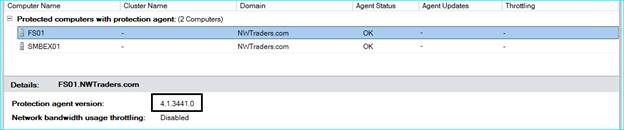
Once the DPM 2012 SP1 server and protected Windows Server 2003 computers are updated to UR6 you can go ahead and perform the upgrade to DPM 2012 R2.
After the upgrade to DPM 2012 R2, the DPM version is now 4.2.1205.0 and the agents will show the expected Needs updating along with the Update Available link.

Since the DPM installation is not yet on DPM 2012 R2 UR2, agent communications cannot be established.
If you attempt to update the agent using the Update Available link it will fail with the details shown below. You can ignore the recommended actions as none of those are applicable for Windows Server 2003 computers since we do not have to update the agent to the DPM 2012 R2 version.

Now you can install the DPM 2012 R2 UR2 update which adds support for Windows Server 2003 computers.
KB2963543 - Description of Update Rollup 2 for System Center 2012 R2 Data Protection Manager ( http://support.microsoft.com/kb/2963543 )
IMPORTANT: Always make a backup of the DPM Database before upgrading or installing Update Rollup packages. This can be done using the command line below:
Dpmbackup.exe -db -instancename sqlinstance -dpmdbname DPMDB_Name -targetlocation c:\temp
After DPM 2012 R2 UR2 is installed, the DPM version shows 4.2.1235.0 on the information dialog as seen here:.

After the UR2 update, agent status will be displayed as unknown as seen below:

Use the refresh option and the agent should now show OK and the version will still show 4.1.3441.0 which is correct for Windows Server 2003 computers. Other non-Windows Server 2003 computers will still have the needs updating and Update available link to upgrade the agents so protection can continue.


Now all we need to do is run a consistency check on the data sources. Once complete, new recovery points will be made as normal.
Protecting a new Windows Server 2003 computer
Below are the prerequisites required to install the DPM 2012 R2 UR2 compatible agent on a Windows Server 2003 SP2 computer.
a) Microsoft Visual C++ 2008 Redistributable if not already installed.
- Microsoft Visual C++ 2008 SP1 Redistributable Package (x86)
- Microsoft Visual C++ 2008 Redistributable Package (x64)
b)
Microsoft .NET 3.0 framework
if not already installed. Microsoft recommends installing .NET 3.5 SP1
Microsoft .NET Framework 3.5 Service pack 1 (Full Package)
Also review the following TechNet page for additional prerequisites when protecting supported workloads on Windows Server 2003 SP2 computers.
Protected Computer Software Requirements
1) Be sure the above prerequisites are installed on the Windows Server 2003 computer. I will detail errors you may see if they are not installed.
2) Either map a network drive, or copy DPMAgentInstaller_Win2k3_i386.exe or DPMAgentInstaller_Win2K3_AMD64.exe from the DPM 2012 R2 UR server from one of the following locations.
Clean installation of DPM 2012 R2. The agent path will be here:
- C:\Program Files\Microsoft System Center 2012 R2\DPM\DPM\agents\RA\4.2.1235.0\amd64\1033
- C:\Program Files\Microsoft System Center 2012 R2\DPM\DPM\agents\RA\4.2.1235.0\i386\1033
DPM 2012 R2 was upgraded from DPM 2012 SP1. The agent path will be here:
- C:\Program Files\Microsoft System Center 2012\DPM\DPM\agents\RA\4.2.1235.0\amd64\1033
- C:\Program Files\Microsoft System Center 2012\DPM\DPM\agents\RA\4.2.1235.0\i386\1033
DPM 2012 R2 was upgraded from Pre-DPM 2012. The agent path will be here:
- C:\Program Files\Microsoft DPM\DPM\agents\RA\4.2.1235.0\amd64\1033
- C:\Program Files\Microsoft DPM\DPM\agents\RA\4.2.1235.0\i386\1033
3) While executing DPMAgentInstaller_Win2k3_xxxx.exe you will get an error if the VC++ 2008 Redist is not pre-installed.
Could not load the setup launch Screen. Please contact Microsoft product support

Please install the prerequisites and verify that Add or Remove Programs shows the proper version.

If VC++ 2008 Redist is installed properly, the agent install wizard will start.

If you do not have .NET 3.0 Framework (or a later version that includes 3.0) you will receive this error during the agent install:
DPMAgentInstaller failed with errorcode =0x80070643, error says: Fatal error during installation

Next install the .NET 3.0 prerequisite.

After the agent installation is complete, or if you get an error installing the agent, the agent installation logs are in the c:\Windows\Temp folder.

In Control Panel, Add or Remove Programs will now show the Microsoft System Center 2012 SP1 DPM Protection agent as being installed.
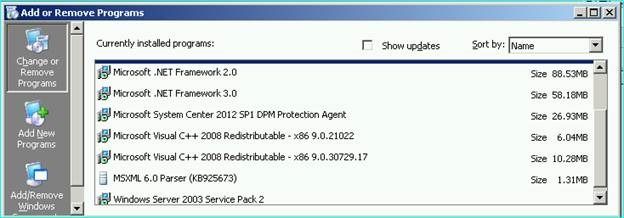
4) Now change to the agent installation folder which is C:\Program Files\Microsoft Data Protection Manager\DPM\bin folder and run the setdpmserver.exe utility to establish communication to the DPM Server.
setdpmserver.exe -dpmservername dpm_server_name
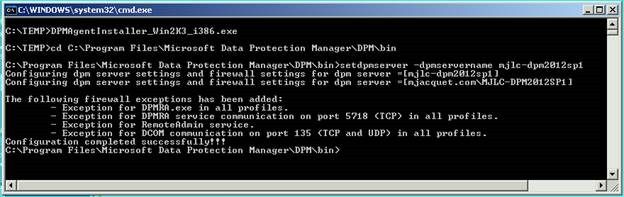
The following firewall rules will be added to the protected server.

The agent is now successfully installed on the Windows Server 2003 computer so now we need to attach the agent on the DPM Server.
Back on the DPM 2012 R2 UR server, start the DPM Powershell console and run the Attach-ProductionServer.ps1 script. It will prompt for the required parameters, so specify DPMSERVER, PSNAME, USERNAME, PASSWORD, DOMAIN and it should attach successfully.
IMPORTANT: You cannot use the ATTACH option in the DPM Console - that will not establish communication with the Windows 2003 server. Always use the PowerShell Attach-ProductionServer.ps1 script.

Back in the DPM Console, the new server should show up under Unprotected Computer with Agents and the agent should show OK with version 4.1.3441.0.
NOTE: You may need to perform a refresh twice before it shows OK.

Stopping protection and removing the agent for Windows Server 2003 computers
Before you can uninstall an agent, you must first stop protection for any data sources that DPM is protecting on that server. You can chose to delete the replica or chose not to so the recovery points are available for restoration at a later time. There cannot be active protection if you want to remove a servers agent on the DPM Server.

Once protection has been stopped you can then uninstall the agent, however you must use the Remove-productionserver.ps1 script using PowerShell. If you attempt to uninstall the agent using the DPM Console it will fail with the error 33241.

Open a DPM PowerShell window and execute RemoveProductionServer.ps1 which will prompt for the DPMServer name and PSname. You should use the FQDN of the production server name.

After it completes, the protected server will no longer show as being installed.

On the protected server you must manually remove the DPM agent using Add or Remove Programs.
Michael Jacquet | Senior Support Escalation Engineer | Microsoft GBS Management and Security Division
Get the latest System Center news on Facebook and Twitter :


System Center All Up:
http://blogs.technet.com/b/systemcenter/
System Center – Configuration Manager Support Team blog:
http://blogs.technet.com/configurationmgr/
System Center – Data Protection Manager Team blog:
http://blogs.technet.com/dpm/
System Center – Orchestrator Support Team blog:
http://blogs.technet.com/b/orchestrator/
System Center – Operations Manager Team blog:
http://blogs.technet.com/momteam/
System Center – Service Manager Team blog:
http://blogs.technet.com/b/servicemanager
System Center – Virtual Machine Manager Team blog:
http://blogs.technet.com/scvmm
Windows Intune:
http://blogs.technet.com/b/windowsintune/
WSUS Support Team blog:
http://blogs.technet.com/sus/
The AD RMS blog:
http://blogs.technet.com/b/rmssupp/
MED-V Team blog: http://blogs.technet.com/medv/
Server App-V Team blog: http://blogs.technet.com/b/serverappv
The Forefront Endpoint Protection blog :
http://blogs.technet.com/b/clientsecurity/
The Forefront Identity Manager blog :
http://blogs.msdn.com/b/ms-identity-support/
The Forefront TMG blog:
http://blogs.technet.com/b/isablog/
The Forefront UAG blog:
http://blogs.technet.com/b/edgeaccessblog/