This article outlines the steps to follow in order to add a trial subscription to an Azure account.
1. Navigate to https://azure.microsoft.com/en-us/
2. Click "Sign in"
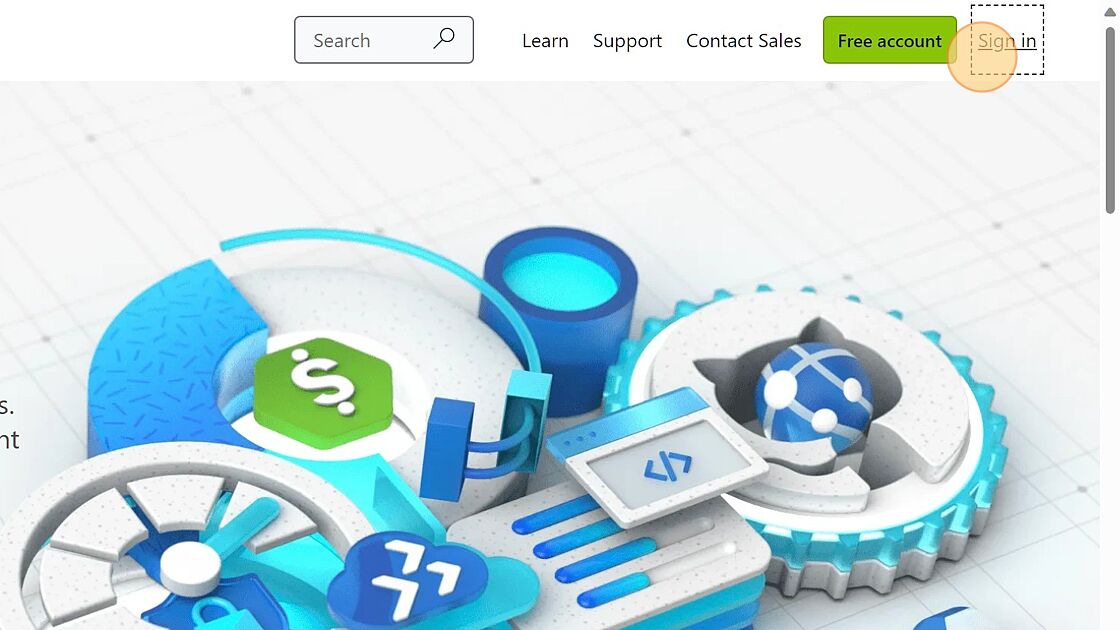
3. Sign in to your account

4. Enter your password

5. Click the "Subscriptions" icon.

6. Click this "+ Add" icon to add a new Subscription.

7. Click "Try Azure for free"; We will add a trial subscription in this example.

8. Fill in your details including your phone number for identity verification.

9. Click "Text me"

10. Type in the code and then click "Verify code"

11. Fill in the rest of the form

12. Accept Agreements

13. Click "Next"

14. Fill in your credit card information for Identity Verification (you will not be charged) and click "Sign up".

Updated Apr 12, 2023
Version 3.0rkemery Microsoft
Microsoft
 Microsoft
MicrosoftJoined March 14, 2023
Startups at Microsoft
Follow this blog board to get notified when there's new activity