- Home
- Skype for Business
- Skype for Business Blog
- Configure Failover Routing with AudioCodes Media Gateways: Part 2
- Subscribe to RSS Feed
- Mark as New
- Mark as Read
- Bookmark
- Subscribe
- Printer Friendly Page
- Report Inappropriate Content
This is part two of a four-part article that explains how to configure AudioCodes Enhanced Gateway components for branch office locations. Correct gateway configuration ensures that your Lync Server 2010 environment will continue to function even if a Survivable Branch Server or Survivable Branch Appliance is not available. Part one explains the need for failover routing and how to add a Survivable Branch Server to a... . Part two explains how to configure basic settings on an AudioCodes Media Gateway. Part three details how to define proxy sets and IP groups . Part four delineates how to configure PSTN trunk settings .
Author : Ryan Gates
Publication date : October 25, 2011
Product version : AudioCodes Firmware v6.2
Part-two details the configuration of an AudioCodes Mediant 1000 MSBG device for use with Lync Server 2010. The configuration also contains the failover routing configuration described in part one of this series.
Establish a Connection to the Gateway
To assign an IP address, apply DNS settings, and configure NTP to a device that contains factory settings use the following procedure:
1. Connect a standard Ethernet cable to LAN port 0/1 on the gateway. The LAN port is auto sensing, therefore, no cross-over cable is needed.
2. Set your machine IP address to an arbitrary address of 192.168.1.5 with a subnet mask of 255.255.255.0.
3. Connect to the Media Gateway’s default IP address with a web browser set to http://192.168.0.2/.
4. Sign in to an AudioCodes Mediant 1000 MSBG with the default username: Admin and password: Admin (both are case sensitive).
Configure Gateway IP Address
After connecting to the web interface, change the IP address to match your environment. To configure the gateway IP address:
1. From the navigation pane click the Configuration tab.
2. Click VoIP –> Network –> IP Settings .
The Mediant 1000 MSBG device contains multiple network interfaces. To configure the IP address, set the following values to match the requirements of your environment (see Figure 1).
1. Click the radio button to highlight the Index value of 0 .
2. Use the drop down menu to select OMAP + Media + Control .
3. Define the IP Address .
4. Define the Prefix Length (subnet mask).
5. Define the default Gateway.
6. Define the VLAN ID.
7. Click Submit to save the values.
Figure 1. Configure IP Address Information

After configuring the new IP address, you must reset the gateway. To reset the gateway:
1. Confirm the Configuration tab is selected (see Figure 2).
2. In the Device Actions drop down menu select the Reset option.
3. Confirm that the Burn to FLASH option is set to Yes (see Figure 3).
4. Click Reset .
Figure 2. Reset Gateway – Part 1

Figure 3. Reset Gateway - Part 2
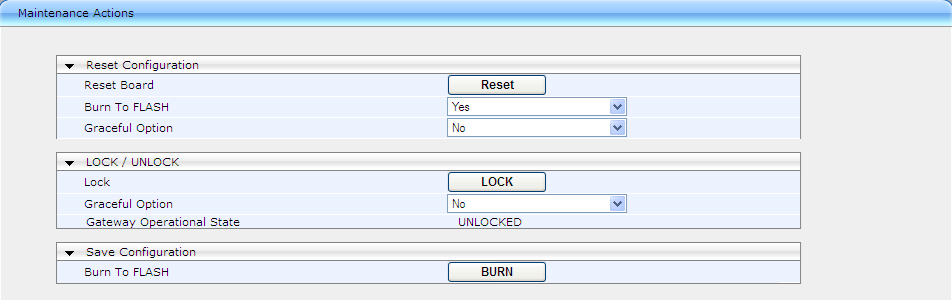
After reset, the gateway is configured to the new IP address. Plug the AudioCodes Gateway into your network switch using LAN port 0/1. After the gateway has fully booted, connect to the Gateway using a web browser and the new IP address (http://<gateway IP address>/).
Upgrade Firmware to 6.2 (Optional)
This configuration guide assumes that the AudioCodes Mediant 1000 MSBG Media Gateway is running version M1000_MSBG_SIP_F6.20A.033.004 or newer. If your Media Gateway is running a version before F6.20A, the navigation section in the left pane of the web interface looks different.
To update the firmware to F6.20A:
1. In the left pane click the Maintenance tab.
2. Click the Full radio button
3. Select Software Update –> Software Upgrade Wizard.
4. Run the wizard.
5. Reset the device.
Figure 4. Software Upgrade Wizard

Configure Additional Network Settings
After the IP address is configured and the AudioCodes Media Gateway is connected to the network additional network settings can be defined.
1. In the left pane click the Configuration tab.
2. Select System –> Application Settings .
3. Type in the NTP Server IP Address (see Figure5).
4. Define any needed NTP UTC Offsets .
5. Click Submit to save changes.
Figure 5. Configure NTP Settings

Configure VoIP DNS Settings
To configure the VoIP DNS settings:
1. In the left pane click the Configuration tab.
2. Select VoIP –> Network –> DNS –> DNS Settings .
3. Type in the DNS Primary Server IP and DNS Secondary Server IP addresses (see Figure 6).
4. Click Submit to save changes.
Figure 6. Configure VoIP DNS Settings

Define SIP General Parameters & Coders
After the basic IP settings are complete, configure the SIP general parameters and voice coders. These parameters are used to send and receive voice media. To integrate the AudioCodes Media Gateway with a Lync Server 2010 environment (see Figure 7) use the following settings:
1. In the left panel click the Configuration tab.
2. Select VoIP –> SIP Definitions –> General Parameters.
3. Set the SIP Transport Type to either TCP or TLS depending on the encryption requirements of your organization.
4. Type 5066 into SIP TCP Local Port. This should match the gateway listening port defined in the Lync Server Topology for this media gateway.
5. Type 5067 into SIP TLS Local Port.
6. Set the SIP Destination Port to the same listening-port used by the Mediation Server. This defaults to 5066 and 5067 for TCP and TLS respectively.
To allow Ringback and Early Media to function properly, use the following configurations:
1. Change Enable Early Media to Enable (see Figure 7).
2. Change Play Ringback tone to Tel to Play local until remote media arrives (see Figure 8).
3. Change the Forking Handling Mode option to Sequential handling .
4. Click Submit to save your changes.
Figure 7. Define SIP General Options - Part 1
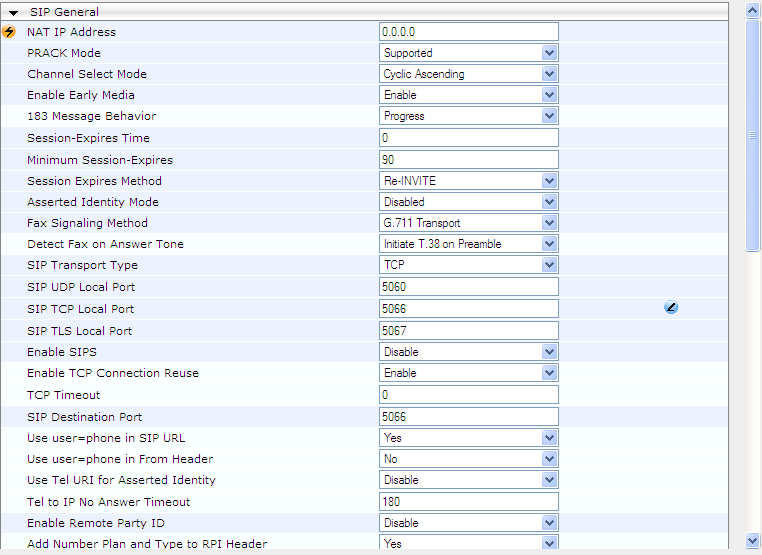
Figure 8. Define SIP General Options - Part 2

The default coders, used to send and receive media, must be defined so that the voice codecs match the Lync Server 2010 environment.
1. In the left panel click the Configuration tab.
2. Select VoIP –> Coders and Profiles –> Coders (see Figure 9).
3. Confirm that G.711U-law and G.711A-law are selected . These are the only two voice coders that Lync Server 2010 supports when integrated with a PSTN Gateway.
4. Click Submit to save your settings.
Figure 9. Select Voice Coders

The next two configuration changes address the Automatic Gain Control (AGC) and comfort noise negotiation (see Figure 10).
1. In the left panel click the Configuration tab.
2. Select VoIP –> Media –> IPMediaSettings (see Figure 10).
3. Change IPMedia Detectors to Enable .
4. Change Enable AGC to Enable .
5. Burn the configuration to flash memory.
6. Click Submit to save your settings.
7. Changing the IPMedia Detectors configuration option requires a gateway reset before the changes take effect. Reset the gateway.
Figure 10. Configure IP Media Settings

To configure Comfort Noise Generation Negotiation:
1. In the left panel click the Configuration tab.
2. Select VoIP –> Media –> RTP/RTCP Settings .
3. Set the Comfort Noise Generation Negotiation option to Enabled .
4. Click Submit to save your changes.
Figure 11. Enable Comfort Noise Negotiation

The last configuration change is not visible in the web UI. To navigate to the AdminPage adjust the URL your web browser to http://<your gateway IP>/AdminPage (“AdminPage” is case sensitive) .
1. On the left navigation pane select ini Parameters.
2. In the Parameter Name: text box, type ENABLEEARLY183 without quotes and all in upper case.
3. In the Enter Value text box type 1 (see Figure 12).
4. Click Apply New Value . You will see a description of the value you entered in the Output Window below.
5. On the left navigation pane click the Back to Main option to return to the web UI.
Note: Applying the value of 1 to the ENALBEEARLY183 parameter allows the gateway to send session setup information after an initial INVITE is received. This enables a media session to be established before the other endpoint accepts the call. This early media negotiation process eliminates voice clipping or delays during the first few seconds of the call.
Figure 12. Enable Early Media

Summary
Part two explained how to configure an AudioCodes Media Gateway for a Lync Server 2010 environment. Part-three explains how to define Proxy Sets and IP groups.
Resources
- Configure Failover Routing with AudioCodes Media Gateways: Part 1
- Configure Failover Routing with AudioCodes Media Gateways: Part 3
- Configure Failover Routing with AudioCodes Media Gateways: Part 4
Lync Server Resources
- Lync Server 2010 documentation in the TechNet Library
- DrRez blog
- Lync Server and Communications Server resources
We Want to Hear from You
Keywords : AudioCodes, Failover, Routing
You must be a registered user to add a comment. If you've already registered, sign in. Otherwise, register and sign in.