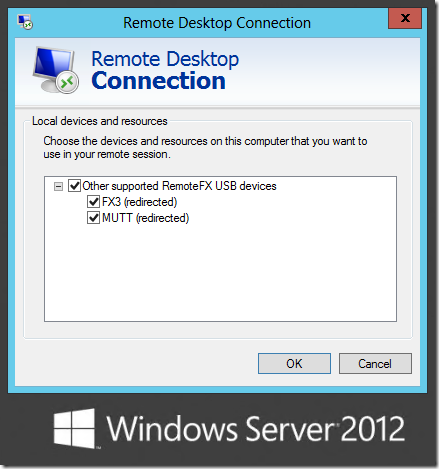Hi, I’m Harry Martyrossian from the Remote Desktop Virtualization team. This post highlights some of the features added and enhancements to RemoteFX USB Redirection implemented in Windows Server 2012 and Windows 8. Special thanks to Benjamin Meister for his major contributions to this post.
RemoteFX USB Redirection in Windows 8 adds the following new features to RemoteFX USB Redirection in Windows 7 SP1 ( Part 1 , Part 2 and Part 3 ).
USB Redirection with or without RemoteFX vGPU
RemoteFX USB Redirection for Remote Desktop Virtualization Host (RDVH) in Windows 7 Service Pack 1 was available only to those deployments that enabled the RemoteFX vGPU. With Windows Server 2012, USB Redirection is now available to any RDVH deployments, with or without the RemoteFX vGPU.
Dynamic In-Session USB Redirection
USB devices can now be selected for redirection even in the middle of a remote session, and can be swapped between remote sessions or to the local PC. When RemoteFX USB Redirection is enabled, simply tap the new Devices icon on the Connection Bar to choose which devices are redirected.
This image shows the location of the new Devices icon.
The Remote Desktop Connection dialog box allows you to choose USB devices that you want to use in your remote desktop session.
Expanded USB Device Support
Recently we released the KB article Some USB devices are not available via RemoteFX USB redirection that explains how to enable additional devices with RemoteFX USB Redirection. Now you can use CD writers, specialty printers, phones, and much more in your remote session, including high-performance USB devices.
For more information, see System-Defined Device Interface Classes .
USB Redirection for RD Session Host (Session Isolation)
While RemoteFX USB Redirection for Windows 7 SP1 was implemented for client SKUs with a single session, RemoteFX USB Redirection for Windows 8 supports redirection from multiple clients and provides session isolation for redirected devices. This means that users will only see USB devices that belong to them.
Windows PowerShell Interface for USB Redirection Configuration
To enable administrators to configure RemoteFX USB Redirection, in Windows 7 SP1 we introduced a new custom RDP property: usbdevicestoredirect . In Windows Server 2012 this property can be added to any session collection or virtual desktop collection to allow users to access USB devices when connecting to the published resources.
To set that custom property for a session collection, use the Set-RDSessionCollectionConfiguration command. To set the property for a virtual desktop collection, use the Set-RDVirtualDesktopCollectionConfiguration command.
For example, to redirect webcams to a virtual desktop collection, you can use the following custom RDP property:
Set-RDVirtualDesktopCollectionConfiguration –CollectionName YourCollectionName –CustomRdpProperty "usbdevicestoredirect:s:{6bdd1fc6-810f-11d0-bec7-08002be2092f }"
where {6bdd1fc6-810f-11d0-bec7-08002be2092f} is the System-Defined Device Setup Class GUID. To find GUIDs for other device classes, see System-Defined Device Setup Classes Available to Vendors (MSDN).
For more information about collections, see Omair Gillani’s blog post .
NOTE: Questions and comments are welcome. However, please DO NOT post a request for troubleshooting by using the comment tool at the end of this post. Instead, post a new thread in the RDS & TS forum .