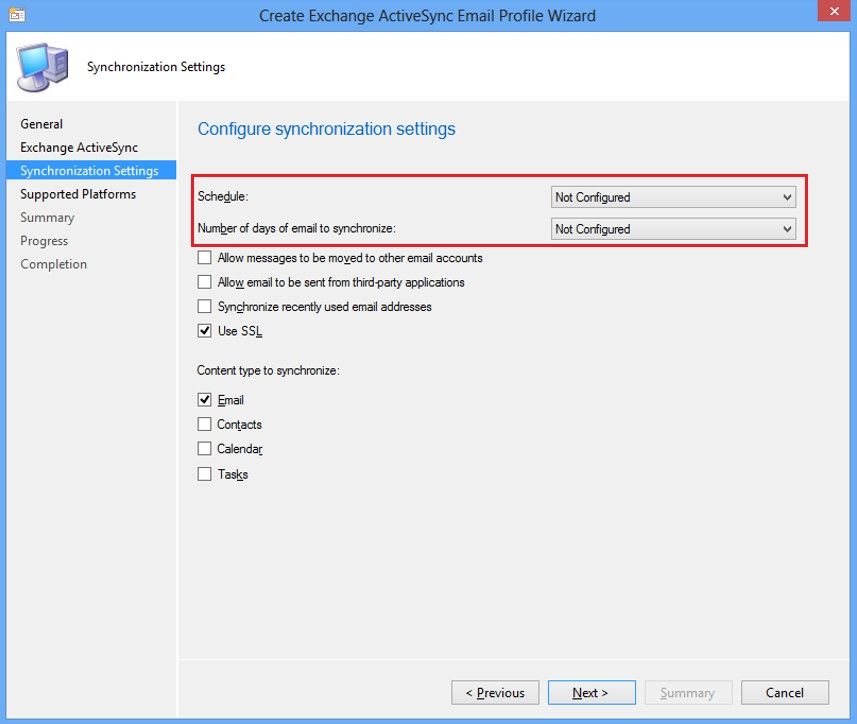Author: Karan Daftary, Program Manager, Enterprise Client and Mobility
In November, we made available a new version of the Email Profiles Extension for customers using System Center 2012 R2 Configuration Manager integrated with Microsoft Intune . This update provides increased flexibility to support Exchange ActiveSync on different email software such as Lotus Notes Traveler. Additional features include specifying a primary SMTP address for the account user name and a custom domain name, providing you with the ability to further customize corporate email profiles to meet your infrastructure requirements. For more information, see the following screenshots:
Primary SMTP Address
Custom Domain
In December, we released another update to the Email Profiles Extension that provides additional features to customers using System Center 2012 R2 Configuration Manager integrated with Microsoft Intune. This update relaxes the synchronization constraints related to schedule and the number of days to synchronize the email and further relaxes the constraints on the domain field, allowing your users to now edit the domain field themselves.
With this update, you can specify the Schedule and Number of days of email to synchronize as Not Configured as noted in the screenshot below:
When Schedule is left as Not Configured (as shown above), the user can set the schedule as to when their mobile device should synchronize email.
When Number of days of email to synchronize is left as Not Configured (as shown above), the user can set how far in the past they want their corporate email to be synchronized.
The Custom (Account domain) field can now be empty when you select Account user name as sAMAccountName.
Installing Extensions
If you already have the earlier version of the Email Profile Extension enabled, the updated extension will appear as a new item along with the enabled extension in the Extensions for Microsoft Intune node in the Configuration Manager console. The updated version of the extension will have same name as the earlier version of the extension that was enabled but should have a newer value in the Date Released field and a status of Available .
To install the updated version of the extension, select the new version and then click Enable . You do not need to disable the older version of the extension before you enable the updated version. When the updated version installs, the configurations you previously made for the extension are retained. After the new version installs, only the most recent version of the extension displays in the console.
For more information about extensions, see http://technet.microsoft.com/en-us/library/dn574730.aspx
For more information about email profiles in Configuration Manager, see http://technet.microsoft.com/en-us/library/dn554227.aspx .
--Karan Daftary
Configuration Manager Resources
Documentation Library for System Center 2012 Configuration Manager
System Center 2012 Configuration Manager Forums
System Center 2012 Configuration Manager Survival Guide
System Center Configuration Manager Support
This posting is provided "AS IS" with no warranties and confers no rights.
 Microsoft
Microsoft