First published on CloudBlogs on Aug 11, 2015
Hi everyone, this is Ayesha Mascarenhas from the Remote Desktop team. Today, I would like to tell you about the preview of the Microsoft Remote Desktop app for Mac. Those of you using Mac devices today may already be familiar with the Remote Desktop app for Mac. The Remote Desktop Beta app released today is a separate application with a brand-new user interface design and new features. The Remote Desktop team is looking forward to our users test driving this new application and providing us feedback. How should you decide which app to use? The Microsoft Remote Desktop app for Mac available in the Mac App Store and updated regularly, is our fully tested and fully featured application. It supports connecting to desktops, remote resources and Azure RemoteApp. This is the app you should use in a live operating environment . The Microsoft Remote Desktop Beta app for Mac is a pre-release app available on HockeyApp (see instructions on how to install the app from HockeyApp in the section in this post on Installation and Checking for updates). The pre-release app showcases the new user interface design and features we would like to receive your feedback on. This app does not have all the features that the release version has, and will not have the release level of product support. You may share your feedback with us in multiple ways. Rate and review the application from within, report issues or request new features from within the app. What’s new in the pre-release app The Beta app currently supports connections to desktops only. It introduces the following features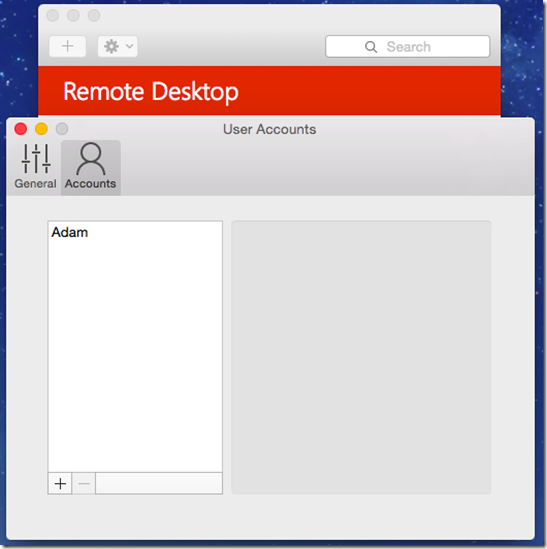 Figure 2: Adding a new user account
You can also add a new user account or choose a previously saved user account while adding a new desktop connection.
Desktop connections
Within a remote session, the Beta app introduces the following improvements
Figure 2: Adding a new user account
You can also add a new user account or choose a previously saved user account while adding a new desktop connection.
Desktop connections
Within a remote session, the Beta app introduces the following improvements
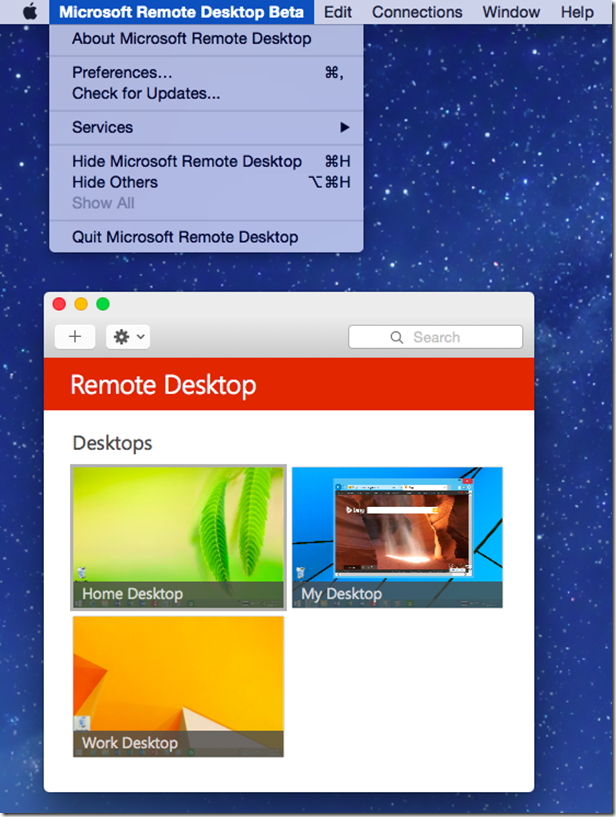 Figure 3: Option to check for updates
Share your feedback
Figure 3: Option to check for updates
Share your feedback
 Figure 4: Options to share your feedback
There are multiple ways for you to share your feedback on your experience with the Beta app:
Figure 4: Options to share your feedback
There are multiple ways for you to share your feedback on your experience with the Beta app:
Hi everyone, this is Ayesha Mascarenhas from the Remote Desktop team. Today, I would like to tell you about the preview of the Microsoft Remote Desktop app for Mac. Those of you using Mac devices today may already be familiar with the Remote Desktop app for Mac. The Remote Desktop Beta app released today is a separate application with a brand-new user interface design and new features. The Remote Desktop team is looking forward to our users test driving this new application and providing us feedback. How should you decide which app to use? The Microsoft Remote Desktop app for Mac available in the Mac App Store and updated regularly, is our fully tested and fully featured application. It supports connecting to desktops, remote resources and Azure RemoteApp. This is the app you should use in a live operating environment . The Microsoft Remote Desktop Beta app for Mac is a pre-release app available on HockeyApp (see instructions on how to install the app from HockeyApp in the section in this post on Installation and Checking for updates). The pre-release app showcases the new user interface design and features we would like to receive your feedback on. This app does not have all the features that the release version has, and will not have the release level of product support. You may share your feedback with us in multiple ways. Rate and review the application from within, report issues or request new features from within the app. What’s new in the pre-release app The Beta app currently supports connections to desktops only. It introduces the following features
- A new user interface
- Improved management of user accounts
- Ability to use both CMD X/C/V and CTRL X/C/V to cut/copy/paste with the remote session
-
Connection center - The connection center is the starting point of the app and allows you to easily find and manage the desktops that you want to connect to.
- Click the Add button (+) to add a new desktop
- Double click on a desktop tile to connect to it
- Hover over a desktop tile to see the edit button or simply right click on a tile to see options to edit, duplicate or remove the tile
-
Preferences – This is where you can manage global settings that can be applied across all desktops. Go here to
- Turn off desktop previews in the connection center
- Manage your user accounts
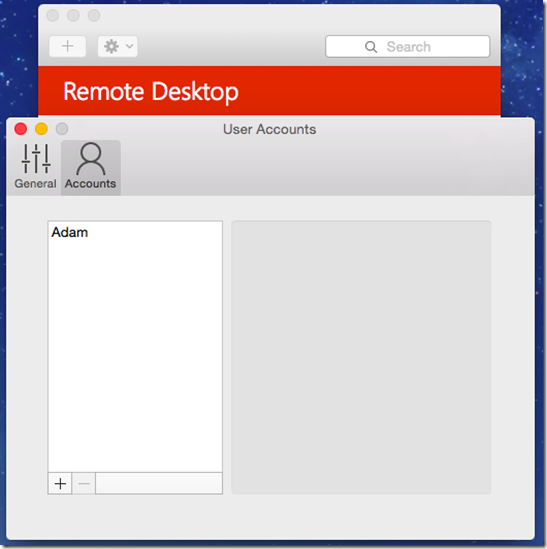 Figure 2: Adding a new user account
You can also add a new user account or choose a previously saved user account while adding a new desktop connection.
Desktop connections
Within a remote session, the Beta app introduces the following improvements
Figure 2: Adding a new user account
You can also add a new user account or choose a previously saved user account while adding a new desktop connection.
Desktop connections
Within a remote session, the Beta app introduces the following improvements
- Ability to use both CMD X/C/V and CTRL X/C/V interchangeably to cut/copy/paste within the remote session
- Connecting to local desktops with a single monitor
- Seamless audio and video streaming
- Installation – Click the download button here to download the Remote Desktop Beta app (it is not necessary to sign in to HockeyApp to download the Beta app)
- Check for Updates - Use this option to check for updates that we make available to the Beta app.
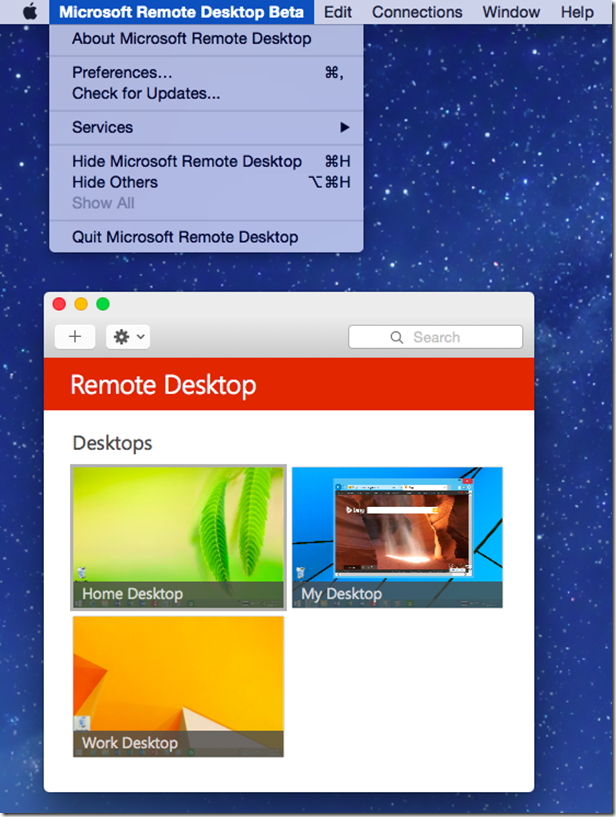 Figure 3: Option to check for updates
Share your feedback
Figure 3: Option to check for updates
Share your feedback
 Figure 4: Options to share your feedback
There are multiple ways for you to share your feedback on your experience with the Beta app:
Figure 4: Options to share your feedback
There are multiple ways for you to share your feedback on your experience with the Beta app:
- Rate the app – use this option to give the app a star rating and to send us your comments just like you would on any App Store.
- Recommend new Features – use this option to propose new features on our User Voice site . Posting requests here lets other users also vote on the feature so we can understand the broader need for the feature.
- Report an issue – use this option to report bugs or issues you are running into. The interface to report an issue allows you to submit your name and email ID. Keep in mind however that these fields are optional. You can submit feedback and issues through this option without entering your personal contact information.
Published Sep 08, 2018
Version 1.0MicrosoftSecurityandComplianceTeam
Iron Contributor
Joined September 05, 2018
Microsoft Security Community Blog
Follow this blog board to get notified when there's new activity
