First published on CloudBlogs on Oct, 01 2014
Howdy Folks, I wanted to share another update to Cloud App Discovery. As our customers have started using this set of capabilities, one of their top requests is to be able to perform analytics on the data collected in tools like Excel and PowerBI. So I'm happy to be able let you know that you can take cloud app discovery data offline and explore and analyze the data with tools you already know--Excel and PowerBI. I've asked Girish Chander, the Principal Lead PM for Cloud App Discovery to walk you through this new feature. You'll find his blog post below. As always, we'd love to receive any feedback or suggestions you have. Regards, Alex Simons (Twitter: @Alex_A_Simons ) Director of PM Active Directory Team ----------------------- Hey everyone, It's Girish again. And I'm excited to share the details of this new feature we released today—the ability to get offline access to the Cloud App Discovery data for your organization. This has been a popular customer request, as customers want to be able to use tools like Excel and PowerBI to analyze their data. Today's update provides you the ability to export your data to an Azure Blob Store. You can then to import your data into Excel using Power Query . Below is a detailed walkthrough of how you can do this You can try this out at the portal at http://appdiscovery.azure.com .
Howdy Folks, I wanted to share another update to Cloud App Discovery. As our customers have started using this set of capabilities, one of their top requests is to be able to perform analytics on the data collected in tools like Excel and PowerBI. So I'm happy to be able let you know that you can take cloud app discovery data offline and explore and analyze the data with tools you already know--Excel and PowerBI. I've asked Girish Chander, the Principal Lead PM for Cloud App Discovery to walk you through this new feature. You'll find his blog post below. As always, we'd love to receive any feedback or suggestions you have. Regards, Alex Simons (Twitter: @Alex_A_Simons ) Director of PM Active Directory Team ----------------------- Hey everyone, It's Girish again. And I'm excited to share the details of this new feature we released today—the ability to get offline access to the Cloud App Discovery data for your organization. This has been a popular customer request, as customers want to be able to use tools like Excel and PowerBI to analyze their data. Today's update provides you the ability to export your data to an Azure Blob Store. You can then to import your data into Excel using Power Query . Below is a detailed walkthrough of how you can do this You can try this out at the portal at http://appdiscovery.azure.com .
Getting Offline access to the Cloud App Discovery Data
Step 1: Create an Azure Storage account
If you don't already have an Azure storage account or if you want to create a new Azure storage account, please follow the instructions here .Step 2: Retrieve the account name and the access key from your storage account.
Log into the Azure Management portal, and click STORAGE




Step 3: Configure Cloud App Discovery to route data to your Azure Blob Store
In the Cloud App Discovery portal, under the Settings gear click on 'Store data'.


Step 4: Access Azure from Power Query
To connect Excel to the blob store, follow the really simple instructions here Note: Do not click 'Apply and Close' in the Query editor yet. Let's stay on the query editor for the next few steps.Step 5: Expand the Blobs to reveal all the data in the Query editor
When you first connect to the Azure blob store, you will see a container in the Navigator that looks like this:



Step 6: Analyze the data
The data is organized into the following columns:

- Machine Name: The name of the machine from which the data was collected
- User Name : The name of the user who accessed the application
- App Name : Is the name of the application or site that the user accessed.
- Category : This is the category of the application in the AAD Gallery. There are three notable exceptions. For applications or sites that are not in the AAD gallery, we use 'Other'. For traffic that we have categorized as ads, we use 'advertising'. Some traffic we categorize as 'noise'. This is because the traffic is not part of an intentional access to the application, but was generated incidentally as part of using the application.
- Is Business App : When True, these are applications that we see as most likely used for business purposes. While some applications like Facebook may be used in a business context we see its most often used in a non-business context. This pivot may be useful for you to focus on those apps that are most likely used for business purposes, by your employees.
- Requests : This captures the number of web requests made to the application within the time window.
- Bytes sent and Bytes Received : Captures the volume of traffic sent to and received from the app within the time window
- Date Begin and Date End : These columns capture the start time for the data aggregation and the end time. Each row aggregates data for a minute against the app in question.
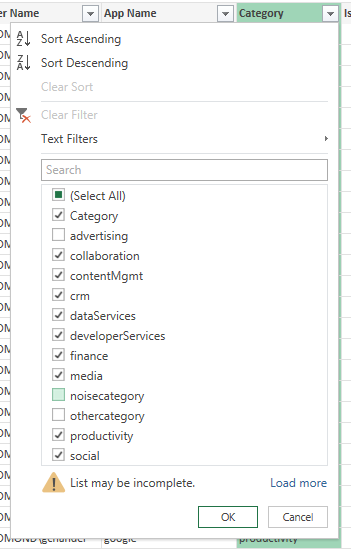

Step 7: Explore to derive further value from Cloud App Discovery data!
Once you've made the relevant selections, click 'Apply and Close' in the query editor to load your data set into excel.





Tell us what you think!
Go on, give this new feature a try. Go to Cloud App Discovery and sign up….it's free! Over the next few weeks we'll continue to make improvements to this service and light up more value. Give us your feedback- we'd love to hear from you. Your inputs help us ensure that we deliver a solution that works for you. If you have any suggestions, questions, or comments, please use this forum . Happy exploring! -GirishPublished Sep 07, 2018
Version 1.0Alex_Simons Microsoft
Microsoft
 Microsoft
MicrosoftJoined May 01, 2017
Microsoft Entra Blog
Stay informed on how to secure access for any identity to any resource, anywhere, with comprehensive identity and network access solutions powered by AI.