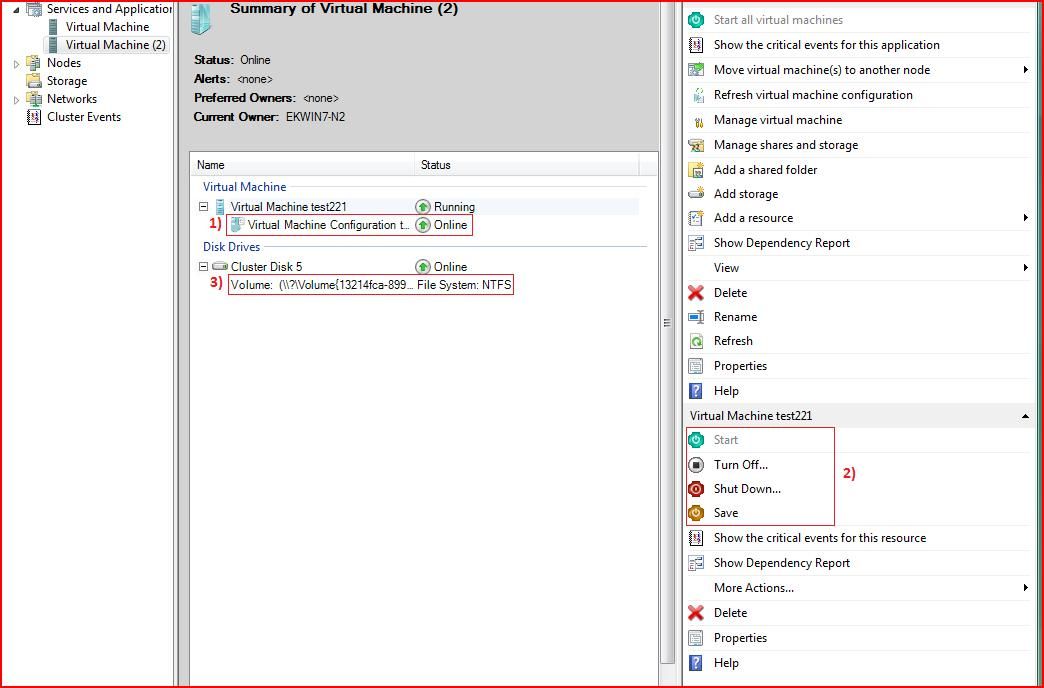First published on MSDN on Oct 03, 2008
There is a new update available for download that enhances the management experience of Hyper-V with the Failover Cluster Management UI (CluAdmin.msc). This update incorporates several changes into a single package.
KB article 951308 (
http://support.microsoft.com/kb/951308
),
Increased functionality and virtual machine control in the Windows Server 2008 Failover Cluster Management console for the Hyper-V role
, provides detailed information about this fix and links to request the fix.
This package is also available on the
http://microsoft.com/downloads
website. Search for 951308 and it will display the versions of the update for x64 and x86. The update can also be installed on Vista SP1 if you have the Remote Server Administration Tools (RSAT) installed.
The fixes in this package include:
•
|
Changes to the virtual machine view
The Failover Cluster Management console customizes the controls and actions that are available in the actions pane. Before you install this update, the actions for virtual computers are "online" and "offline." After you install this update, the actions for virtual computers are "start," "stop," "shutdown," and "turnoff."
|
•
|
Changes to virtual machine actions
Before you install this update, the actions pane shows the
Quick Migrate Virtual Machines
option and the
Move Service or Applications
option to move virtual machines. The
Quick Migrate Virtual Machines
option causes the virtual machine to use the "save state" shutdown option before you move the virtual machines. The
Move Service or Applications
option causes the virtual machines to shut down by using the "offline action" setting that is part of each virtual machine’s resource properties. After you install this update, the only action in the Failover Cluster Management console for the Hyper-V role is
Move Virtual Machines
. This action causes each virtual machine that is in the running state to move by using the "save state" shutdown option. If the virtual machine is not in the running state, it does not have to be shut down, and its state will not change during the move.
Note
If you use the
move group
command in the Cluster.exe utility, online virtual machines will move by using the "offline action" setting. The behavior of the
move group
command does not change with this update.
|
•
|
Allow for more than one virtual machine in a "Services or Applications" group
Before you install this update, only one virtual machine can be selected in the High Availability Wizard. Additionally, there is no method that you can use to add a virtual machine to a Services or Applications group by using the Failover Cluster Management console.
After you install this update, the Failover Cluster Management console allows for more than one virtual machine. The High Availability Role Wizard for virtual machines identifies virtual machines that have files on the same disk and enables those virtual machines to be configured for High Availability. Therefore, the virtual machines will be in the same Services and Applications group. If the Services and Applications group moves to another node, all the virtual machines in that group are also moved.
If there is more than one virtual machine in a group, you may receive the following error message when you try to manage those virtual machines from System Center Virtual Machine Manager 2008:
Unsupported Cluster configuration.
SCVMM does not support managing virtual machines if there is more than one virtual machine in a group.
|
•
|
Add support for mount points or volumes without a drive letter
Before you install this update, volumes are not detected automatically. The Failover Cluster disk resource that uses the mount point or GUID instead of a drive letter must be manually moved to the same Services or Applications group as virtual machine resources.
After you install this update, the High Availability Wizard can detect when files for a virtual machine are on a volume that is using a mount point or a GUID instead of a drive letter. Additionally, the High Availability Wizard moves the appropriate disks into the same Service or Application group as the virtual machine resource.
|
•
|
Changes to the virtual machine refresh action
Before you install this update, the refresh action causes only one virtual machine to be refreshed. Any other virtual machines that are in the same Services or Applications group are not refreshed.
After you install this update, a refresh of a virtual machine in a group refreshes all the virtual machines in that group.
|
•
|
Behavior changes if any node of the failover cluster has a disconnected virtual machine
Before you install this update, if one or more of the nodes in a failover cluster has a virtual machine that is disconnected, you receive the following error message in the Failover Cluster Manager High Availability Wizard:
An error was encountered while loading the list of available virtual machine. Value cannot be null. Parameter name: managementObject.
Then, the wizard exits. The Hyper-V Manager console lets virtual machine Virtual Hard Disk (VHD) files reside on removable storage. However, if that removable storage is removed, the state of the virtual machine is disconnected. Therefore, you receive the error message in the High Availability Wizard, and then the wizard exits.
After you install this update, this issue is corrected, and the error message is removed.
|
•
|
Behavior change when you add a pass-through disk to a virtual machine
Before you install this update, when you add a pass-through disk to a virtual machine that is already a failover cluster resource, and the disk is located on a different failover cluster node than the virtual machine, the status in the Failover Cluster Management console shows that the configuration change is successful. However, the configuration change is not successful.
After you install this update, the Failover Cluster Management console correctly shows that the configuration change is not successful.
Note
To correct the configuration problem, the physical disk resource for the pass-through disk should be moved to the failover cluster node that hosts the virtual machine. This should be done before it is added to the configuration of that virtual machine.
|
•
|
Behavior change when the parent differencing disk is not on shared storage
Differencing disks have parent and child relationships. When a differencing disk is configured, a parent disk is specified, and that parent VHD is required to be available for the child differencing disk to function. The parent and child VHDs must be on disks that are in the same Services or Applications group as the virtual machine resource.
Before you install this update, if the parent disk is not located correctly, the virtual machine may not start because not all the VHDs are located on the same failover cluster node. This update detects the location of the parent VHD and provides a warning if the parent VHD is not on a disk that is configured for shared storage.
|
•
|
Volume path copy
This update lets the path of a storage volume to be copied from the properties of the disk resource in the Failover Cluster Manager console. When you configure a virtual machine, the paths of the volumes must be specified for the disks that will be used. After you apply this update, the path can be copied from the properties of the disk in the Failover Cluster Manager console. This is useful when the path is very long, such as when a volume uses a GUID instead of a drive letter.
|
The following screenshot highlights a couple of these changes:
1. The Virtual Machine Configuration resource shows as a sub item of the Virtual Machine resource that it’s associated with.
2. Controls are the same as Hyper-V Manager, instead of offline/offline the controls for the Virtual Machine are Start/Turnoff/Shutdown/Save
3. If you right click on the disk resource and select “properties”, the path to the disk can be copied. This is very helpful if the path is a GUID. This path is what should be used in hyper-V manger when specifying where the VM configuration and VHD’s are placed.
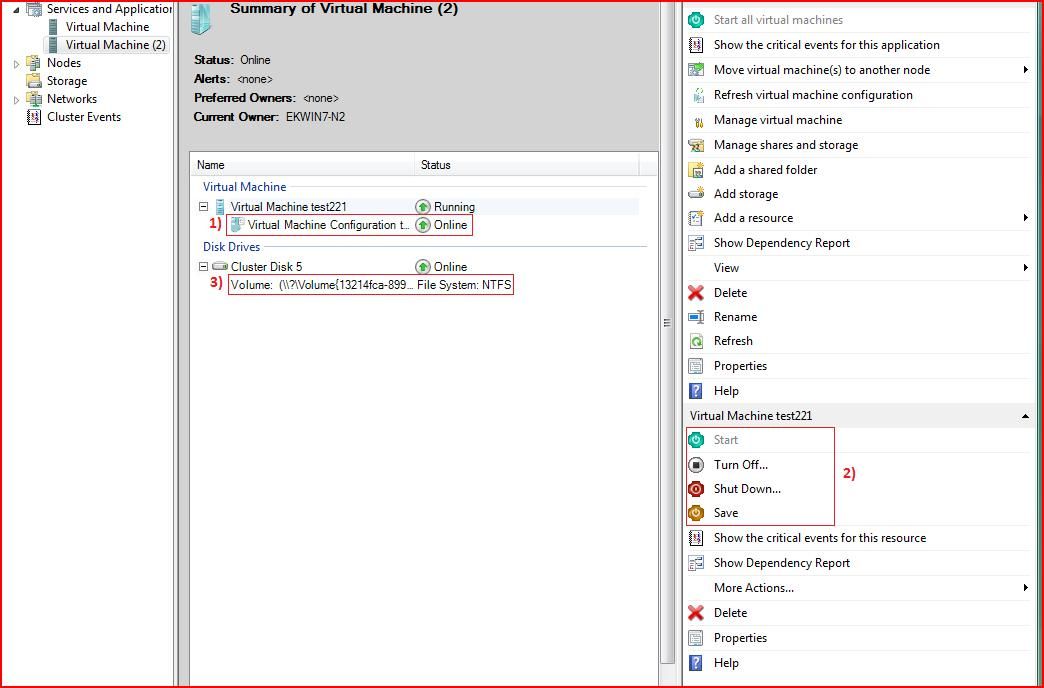
Thanks,
Steven Ekren
Senior Program Manager
Clustering & High Availability