Before you can install Exchange Server 2007 SP1 on a Windows Server 2008 there are varying prerequisites that need to be installed, depending on the Exchange 2007 Server role you plan on installing. Details on how to install those prerequisites manually can be found in the Exchange 2007 SP1 documentation:
How to Install Exchange 2007 SP1 Prerequisites on Windows Server 2008 or Windows Vista
In this blog post, we wanted to share a set of XML files that you can use to simplify the process of installing those prerequisites. Please see the attached ZIP file near the end of this post.
The following XML files are available:
Exchange-Base.xml - this will install the prerequisites that are common for majority of Exchange server roles. Note: To complete the installation, a reboot will be necessary. The reboot must be done before proceeding with the remaining Operating System prerequisites that are detailed below. If the AD management tools are not installed prior to installation of IIS 7 components, there are potential issues with IIS 7 configuration that can crop up as a result, hence the recommendation for a reboot.
Exchange-MBX.xml - this will install the rest of prerequisites that the Mailbox Server role requires.
Exchange-CAS.xml - this will install the rest of prerequisites that the Client Access Server role requires
Exchange-Edge.xml - this will install the rest of prerequisites that the Edge role requires.
Exchange-UM.xml - this will install the rest of prerequisites that the Unified Messaging role requires.
Exchange-ClusMBX.xml - this will install the rest of prerequisites that a clustered Mailbox Server role requires. When compared to the previously mentioned Exchange-MBX.XML, this XML file also installs Failover Clustering.
The Hub Transport Server Role requires no further Operating System prerequisites, other than what is already specified in Exchange-Base.xml.
To run those XML files and install the OS prerequisites you need, you should run the following from the CMD line:
ServerManagerCmd -ip <path>\<Exchange-role>.XML
So to put this into real life - if you wanted to install let's say the Mailbox server role, you would first run the Exchange-Base.xml followed by Exchange-MBX.xml.
Using those XML you can also test if correct Operating System prerequisites have already been installed. For example, let say I thought I had installed the clustered Mailbox Server prerequisites. I could run the following to verify:
ServerManagerCmd -w -ip <path>\exchange-clusmbx.xml
Note: Running in 'WhatIf' Mode.
Skipping [Web Server (IIS)] Web Server (IIS) because it is already installed on this computer.
Skipping [Web Server (IIS)] Basic Authentication because it is already installed on this computer.
Skipping [Web Server (IIS)] Windows Authentication because it is already installed on this computer.
Skipping [Web Server (IIS)] ISAPI Extensions because it is already installed on this computer.
Skipping [Web Server (IIS)] IIS 6 Metabase Compatibility because it is already installed on this computer.
Skipping [Web Server (IIS)] IIS 6 Management Console because it is already installed on this computer.
Specified for installation: [Failover Clustering]
This server may need to be restarted after the installation completes.
The above tells us that all the Operating System prerequisites have been installed, except for Failover Clustering. The remaining will be skipped, since they were installed sometime in the past. It does no harm to re-run the <Exchange-Role>.xml file if some of the prerequisites have already been installed, they will simply be skipped.
You can also quickly verify the OS components that have been installed by running:
ServerManagerCmd -q
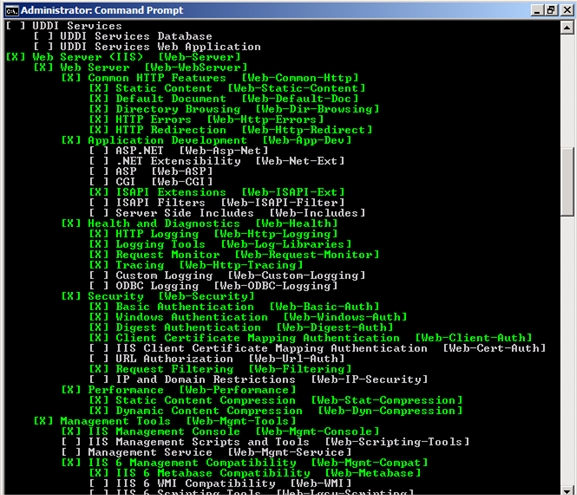
Finally, you can download the XML files from here.