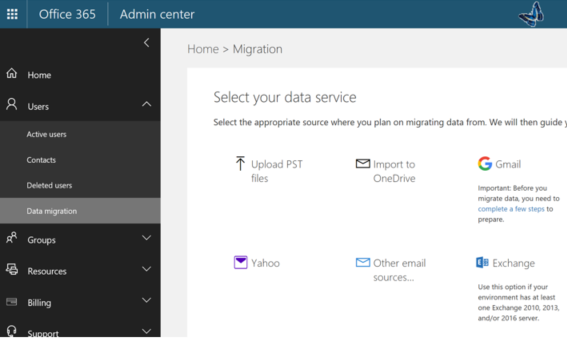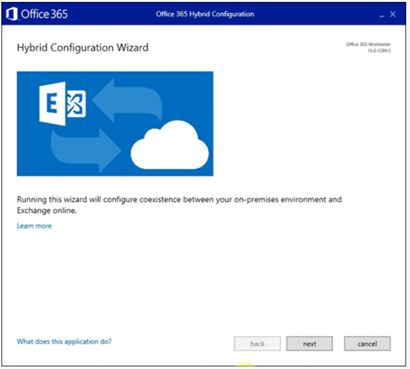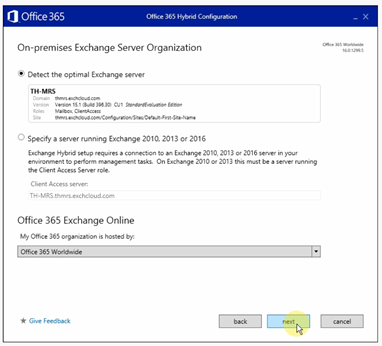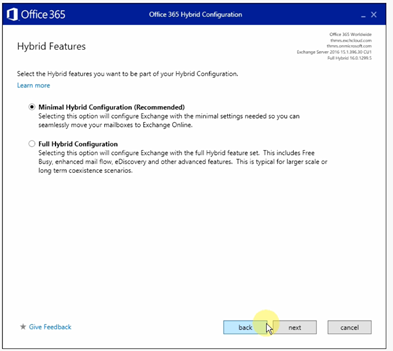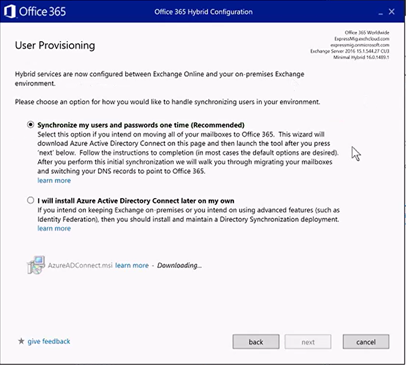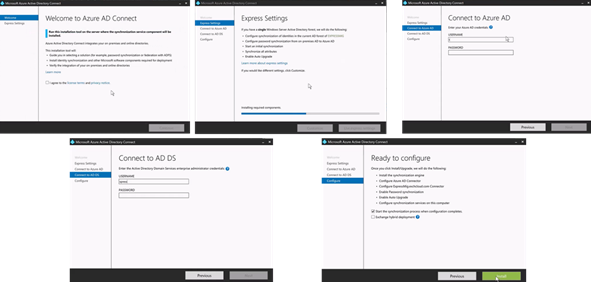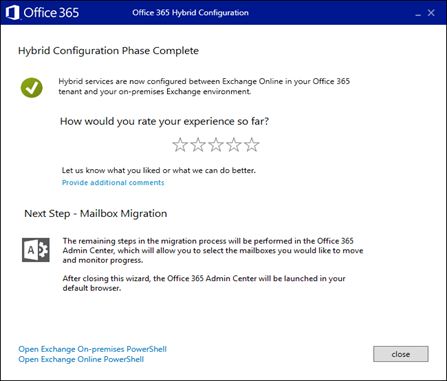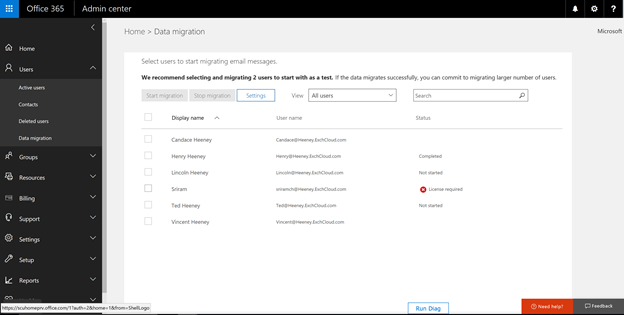We are in the process of rolling out a new migration experience that will greatly simplify your journey to Office 365 and Exchange Online.
This new experience will help any customer running at least one Exchange 2010, 2013 and/or 2016 server on-premises to migrate to the cloud seamlessly. When you initiate the migration, we evaluate what you have configured already in Exchange Online and we walk you through the Hybrid Configuration Wizard to evaluate the on-premises environment. Once all the information on your current state is collected, we ask a couple of questions about your desired state (things like how fast you want to move to Exchange Online and whether you require advanced features). The hybrid wizard then walks you through the configuration needed to migrate your users to Exchange Online.
Based on your current configuration and the options selected while running the hybrid wizard, you will be taken down one of the following paths.
- Full Hybrid: This is a common configuration for customers that are larger in size and will take some time to migrate or customers that will not be able to move all their mailboxes to Exchange Online in the short to medium term. This is the most complex option to configure, but will give you enhanced features like cross-premises free/busy and enhanced mail flow options. For more on Full Hybrid you can go here.
- Minimal Hybrid: This is a recently introduced option that was added to the Hybrid Configuration Wizard in June. It allows you to configure your environment to support hybrid migrations and recipient administration without the need for the additional overhead of configuring free/busy and other enhanced features of full hybrid. Often this is used for customers that want to move all their mailboxes to Exchange Online over the course of a couple of months or less, but want to keep directory synchronization in place. For more information on Minimal Hybrid please go here.
- Express Migration: The newest option we have added is the Express Migration. This is the path in the Hybrid Configuration Wizard that will benefit smaller customers or a customer that truly wants to move to Exchange Online over the course of a couple of weeks or less. If you have a need to keep directory synchronization in place, then this is not the option for you. This option will configure your users and walk you through the new migration experience to get the mailboxes to Exchange Online with minimal disruption for your users.
More About Express Migration
In the past, an administrator of the small to medium business had to choose to either take the complex configuration route of hybrid or the complex user experience of a cutover or staged migration. Now you can get a greatly simplified Express Migration experience.
With the Express Migration option, you will get a onetime directory synchronization of your users along with the Minimal Hybrid configuration to allow you to perform the migrations. After that initial synchronization of user accounts, directory synchronization will be automatically disabled in both Office 365 and on-premises. This will give small and medium customers that would have previously perform a cutover migration the ability to get the benefits of the hybrid migration without the overhead.
The following are the benefits of performing an Express Migration over a more traditional cutover migration:
- Usernames and passwords will sync from on-premises
- Users will not have to recreate Outlook profiles
- Mail flow will continue to work between users before, during, and after the migration
- There is essentially no down time for users during the migration
How to initiate the migration
All the migration approaches discussed in this article (Full, Minimal, and Express) can be initiated from one interface now. We will guide you to the proper option as we go.
One of key components in this new experience is the migration pane. This is a new pane we have created in the Office 365 Admin Portal that will match the modern look and feel of the rest of the portal. However, it is not just the look and feel that is revamped, we also have a lot of intelligence built in. For instance, when you enter the migration pane we will detect if you have executed the Hybrid Configuration Wizard, already synchronized your users, and whether there is a migration endpoint already created. Depending on what is already in place we can take you toward the proper migration approach.
To get to the new migration experience you will have to expand the “Users” section in the portal (Http://portal.office.com) and then select the “Data Migration” option. Once there, select the Exchange email source to initiate the experience. This is a page where we list various sources from where you can migrate. In this case, you would select the Exchange option.
Once the source is selected we perform a quick check of the tenant to see if you have executed the Hybrid Configuration Wizard. If you have not yet executed it, that means we know you have not prepared your on-premises environment for migration. Therefore, we will take you through downloading and running the hybrid wizard.
When in the hybrid wizard you will see a welcome screen, just select next on that:
You will then see the Server detection screen, again just select next since the correct server should be detected. By default, we will try to connect to the Exchange server running the latest version.
Provide your credentials for both Exchange on-premises and Exchange Online.
Select the appropriate migration option. For this example, we are demonstrating Express Migration so we will select the Minimal Hybrid option.
Select update, which will perform all the configurations needed to allow you to start moving mailboxes at a later step.
Next up: Provisioning users
If you have not synchronized your users already at this point you will see an option to perform a onetime sync of your users or to install AAD Connect separately. As mentioned, if you plan on moving all of your mailboxes to Exchange Online and do not have the need to keep directory synchronization around, then select the one-time sync option. Selecting this option is what we consider an “Express Migration”. If you need directory synchronization for any reason, then you need to install and setup AAD Connect separately.
Note: if you did select the one-time sync and later decided that you do need to have directory synchronization, you can setup AAD Connect to perform directory synchronization.
If you did not select Minimal Hybrid as an option in the wizard, then you will not be given the one-time directory synchronization option. The reason you would not get it if you opted for Full Hybrid is because that deployment scenario requires the advanced coexistence features and directory synchronization.
Once the option for “Synchronize my users and passwords one time” is selected, the hybrid wizard displays a progress bar. The wizard is waiting for the AAD Connect to be configured and for the initial set of users to synchronize.
To complete the hybrid configuration setup, you will need to configure AAD Connect. In almost all cases the default options in AAD Connect are the best options.
Once completed you will see the ending page for the hybrid application that will allow you to give feedback. Once closed you will be taken to the user list page to start moving mailboxes.
On the user list page you will have the option to select the users you want to migrate. Under the hood this is using MRS to migrate the users just like a hybrid migration. You can use this new pane to migrate mailboxes, regardless of the hybrid deployment option chosen. The experience is as simple as selecting the users and clicking start migration. At that time, we will perform a lookup to see if the prerequisites are in place. If anything is missing, we will walk you through taking care of the missing prerequisite.
Limitations
There are some limitations with the new Migration pane that need to be called out. We are working to overcome these limitations in the future:
- Only one migration endpoint is supported: If there is more than one endpoint we will choose the one created by the Hybrid wizard or by the new Migration experience.
- Only one batch can be started at a time: we do not yet support multiple batches with this migration pane. This means that you need to wait for the previous migration to finish before you can start another migration. We know multiple batch support is important for medium and larger customers, we have this as a top priority.
- We do require you license users separately: we require that all users being migrated through this experience be licensed before the migration begins (except for shared mailbox object type), this is not an automatic process so you need to license users before migrating.
Conclusion
These updates will make the Exchange Online onboarding experience more seamless for many Exchange customers. We have created and are continuing to improve the Migration pane to meet the needs of our customers. While running through the experience if you have any feedback please use the provided feedback button that are available throughout the experience.
Office 365 On-boarding Team