You can now use an Administrator account that is enabled for Multi-Factor Authentication to sign in to Exchange Online PowerShell and the Office 365 Hybrid Configuration Wizard (HCW). In case you are not aware, the Azure multi-factor authentication is a method of verifying who you are that requires the use of more than just a username and password. Using MFA for Office 365, users are required to acknowledge a phone call, text message, or app notification on their smart phones after correctly entering their passwords. They can sign in only after this second authentication factor has been satisfied. You can read more about the Office 365 Multi Factor Authentication option here. Many Exchange Online customers wanted the extra level of security that is offered with Multi-Factor Authentication, which allows you to force the administrator account to use Multi-Factor Authentication. However, because of a limitation in Remote PowerShell, Exchange Online administrators could not connect with a Multi-Factor enabled account. In addition, as the Office 365 Hybrid Wizard also requires Remote PowerShell connections to Exchange Online, prior to now, the account you used to run the HCW could not be enabled for Multi-Factor Authentication.
The Exchange Online PowerShell Module
There is a new module that was created that can be downloaded to allow you to connect with an account that is enabled for Multi-Factor Authentication. You can download the module from the Exchange Online Administration Center (the steps are outlined in this article).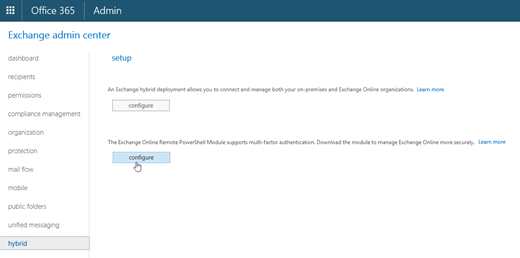
Note: We do not plan to discontinue traditional methods of connecting to Remote PowerShell; if you are not using Multi-Factor Authentication you can continue to connect using the methods you already have in place.
The Hybrid Wizard Update
The Hybrid Wizard has also been updated to allow for Multi-Factor Authentication enabled administrators to authenticate.Note: There is an issue with this new Authentication method in the 21 Vianet Greater China tenants. For customers with Tenants in that region you cannot use the MFA module or Hybrid integration mentioned in this article and should instead use the Hybrid Wizard located here: http://aka.ms/HCWCN
In order to keep the sign in experience consistent for all customer whether they have MFA enabled or are using traditional credentials, we have updated our credentials page in the wizard. On the Credential page of the wizard you will see that the “next” button is not available. You are required to pick your credential for on-premises (which by default will be the currently signed in credentials) and “sign in” to Office 365. Once you select “sign in” you will be prompted for credentials in a familiar looking screen.
Once you select “sign in” you will be prompted for credentials in a familiar looking screen.
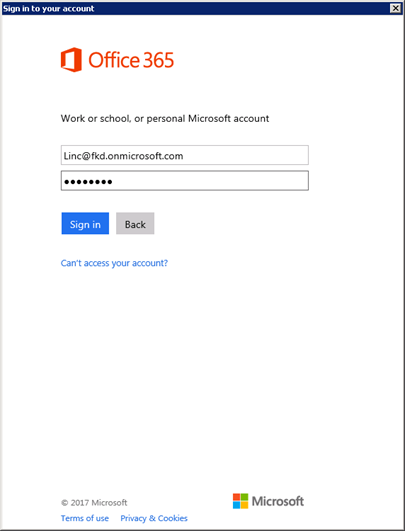 If you have Multi-Factor Authentication enabled for the administrator, you would then be prompted for the second factor of authentication.
If you have Multi-Factor Authentication enabled for the administrator, you would then be prompted for the second factor of authentication.
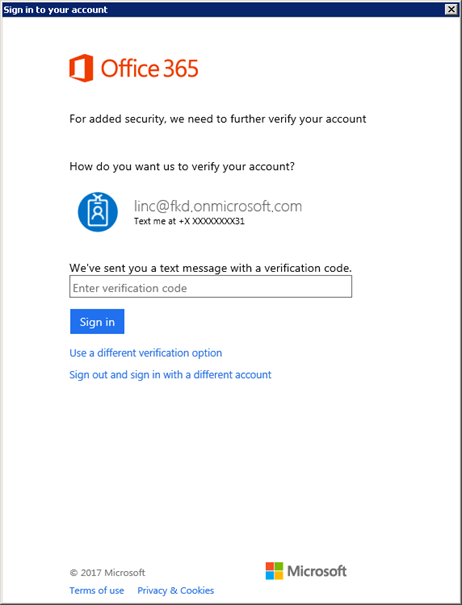 Once verified, you would see the credential card for both the on-premises and Exchange Online administrators. You will also notice that the “next” button is now activated.
Once verified, you would see the credential card for both the on-premises and Exchange Online administrators. You will also notice that the “next” button is now activated.

Conclusion
Your feedback about not being able to use MFA enabled account for Exchange Online administration was loud and clear! Please keep providing us feedback so we can continue to identify and address your needs. The Exchange TeamUpdated Jul 01, 2019
Version 2.0The_Exchange_Team Microsoft
Microsoft
 Microsoft
MicrosoftJoined April 19, 2019
Exchange Team Blog
You Had Me at EHLO.