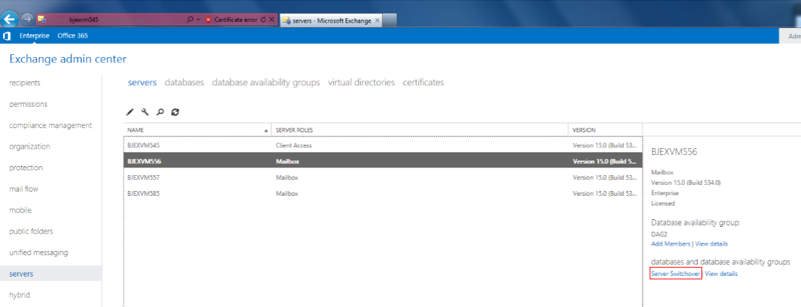You may have seen the introduction to the new Exchange Administration Center (EAC). The EAC is a unified Web-based portal for both on-premises and online Exchange deployments. Managing high availability (HA) is one of the key scenarios for on-premises customers, and the EAC delivers a brand new experience of managing HA. With EAC, the HA management tools are put together with a new modern look and feel.
Managing Exchange HA involves different operations like database switchovers, server switchovers, adding database copies, reseeding, etc. In previous versions of Exchange, there were UI gaps in the management consoles that required you to use both the console and the shell for some management tasks. For example, configuring lagged database copies. In previous versions of Exchange, you had to create a lagged database copy using the shell. In Exchange 2013, you can do this using EAC.
When you use the EAC to manage an on-premises environment, you will see a feature pane called “Servers.” This is where the Mailbox server-related HA features are managed. An example of this is shown below in Figure 1.
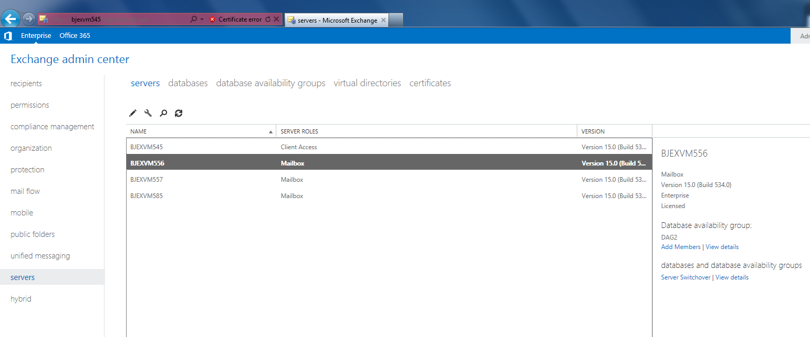
Figure 1. Where to Manage HA with the EAC
In this feature area, you will see 5 tabs (servers, databases, database availability groups, virtual directories, and certificates). The first 3 tabs are used to manage mailbox server-related HA features.
Database Availability Group creation and configuration
Let’s start by setting up a new DAG. As shown in the figure below, you can quickly create a DAG using the EAC.
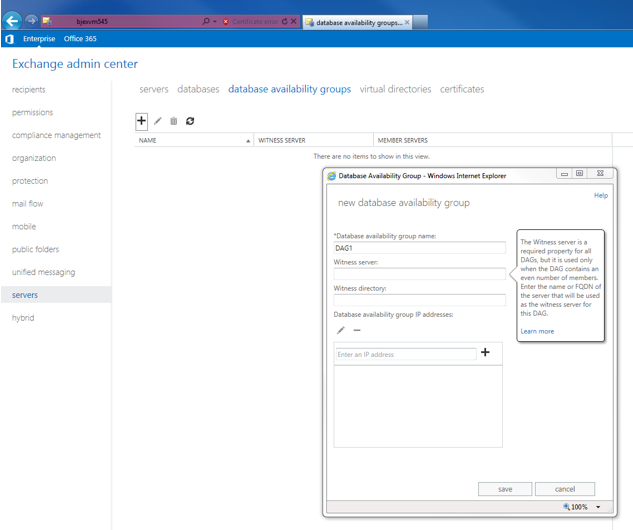
Figure 2: new Database Availability Group
Then you can add Mailbox servers to the DAG, as shown in Figure 3.

Figure 3: managing DAG membership
Database and database copies management
Now it’s time for you to switch to database management to configure mailbox databases and deploy database copies on DAG members.
Continuing from where we left off, we switch to the databases tab. As you can see, there is an option called “Add database copy”, as shown in the figure below.
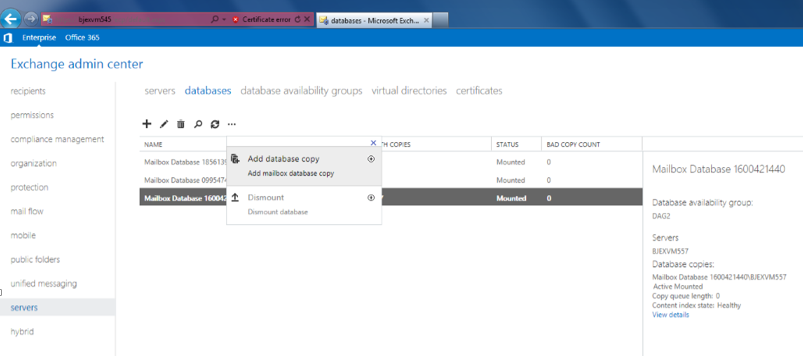
Figure 4: add mailbox database copies
All database copies are shown in the database details pane, as shown in Figure 5.
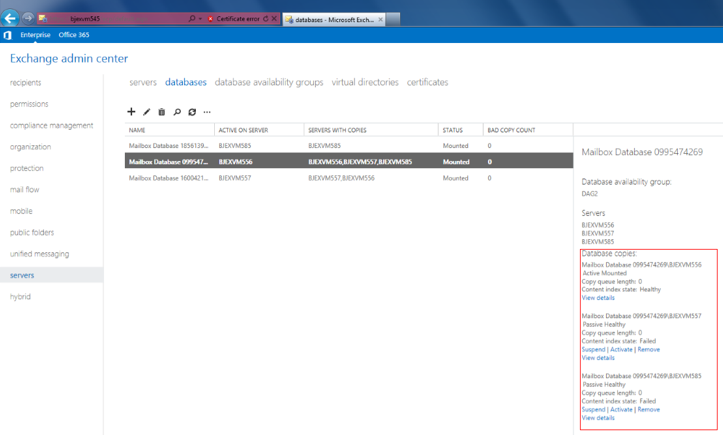
Figure 5: database copies in details pane
By drilling down to the mailbox database details pane, you can see the status of the selected database and its copies. You can also see important information like copy queue length and content index state. For the passive copies, you can do different operations like suspend and activate based on their current status.
After y ou have created database copies for a database, you can easily switch to the other databases from the main database list view to create copies of them. As you see, admins can manage database and database copies in one view without switching to another UI. Very handy and straightforward!
Server Switchovers
As mentioned before, besides managing HA at the database level, you can also perform switchovers at the server level. The EAC provides a more comprehensive way of managing servers.
For example, for a variety of reasons, you may need to take some a DAG member offline. The first step in doing this will always be to perform a server switchover; that is, to move all of the active copies currently hosted on that server to other DAG members, as shown below.
As with Exchange 2010, when performing a switchover, you can specify the switchover target or perform a targetless switchover, as shown below Figure 7.
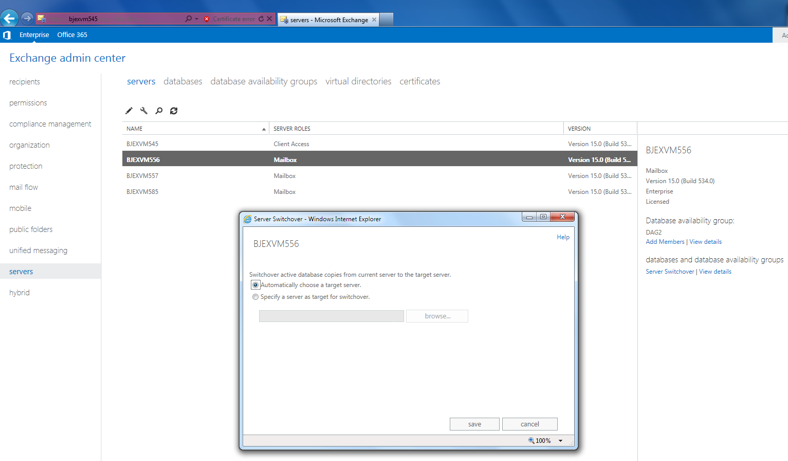
Figure 7: Two choices for Server Switchover
Conclusion
The handy and improved UI brings you a brand new experience in managing HA in the EAC. You don’t need to toggle between console and shell anymore. And more importantly, you can easily access it from anywhere.
Go and try it out, we are looking forward to hearing from you!
Bin Sun