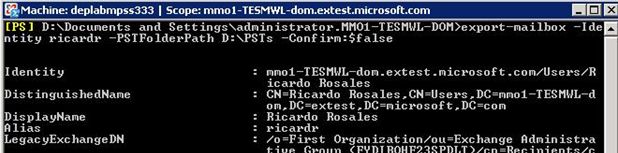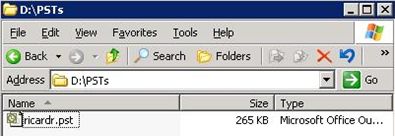There might be times when an Exchange Administrator will need to export the contents of individual mailboxes to offline files in order to present specific users with a format that is easily portable and ready to consume using Outlook clients. To fulfill this need Exchange 2007 SP1 will have a new set of features to export and import mailboxes to and from PST files. As I know you will ask - yes, those PST files can be bigger than 2 GB, which was a limitation of Exmerge tool used for this purpose in previous versions of Exchange.
Export/Import to PST Requirements
In order to export or import mailboxes to PST files the following requirements must be met:
- Export/Import to PST must be run from a 32 bit client machine with Exchange Management Tools installed (Version Exchange 2007 SP1 or later). The 32bit requirement comes from a dependency with the Outlook client.
- Either Outlook 2003 or Outlook 2007 must be installed on the client machine.
- The user running the task must be an Exchange Organization Admin or an Exchange Server Admin on the server where the mailbox to export/import lives.
Exporting mailboxes to PST files
The most basic cmdlet to export a mailbox to a PST file is as follows:
Export-Mailbox –Identity <mailboxUser> -PSTFolderPath <pathToSavePST>
PSTFolderPath must be a full path pointing either to a directory or to a (.pst) file. If a directory is specified a PST file named after the mailbox alias will be used as the target of the export. Note that if the PST file already exists the contents of the mailbox will be merged into it.
Example:
After the cmdlet finishes execution, the .pst file will be ready in the specified location:
To export multiple mailboxes to their respective .pst files at once you can pipe in the identities of those mailboxes to the export task. Notice that when bulk exporting the PSTFolderPath parameter must forcefully point to a directory since one .pst file will be created for each mailbox.
Example:
Get-Mailbox -Database 'MDB' | Export-Mailbox -PSTFolderPath D:\PSTs
Importing mailboxes from PST files
The process for importing mailbox contents from a PST file is quite similar:
Import-Mailbox -Identity <mailboxUser> -PSTFolderPath <PSTFileLocation>
Again, PSTFolderPath must be the full path to the directory where the .pst file lives or to the (.pst) file itself. In the case where PSTFolderPath points to a directory the cmdlet will try to match the mailbox alias with the name of an existing .pst file in the specified directory and import the content of that file.
Example:
Just as with the export to PST scenario, when bulk importing mailboxes the PSTFolderPath must forcefully point to a directory and the task logic will try to match mailboxes alias with the .pst file names under that location. If no match is found for a particular mailbox, that mailbox will be skipped.
Example:
Get-Mailbox -Database 'MDB' | Import-Mailbox -PSTFolderPath D:\PSTs
Filtering content in Export/Import to PST
When only specific content is desired in the PST file (or back into the mailbox) a common set of filters can be used to leave out the rest of the messages. Export/Import to PST support the following filters: Locale, StartDate, EndDate, ContentKeywords, SubjectKeywords, AttachmentFileNames, AllContentKeywords, SenderKeywords, and RecipientKeywords.
Example: Import only those messages that were created between 1/1/06 and 12/1/06 and contain the word "review" in the subject and any of the words {"project","alpha"} in the body.
Import-mailbox -Identity ricardr -PSTFolderPath D:\PSTs -StartDate 1/1/06 -EndDate 12/1/06 -SubjectKeywords:'review' -ContentKeywords:'project','alpha'
Now, we realize that you would like to try this today, but please be patient!