Have you ever installed an Exchange server and wanted to verify your Internet facing services were setup and configured properly? Things like Exchange ActiveSync, AutoDiscover, Outlook Anywhere (RPC/HTTP), and inbound email. Sure there are cmdlets included in Exchange 2007 like test-ActivesyncConnectivity and test-OWAConnectivity, but these tests can only be run inside your network and effectively only test your internal network connectivity. Or what if you get a call or an escalation regarding one of these services not working? How do you verify if just this user or everyone has a problem? And if there is a problem, where do you start troubleshooting? Is it a DNS problem? Is it a certificate problem? Is a port not open on the firewall? Believe it or not, these client connectivity and inbound email scenarios make up a significant portion of the support calls we see at Microsoft. And I'm sure this is the same for our partners and customers. One of my responsibilities is to analyze the top support scenarios in Exchange and to work with the Product Group to develop solutions that mitigate these issues. Instead of looking at these issues individually, I took a step back and thought of a way to address all of these scenarios with a single tool. A couple of years ago, I shared this tool idea with several product group folks, but ultimately they didn't have the time or resources to make my idea a reality. Last year, I asked Brad Hughes (an Escalation Engineer in North Carolina) if he could build a prototype of my idea. Not only did he build a prototype... he built the tool I'm sharing with you today. I'd like to introduce you to the Exchange Remote Connectivity Analyzer (ExRCA) tool which can be accessed at https://www.TestExchangeConnectivity.com. In this version, the tool will allow you to remotely test the following client types and services: Exchange ActiveSync
- Windows Mobile 5, 3rd party devices
- Windows Mobile 6.1+ with AutoDiscover
- Outlook 2003
- Outlook 2007 with AutoDiscover
 There are a lot of technical details captured in each one of these steps and you can see this detail by expanding the "Additional Details" node.
The following screenshot shows a failed inbound SMTP test. In this scenario, an MX record is not found for the domain.
There are a lot of technical details captured in each one of these steps and you can see this detail by expanding the "Additional Details" node.
The following screenshot shows a failed inbound SMTP test. In this scenario, an MX record is not found for the domain.
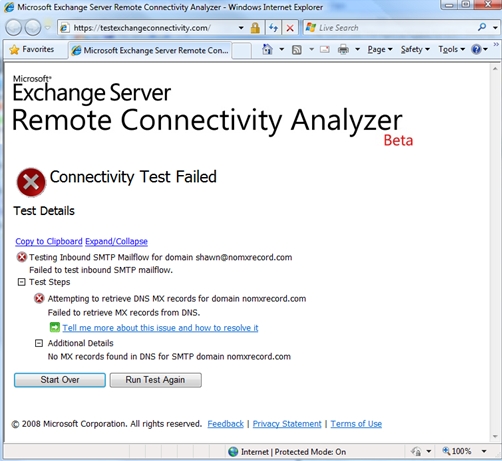 Notice in the screenshot above the "Tell me more about this issue and how to resolve it" link. For many of the failure points, we have links to troubleshooting tips on resolving the issues. This content portion of the tool is a work in progress and is being built by a few Support Engineers. Within these articles, you'll notice a "Community Content" section. (This is the area at the bottom of every topic where you can post a response) Please use this area to suggest other helpful tips for troubleshooting specific failure points. Assistance requests should be posted to the TechNet forums instead.
A few additional notes about the tool:
Notice in the screenshot above the "Tell me more about this issue and how to resolve it" link. For many of the failure points, we have links to troubleshooting tips on resolving the issues. This content portion of the tool is a work in progress and is being built by a few Support Engineers. Within these articles, you'll notice a "Community Content" section. (This is the area at the bottom of every topic where you can post a response) Please use this area to suggest other helpful tips for troubleshooting specific failure points. Assistance requests should be posted to the TechNet forums instead.
A few additional notes about the tool:
- Our UI is a work in progress. Neither one of us are UI design experts... but we think you'll be able to navigate around.
- A couple of the tests allow you to "Ignore trusts for SSL". Checking this option only tells the tool to not fail if the certificate you are using is not in the list of Trusted Root Certificates... for example if you were using a certificate from your own Windows CA. This option does not allow the test to be completed over a non-SSL connection. That is, if you do not have a certificate and want to test whether Exchange ActiveSync works over port 80 - this tool cannot perform this validation. (Note: We will not be able to add this feature in the future). Note: Due to limitations in the RPC API, we are currently unable to ignore the trust requirement for SSL for the RPC over HTTP / Outlook Anywhere tests. We are looking into alternatives for future releases.
- We know that the CAPTCHA is often (overly) difficult to read. (CAPTCHA is the challenge/response test in the "Verification" section) We have plans to implement a different flavor in the coming months. We don't think the replacement will be perfect either, but it will be black & white and will also have an audio option.
- We know there are currently navigation issues with the wizard when using the forward and back buttons in the browser; we hope to address these in an upcoming release. For now, avoid using the browser's forward and back buttons while using the tool. If you receive an error when navigating the pages, simply browsing to the URL again https://www.testexchangeconnectivity.com, should reset your session and allow you to continue using the tool.
- Outlook Web Access
- IMAP
- POP
- Exchange Web Services