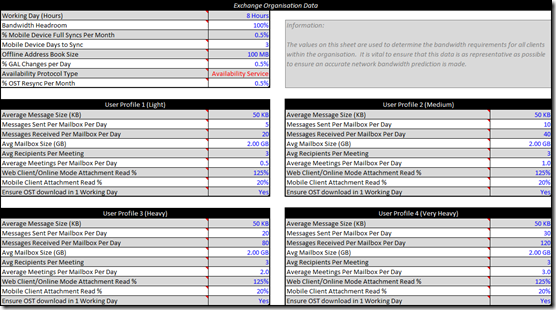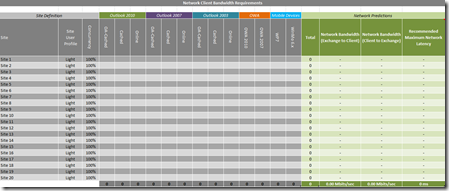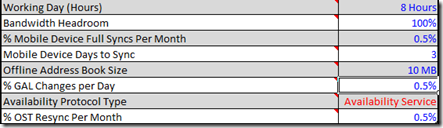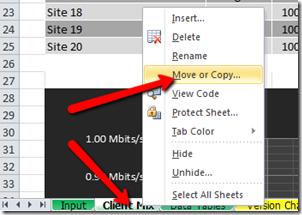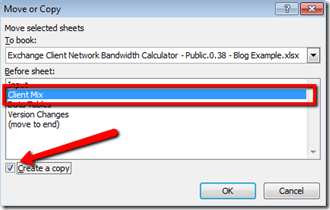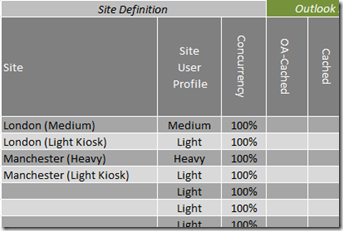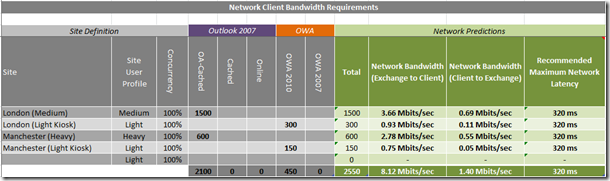To download the calculator and the Guide, please see attachments on this blog post.
I am extremely pleased to announce that the all new Exchange Client Bandwidth Calculator Beta is available for download!!
Over the past 12 months we have been working on a new calculator to help with Exchange client network bandwidth approximation. This new calculator is based on all new prediction data and is designed to work with both Exchange on-premises and Office 365 deployments! (Yes, we know it’s long overdue!)
What does it do?
The brief was concise and simple for this calculator; we wanted to be able to predict the client network bandwidth requirements for a specific set of users. The calculator needed to deal with Outlook, OWA and Mobile Devices, both on-premises and for Office 365 scenarios.
The following clients are included in this Beta; further clients will be added over time.
- Outlook 2010
- Outlook 2007
- Outlook 2003
- OWA 2010
- OWA 2007
- Windows Mobile
- Windows Phone
How does it work?
The calculator is based on new prediction algorithms derived after analysing the behaviour of each client individually. This approach allows a bandwidth model to be created for each client scenario which is very scalable and flexible.
Input data is based on existing user profile metrics, such as messages sent and received per user per day and average message size. Once these parameters are provided the calculator is able to predict how much bandwidth each client will require to perform adequately.
The predictions provided represent the requirements during the busiest two hours of the working day.
Why a Beta?
The new prediction algorithms have been created from scratch and validated for accuracy internally; however we would like to gather some more telemetry data from real world scenarios to fine tune the calculator prediction formulae. During the Beta process we would love to hear your feedback and suggestions for the calculator. If you can provide real world prediction vs. observations data for your infrastructure that would also be extremely welcome!
Suggestions and feedback requests should be sent to netcalcATmicrosoft.com
The goal is to complete the Beta process by mid-2012.
How do I use it?
The calculator is split into two main sheets in Excel.
- Input – A place to enter organization information and usage profile information
- Client Mix – A place to enter how many clients of each type and profile exist in each site
There is an accompanying manual that explains things in more detail, so I will only take a quick look here.
The Input Sheet
The input sheet is broken up into five sections;
- Organization Data
- User Profile 1
- User Profile 2
- User Profile 3
- User Profile 4
The Organization data section represents global settings that apply for the entire organization and the user profiles are pre-defined profiles that represent sets of users from light through to very heavy. The user profiles are customizable and should be edited to reflect your own environment for an accurate prediction.
The Client Mix Sheet
Once you have completed the Input Sheet, you can move on to the Client Mix sheet. This is where you can list out the number of each client and define your sites. The sheet is made up of three sections;
- Site Definition
- Client Definition
- Network Predictions
The site definition section allows you to configure a representative model of your physical network site topology; this should represent physical sites and the expected user usage profile for that site. The Client definition section allows you to configure how many users will exist at each site and which type of Exchange client they will be using. The Network predictions section shows the predicted network requirement for each defined site.
An Example
To make things a little easier I am going to walk through a very basic example to get us started.
In this example we have a customer who is moving to Office 365. They want to know how much Internet bandwidth will be required to support their Exchange clients after the migration is completed.
Organization Information
- 3 Main sites (3650 users)
- London:
- 1500 Outlook 2007 Users (Medium Profile)
- 300 Outlook Web Access users (Light Profile)
- Manchester:
- 600 Outlook 2007 Users (Heavy Profile)
- 150 Outlook Web Access users (Light Profile)
- Paris:
- 1100 Outlook Web Access (Light Profile)
- London:
London and Manchester share the same Internet connection, but Paris has its own local breakout.
Note: For this example I am going to use the built-in user profile data to keep things simple, however it is strongly recommended to define your own user profile data based on research into your messaging solution.
The first thing we need to do is to configure the Input Sheet. The defaults are pretty good in this example, but the OAB size is actually 10MB rather than 100MB so I will set the Offline Address Book Size to 10MB.
The user profiles I would usually edit, but in this case I will leave them at their default settings and move on to the Client Mix sheet. The Client Mix sheet will give us totals, so I generally group together sites that share the same internet connection. In this instance that means we can put London and Manchester on the same sheet but we need a new sheet for Paris. To make a copy of the sheet, right click on the tab at the bottom and select Move or Copy; in the Move or Copy Dialog highlight the Client Mix sheet, tick the box to Create a copy and then click OK.
Your Excel workbook will now contain “Client Mix (2)” and “Client Mix” – I generally rename these to something meaningful, in this instance I am going to rename one UK Sites and the other FR Sites.
We will begin by defining the sites in the UK sites sheet. The information we have suggests that we have two sites, London and Manchester and that there are two user profile types in each site. Since we can only use a single user profile site this means we are going to need four site entries…
We then need to define the types of clients that will exist in each site. I have hidden some rows and columns that we don’t need to make the data easier to read. I have entered the number of each client type into the sheet – we know that it must be OA-cached for Outlook 2007 since Office 365 only provides an Outlook Anywhere connection and we know that OWA must be 2010 since again, Office 365 is based on Exchange Server 2010.
If we hide some more cells we can take a better look at the prediction values.
Firstly we are generally interested in the “Exchange to Client” requirements since they are higher and most links are still provided with the same upload and download capacity. Where you have an asynchronous line then you may need to look at the “Client to Exchange” bandwidth also. In this example the customer has a synchronous connection.
London has two sets of users defined and the calculator predicts that the Outlook users will need 3.66Mbits/sec of bandwidth and that the OWA users will require a further 0.93Mbits/sec. The total for London is 4.59Mbits/sec (you need to do this manually in this case).
Manchester also has two sets of users defined and the calculator predicts a total of 3.53Mbits/sec.
Since both Manchester and London share the same internet connection, the calculator is predicting that the customer will need to ensure that 8.12Mbits/sec of network bandwidth is available to support this workload and that the maximum network link latency is 320ms or less.
If we repeat this for our FR Sites tab…
The calculator predicts that the internet connection in Paris will require 1.88Mbits/sec of available network bandwidth to support their 1100 Office 365 OWA users.
This is obviously a fairly simple example but I would encourage you to model your own organization to get a feel for the calculator and provide feedback on how the calculator is working for you.
What doesn’t it do?
The calculator does not provide information on the following…
- Non-Microsoft clients: You will need to speak to the specific vendors to get bandwidth information for their clients.
- BlackBerry: I know this is a non-Microsoft client but everyone asks about it! You will need to speak with BlackBerry to get this data.
- Server-side Bandwidth Data: Data such as SMTP, DAG replication, ADFS 2.0, and authentication etc. are all out of scope for this calculator.
- Outlook 2011 / Entourage EWS: These clients are being analyzed currently and will be added during the Beta timeframe.
- Migration Traffic: The calculator predicts steady state traffic requirements
- Outlook 2000 and older: Outlook 2003 is the oldest client included in this calculator
Feedback and Other Stuff…
We have published other network bandwidth guidance on TechNet, the most commonly used guidance is in the White Paper: Outlook Anywhere Scalability with Outlook 2007, Outlook 2003 and Exchange 2007. This guidance was produced using Loadgen during lab test of CAS scalability. The predictions from this testing vary slightly from those in the new calculator due to the way the data was gathered in each case. Since the newer test data was specifically generated and analyzed to enable network bandwidth prediction the newer values should be more precise; the new calculator also takes into account many more variables and user profiles than the guidance in the Outlook 2007 White Paper, so again this should provide a more accurate prediction.
During the Beta process we recommend that you use both the old white paper and the new calculator to determine your requirements.
As I said at the beginning of this post (which is now much longer than I wanted it to be!), I am really interested to hear feedback from you after using the calculator; positive, negative and requests for help or feature requests etc. Send your feedback (please be nice!) to…
netcalcATmicrosoft.com
I will be writing some more posts regarding this calculator over the coming months, with more examples and a deep-dive that explains how the prediction data was generated.
Thanks for reading and I hope you find this new calculator useful.
Neil Johnson
Senior Consultant, MCS UK