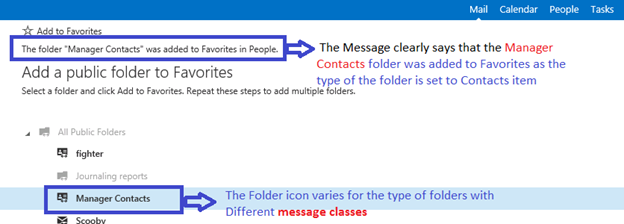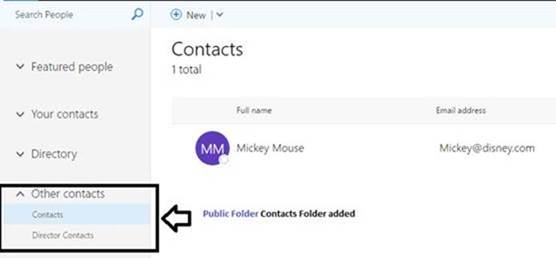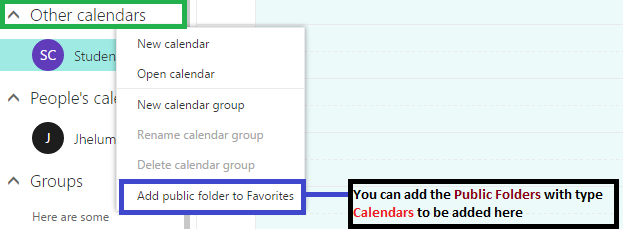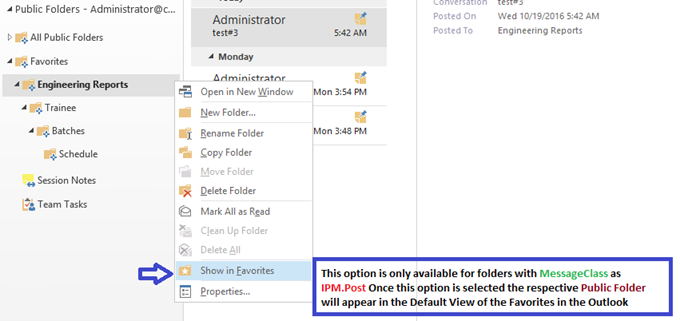Introduction
Seeing that Outlook desktop and Outlook on the web (or OWA, depending on version) do not support the same types of public folders (or folders added to Favorites) we wanted to talk about what is expected behavior when public folders are used. We have seen some questions around this so – let’s clear it up!
Public folder types supported by different clients
Outlook supports public folders of following types:
- Calendar
- Contact
- InfoPath Form
- Journal
- Mail and Post
- Note
- Task
OWA supports only the following public folder types:
- Mail and Post
- Calendar
- Contact
Adding public folder to favorites using Outlook or OWA
Adding public folders to Favorites is slightly different depending on the client. Please see this article which explains how to do it in the respective client.
Things to keep in mind
OWA will only support folders types such as Mail, Contact and Calendar. Support for public folders with folder type Tasks and others are not available in OWA even though they can be added to Favorites using Outlook. If OWA does not support a specific folder type added to Favorites by Outlook, it will display the folder, but it will be greyed-out.
Another behavior that is very different in OWA is that OWA does not have a common view for different folders types like Outlook does. When the user tries to add the public folder to favorites using OWA, depending on the folder type, the user may not see it added in the default Favorites view in OWA, but the folder might already be added to the respective app launcher tab.
To understand this better let’s consider a scenario where you create the public folder, which has the item type set to “Contact items”. When you add the specific public folder to PF Favorites using OWA, it will list the folder type as highlighted in the following screenshot:
This means is that you need to go to the corresponding section such as Mail, Calendar or People, to access different types of folders that were added to Favorites.
In case of the folder of type Contact, it will be placed in the People tab as shown below:
Regular folders containing Mail items will continue to be added to the regular Favorites folder in OWA.
If the public folder being added using OWA is of folder type Calendar, then the calendar will be populated in the Other Calendars section:
If the added public folder needs to be removed from Favorites, right click the relevant public folder and select option remove from Favorites.
Public folder Favorites sync between Outlook and OWA
There is a sync of public folder favorites which happens between Outlook and OWA in which the public folder (supported types) added to the Favorites using Outlook will sync to OWA and vice versa.
Important: For this public folder Favorites sync feature to work between Outlook and OWA, Outlook client should be fully updated. There were some known issues with Favorites sync with older versions of Outlook clients so updating is important.
Any supported folder type added to public folder Favorites using Outlook will sync to OWA and will show in PF Favorites; in similar fashion, any supported folder added using OWA to the public folder favorites will be automatically added to the public folder favorites section in Outlook client.
The only additional consideration when adding Mail folder to Favorites in Outlook is:
- You need to add the desired public folder to the public folder favorites using the method which has been discussed earlier.
- Public folders of Mail type need to be additionally added to Default Favorites section in Outlook by selecting the option “Show in Favorites”. Once this option is selected the respective folders will sync up to OWA and automatically appear in OWA Favorites.
Note: This option is only available for Mail folders (message class of IPM.Post); public folders of different type will not be seen under the Default Favorites section in Outlook client.
As far as the other direction of the sync goes: public folder added to Favorites using OWA will sync to the Outlook client and will show in the default public folder Favorites, but will not appear in Default favorites in Outlook client
To recap
- Public folders added as Favorites using Outlook client will auto-populate in OWA in respective navigation tabs. This applies to folder types such as Mail, Contacts and Calendars.
- Public folders added as Favorites using OWA get automatically added to the Favorites section in Outlook client due to bi-directional sync.
- Public folders of Mail type can be auto-populated in OWA Default Favorites view by selecting the option “Show in Favorites” in the Outlook client.
- Removing the public folder from Favorites list using OWA will not remove it from Favorite list in Outlook client. It will need to be cleared manually from Outlook.
I hope readers find this post useful! I would like to thank the Public Folder Crew for their help reviewing the blog post. I would also like to say thanks to Nino Bilic and Scott Oseychik for their help in getting this blog post ready for publishing.
Siddhesh Dalvi
Support Escalation Engineer
Exchange Online Escalations
Updated Jul 01, 2019
Version 2.0The_Exchange_Team Microsoft
Microsoft
 Microsoft
MicrosoftJoined April 19, 2019
Exchange Team Blog
You Had Me at EHLO.