First published on CloudBlogs on Aug 10, 2017
We have been hard at work with Office 365 and Windows 10 teams to create Microsoft 365 , a modern workplace solution that empowers everyone to be creative and work together, securely. We are excited to announce the latest innovation in this space - the ability to deploy Office 365 ProPlus applications to Windows 10 devices from the cloud with Intune. This development marks the first step towards having simple and enterprise-ready ProPlus deployment capabilities with Intune with more enhancements to come in the near future. We worked to make it easier for you to select specific Office 365 ProPlus apps (using Click-to-Run or C2R technology), deploy them to enrolled devices running Windows 10 Creators Update, and view deployment metrics through the new Intune portal on Azure. This works nicely with Windows AutoPilot that enables employees to get their new devices work-ready by just providing their company credentials during OOBE while Azure AD and Intune work in the background to register the device, deploy the necessary configurations, and now also install Office 365 ProPlus apps.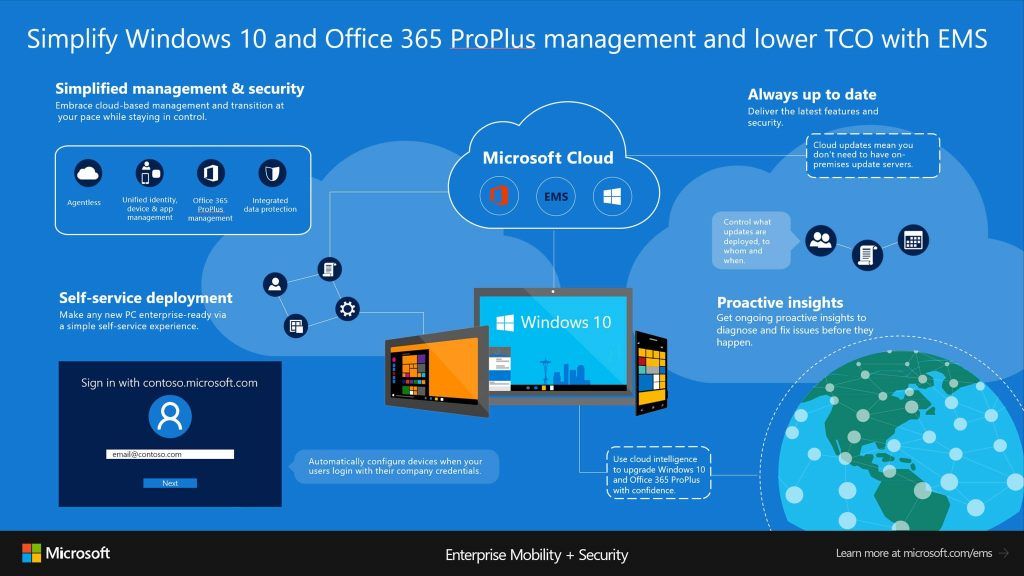
 Next, configure the application suite’s information. You might want to input a short description of which apps in this suite, if you choose to make it available in the Intune Company Portal.
Next, configure the application suite’s information. You might want to input a short description of which apps in this suite, if you choose to make it available in the Intune Company Portal.
 Finally, configure a few installation settings, such as system architecture or update channel.
Finally, configure a few installation settings, such as system architecture or update channel.
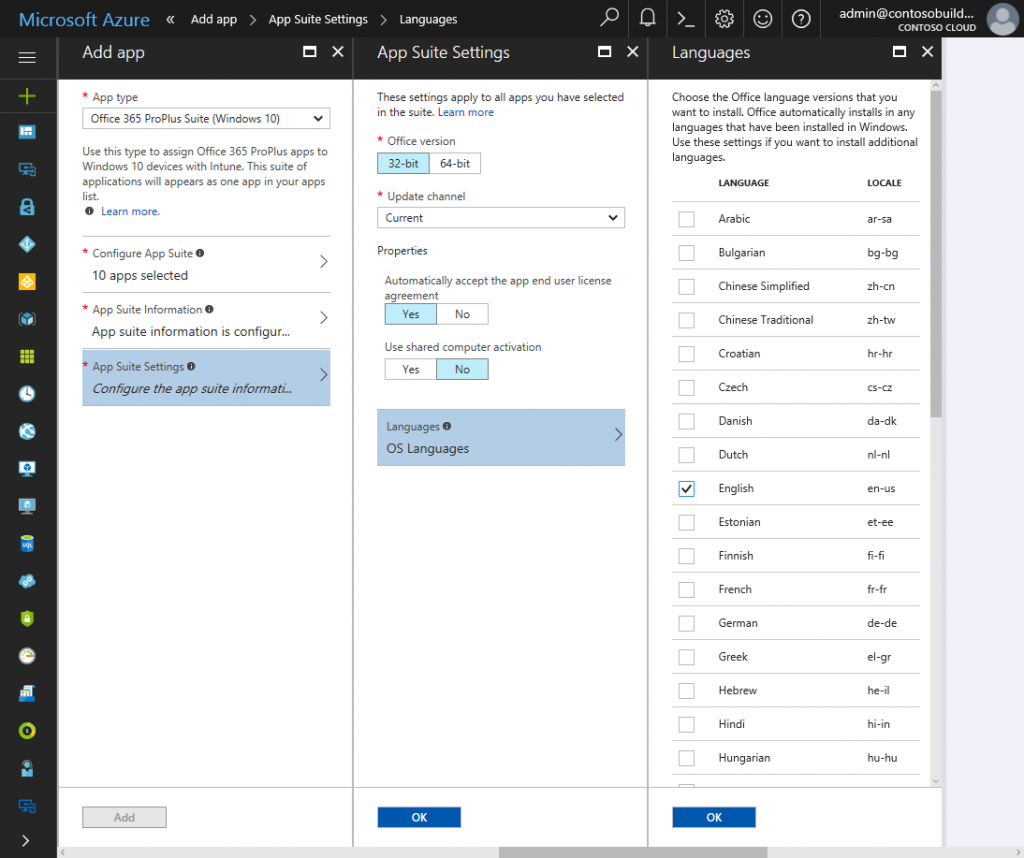 Your end users will be able to install Office apps through Intune Company portal, if you’ve made them available, otherwise, users will be able to enjoy a silent install. Once Office is installed on their machines, users will be able to be sign-in and activate the product and experience the latest features as
Office is automatically kept up to date by the service
.
Note
: Currently, this form of Office 365 ProPlus deployment is only supported for devices without an existing version of Office. For devices with existing versions of Office it is recommended to remove all versions of Office prior to enrollment. We are working with Windows and Office teams on future enhancements to support devices with existing Office deployments.
This new experience is available now. For detailed step-by-step instructions, please see our
documentation
.
We’d also love to hear your feedback! Leave a note on this blog, or reach out to our Intune PM, Aisha Wang at
aiwang@microsoft.com
with questions or comments.
Your end users will be able to install Office apps through Intune Company portal, if you’ve made them available, otherwise, users will be able to enjoy a silent install. Once Office is installed on their machines, users will be able to be sign-in and activate the product and experience the latest features as
Office is automatically kept up to date by the service
.
Note
: Currently, this form of Office 365 ProPlus deployment is only supported for devices without an existing version of Office. For devices with existing versions of Office it is recommended to remove all versions of Office prior to enrollment. We are working with Windows and Office teams on future enhancements to support devices with existing Office deployments.
This new experience is available now. For detailed step-by-step instructions, please see our
documentation
.
We’d also love to hear your feedback! Leave a note on this blog, or reach out to our Intune PM, Aisha Wang at
aiwang@microsoft.com
with questions or comments.
We have been hard at work with Office 365 and Windows 10 teams to create Microsoft 365 , a modern workplace solution that empowers everyone to be creative and work together, securely. We are excited to announce the latest innovation in this space - the ability to deploy Office 365 ProPlus applications to Windows 10 devices from the cloud with Intune. This development marks the first step towards having simple and enterprise-ready ProPlus deployment capabilities with Intune with more enhancements to come in the near future. We worked to make it easier for you to select specific Office 365 ProPlus apps (using Click-to-Run or C2R technology), deploy them to enrolled devices running Windows 10 Creators Update, and view deployment metrics through the new Intune portal on Azure. This works nicely with Windows AutoPilot that enables employees to get their new devices work-ready by just providing their company credentials during OOBE while Azure AD and Intune work in the background to register the device, deploy the necessary configurations, and now also install Office 365 ProPlus apps.
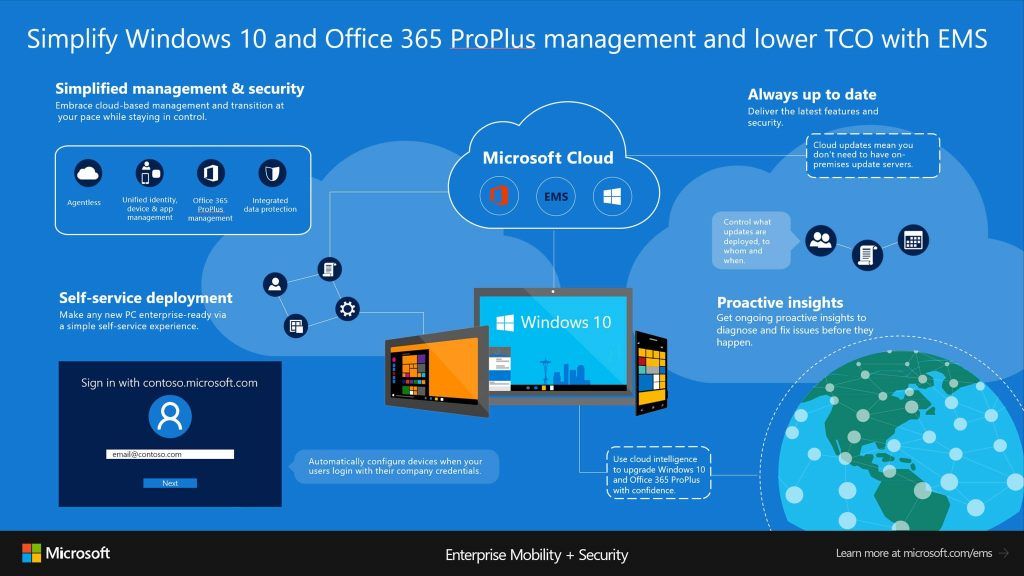
You can download this infographic here.
Let’s take a look at how you can configure Office 365 ProPlus deployment with Intune.
Simplified admin experience
Through the new Intune portal, we have made it easy to add and customize Office 365 ProPlus deployments. After choosing the ‘Office 365 ProPlus Suite (Windows 10)’ app type, you can customize the deployment of Office apps in three easy steps. First, choose the applications you want to install on end user devices. Next, configure the application suite’s information. You might want to input a short description of which apps in this suite, if you choose to make it available in the Intune Company Portal.
Next, configure the application suite’s information. You might want to input a short description of which apps in this suite, if you choose to make it available in the Intune Company Portal.
 Finally, configure a few installation settings, such as system architecture or update channel.
Finally, configure a few installation settings, such as system architecture or update channel.
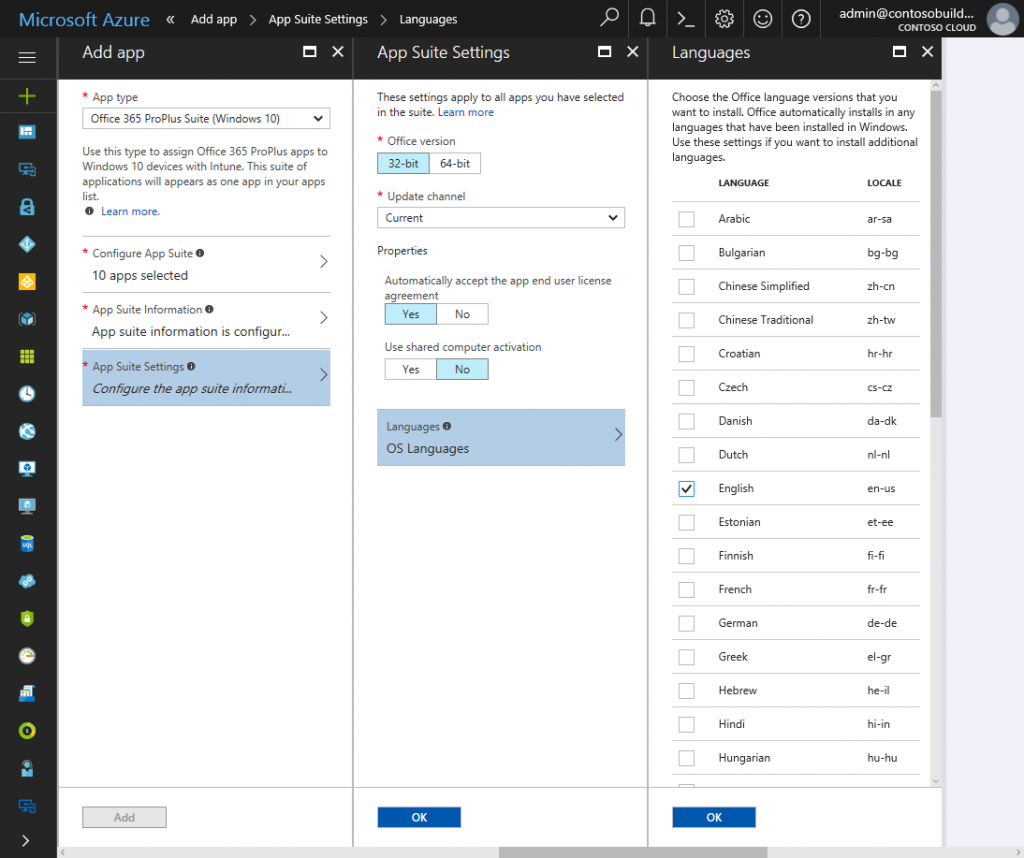 Your end users will be able to install Office apps through Intune Company portal, if you’ve made them available, otherwise, users will be able to enjoy a silent install. Once Office is installed on their machines, users will be able to be sign-in and activate the product and experience the latest features as
Office is automatically kept up to date by the service
.
Note
: Currently, this form of Office 365 ProPlus deployment is only supported for devices without an existing version of Office. For devices with existing versions of Office it is recommended to remove all versions of Office prior to enrollment. We are working with Windows and Office teams on future enhancements to support devices with existing Office deployments.
This new experience is available now. For detailed step-by-step instructions, please see our
documentation
.
We’d also love to hear your feedback! Leave a note on this blog, or reach out to our Intune PM, Aisha Wang at
aiwang@microsoft.com
with questions or comments.
Your end users will be able to install Office apps through Intune Company portal, if you’ve made them available, otherwise, users will be able to enjoy a silent install. Once Office is installed on their machines, users will be able to be sign-in and activate the product and experience the latest features as
Office is automatically kept up to date by the service
.
Note
: Currently, this form of Office 365 ProPlus deployment is only supported for devices without an existing version of Office. For devices with existing versions of Office it is recommended to remove all versions of Office prior to enrollment. We are working with Windows and Office teams on future enhancements to support devices with existing Office deployments.
This new experience is available now. For detailed step-by-step instructions, please see our
documentation
.
We’d also love to hear your feedback! Leave a note on this blog, or reach out to our Intune PM, Aisha Wang at
aiwang@microsoft.com
with questions or comments.
Published Sep 08, 2018
Version 1.0Intune Team
Brass Contributor
Joined September 05, 2018
Microsoft Security Community Blog
Follow this blog board to get notified when there's new activity