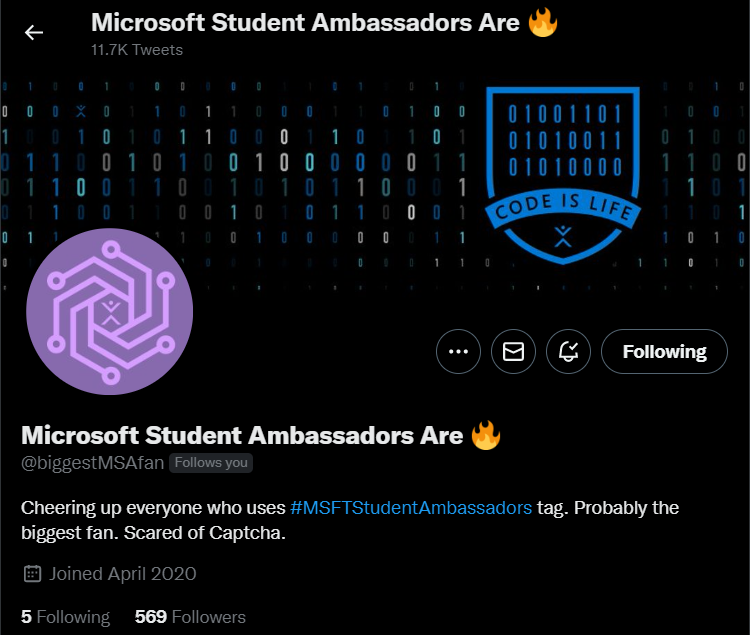
Many of us have always wanted to build our own bot, but writing code in a programming language like Python or JavaScript can be intimidating. However, it is possible to build a bot without writing a single line of code, using a tool called Azure Logic Apps.
Now, what are Azure Logic Apps?
Azure Logic Apps is a cloud platform that allows you to create and run automated workflows with minimal coding required. It is fully managed by Microsoft Azure, meaning you don't have to worry about hosting, scaling, or maintaining your solution. The platform also provides hundreds of pre-built connectors, making it easy to connect and integrate apps, data, services, and systems.
If you want to learn more about Azure logic apps go through this link:- https://learn.microsoft.com/azure/logic-apps/
In just a few minutes, you can create your own bot using Azure Logic Apps, without the need for any coding knowledge. So don't be afraid to try it and build your own bot today!
Pre-requisites: To use Azure Logic Apps, you should have an Azure for Students subscription.
There are two ways to obtain an Azure for Students account:
-
Student email address: If you are a student with a university email address, you can set up a free Azure for Students subscription with Azure for Student here.
-
Using GitHub: If you don't have a student email address, you can still set up an Azure for Students account and receive free credits by using the GitHub Student Developer Pack. You can find more information on activating your Azure for Students account via Github here."
Welcome to our guide on building a Twitter bot using Azure Logic Apps! In this tutorial, we'll walk you through the steps to create and deploy your very own bot that can automatically retweet tweets based on certain keywords or hashtags.
Step 1: Go to https://portal.azure.com and sign in to your account.
Step 2: In the search bar, type in "Logic Apps" and click on the search result. You will get the following result:
Step 3: Click on the "+" button to create a new workflow.
Step 4: Select Visual Studio Enterprise Subscription and Consumption as your plan type and enter a name for your Logic App.
Step 5: Click on "Review+ Create" and then "Create" to deploy your Logic App
Step 6: Once your Logic App has finished deploying, click on "Go to resource" to access the triggers and actions available.
Now, there will be different kinds of triggers available there, we have to make a Twitter bot.
Step 7: Click on the "When a new tweet is posted" button and sign in to your Twitter account.
Now you have to sign in with your Twitter account here.
Step 8: Enter the text or hashtag you want your bot to search for, and select "Retweet" as the action to perform.
Step 9: Type in the tweet ID and click "save".
Step 10: Click on the "run trigger" button and wait for the process to complete.
"Enter the text or hashtag that you want your bot to search for on Twitter. For example, you could search for the hashtag #Azure. You can also use the "@" symbol to mention a specific username, and your bot will trigger whenever that username is mentioned in a tweet."
Congratulations, you have now built your first Twitter bot using Azure Logic Apps! I hope this guide was helpful and that you enjoyed creating your own bot. If you have any questions or need further assistance, don't hesitate to reach out.