Happy Teacher Appreciation Day! This means YOU—whether you’re an educator, school leader, or family member teaching from home, in a hybrid classroom, in-person, or anywhere in between. We know it’s taken all your superpowers to light the way through this year for your students and we want to take a moment to celebrate all you’ve accomplished. May the Fourth be with you. 😉
Each day you make learning fun, create “a ha!” moments from scratch, and empower your students to achieve more. That’s our mission too at Microsoft Education, and we’re proud to be on your team. Speaking of Teams, we have a lot of cool new things to share—more than 35, in fact! All of these updates and features would not be possible without your feedback—thank you, truly, for sharing what you and your classrooms need. We’ve linked everything so you can discover at your own pace and skip to the features and announcements that interest you most.
Let’s do this!
Just click on the quick links below to navigate to a section:
- Personalize learning for each and every student (and save time for yourself)
- A little organizational improvement that will make a big difference in Teams
- Make Assignments more engaging and fun…and easier for you, too!
- Better understand student engagement and emotional well-being with Education Insights
- Encourage class participation during synchronous learning for better hybrid and remote classes
- Improve connection and collaboration with Microsoft, Teams, and your LMS together
- Help keep students safe with more options and controls for chat, policies, and meetings in Teams
- Make class recordings easier with Microsoft Stream
Or, click here to read the full list with no extras.
1) Personalize learning for each and every student
Reading Progress
Hundreds of educators and school leaders have shared the challenges and importance of reading fluency checks with us. After collaborating with reading experts and testing with educators, we’re excited to announce Reading Progress. Whether educators are helping emerging readers build confidence or teaching English as a foreign language, Reading Progress enables readers to practice their skills in a safe, student-centric environment. Educators pick a reading passage and can choose to assign it to the entire class, a specific reading group, or an individual student. After the student reads the passage aloud, educators review the recording and either manually identify and code errors or use the Auto-detect feature to identify and code potential errors. The recordings grant students and educators more flexibility to practice remotely or in the classroom. This helps bring the right support at the right time to each learner and makes it easier to plan regular reading fluency checks.
Fluency data from Reading Progress is collected in Insights to support educators in taking evidence-based action for literacy in their classrooms. Insights dashboards help visualize progress and trends such as accuracy rate, correct words per minute, mispronunciations, omissions, and insertions. Reading Progress also highlights actionable insights for educators, synthesizing common challenges across the entire class or per student. Learn more.
When: End of August
Career Coach
The journey from higher education to career can be challenging. Introducing Career Coach, a Microsoft Teams app powered by LinkedIn, that provides personalized guidance for higher education students to navigate their career journey. Career Coach uses an AI-based skill identifier and LinkedIn integration that aligns a student’s comprehensive profile with job market trends. Students can discover their career path, grow real-world skills, and build their network as they make progress towards their goals. Education institutions gain insight to enhance the student experience, improve student success, and drive employment outcomes. Learn more.
When: May
Immersive Reader
Students are using whatever tools are at hand, like literally. Mobile devices’ function as education and accommodation tools is about to get an upgrade - for free! Immersive Reader, which uses proven customization techniques to support reading across ages and abilities, is coming to Teams iOS and Android for mobile. Currently, Immersive Reader has 35 million monthly active users across Microsoft apps and partner platforms. With Teams’ addition of Immersive Reader for iOS and Android, students can access content with the support they need, improving learning outcomes no matter where they are reading from. Learn more.
When: July
Math app for Teams for Education
The Teams Math Input Extension allows easy math discussions and conversations for students and educators on any math topic using camera images, advanced math keyboard, and handwriting inputs. The app can also provide targeted coaching when students are stuck, while the graphing calculator provides visualizations for functions. To install the Math app, make sure your IT administrator has enabled it and then head to the Apps tab on the left side of Teams and search for “Math.” Learn more.
When: Available now
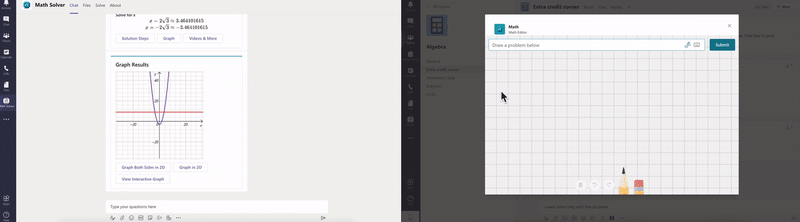
2) A little organizational improvement that will make a big difference in Teams
Simplified navigation in your class team
We've heard loud and clear that you’d prefer to access Assignments, Grades, Class Notebook, and Insights from any channel within a class team. We're excited to announce changes to the class team layout that will allow you to do just that! Just open up your class team and you’ll see the updated-and-improved navigation. Don’t worry, you’ll still be able to add tabs to the General channel and other channels you create. This new view will be available for all educators and students using our grid view layout for teams, and IT Admins will have the option to remove any of the pre-pinned navigation.
When: August
3) Make Assignments more engaging and fun…and easier for you, too!
Group assignments
With the new group assignment feature, groups of students can work together to create, collaborate, and submit one assignment for the whole group. You’ll be able to either give individual comments and grades or group grades, and all students in the group will receive credit.
When: End of August

Add assignments to Office 365 calendar
Stay on top of due dates and classwork by turning on calendar sync for Teams assignments. This is a setting that educators can select for individual assignments or turn on in Assignments Settings for their whole class. Once toggled on, the calendar feature adds an entry at the due date and time for that assignment on Teams and Outlook calendars for both educators and students. Now you can see all of the important things coming up in one place!
When: May

Apps in assignments
Got an EDU app you love—one that really helps create that “ah-ha” moment for student learning? Soon you’ll be able to assign interactive apps as part of an assignment, saving you time while opening up more engaging assignment options. Here are just a few of the apps that will be available: Buncee, Dugga, Nearpod, BookWidgets, School Day, Flat, Whiteboard.chat, Loops, and Wakelet.
When: End of August

Whiteboard assignments
Educators will soon be able to add Microsoft whiteboards to assignments. Previously created whiteboards can be added to assignments as reference material or they can be duplicated for an individual or a group of students to complete and submit. Alternatively, assign a blank whiteboard to unleash student creativity.
When: End of August
Assignment limit increase to 300 students
If you’re teaching or lecturing to a large class, we’ve got you covered. You’ll soon be able to distribute an assignment to 300 students instead of 200 (with additional increases to come).
When: June
Snap a photo and submit
We’ve heard from many educators that it’s often simpler for students to snap a quick picture on their phones of their work. Now, the new Lens integration in Assignments allows students to take a picture of their paper, whiteboard, or other physical work with their mobile device and turn it in. It’s a snap.
When: May

Send grade data automatically to your Student Information System
Educators should not have to copy and paste grades – ever. Grade Sync is the time-saving solution within Teams Assignments that automatically sends grades you enter to your Student Information System (SIS) gradebook. We now support syncing to OneRoster v1.1 compliant providers including verified providers: Aequitas, eSchoolData, Infinite Campus, PowerSchool, and Skyward. Aeries, Synergy and SIMS coming soon. Learn More.
When: Available now
Create and edit a quiz directly from an assignment
We’ve streamlined the experience of creating, editing, and assigning quizzes in Teams. Now, you can create your entire quiz without leaving Teams, no extra windows or tabs needed! This means you can add a time limit for your quiz right from Teams, too. The timer will begin as soon as your student starts the quiz. If you need to make an edit later on, quizzes can be updated directly from Teams Assignments.
When: Easy Forms editing expected in May, timer expected in August
Share a OneNote Class Notebook page as a read-only resource
Sometimes an educator just needs to share reference material for students to read, but not edit. No need to make copies of the instructions or worry about students editing documents. Now you can distribute a read-only resource page directly from the Content Library.
When: Available now
4) Better understand student engagement and emotional well-being with Education Insights
Education Insights
Ever wonder if you could look behind the curtain and understand how students are engaging in your class? Now, with Education Insights built directly into your digital classroom, you can. Make informed instructional decisions with data such as online class attendance, assignment engagement, class activity, and more. Education Insights grants educators a powerful lens to support students on a whole new level. Learn more.
When: Available now
Reflect app helps you understand how students are feeling
Reflect is a check-in tool that educators can leverage to open conversations about Social Emotional Learning, or simply take the temperature of their class. Educators deepen their awareness of each student’s emotional experience, informing their practice. With emoji-based check-ins, students are prompted to name their emotions, supporting emotional vocabulary growth and self-awareness skills vital to their understanding of how emotions impact learning. Plus, educators get better insight into the needs of the class and individual students.
Through Education Insights, educators can see how students respond to check-ins over time, making it easier to identify and address student needs. The digital activity report now includes Reflect check-in data, with additional Reflect insights coming soon. Learn more.
When: Available now (with improvements coming!)
New! Insights is on mobile with Spotlight cards
Educators are on the move. That’s why we now have Insights available on mobile. Quickly view Spotlights that detail your class engagement. Just open your class and select Insights to see key stories pulled from engagement data to help you identify trends and take action for student success. For example, if a student was inactive (and your chat is enabled), you can quickly choose to send a chat to the student to ask how they’re doing and whether they need additional help.
When: July
Check engagement with OneNote Class Notebook
You’ve asked; it’s here! Now educators can gain insights into how students are engaging with their OneNote Class Notebooks—specifically which pages students have edited and created. If you’re using OneNote Class Notebook now for notes, homework, or assignments and want to check it out for yourself, just head to the Insights tab in your class, click on Digital Activity, and filter All Activities by OneNote. You can sort by most active and least active from here.
When: Available now
New Insights for educational leaders and supporting staff
Successful students need the support of the entire school and institution community. Faculty and staff such as department heads, program directors, speech therapists, and more all contribute to students’ educational communities.
These roles are innovating to find ways to better understand and act on student academic performance and emotional well-being. Coming soon, Education Insights will offer an integrated, secure solution for educational leaders and support staff that will help measure student progress over time, provide thorough data and analytics for every student, and share personalized tools that can help increase specific skills, such as reading or language.
This premium solution provides educational leaders and supporting staff the tools to understand the dynamics in a school, subject, or grade level so they can hold more meaningful and relevant conversations with educators to support learning. Leverage stats on what’s working well and why to create and share best practices with the educators at your institution.
With an organizational view of how the institution is performing, you increase the return on your existing technology investments and replicate success stories across schools, districts, or institutions.
To get the most out of this premium version of Insights, School Data Sync (SDS) will further evolve to include a variety of new data elements, including an option to provide all data synchronized via SDS to the Insights application for enhanced reporting and analytics capabilities. For example, you’ll be able to tag special programs or students with learning differences and then filter for these tags to assess if their needs are met.
Visit this page to learn more about this new premium experience and how to plan your SDS integration with Education Insights.
When: July
5) Encourage class participation during synchronous learning for better hybrid and remote classes
Multiple choice quizzes in Teams meetings
Want to quiz your students during online class? You can now create multiple choice quizzes, powered by Forms Polls in Teams meetings, to engage your students. Create your own knowledge check questions, or try out our intelligent poll and answer choice suggestions that help take care of some of the legwork. As students take the quiz, you get real-time insights that can be used to adjust instruction and support individual students—pretty cool!
When: May
Channel meeting support for Microsoft Forms Polls
Polls and Quizzes in Teams meetings are now in channel meetings, too! We appreciate all your feedback pushing for this change, so we made it happen. This includes the ability to launch multiple choice quizzes directly from your channel meeting, as described above.
When: August
Digital whiteboarding in Teams meetings
Microsoft Whiteboard complements your Teams meeting experience by providing an inclusive, visual, and easy-to-use tool that helps you build and deliver rich and engaging lessons. In fact, Whiteboard is built directly into Teams, making either ad hoc sessions or previously prepared whiteboard lessons simple to launch. While in a Teams meeting, open the share tray to share a new or existing Whiteboard with the class at any time without needing to switch between apps and/or losing the participant video feeds and context. This saves you time, keeps everyone focused on the lesson, and allows you to stay connected with the class.

Once you have your Whiteboard open, annotate your lesson with digital ink, highlighters, stickers, sticky notes, and text boxes for special emphasis. Educators have full control over who can edit the whiteboard so that you can confidently use it for presentations, interactive lessons, and group projects. Use the laser pointer to draw attention to certain concepts. For a more guided experience, you can lock your students’ view so that they only see what you see.
.gif
)
With everyone on the same whiteboard, live cursor identities allow you to see where students are, who is actively engaged with the work, and pinpoint students who might need additional help or clarification on the tasks.
.gif) When: August
When: August
To learn more about Microsoft Whiteboard, check out our Whiteboard for Education Tech Community Blog.
Dynamic view
Dynamic view intelligently arranges content and participants during class, showing the important stuff all on the same screen. Comments from the meeting chat will show up, too, giving more visibility to students who would rather use chat to share their thoughts and ideas. This capability can also assist participants with hearing impairments: They can use Dynamic view to spotlight their sign language interpreter alongside shared content. Need to resize your meeting window? No problem. The participant gallery auto-adjusts as you go.
When: May
.gif)
Presenter mode
Presenter mode gives educators the option to choose how video and content appear to students during class.
- Standout shows your video feed to participants in front of the shared content
- Reporter displays content as a visual aid above your shoulder
- Side-by-side displays your video feed next to your content
These different modes help create a more natural classroom or lecture experience and allow students to see their teacher or professor alongside lesson content!
When: expected May
.jpg)
Breakout room updates, including participant retention and room reassignment
Now, it’s quicker to manage your meetings with students and get every student into the right breakout room. Organizers can reassign participants to rooms whether they are open or closed, so you can move students without closing rooms first. We know many classrooms work in the same group configurations over and over again, so it’s now possible to set up groups and then reuse them for future breakout room sessions, saving you time during a busy day of teaching and learning.
When: Available now
Present to Teams
Presenting in a class used to be as simple as clicking Slide Show in your PowerPoint deck. Today, you may not be in the same room as your audience, but we believe your steps to start presenting should be just as easy and intuitive. Clicking the Present in Teams button in PowerPoint is the only step you need to launch a presentation directly in a Teams meeting—just one click! Learn more.
When: June
One thousand person interactive meetings and webinars
Soon Microsoft Teams will support interactive meetings and webinars for up to 1,000 attendees, including rich presentation options, live reactions, and moderation controls to disable chat, audio, and video for the attendees of the event. This will be available for Microsoft Education A3 and A5 customers.
When: May
Better web experiences for online classes
We know that for many students, it’s easier (or necessary) to join their classes, courses, or meetings via their web browser. Soon that experience will improve by leaps and bounds, with many of the top-rated Teams meetings capabilities coming soon to the Chrome and Edge browsers. These improvements include:
- Together mode and Large gallery view so you have the option to see and interact with larger groups and feel more like you’re together in one space.
- A 2x2 video grid display that shows automatically when there is more than one participant attending class.
- Background blur and customized backgrounds to make learning equitable and put individual student personalities on display.
- Live reactions so students can show they’re listening, or respond to each other with a live emoji.
When: End of August
6) Improve connection and collaboration with Microsoft Teams and your LMS together
Microsoft is working with leading Learning Management System partners to ensure that educators and students have a seamless experience when using our combined solutions for teaching and learning. Here are two updates that will support collaboration and communication within everyday LMS workflows.
Access your class teams from your Canvas and Blackboard
Teams plays an important role in student-educator collaboration, but up until now there has been no easy way for educators to create a team for their LMS course. That’s about to change: Educators will now be able to create class teams based on the enrollment roster of their courses with appropriate user roles. Coming soon to Blackboard and Canvas, educators and students will be able to navigate to their respective class teams directly from their LMS courses using desktop, mobile, or web platforms.
When: August for Blackboard and Canvas
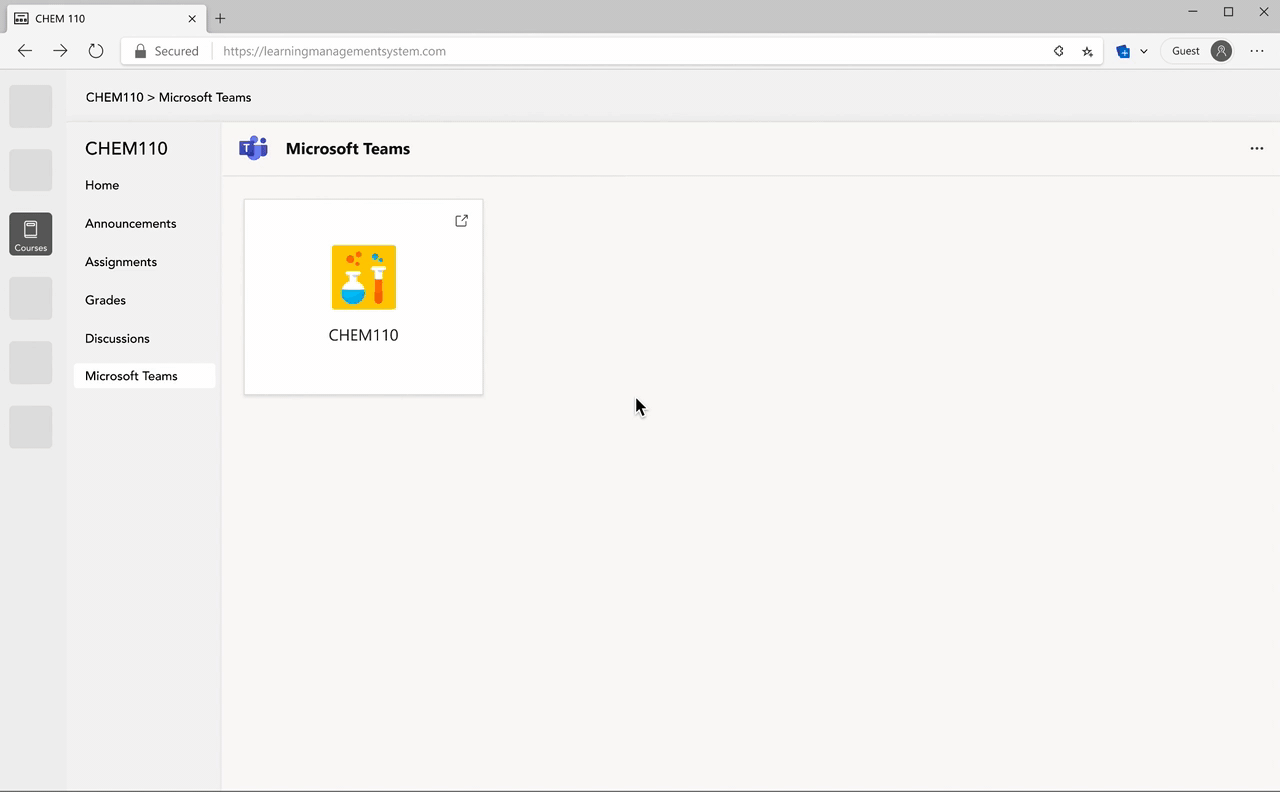
Access your Teams meetings from Canvas
Coming soon, educators and students will be able to access and edit Teams meetings for their courses directly from Canvas. You’ll be able to view past and upcoming meetings at a glance on your agenda and schedule, edit, and join meetings from within your LMS course. Plus, you’ll get all the great capabilities available in Teams, including security and meeting settings that help you create a safe and focused classroom environment. Using these capabilities depends on per-user meeting policies set by your IT administrator and will be supported across desktop and web.
When: August for Canvas
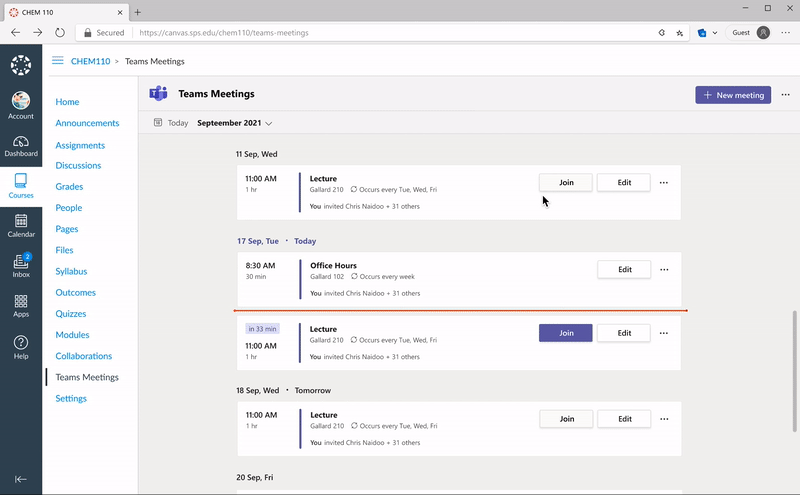
7) Help keep students safe with more options and controls for chat, policies, and meetings in Teams
Supervised chat
Chat messaging can be a vital tool for one-on-one follow-up between educators and students or group collaboration between students, but many institutions have concerns about inappropriate use of chat once it's made available to students. Supervised chat allows designated educators to initiate chats with students and blocks students from starting new chats unless an appropriate educator is present. When chat supervision is enabled, supervisors are not allowed to leave chats, and other participants are not allowed to remove them, ensuring that chats involving students are properly supervised. This means that students can engage in safe chat conversations, and that schools can enable chat at different levels for students, faculty, and staff. Learn more.
And if you’re an IT admin, you can learn more here about supervised chat, and don’t forget about the existing automated chat content monitoring solutions that are already available today.
When: Available now
Delete a Teams chat
Educators have unique insights and needs when it comes to keeping online classrooms engaging and safe for all students. That’s why soon, chat supervisors will have the ability to delete inappropriate or off-topic messages from students or others at their discretion.
When: August
Disable video for a student or the whole class
Disable video will allow a meeting organizer to disable the video of an individual or all attendees. As a meeting safety capability, disabling video can help educators manage unwanted class disruptions. Similar to hard mute, once an attendee has had their video disabled, they can’t override the organizer and turn their video back on.
When: May
Improvements to muting and unmuting students
During an online class, educators will now have more options when it comes to muting and unmuting participants in class. Now, you can disable the mic of an individual student at any time (instead of the entire class like before). And now if an attendee has their mic disabled, you can allow them to unmute even if their hand isn't raised (instead of the student needing to raise their hand first). Learn more.
When: Available now
Education policy wizard improvements
IT Admins for educational institutions can now apply a set of tailored policies to create a safe learning environment for students, educators, and staff. The policy wizard enables you to quickly and easily apply the most relevant set of policies for students at a global (Org-wide default) level and also apply a custom policy set to groups of educators and staff tailored to their needs. Coming soon, whenever a new feature is added to Teams, the appropriate policy for education is added by default, so IT Admins can rest assured that the right policies are in place to keep their students safe and engaged.
When: July
Custom policy packages for Teams
If you’re looking for more flexibility and control than the Education policy wizard, custom policy packages are a great alternative. IT Admins can bundle together custom policies for their students, faculty, staff, and other users in their organization. After creating the custom package, admins assign the package directly to users or a group. This helps simplify, streamline, and provide consistency when managing policies for users and groups. Learn more.
When : Available now
😎 Make class recordings easier with Microsoft Stream
Microsoft Stream, built on SharePoint, is rolling out new features that provide greater accessibility and security for Teams meeting recordings.
Automatic transcripts and captions for video recordings
We're bringing meeting transcripts, transcript editing, and the ability to upload captions or subtitles to videos stored on OneDrive and SharePoint. We are also making on-demand close captioning available for meetings you record. Transcripts will be created automatically as you go and viewers can then choose whether or not to turn on captions when they watch the recording later on. These improvements will support students with access to comprehensive accessibility solutions, plus save educators lots of time in creating or editing transcripts themselves.
When: August
Blocked downloads
You're in control of how meeting recordings are accessed or shared with the new block download functionality for Teams meetings that are automatically saved in OneDrive and SharePoint.
When: August
Learn more about these changes and many more features already available to you today.
And for those that love lists, here’s a review of all the features we shared and when they’re coming:
1) Personalize learning for each and every student
- Reading Progress – end of August
- Career Coach - May
- Immersive Reader on Teams iOS and Android - July
- Math app for Teams for Education – available now
2) A little organizational improvement that will make a big difference in Teams
- Simplified navigation in your class team - August
3) Make Assignments more engaging and fun…and easier for you, too!
- Group assignments – end of August
- Add assignments to Office 365 calendar - May
- Apps in assignments – end of August
- Whiteboard assignments – end of August
- Assignment limit increase to 300 students - June
- Snap a photo and submit - May
- Send grade data automatically to your Student Information System – available now
- Create and edit a quiz directly from an assignment - May
- Share a OneNote Class Notebook page as a read-only resource – available now
4) Better understand student engagement and emotional well-being with Education Insights
- Education Insights – available now
- Reflect app helps you understand how students are feeling – available now
- New! Insights is on mobile with Spotlight cards - July
- Check engagement with OneNote Class Notebook – available now
- New Insights for educational leaders and supporting staff - July
5) Encourage class participation during synchronous learning for better hybrid and remote classes
- Multiple choice quizzes in Teams meetings - May
- Channel meeting support for Microsoft Forms Polls - August
- Digital whiteboarding in Teams meetings - August
- Dynamic view - May
- Presenter mode - May
- Breakout room updates (participant retention and room reassignment) – available now
- Present to Teams from PowerPoint - June
- One thousand person interactive meetings and webinars - May
- Better browser meeting experiences for online classes – end of August
6) Improve connection and collaboration with Microsoft, Teams, and your LMS together
- Access your class teams from your Canvas and Blackboard - August
- Access your Teams meetings from Canvas - August
7) Help keep students safe with more options and controls for chat, policies, and meetings in Teams
- Supervised chat – available now
- Delete a Teams chat - August
- Disable video for a student or the whole class - May
- Improvements to muting and unmuting students – available now
- Education policy wizard improvements - July
- Custom policy packages for Teams – available now
😎 Make class recordings easier with Microsoft Stream
- Automatic transcripts and captions for video recordings – August
- Blocked downloads - August
We’re always looking to improve the education experience in Teams, and we can only do that with your support and awesome ideas. If there’s something you’d like to see in Teams for Education, please let us know! We are proud to be on this education journey with you and your students.
And in case you missed it:
- Check out the latest news and updates for Microsoft Education.
- Sign up for the free Microsoft Educator newsletter to get free professional development, time-saving tips, snackable resources, and more.
- Get free training on how to use these and other Microsoft Education tools in your classroom (yes, it’s really free)!
Phew! You made it to the very end. We think that’s cause for a little celebration, don’t you?
Updated May 04, 2021
Version 13.0aschilbach Microsoft
Microsoft
 Microsoft
MicrosoftJoined August 09, 2018
Education Blog
Follow this blog board to get notified when there's new activity