First published on CLOUDBLOGS on Jan 26, 2015
Author: Adam Meltzer, Senior Software Engineer, Enterprise Client and Mobility
The latest release of System Center 2012 Configuration Manager Support Center includes bug fixes, user interface improvements and performance enhancements, and addresses various customer feedback items and feature requests. These include expanded client cache management functionality and the ability to control the CCMEXEC service from within Support Center. We’ve also enhanced one of the most popular features of Support Center: the log viewer. I will cover a couple of these in this post.
It is now easier than ever to filter log entries. All you need to do is right-click on a log entry, go to "Quick filter entry" and you can see that in addition to Log text, which was in our previous release, you can now also filter by component name or thread ID in a single click:

One aspect of the log viewer in Support Center when compared with the old CMTrace log viewer is that there is no longer a need for the "details" panel, as the log message is displayed in its entirety. For some log files this can be problematic as a single log entry may have many line feeds and that makes a quick glance very difficult. I like to call these logs "vertical" as they require a lot of scrolling. Some of the Application Management log files are notorious for this.
To alleviate this issue and to provide a more compact CMTrace-style log view for when you prefer speed, there's a new option in the ribbon under Options called Wrap log text . Unselecting this will turn off all text wrapping and will only show the log text that fits in the width of the Log text column. Here's an example using AppDiscovery.log - one that contains numerous XML blobs and can be quite vertical with the default text wrapping view:

Note how long the highlighted log entry is -- it's a big XML blob. You can't even see the whole log entry on the screen.
Here's the same log file with "Wrap log text" disabled:
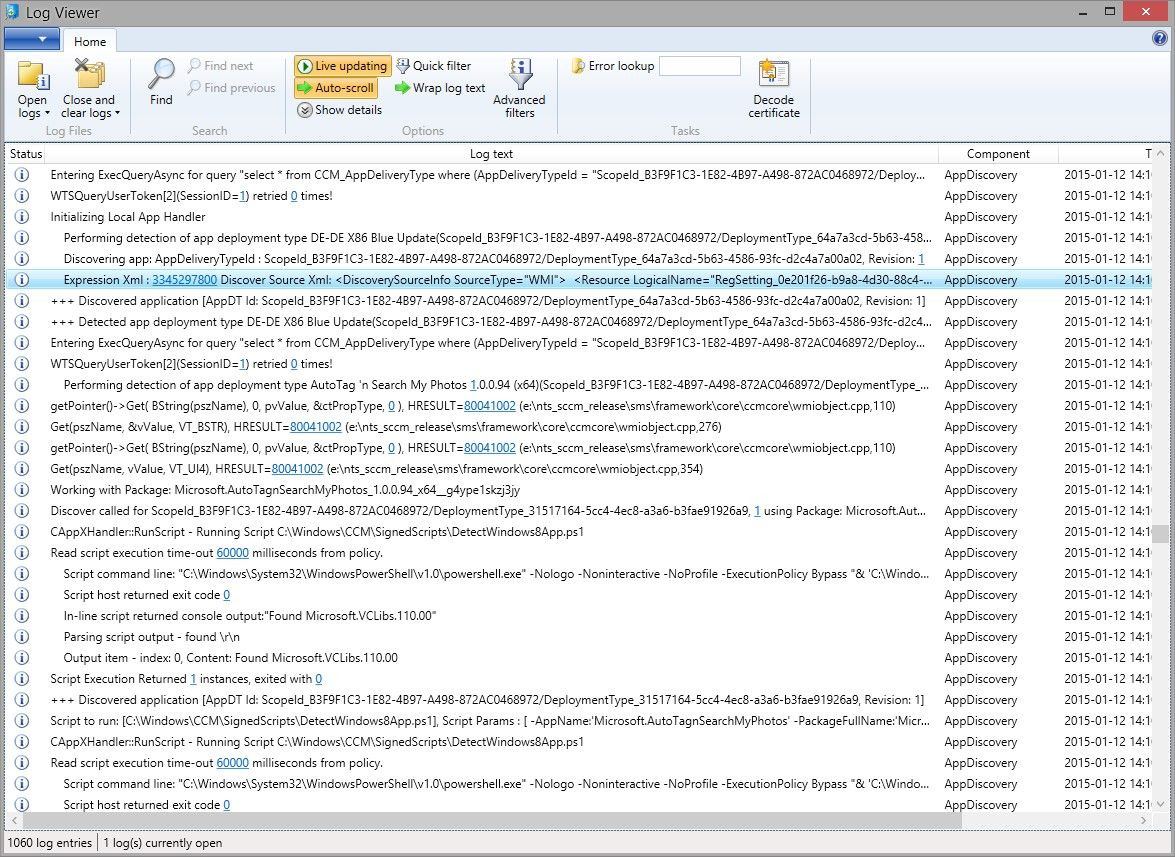
The same entry as before has been highlighted. Now you can see a lot more on the screen with a more compact CMTrace-like view. While you lose log fidelity this way because you may not be seeing the entire message, it makes for much faster skimming of log entries.
Of course if you need to see the entire log message, you can either re-select Wrap log text and it will preserve your place in the list of entries, you can hover the mouse cursor over the log entry and the complete log text will be displayed as a Tool Tip, or you can expand the width of the "Log text" column to view the entire message.
We appreciate your use and support of the Support Center tool. We built this tool for the community to make it easier to use and troubleshoot the product. As always, if you have any feedback, bug requests, or feature requests please do not hesitate to provide it on the Configuration Manager Connect site at https://connect.microsoft.com/ConfigurationManagervnext .
--Adam Meltzer
Configuration Manager Resources
Documentation Library for System Center 2012 Configuration Manager
System Center 2012 Configuration Manager Forums
System Center 2012 Configuration Manager Survival Guide
System Center Configuration Manager Support
This posting is provided "AS IS" with no warranties and confers no rights.
Updated Oct 17, 2018
Version 2.0yvetteomeally Microsoft
Microsoft
 Microsoft
MicrosoftJoined August 30, 2016
Configuration Manager Archive
Follow this blog board to get notified when there's new activity