First published on TECHNET on Feb 10, 2016
Operations Management Suite (OMS) is Microsoft’s simplified cloud-based IT management solution providing Log Analytics, Automation, VM Backup & Site Recovery, and Security & Compliance across any of your on-premises and public cloud environments. We are excited to announce new integration in the Azure portal with Log Analytics (OMS) allowing you to gain insights even faster.
OMS has a brand new management experience in the Azure portal. This new experience allows you to create a new OMS workspace, link an OMS workspace to an Azure subscription, and onboard Windows and Linux Azure VMs into the the OMS service.
To onboard your pre-existing Windows and Linux Azure VMs into OMS select the Log Analytics (OMS) resource.
Pro Tip: Click the star icon on the right to pin the Log Analytics (OMS) resource to your default menu

From here select the OMS workspace you wish to onboard your Azure VM into. On the OMS Workspace panel select the Virtual Machines button.
Lastly, select the Windows or Linux Virtual Machine and click Connect .
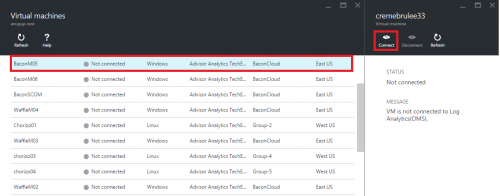
That’s it! Within a couple minutes your Azure VM is sending data to OMS.
If you are new to OMS and want an easy way to see the capabilities offered by the service, we highly recommend signing up for the free tier data plan that includes a 500 MB daily upload limit and seven-day data retention.
Once signed up with OMS, you can click the following buttons below to provision a brand new Windows or Linux VM that comes pre-installed with the OMS Agent.
Note: The OMS Workspace ID and OMS Workspace Key are required to onboard to the OMS Service. These can be found by logging into the OMS Portal and selecting Settings from the large blue pane or the drop down by clicking the Workspace name.

In Settings select CONNECTED SOURCES and the you are able to copy the WORKSPACE ID and PRIMARY KEY .

[caption id="" align="aligncenter" width="161"]
[caption id="" align="aligncenter" width="161"]
Additionally, these templates can be deployed through Azure CLI or Azure PowerShell .
If your enterprise already has an arsenal of ARM Templates, you can insert the resource snippets below to easily add the OMS Agent.
Note: The OMS Workspace ID and OMS Workspace Key are required to onboard the OMS Service and can be found in the OMS Portal under Settings > Connected Sources
{
"type": "extensions",
"name": "Microsoft.EnterpriseCloud.Monitoring",
"apiVersion": "[variables('apiVersion')]",
"location": "[resourceGroup().location]",
"dependsOn": [
"[concat('Microsoft.Compute/virtualMachines/', variables('vmName'))]"
],
"properties": {
"publisher": "Microsoft.EnterpriseCloud.Monitoring",
"type": "MicrosoftMonitoringAgent",
"typeHandlerVersion": "1.0",
"autoUpgradeMinorVersion": true,
"settings": {
"workspaceId": "[parameters('workspaceId')]"
},
"protectedSettings": {
"workspaceKey": "[parameters('workspaceKey')]"
}
}
}
{
"type": "Microsoft.Compute/virtualMachines/extensions",
"name": "<extension-deployment-name>",
"apiVersion": "<api-version>",
"location": "<location>",
"dependsOn": [
"[concat('Microsoft.Compute/virtualMachines/', <vm-name>)]"
],
"properties": {
"publisher": "Microsoft.EnterpriseCloud.Monitoring",
"type": "OmsAgentForLinux",
"typeHandlerVersion": "1.0",
"settings": {
"workspaceId": "<workspace id>"
},
"protectedSettings": {
"workspaceKey": "<workspace key>"
}
}
}
Overall, the new Azure Integration streamlines creating and integrating Log Analytics into your Azure environment. Pair this ease of deployment with our OMS Free tier (500 MB Daily Upload and 7 Day data retention) and powerful Log Analytics and Insights are only a couple clicks away. We hope to see you on the OMS Service, and are happy to take feedback for new features on our User Voice or answer issues emailed to scdata@microsoft.com
Operations Management Suite (OMS) is Microsoft’s simplified cloud-based IT management solution providing Log Analytics, Automation, VM Backup & Site Recovery, and Security & Compliance across any of your on-premises and public cloud environments. We are excited to announce new integration in the Azure portal with Log Analytics (OMS) allowing you to gain insights even faster.
Azure and Log Analytics (OMS) portal experience
OMS has a brand new management experience in the Azure portal. This new experience allows you to create a new OMS workspace, link an OMS workspace to an Azure subscription, and onboard Windows and Linux Azure VMs into the the OMS service.
Onboard my pre-existing Windows and Linux Azure VMs into OMS
To onboard your pre-existing Windows and Linux Azure VMs into OMS select the Log Analytics (OMS) resource.
Pro Tip: Click the star icon on the right to pin the Log Analytics (OMS) resource to your default menu

From here select the OMS workspace you wish to onboard your Azure VM into. On the OMS Workspace panel select the Virtual Machines button.

Lastly, select the Windows or Linux Virtual Machine and click Connect .
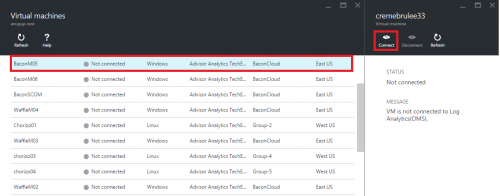
That’s it! Within a couple minutes your Azure VM is sending data to OMS.
Windows and Linux with OMS Quickstart ARM Template
If you are new to OMS and want an easy way to see the capabilities offered by the service, we highly recommend signing up for the free tier data plan that includes a 500 MB daily upload limit and seven-day data retention.
Once signed up with OMS, you can click the following buttons below to provision a brand new Windows or Linux VM that comes pre-installed with the OMS Agent.
Note: The OMS Workspace ID and OMS Workspace Key are required to onboard to the OMS Service. These can be found by logging into the OMS Portal and selecting Settings from the large blue pane or the drop down by clicking the Workspace name.

In Settings select CONNECTED SOURCES and the you are able to copy the WORKSPACE ID and PRIMARY KEY .

[caption id="" align="aligncenter" width="161"]
[caption id="" align="aligncenter" width="161"]
Additionally, these templates can be deployed through Azure CLI or Azure PowerShell .
Adding Log Analytics (OMS) to your pre-existing ARM Templates
If your enterprise already has an arsenal of ARM Templates, you can insert the resource snippets below to easily add the OMS Agent.
Note: The OMS Workspace ID and OMS Workspace Key are required to onboard the OMS Service and can be found in the OMS Portal under Settings > Connected Sources
Windows resource snippet
{
"type": "extensions",
"name": "Microsoft.EnterpriseCloud.Monitoring",
"apiVersion": "[variables('apiVersion')]",
"location": "[resourceGroup().location]",
"dependsOn": [
"[concat('Microsoft.Compute/virtualMachines/', variables('vmName'))]"
],
"properties": {
"publisher": "Microsoft.EnterpriseCloud.Monitoring",
"type": "MicrosoftMonitoringAgent",
"typeHandlerVersion": "1.0",
"autoUpgradeMinorVersion": true,
"settings": {
"workspaceId": "[parameters('workspaceId')]"
},
"protectedSettings": {
"workspaceKey": "[parameters('workspaceKey')]"
}
}
}
Linux resource snippet
{
"type": "Microsoft.Compute/virtualMachines/extensions",
"name": "<extension-deployment-name>",
"apiVersion": "<api-version>",
"location": "<location>",
"dependsOn": [
"[concat('Microsoft.Compute/virtualMachines/', <vm-name>)]"
],
"properties": {
"publisher": "Microsoft.EnterpriseCloud.Monitoring",
"type": "OmsAgentForLinux",
"typeHandlerVersion": "1.0",
"settings": {
"workspaceId": "<workspace id>"
},
"protectedSettings": {
"workspaceKey": "<workspace key>"
}
}
}
| Supported Operating Systems | Version |
| Ubuntu Server | 12.04 LTS, 14.04 LTS, 15.04, 15.10 (x86/x64) |
| SUSE Linux Enterprise Server | 11 and 12 (x86/x64) |
| Red Hat Enterprise Linux Server | 5,6, and 7 (x86/x64) |
| Oracle Linux Server | 5,6, and 7 (x86/x64) |
| CentOS Linux Server | 5,6, and 7 (x86/x64) |
| Amazon Linux Server | 2012.09 –> 2015.09 (x86/x64) |
| Windows Server | 2008 SP1 and above (x86/x64) |
Overall, the new Azure Integration streamlines creating and integrating Log Analytics into your Azure environment. Pair this ease of deployment with our OMS Free tier (500 MB Daily Upload and 7 Day data retention) and powerful Log Analytics and Insights are only a couple clicks away. We hope to see you on the OMS Service, and are happy to take feedback for new features on our User Voice or answer issues emailed to scdata@microsoft.com
Updated Mar 11, 2019
Version 4.0System-Center-Team
Former Employee
Joined February 15, 2019
System Center Blog
Follow this blog board to get notified when there's new activity