This is part one of a four-part article that explains how to configure AudioCodes Enhanced Gateway components for branch office locations. Correct gateway configuration ensures that your Lync Server 2010 environment will continue to function even if a Survivable Branch Server or Survivable Branch Appliance is not available. Part one explains the need for failover routing and how to add a Survivable Branch Server to a Lync Server topology. Part two explains how to configure basic settings on an AudioCodes Media Gateway . Part three details how to define proxy sets and IP groups . Part four delineates how to configure PSTN trunk settings .
Author : Ryan Gates
Publication date : October 19, 2011
Product version : AudioCodes Firmware v6.2
Microsoft Lync Server 2010 branch office survivability enables you to create inbound and outbound call routing scenarios to maintain high availability even when access to core Lync Server 2010 services is unavailable due to a WAN failure or other outages. Branch office survivability leverages a Lync Server Survivable Branch Appliance or a Survivable Branch Server paired with one or more enhanced media gateways. This combination provides local Registrar, Mediation, and VoIP to TDM conversion for a branch location.
Part one focuses on the deployment of AudioCodes Enhanced Media Gateways in a configuration that takes advantage of this branch office survivability model. It also accounts for instances where a local Survivable Branch Appliance or Survivable Branch Server is not available due to a hardware or software failure. Designing a local branch office to handle both WAN and local server failures helps ensure that your branch office has continuous access to inbound and outbound call routing services.
The following high-level steps are required to configure failover routing for a branch office that includes the deployment of one or more AudioCodes Enhanced Gateways:
- Create Lync Server 2010 branch office architecture
- Configure AudioCodes Media Gateway for failover routing
- Configure gateway IP address and network settings
- Upgrade AudioCodes firmware (optional)
- Define general SIP parameters and coders
- Configure proxy sets and IP groups
- Configure PSTN trunking
- Configure routing tables
Create Lync 2010 Branch Office Architecture
This article is not a detailed deployment guide for a branch office scenario. It focuses on configuration of an AudioCodes Media Gateway to provide PSTN connectivity. This section outlines the reference architecture used to frame this article and the high-level steps needed to define a branch office in a Lync Server 2010 topology.
Reference Architecture
AudioCodes has multiple options for providing PTSN connectivity and analog device support for a branch office location. The primary decision factors are the number of users located in the branch office and the number of analog devices supported. You may deploy a combination of the following Media Gateways for a branch office location:
- Mediant 1000 MSBG
- Supports a maximum of 4 T1/E1 ports.
- Supports a maximum of 20 analog devices when used with a single T1/E1 card.
- Modular design contains a total of 6 configurable slots.
- Optional Survivable Branch Appliance server module.
- Mediant 2000
- Supports a maximum of 16 T1/E1 ports.
- Static configuration.
- Optional Survivable Branch Appliance module available.
- Media Pack 124 (MP-124)
- Supports a maximum of 24 analog devices.
- Optional TLS/SRTP support.
- The MP-124 is not qualified for Lync Server. It u tilizes the IP-IP routing feature of the Mediant 1000 to provide analog device support. See Unified Communications Open Interoperability Program – Lync Server for additional information.
- Note: Total capacity is reduced to 20 analog devices when using TLS/SRTP.
The majority of branch office deployments use a combination of a Mediant 1000 MSBG and one or more MP-124 devices. The Mediant 1000 MSBG provides PSTN connectivity and the MP-124 devices support the analog devices. Both device types must be added to the Lync Server 2010 topology. Both devices require failover routing configuration to enable continuous use when a Survivable Branch Appliance or Survivable Branch Server is unavailable.
Figure 1 below outlines the reference architecture used to test and validate the AudioCodes failover routing configuration.
Figure 1. Reference Architecture Diagram
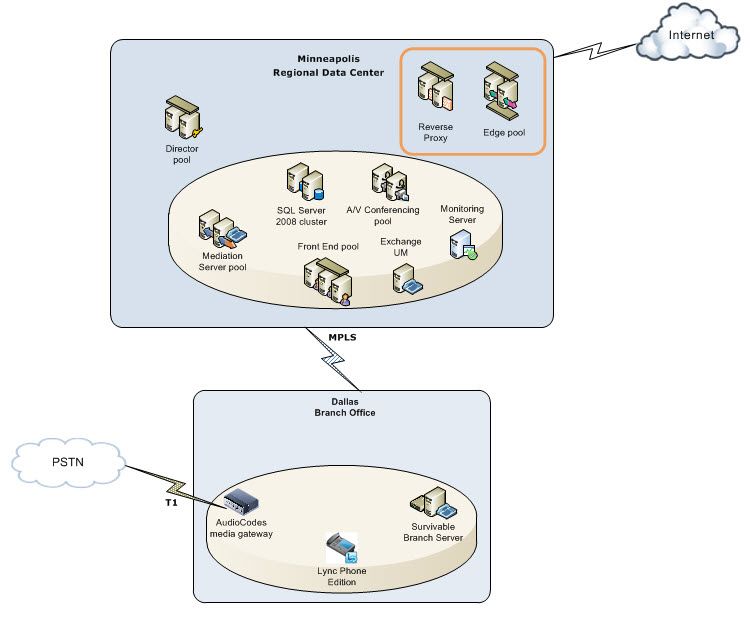
The Lync Server 2010 reference architecture diagram in Figure 1 contains a regional data center and a branch office. The Minneapolis regional data center contains a Lync Server Front End pool along with a Mediation Server pool to provide PSTN connectivity for corporate headquarters.
The branch office, located in Dallas, has a Survivable Branch Server deployed and paired with an AudioCodes Mediant 1000 MSBG Media Gateway. In a typical branch office scenario, a Survivable Branch Appliance and the media gateway are both deployed on a single AudioCodes Mediant 1000 MSBG appliance. The Survivable Branch Appliance module and the media gateway are deployed independently and require separate IP addresses and DNS names.
A Survivable Branch Appliance and Survivable Branch Server are functionally identical. The difference between the two server roles is the location of the hardware being used to support the Lync Server 2010 components. A Survivable Branch Appliance module is deployed on a blade server module that runs directly on the AudioCodes Mediant 1000 MSBG device. A Survivable Branch Server is deployed on separate hardware. A Survivable Branch Server was used to simplify the lab deployment. The steps outlined in this document are identical whether deploying a Survivable Branch Appliance module or Survivable Branch Server.
The Need for Failover Routing
In Figure 1 an AudioCodes Mediant 1000 MSBG is paired with a Survivable Branch Server to provide inbound and outbound call routing through the PSTN connection. If WAN connectivity between the Minneapolis data center and the Dallas branch office is lost, failover routing provides continued voice services for the branch office.
Remember, if the Survivable Branch Server becomes unavailable, failover routing must also provide inbound and outbound call routing. If the Dallas office has traditional PSTN trunking that provides inbound direct inward dialing (DID) and the Survivable Branch Server fails or is unavailable for maintenance, there must be an alternate path for inbound call routing.
Figure 2 shows the alternate call flow if the Survivable Branch Server is unavailable to the Mediant 1000 MSBG Media Gateway component.
Figure 2. Failover Call Flow

The Figure 2 failover call flow:
- AudioCodes gateway identifies that the Survivable Branch Server is unavailable.
- AudioCodes gateway uses the configured backup route to send SIP signaling to the Mediation Server pool in the Minneapolis data center.
- Mediation Server pool sends SIP signaling to the Front End pool for call processing.
- Front End pool contacts the Lync Phone in the Dallas branch office to initiate a new call.
- Media stream is established between the Lync Phone and the AudioCodes gateway using Media Bypass.
Each Survivable Branch Appliance or Survivable Branch Server runs both the Lync Registrar service and Mediation Server role. This configuration allows the Lync Server Mediation service to process and transcode inbound and outbound media streams locally at a branch office.
The AudioCodes Media Gateway which is connected to the PSTN routes all calls through the Mediation Server component of the Survivable Branch Server. If the Survivable Branch Server is unavailable to process inbound calls, calls are routed to a Mediation Server pool located in the regional data center in Minneapolis. If the Survivable Branch Server is unavailable, the AudioCodes Media Gateway is configured to send the calls to the Mediation Server pool. A round-robin algorithm is used to avoid overloading a single Mediation Server with the increased call load.
This configuration allows the Mediation Server resources, located in the Minneapolis data center, to provide call routing and transcoding as a backup to the Survivable Branch Server components located in Dallas branch office. Lync Server Media Bypass in the branch office eliminates the need for voice media to traverse the WAN connecting the Minneapolis and Dallas offices.
Add Survivable Branch Server to Lync Server Topology
This article assumes that the Lync Server infrastructure in the regional data center is fully deployed and that all Lync components are configured for Enterprise Voice (dial plan, routes, PSTN usages, and so forth).
1. To configure a Branch Office in the Lync Server topology using the Lync Server Topology Builder application, click Start –> All Programs –> Microsoft Lync Server 2010 –> Lync Server Topology Builder .
2. To use a topology that has already been published for your environment select the option to Download Topology from existing deployment .
3. Expand the central site where you want to add a branch site.
4. Right-click Branch sites
5. Click New Branch Site... to launch the wizard to add a new branch office.
Figure 3. Add Branch Site to Lync Topology

6. When prompted, assign the new branch site a name and description. Define the values and click Next .
Figure 4. Identify Site Name in Lync Topology

7. When prompted, specify the City, State, and Country for the branch office location. Define these values and click Next .
Figure 5. Specify Site Details in Lync Topology
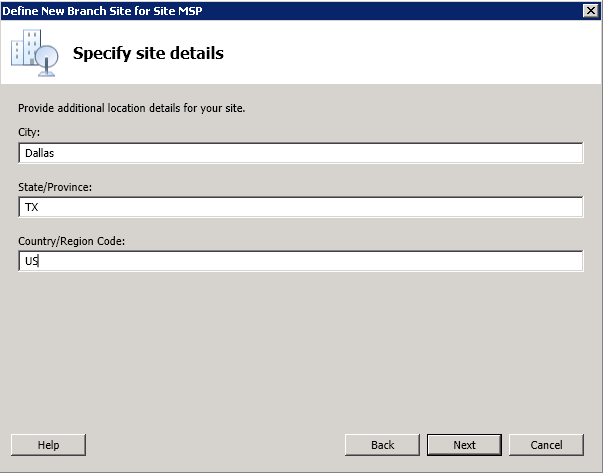
8. When you have defined the properties for the branch office, you will be prompted to launch the wizard to define a Survivable Branch Appliance. Be sure the checkbox Open the New Survivable Branch Appliance Wizard when this wizard closes . is checked.
9. Click Finish to launch the next wizard.
Figure 6. Successfully Defined New Branch Site in Lync Topology

10. The Define New Survivable Branch Appliance wizard will be launched.
The process for defining a Survivable Branch Appliance or a Survivable Branch Server is identical. In this example we are deploying a Survivable Branch Server named lynclabsbs01.lynclab.local.
11. Define the FQDN of your Survivable Branch Appliance or Survivable Branch Server and click Next .
Figure 7. Define Survivable Branch Appliance Name in Lync Topology

12. Use the drop down to select the Front End pool or Standard Edition server to provide user services for your Survivable Branch Server. User services include services like contact lists, presence information, and web services. These resources are provided using the data center resources that are deployed in your central site.
13. Select the pool that will provide user services and click Next .
Figure 8. Select Front End pool to Service Survivable Branch Appliance

14. Define an Edge Server pool to service the Survivable Branch Server for media connectivity. Use the drop down to select the appropriate Edge Server pool and click Next . Our sample deployment does not contain an Edge server, so this option is empty.
Figure 9. Select Edge Server pool to Service Survivable Branch Appliance/Survivable Branch Server

When a Survivable Branch Appliance or Survivable Branch Server is added to the topology it is automatically paired with a PSTN Gateway.
15. Define the gateway FQDN or IP address.
16. Define the listening port for the PSTN Gateway. This port will accept SIP traffic along with TCP or TLS traffic. Click Next when finished.
Figure 10. Define PSTN Gateway in Lync Topology

When the branch office, Survivable Branch Appliance/Survivable Branch Server, and PSTN Gateway have been added to the topology, you can publish the topology. Click Action –> Topology –> Publish to initiate the Publish the Topology wizard.
Figure 11. Publish Lync Topology – Part 1
Click Next to continue.
Figure 12. Publish Lync Topology - Part 2

Click Finish when the topology has successfully been published.
Figure 13. Publish Lync Topology - Part 3

The Survivable Branch Server or Survivable Branch Appliance is now ready for deployment. To deploy a Survivable Branch Server, complete the Lync Server setup process and install the Registrar and Mediation Server components.
The Survivable Branch Appliance setup procedure is specific to each device and typically utilizes a web based deployment process. See the vendor documentation to deploy the Survivable Branch Appliance. Click the link to download the AudioCodes Installation and Configuration Manual .
Additional Resources
- Configure Failover Routing with AudioCodes Media Gateways: Part 2
- Configure Failover Routing with AudioCodes Media Gateways: Part 3
- Configure Failover Routing with AudioCodes Media Gateways: Part 4
Summary
In part one we explained how to add a Survivable Branch Server to a Lync Server topology using the Lync Server Topology Builder. Utilize the Topology Builder to configure your branch office location. Part two will explain how to configure an AudioCodes Media Gateway for a Lync Server environment.
Lync Server Resources
- Lync Server 2010 documentation in the TechNet Library
- DrRez blog
- Lync Server and Communications Server resources
We Want to Hear from You
Keywords : AudioCodes, Failover, Routing
