When you try to connect to Office 365 from the Windows Server 2012 Essentials Dashboard, the connection may fail or timeout.
Here is how the Office 365 tab shows up:
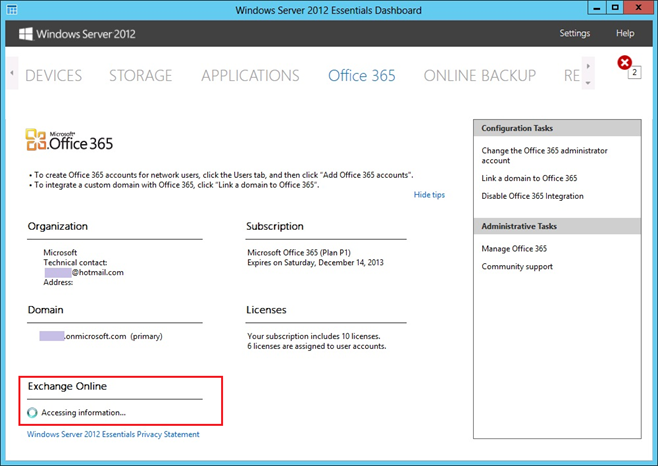
It will eventually time out without showing up the Exchange Online Mailbox information:

Here is how the user properties show up on the USERS tab.

It will eventually time out as:

Additionally, you will see the following error in SharedServiceHost-O365ProviderServiceConfig.log under C:\ProgramData\Microsoft\Windows Server\Logs directory:
PSRunspace: Openning remote runspace failed due to the error: Connecting to remote server ps.outlook.com failed with the following error message : The Proxy Auto-configuration URL was not found
This happens when the SYSTEM account is not able to establish an internet connection to the Office 365 site.
To correct the internet connection settings for the SYSTEM account, follow these steps:
-
Download
PsTools
from
http://download.sysinternals.com/files/PSTools.zip
and extract it into a folder.
-
Open
Command Prompt
as
Administrator
and navigate to the folder where
PsTools
are extracted.
- To open Internet Explorer under SYSTEM account, run PsExec.exe –s –i “%Programfiles%\Internet Explorer\Iexplore.exe” .
-
On the Internet Explorer window that has been opened under
SYSTEM
account, open
Internet Options
from the
Tools
icon. Navigate to the Connections tab, and click on LAN Settings . Clear the check for Automatically detect settings .
-
Close the
Dashboard
and restart the
Windows Server Office 365 Integration Service
.
- Open the Dashboard again and you will find the Office 365 information available in the respective windows now. If that is not the case, you may need to restart the server.
