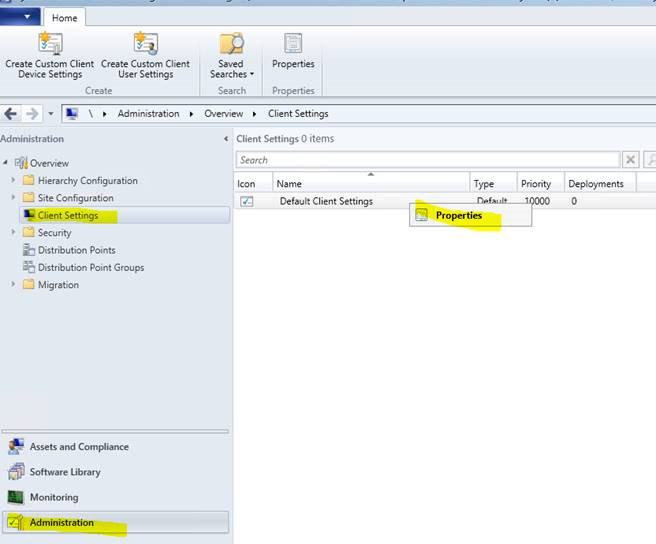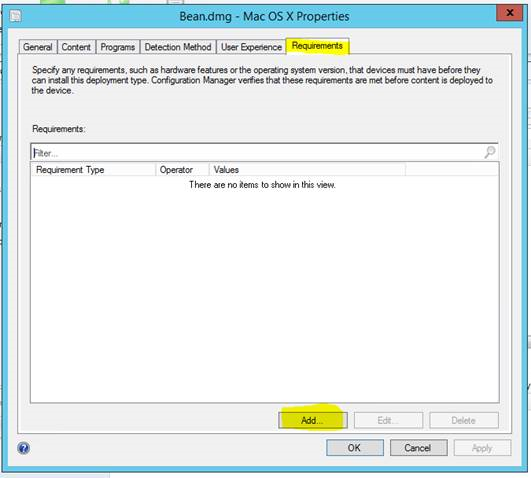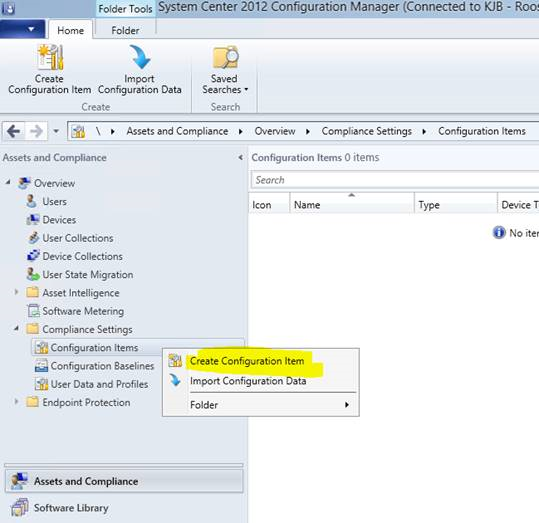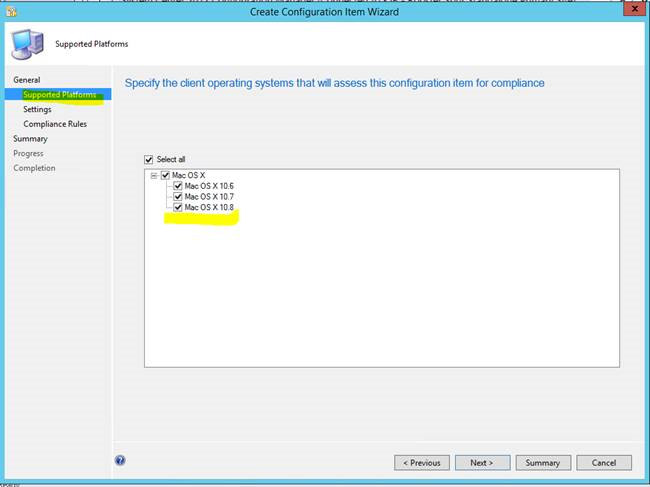First published on CloudBlogs on Dec, 16 2013
3/19/2014 - Updated Clients for Mac computers have been released. For more information see our announcement post http://blogs.technet.com/b/configmgrteam/archive/2014/03/19/announcement-update-for-configuration-manager-clients-for-mac-computers.aspx .
Mac OS X 10.9 Support for the System Center 2012 R2 Configuration Manager Mac Client
Mac OS X 10.9 is supported on System Center 2012 R2 Configuration Manager with the following known exception:
USB devices on Mac computers cannot be inventoried. If you inventory USB devices for Mac computers, whether a USB device is attached or not, the System Center 2012 R2 Configuration Manager Mac client running on Mac OS X 10.9 will fail to connect to the management point to get policies
Workaround: Uncheck the USB Device class found in the Hardware Inventory tab of Client Settings . By default this checkbox is unchecked.
Turning off the USB Device Hardware Inventory Class
In the Administration workspace, click Client Settings and select the client settings you have created for Mac computers (or create new Client Device Settings).
Right-click the client settings and then select Properties .
Navigate to the Hardware Inventory tab and click Set Classes .
Search for “ usb device ”. Once you notice the list under USB Device class is populated, make sure that the USB Device Asset Intelligence (Win32_USBDevice) class is unchecked as shown below .
Targeting Mac OS X 10.9 Clients for Applications and Settings
To support Mac OS X 10.9, ensure that all Mac OS X versions are selected for application and settings deployments. The steps to select all Mac OS X versions for application and settings deployments are listed below:
Steps for targeting applications to Mac OS X 10.9 clients
In the Software Library workspace, click Applications . Select your application, then click the Deployment Types tab located on the bottom of the console.
Select the file (typically with a .dmg extension) you want to target, right-click it, and then click Properties.
On the Requirements tab, click Add .
Click Select all as shown in the screenshot below.
Steps for Targeting Settings to Mac OS X 10.9 Clients
In the Assets and Compliance workspace, expand Compliance Settings . Right-click Configuration Items , and then click Create Configuration Item.
On the General page of the Create Configuration Item Wizard , specify Mac OS X as the type of configuration item from the drop–down list. Give the configuration item a name and then click Next .
On the Supported Platforms page, check the Select all checkbox to ensure all Mac OS X checkboxes are checked, then click Next . Continue stepping through the wizard as you normally would.
This posting is provided "AS IS" with no warranties and confers no rights.
Published Sep 08, 2018
Version 1.0yvetteomeally Microsoft
Microsoft
 Microsoft
MicrosoftJoined August 30, 2016
Microsoft Security Blog
Follow this blog board to get notified when there's new activity