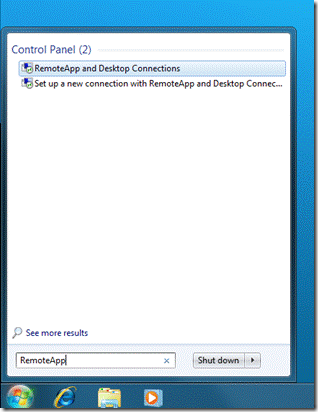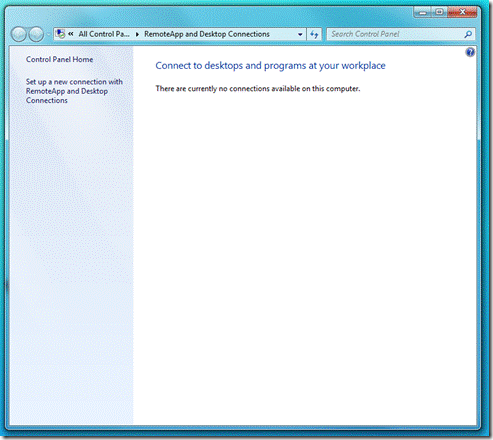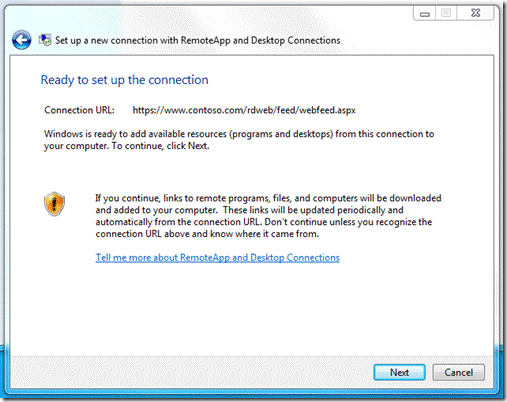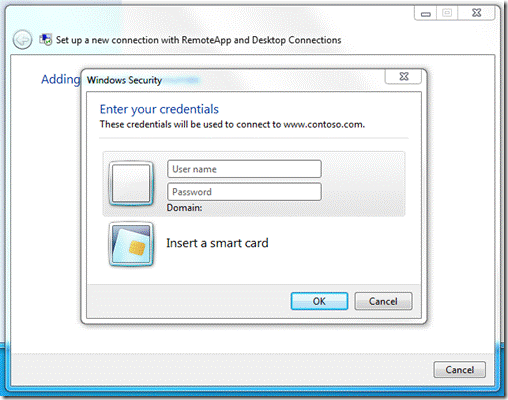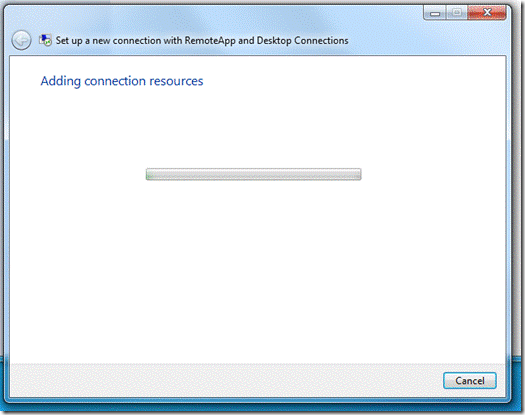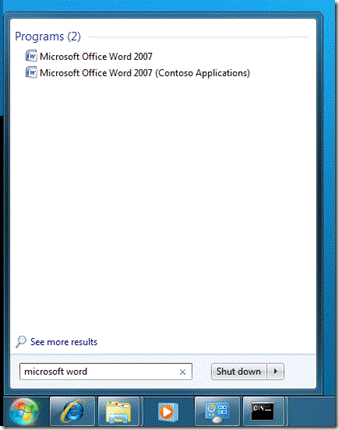First published on CloudBlogs on Jun, 08 2009
Since the debut of RemoteApp in Windows Server 2008, Windows users have been able to enjoy remote applications with the same look and feel as local applications. RemoteApp and Desktop Connections is a new feature in Windows 7 and Windows Server 2008 R2 that builds on this by bringing RemoteApp programs to the Start menu, giving them the same launch experience as local applications.
RemoteApp and Desktop Connections works with a new feature of Remote Desktop Web Access (RD Web Access)--the RemoteApp and Desktop Connection feed. Instead of presenting RemoteApp programs in the form of a web page, this feed presents them in a software-parsable XML document.
With RemoteApp and Desktop Connections, the user subscribes to a feed of RemoteApp programs by supplying the client software with its URL. After the user has subscribed to the feed (that is, created a “connection”), his work is done. From then on, the RemoteApp and Desktop Connections client software will make sure that the resources in this connection are placed in the user’s Start menu.
The RemoteApp and Desktop Connections feature offers several benefits:
- RemoteApp programs launch from the Start menu just like any other application.
- Published Remote Desktop connections are included alongside RemoteApp programs on the Start menu.
- Changes to the published connection (such as newly published RemoteApp programs) are automatically reflected on the user’s Start menu, without any effort on the user’s part.
- RemoteApp programs can be easily launched with Windows Search.
- Users only have to log on once, to create the connection. From that point on, updates happen with no prompt for user credentials.
- RemoteApp and Desktop Connections does not require domain membership for client computers.
- RemoteApp and Desktop Connections benefits from new features in Windows Server 2008 R2, such as Personal Desktop assignment or per-user application filtering.
- RemoteApp and Desktop Connections is built on standard technologies such as XML and HTTPS, making it possible for developers to build solutions around it. It also offers APIs that allow the client software to support other types of resources, in addition to RemoteApp programs and Remote Desktop connections.
Getting started
Setting up a new connection is simple. Just follow these steps:
1. Open RemoteApp and Desktop Connections in Control Panel, either by opening Control Panel, or by using Windows Search.
2. Click Set up a new connection with RemoteApp and Desktop Connections . This will start the new connection wizard.
3. Enter the URL of the connection. This URL will generally be of the form:
https://<servername>/rdweb/feed/webfeed.aspx
Here, “<servername>” is the host name of the RD Web Access server. The wizard should look like this:
Note: RemoteApp and Desktop Connections uses HTTPS to connect to the server. In order to connect properly, the client operating system must trust the SSL certificate of the RD Web Access server. Also, the server name in the URL must match the one in the server’s SSL certificate.
4. Click Next .
5. Click Next . The RemoteApp and Desktop Connections client software will now contact the RD Web Access server to set up the connection. You will be prompted to authenticate to the web server.
6. Enter your credentials. Now the RemoteApp and Desktop Connections client software will finish setting up the connection.
In a moment, the process will complete, and you will see a wizard page that summarizes the results.
7. Click Finish .
Now the RemoteApp and Desktop Connections Control Panel will show your newly created connection:
You can return to this summary page anytime you need to manage your connections.
The Start menu will now contain the RemoteApp programs from the new connection:
You can also access these programs by using Windows Search:
Coming soon
In future posts, we will discuss:
· How administrators can help users set up RemoteApp and Desktop Connections without entering a URL
· How to set up RemoteApp and Desktop Connections automatically on managed computers, by using Group Policy Objects and a script
· How developers can build onto RemoteApp and Desktop Connections to make it even more powerful
Published Sep 08, 2018
Version 1.0MicrosoftSecurityandComplianceTeam
Iron Contributor
Joined September 05, 2018
Microsoft Security Blog
Follow this blog board to get notified when there's new activity