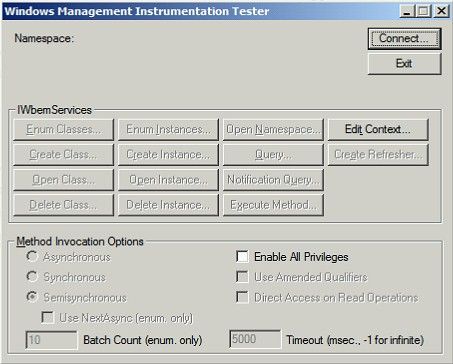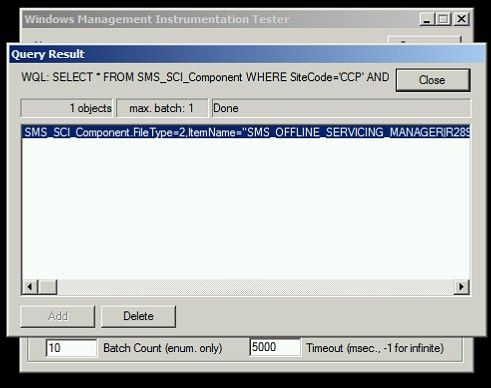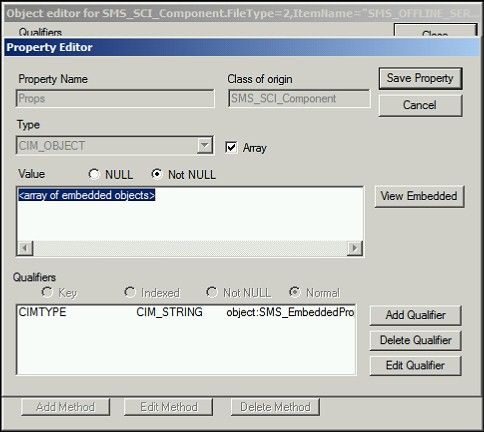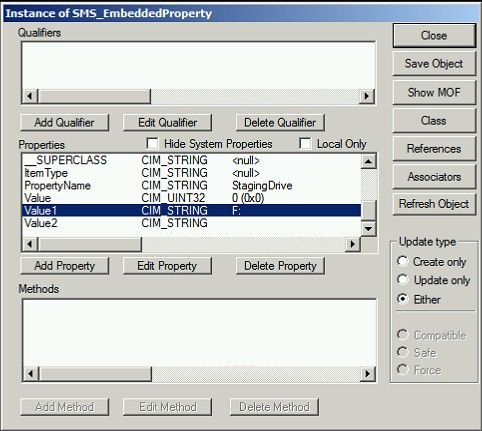First published on CloudBlogs on Jul, 15 2013
You can keep your operating system images updated with the latest software updates from Microsoft using the offline servicing feature of Configuration Manager. Here are a few facts you may not know:
- Software updates content is not retrieved over the wide area network, rather it is obtained locally from the Configuration Manager content library on the site server where offline servicing is performed. This prevents excessive network traffic during the application of updates.
- You can specify to continue if an error occurs while applying the selected updates to an OS image. As a result, if some updates fail to be applied to the image, servicing will apply the remaining updates.
- Upon completion of the offline servicing process, you can specify that the updated version of the OS image is automatically distributed to all distribution points where it resides.
Offline servicing stages temporary data on the site server when the process runs, and uses the drive on which Configuration Manager is installed. One common request is to configure offline servicing to use the specified drive of the site server. Let’s say you want to specify the “F:” drive for offline servicing to stage and mount the OS image and store software updates files. Here’s how to do this using the Windows Management Instrumentation Tester utility (wbemtest.exe).
-
Launch wbemtest.exe.
- Connect to the Configuration Manager namespace on the site server. For example, if your site code is “CCP”, connect to namespace “rootsmssite_CCP”.
- Next click Query, enter the following, and then click Apply:
SELECT * FROM SMS_SCI_Component WHERE SiteCode='CCP' AND ItemName LIKE 'SMS_OFFLINE_SERVICING_MANAGER%'
-
Double-click on the result.
-
Double-click on the “Props” property in the list.
-
Click “View Embedded”.
-
There will be four entries returned in the list. Double-click on each to find the one where the PropertyName field is “StagingDrive”.
-
Change Value1 in the list to “F:” (in this example).
- Click “Save Object”.
- Click “Close”.
- Click “Save Property”.
- Click “Save Object”.
- Click “Close”.
Now the next time offline servicing runs it will stage all of its files in the folder F:ConfigMgr_OfflineImageServicing.
This posting is provided "AS IS" with no warranties and confers no rights.
Published Sep 08, 2018
Version 1.0yvetteomeally Microsoft
Microsoft
 Microsoft
MicrosoftJoined August 30, 2016
Microsoft Security Blog
Follow this blog board to get notified when there's new activity