Logic Apps require an Azure Storage Account file share to host their files. Even though the Logic App site will work without a storage account, it will not be scalable across multiple instances.
Unfortunately, if the storage is inaccessible due to DNS or other network issues, both the main site and the Kudu site will not work, resulting in the following error:
System.Private.CoreLib: The network path was not found. : 'C:\\home\\data\\Functions\\secrets\\Sentinels'
Usually, to resolve network issues, we need the Kudu console working, but in this case, it is not because the site is broken. The option below should only be used when the site is completely non-functional. It is not intended for use when the runtime is operating correctly or for troubleshooting issues unrelated to Storage traffic.
| Update on September 2025 No need for Slots |
|
You can change the environment variable names |
We can make it work without a storage account by using the Slots option, which utilizes local storage.
The option below should only be used when the site is completely non-functional. It is not intended for use when the runtime is operating correctly or for troubleshooting issues unrelated to Storage traffic.
Steps
-
Rename the following two environment variables by adding X at the beginning of the key name:
Make the changes in the environment variables section -> Advanced edit. - WEBSITE_CONTENTAZUREFILECONNECTIONSTRING
- WEBSITE_CONTENTSHARE
- Go to Slots and add a new one.
- Click on the new Slot and go to Advanced Tools (Kudu).
- In the CMD console, download the PS1 file responsible for diagnostics using the command:
curl -o "LADiag.ps1" https://raw.githubusercontent.com/mbarqawi/logicappfiles/main/LADiag.ps1- After downloading the PS1 file, switch to PowerShell to execute the script. You can find the script here: LADiag.ps1
- Run the PS1 script by typing:
./LADiag.ps1Check the file list; you will find an HTML file named ConnectionAndDnsResults.html.
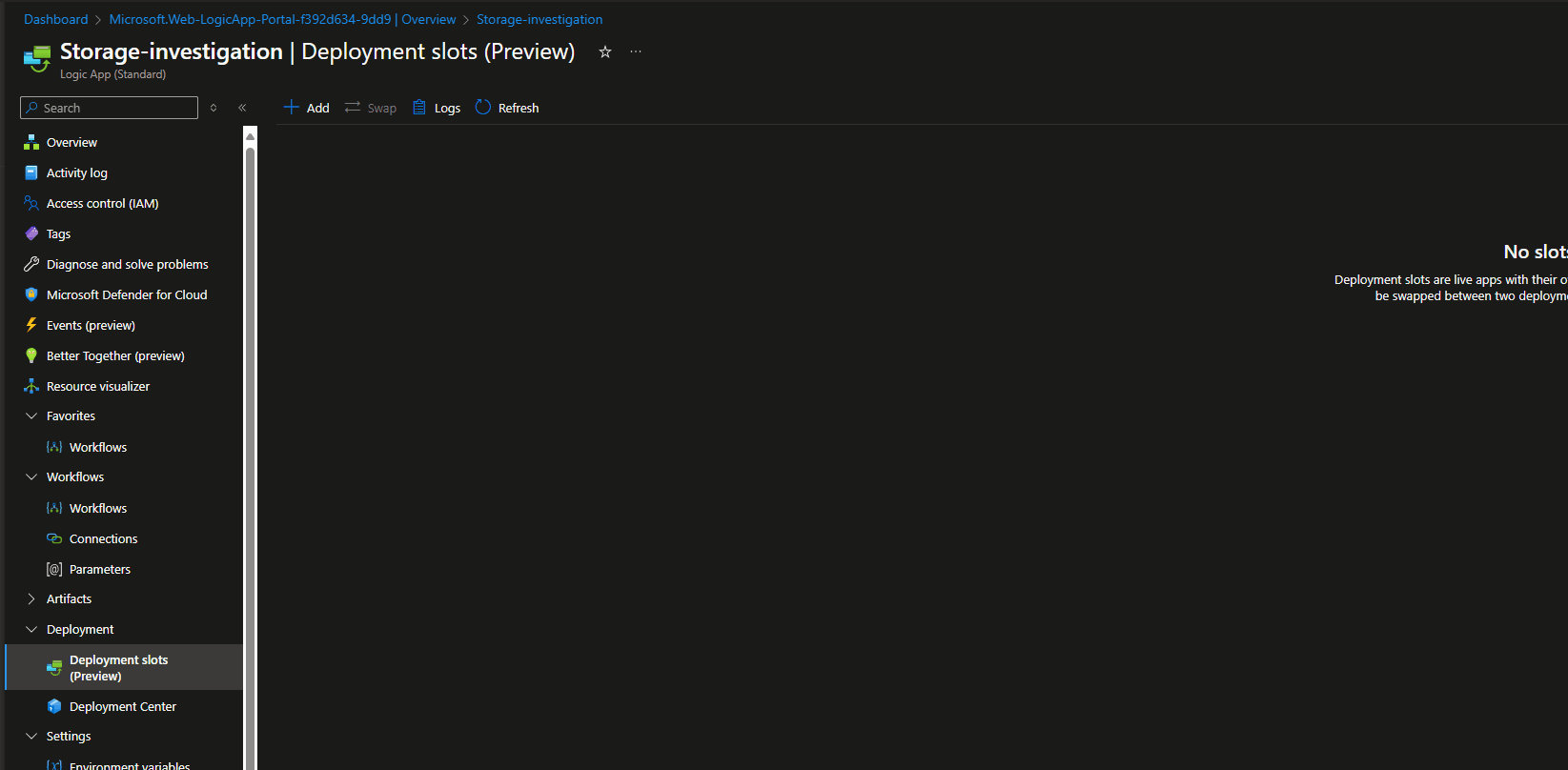
Test cases
In the PowerShell:
- TCPPing on all storage four endpoints. This command will ensure that the HTTPS endpoint is pingable.
- Use NameResolver on all endpoints to ensure that the DNS is resolvable.
- Connect to the file endpoint and list all the shares using REST HTTPS on port 443.
- Perform TCPPing to the file endpoint on SMB port 445.
For additional network-related commands, you can follow this article: Networking related commands for Azure App Services.
Cleaning
After you generated the report and figure out the issue , you can delete the slot and rename back the environment variable
 Microsoft
Microsoft