First published on CloudBlogs on May, 21 2015
Howdy folks, In our first blog on Windows 10, we talked about our new Azure AD Join capabilities for company owned devices. In the comments and on Twitter, we received a lot questions about how to use Windows 10 with both a personal and a work account at the same time. So today, that's what we're going to cover. First, Windows has traditionally had great support for using multiple isolated user profiles ("NT users") on a PC. You could log off and login as a different user or use fast user switching to quickly move between profiles. This will work in Windows 10 just as it did in Windows 8. But Windows 10 takes this one step further and allows you to connect your device to both your personal and your enterprise clouds, within the same login session . With Windows 10, you can add your personal account to a corporate owned device (joined to a traditional Windows domain or joined to Azure AD), or add your work account to a personal device (to which you signed in with your personal Microsoft account). To give you an idea of how this all works, I would like to introduce Venkatesh Gopalakrishnan, a Principal PM Manager on my team. Venkatesh will walk you through both of these scenarios in detail. You should also check out the Brad Andersen's blog post on how this multiple identity approach surfaces in the world of mobile apps and our Enterprise Mobility Suite. Keep the feedback and suggestions coming! Best Regards, Alex Simons ( @Alex_A_Simons ) Director of Program Management Microsoft Identity and Security Services Division ------- Hi everyone, I'm Venkatesh Gopalakrishnan, one of the PMs working on building Azure AD support in Windows 10. In our previous post, Ariel Gordon ( @askariel ) described how with just a few click's a user can join their Windows 10 device to Azure AD. In this post, I will focus on how you can add an Azure AD account to a personally-owned Windows 10 device and seamlessly access work apps and resources. I will also cover the opposite scenario—the ability to add a personal Microsoft account to a device that has been joined to Azure AD in order to access personal apps and data.
Howdy folks, In our first blog on Windows 10, we talked about our new Azure AD Join capabilities for company owned devices. In the comments and on Twitter, we received a lot questions about how to use Windows 10 with both a personal and a work account at the same time. So today, that's what we're going to cover. First, Windows has traditionally had great support for using multiple isolated user profiles ("NT users") on a PC. You could log off and login as a different user or use fast user switching to quickly move between profiles. This will work in Windows 10 just as it did in Windows 8. But Windows 10 takes this one step further and allows you to connect your device to both your personal and your enterprise clouds, within the same login session . With Windows 10, you can add your personal account to a corporate owned device (joined to a traditional Windows domain or joined to Azure AD), or add your work account to a personal device (to which you signed in with your personal Microsoft account). To give you an idea of how this all works, I would like to introduce Venkatesh Gopalakrishnan, a Principal PM Manager on my team. Venkatesh will walk you through both of these scenarios in detail. You should also check out the Brad Andersen's blog post on how this multiple identity approach surfaces in the world of mobile apps and our Enterprise Mobility Suite. Keep the feedback and suggestions coming! Best Regards, Alex Simons ( @Alex_A_Simons ) Director of Program Management Microsoft Identity and Security Services Division ------- Hi everyone, I'm Venkatesh Gopalakrishnan, one of the PMs working on building Azure AD support in Windows 10. In our previous post, Ariel Gordon ( @askariel ) described how with just a few click's a user can join their Windows 10 device to Azure AD. In this post, I will focus on how you can add an Azure AD account to a personally-owned Windows 10 device and seamlessly access work apps and resources. I will also cover the opposite scenario—the ability to add a personal Microsoft account to a device that has been joined to Azure AD in order to access personal apps and data.
Adding an Azure AD account to a personally-owned device
Many of us do at least some work on our personal devices – usually email or document editing. And switching between user profiles ("NT users") to keep work and personal contexts completely separate isn't very convenient if all you want to do is catch up on email while watching videos on Youtube. I'm happy to let you know that setting up and using your personally owned device to access work apps and resources is about to get a whole lot easier! With Windows 10, you can add an Azure AD account to a personal device from within an application as well as from the system Settings. Once an Azure AD account has been added, you will enjoy many of the same benefits on your personal device as you would on a corp-owned Azure AD joined device. These include:- Single Sign-on to corporate apps, sites and resources protected by Azure AD (like Office365 )
- MDM enrollment will occur automatically (if configured by the admin) on some Windows editions. You won't need to hunt for the right MDM client in the Windows store to enroll your device and access cloud resources protected by Conditional Access.
- Access to your company's private catalog on the enterprise-ready Windows store .




Adding a personal Microsoft account to a corporate owned device
Many of us also use our work PC's and devices for some personal activities as well. Just like on a domain joined Windows 8.1 PC, you can add your personal Microsoft account to a corp-owned device that is joined to Azure AD. And it will be is just as simple as adding an Azure AD account to a personal device: it can be triggered from within an application or from the system Settings. This provides the benefit of Single-sign on to personal applications and access to the consumer Windows store, but it won't cause OS and app state to roam via that personal account on Azure AD joined devices. Let's walk through a common use case – configuring your personal email account on your corp-owned laptop. First, the 'Add account' workflow is kicked-off from application's settings panel.

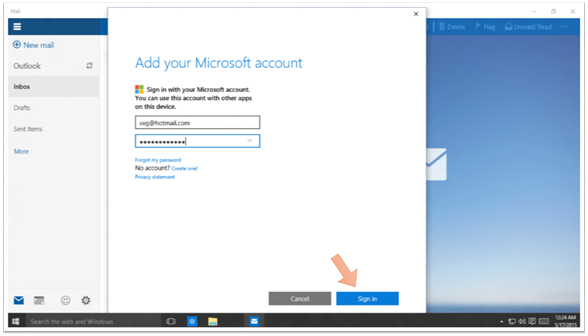
Questions and Feedback
The ability to add multiple accounts to Windows 10 will soon be available through the Windows 10 Technical Preview and the Windows 10 Enterprise Technical Preview . Please give these features a try and send us your questions and feedback. Keep watching this space to learn more about all the cool features we're building in Windows 10 and Azure AD as we continue this blog series.Thanks for your time and interest,
Venkatesh Gopalakrishnan ( @vxg )
Principal PM Manager
Microsoft Identity and Security Services Division
Published Sep 07, 2018
Version 1.0Alex Simons (AZURE) Microsoft
Microsoft
 Microsoft
MicrosoftJoined May 01, 2017
Microsoft Entra Blog
Stay informed on how to secure access for workforce, customer, and workload identities, from anywhere, to multicloud and on-premises resources, with comprehensive identity and network access solutions.