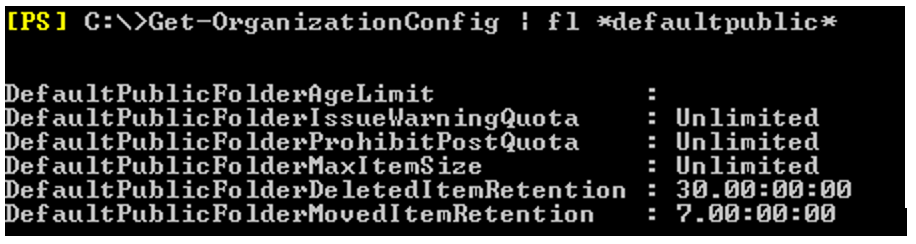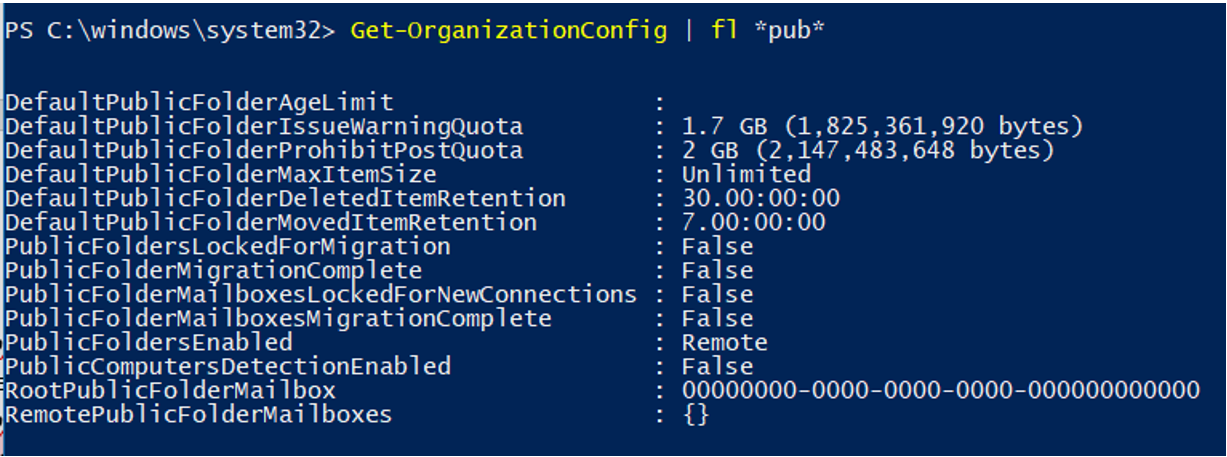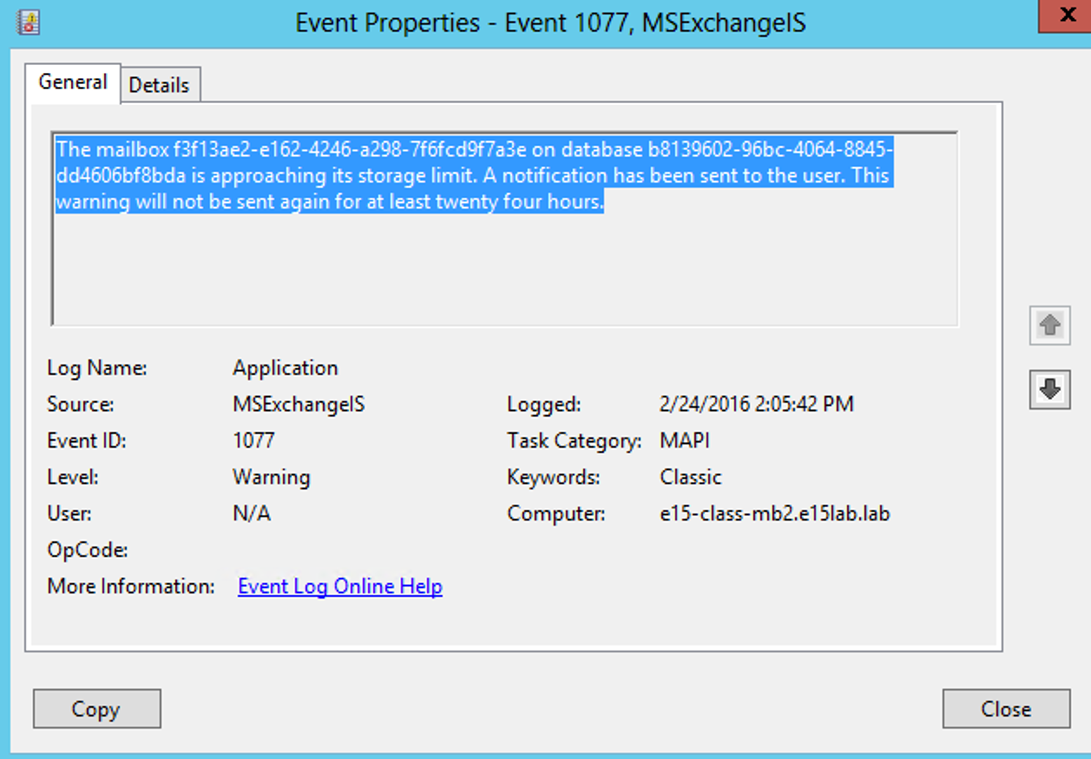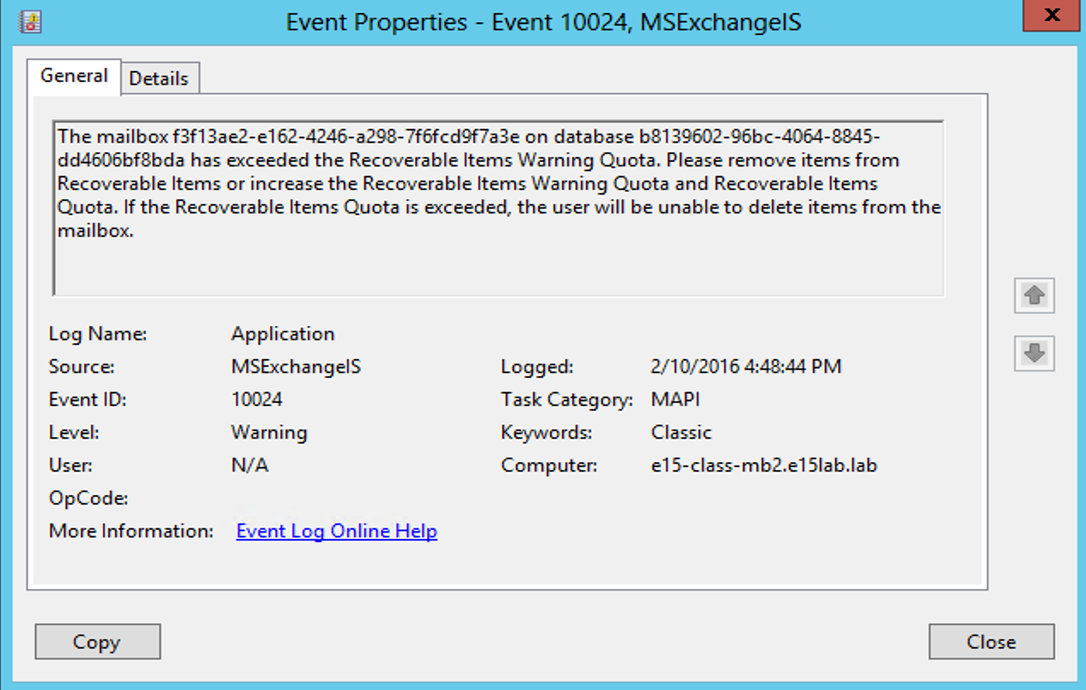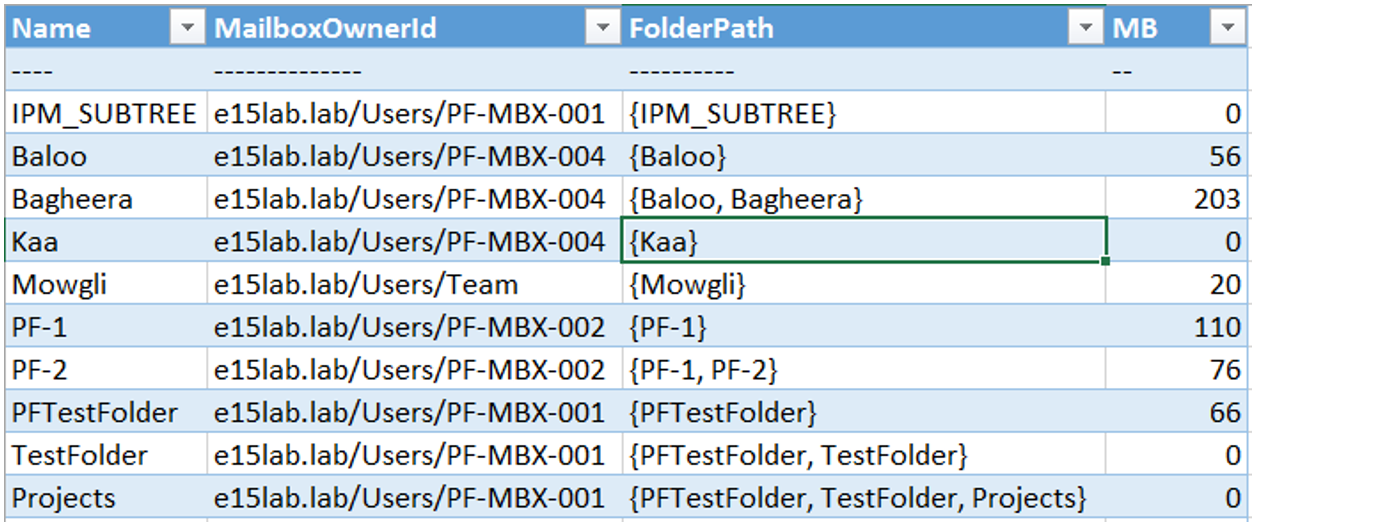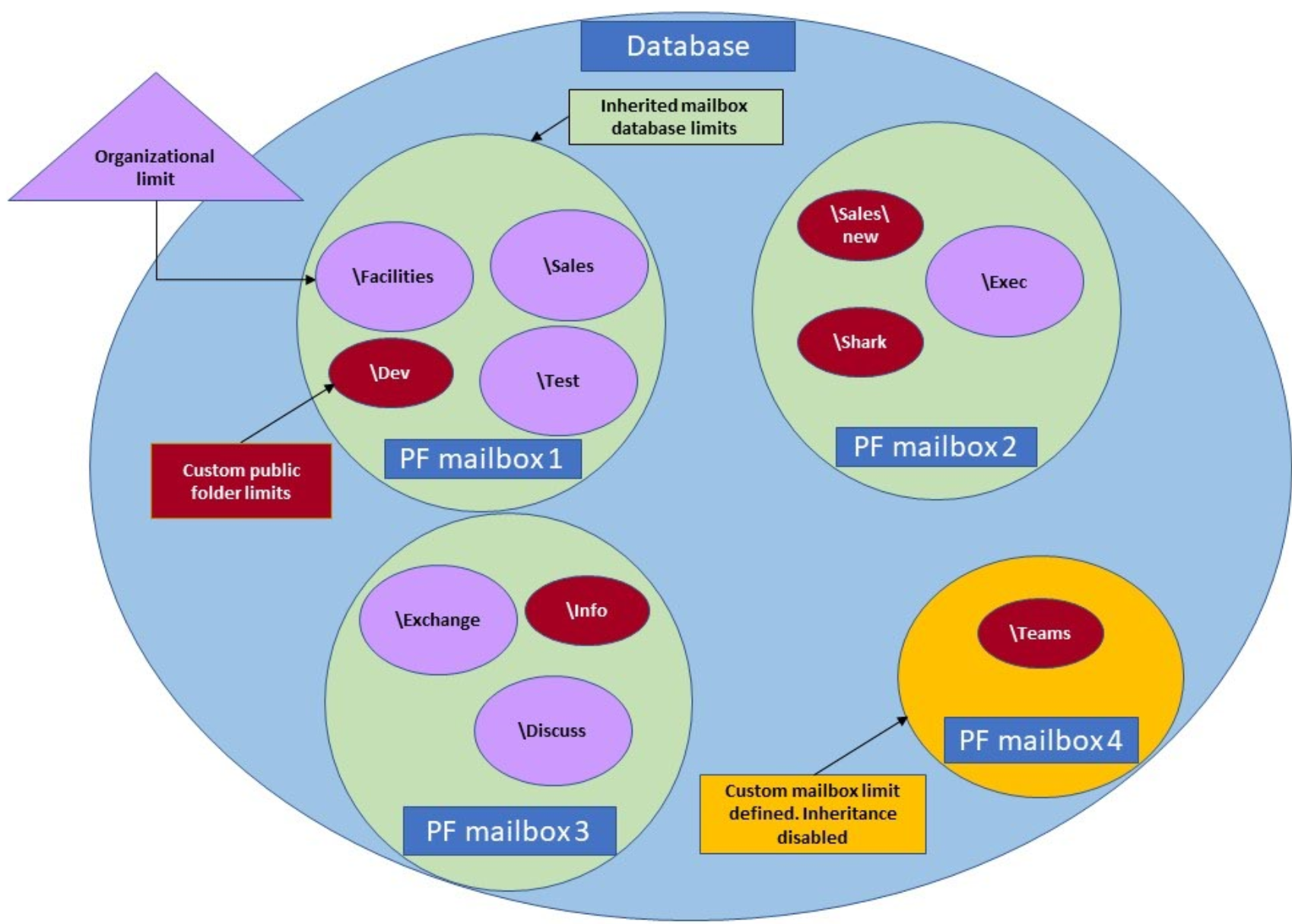As a part of our ‘demystifying modern public folders’ series we have so far discussed the modern public folder deployment best practices and available logging for monitoring public folder connections. In this blog post, we are going to discuss public folder quotas. Let’s get to it!
Public folder mailboxes and quotas
Mailbox quotas are not a new thing. Planning and setting quotas has always been important for Exchange administrators and is equally important when it comes to deployment of public folders. Here is an illustration of types of quotas impacting public folders available for Microsoft Exchange 2013 / 2016 and Exchange Online
Organizational quotas
Those quota settings can be seen by running the command Get-OrganizationConfig | fl *defaultpublic*
DefaultPublicFolderProhibitPostQuota parameter specifies the size of a public folder at which users are notified that the public folder is full. Users can't post to a folder whose size is larger than the DefaultPublicFolderProhibitPostQuota parameter value. The default value of this attribute on-premises is unlimited.
Organizational Quotas in Exchange online are not unlimited and have predefined values. In Exchange Online the default values for DefaultPublicFolderIssueWarningQuota will be 1.7 GB and DefaultPublicFolderProhibitPostQuota is set at 2 GB.
What happens when DefaultPublicFolderProhibitPostQuota is reached in Exchange Online?
The below error will be shown if someone tried to post content to the public folder exceeding the DefaultPublicFolderProhibitPostQuota value.
If user tries to email the folder which exceeded the DefaultPublicFolderProhibitPostQuota limit, they will get the “554 5.2.2 mailbox full” non-delivery report.
If there are any public folders which are exceeding those values, the public folder migration to Exchange online will encounter problems as the mailbox size will be exceeded and the migration will fail.
Though the values can be modified using Set-OrganizationConfig before the start of the migration, we do not encourage this practice as our recommendation and official guidance suggest migrating the public folders below 2 GB. If any public folder in your organization is greater than 2 GB, we recommend either deleting content from that folder or splitting it up into multiple public folders.
The details of other additional parameters can be found here
Mailbox database level quota and public folder mailboxes (on-premises only)
Mailbox database level quotas apply to public folder mailboxes and not to public folders themselves. Because public folder mailboxes architecturally are normal Exchange mailboxes then these values can come into play as they will limit how large or for how long content related to public folder mailboxes can grow or will be kept.
· RecoverableItemsQuota: determines how much content can be stored within the Recoverable Items folder of a public folder mailbox. If the quota for this parameter is reached, then no emails can be deleted and the following error will be shown:
· RecoverableItemsWarningQuota: defines when a public folder mailbox will start to warn that it is reaching its Recoverable Items quota. Warning events 10024 and 1077 will be logged on respective mailbox server (where the mailbox database hosting those public folder mailboxes is active) and the event ID will contain the Guid of the public folder mailbox. Since the public folder mailbox is not a user mailbox and therefore there is no active logon into the mailbox, keeping track of event logs is important to keep an eye on public folder mailboxes approaching the storage limit.
Details of additional parameters can be found here.
Note: In Exchange Online, public folder mailboxes are not using the quota settings set at database level. If you try to set the public folder mailbox to use the database level quota it will error out as below
Public folder mailbox level quotas
By default, a mailbox will use the values set forth by the mailbox database the mailbox resides in. Optionally you may turn off this inheritance and set specific values for the public folder mailbox in question if you need to utilize values outside of your defaults.
Note: You need to keep in mind that quota settings on the public folder mailbox should always be greater than the values specified at individual public folder level.
Only one parameter to discuss here as the others have been covered in prior sections.
UseDatabaseQuotaDefaults: The Boolean attribute that determines if the public folder mailbox will use the inherited values of its mailbox database ($True) or the values specified specifically on the public folder mailbox itself ($False).
Public folder level quota
Public folder level quota applies to individual public folder itself and can be configured to use different values than the one specified on public folder mailbox. If you create any new child public folders the quota settings will be inherit ed from the parent public folder.
If quota settings on existing parent public folder are modified, the values will not be “pushed down” to existing child public folders.
Retention settings on individual public folders
There is an option to set the retention setting value on individual public folders and this setting can be inherited by existing child public folders and new child public folders created under the parent folder will inherit the settings
The inheritance can also be applied to public folder age limit. If the inheritance for AgeLimit is applied at the parent public folder, the setting will apply to existing child public folders. If you wish to have the setting on new child public folders, you need to either use PowerShell to configure the value at the individual public folder or GUI to configure those as shown below or you may need to select the option highlighted below again on parent public folders to inherit the changes to the new child public folder.
This inheritance option is only available on the parent public folder itself. It will not be available on the child public folders
If those settings are not set, the organization level quotas will be used.
Also remember - If the inheritance has been enabled in Retention settings of parent public folders, it will automatically be inherited on existing child public folders and the new child public folders created in the future.
Note: In Exchange online the Deleted retention / Age limit settings must be enabled at individual public folder level itself using PowerShell cmdlets only.
How to find a list of public folders which exist in a public folder content mailbox?
To find out the content mailbox location for each public folder, you should run:
Get-PublicFolder –Recurse –resultsize "unlimited" | FT Name,*ContentMailboxName*
The result can be exported to Excel and then filter out data to find out the number of public folders present in a specific public folder mailbox.How to find public folder mailboxes which are not using the DatabaseQuotaDefaults?
The following command can be run to check for those mailboxes:
Get-Mailbox -PublicFolder | Where {$_.usedatabasequotadefaults -ne "true"}
Method 1:To calculate the total items size present on the public folder mailbox and get the size of the actual mailbox the following command can be run:
Get-PublicFolder –Identity "\" –Recurse –ResultSize unlimited | Where {$_.ContentMailboxName –eq "mailbox name"} | Get-PublicFolderStatistics | FT name,@{Label="MB"; Expression={$_.Totalitemsize.ToMB()}}
The output can be exported to CSV or TXT file and then opened in Excel.While this method is handy, we can make full use of it by exporting the data on larger scale for all public folder mailboxes in the organization and then filtering that using Excel as shown below
Example:
Get-PublicFolder -Identity "\" -Recurse | Where {$_.Mailboxownerid -ne $null} | Get-publicfolderstatistics | FT name,*mailboxownerid*,*path*,@{Label="MB"; Expression={$_.Totalitemsize.ToMB()}} -Autosize >c:\total4.txt
Using the specific filter MailboxOwnerId and then exporting the data to TXT or CSV file and opening in Excel gives us this:From here, it is easy to filter and sum up as needed.
Method 2:
While the above method provides information on individual public folders, it does not provide information about DeletedItems or TotalDeletedItemSize.
To sum-up the TotalItemSize of the public folder mailbox and fetch information for the DeletedItems, TotalDeletedItemSize, the following command can be run:
Get-Mailbox -PublicFolder | Get-MailboxStatistics | FT Displayname,*Item* –wrap

If you want to specifically filter out mailboxes present on a specific mailbox server, the following command can be run to get list of those public folder mailboxes and then the previous command can be used to check for the public folders hosted on those public folder mailboxes.
The output can be exported to CSV or TXT file as needed and then the values can be summed up to ensure that public folders present within the mailbox are not reaching the quota.
How do all those settings work together?
A specific public folder limit (whether they are defined by the organization or explicitly on the public folder) can never exceed the limits being applied to a public folder mailbox containing it.
For example, you should never set a public folder limit of 30 GB if the underlying public folder mailbox has a quota of 15 GB. Your goal should be that all public folders contained within a single public folder mailbox do not add up to a limit greater than the public folder mailbox they are contained in. To keep track of the size of the mailboxes you can use the method discussed earlier in this post.
To following image was created as an attempt to visualize how various quota settings relate:
Mailbox database named Database contains four of the organization’s public folder mailboxes. Three of the public folder mailboxes (green) utilize the mailbox database size limits via inheritance while the fourth public folder mailbox (yellow) uses a non-inherited explicitly defined smaller value. Each public folder mailbox has one or more public folders within them. Six public folders (purple) are using the organization defined limits and five public folders (red) are all using different custom values.
Public folder mailbox sizing best practices
This is one of the frequently asked question when it comes to deployment of public folder mailboxes and setting sizes for them. Our simple advice will be to follow the supported guidelines and best practices for the public folders as mentioned in our published guidance:
You should monitor the size of public folder mailboxes and see which public folders might be getting more use than the others (as they might need to be moved to a different mailbox). Use the Get-PublicFolderStatistics to track the number of items being added to public folders.
I would like to say Thanks to Brian Day, Nasir Ali, Ross Smith IV, Scott Oseychik and Bhalchandra Atre for their help reviewing this blog post and providing inputs and Nino Bilic in helping to get this blog post ready!
Siddhesh Dalvi
Suppo
rt Escalation Engineer