As you might or might not know, in Exchange Online we have an upper limit of 100 migration batches. You can see this limit for MaxNumberOfBatches in the Exchange Online PowerShell Get-MigrationConfig:
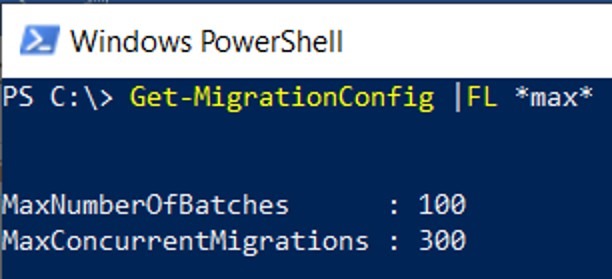 (To understand the MaxConcurrentMigrations limit of 300, you can check this blog post written by one of our migration experts, Brad Hughes.)
100 batches created at the same time should be enough for all O365 multi-tenant customers. But, as we have seen in support, sometimes there are support tickets opened because customers would see the error that says: “The maximum number of migration batches is already running. Please remove a batch before you add another one”.
The main reason why this number of batches limit is in place is that having more than 100 batches causes performance problems and could cause outages for other customers in the multi-tenant system. Additional reading on resourcing for mailbox moves can be found here.
Let’s say that you want to migrate 50,000 mailboxes to Exchange Online: you could create 50 batches with 1000 users each, and you would still have 50 batches available.
If you need to complete all the migrations of users from Batch_1 at the same time, you can easily set -CompleteAfter at the migration batch level. Once this batch is completed, you could delete it to create room for another one.
In real world, though, we have seen that our customers rarely want to complete large amount of mailbox migrations at the same time. This is usually the reason why large migration batches are not created but rather smaller batches are preferred. That way, all the migrated users from one migration batch at a time can be completed together.
In this scenario, our recommendation is to have large batches for initial sync and if you need to complete the migration for users at a separate date, then you would complete the migration for groups of users in smaller batches, as needed. So how would you create small completion batches for already synced users from larger synced batches?
Suppose you want to complete migration of users A, B and C, who reached Synced status and they are all contained in a large batch of 1000 users called Batch_1.
To do this, first ensure that you have fewer than 100 batches created at the moment:
(To understand the MaxConcurrentMigrations limit of 300, you can check this blog post written by one of our migration experts, Brad Hughes.)
100 batches created at the same time should be enough for all O365 multi-tenant customers. But, as we have seen in support, sometimes there are support tickets opened because customers would see the error that says: “The maximum number of migration batches is already running. Please remove a batch before you add another one”.
The main reason why this number of batches limit is in place is that having more than 100 batches causes performance problems and could cause outages for other customers in the multi-tenant system. Additional reading on resourcing for mailbox moves can be found here.
Let’s say that you want to migrate 50,000 mailboxes to Exchange Online: you could create 50 batches with 1000 users each, and you would still have 50 batches available.
If you need to complete all the migrations of users from Batch_1 at the same time, you can easily set -CompleteAfter at the migration batch level. Once this batch is completed, you could delete it to create room for another one.
In real world, though, we have seen that our customers rarely want to complete large amount of mailbox migrations at the same time. This is usually the reason why large migration batches are not created but rather smaller batches are preferred. That way, all the migrated users from one migration batch at a time can be completed together.
In this scenario, our recommendation is to have large batches for initial sync and if you need to complete the migration for users at a separate date, then you would complete the migration for groups of users in smaller batches, as needed. So how would you create small completion batches for already synced users from larger synced batches?
Suppose you want to complete migration of users A, B and C, who reached Synced status and they are all contained in a large batch of 1000 users called Batch_1.
To do this, first ensure that you have fewer than 100 batches created at the moment:
(Get-MigrationBatch).count
Then, proceed with PowerShell commands to get the users from the larger batch Batch_1 into the new smaller batch CompletionABC. Then complete this smaller batch and optionally, remove the completed migration batch:New-MigrationBatch -Name CompletionABC -UserIds EmailAddressOfUserA, EmailAddressOfUserB, EmailAddressOfUserC -DisableOnCopy -AutoStart
Complete-MigrationBatch CompletionABC
Remove-MigrationBatch CompletionABC
