Voice Mail Preview will literally transform the way that you look at voice messages in Exchange.
Exchange Unified Messaging (UM) makes it easy to manage your voice messages by delivering them in your Inbox. You can then use many types of Exchange mail client software to review your voice mail. Microsoft Outlook, Outlook Web Access (OWA), Outlook Mobile (and other clients connected via Exchange ActiveSync) and, of course Outlook Voice Access (the speech access interface in Exchange UM) are examples of the ways that you can now retrieve voice mail.
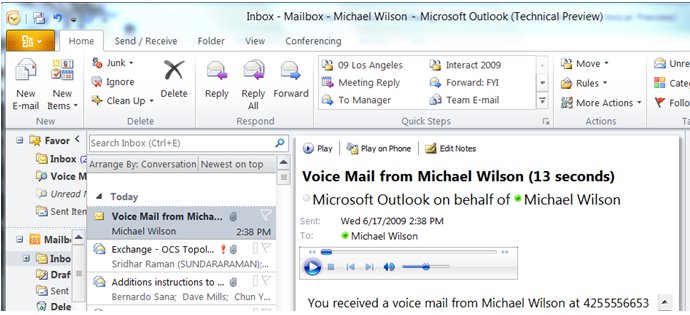
Figure 1. Exchange UM voice mail in the Inbox
If you're using a visual mail client such as Outlook to review your voice mail, it's great to see at a glance the message details (date/time, length) and the number or name of the sender. In Outlook and OWA, you can even add your own text in an Audio Notes field. This permits you to annotate the message so that you can see what it's about, should you return to it later. You can also search for the message by one or more words in the note, as you're used to doing for e-mail.
People who have used the Audio Notes feature since Exchange 2007 have surely sometimes wished that the annotations could be generated automatically.
In Exchange 2010, the Voice Mail Preview feature will do this, and more. By the time that a voice message arrives in your Inbox, UM can insert a Preview. This is machine-generated text that is derived from the voice recording. You can usually gain a good sense of the recorded content by looking at the Preview. Text in the Preview is indexed, so you can search for voice messages without Audio Notes. You can add additional information or make corrections through the Audio Notes field, if required.
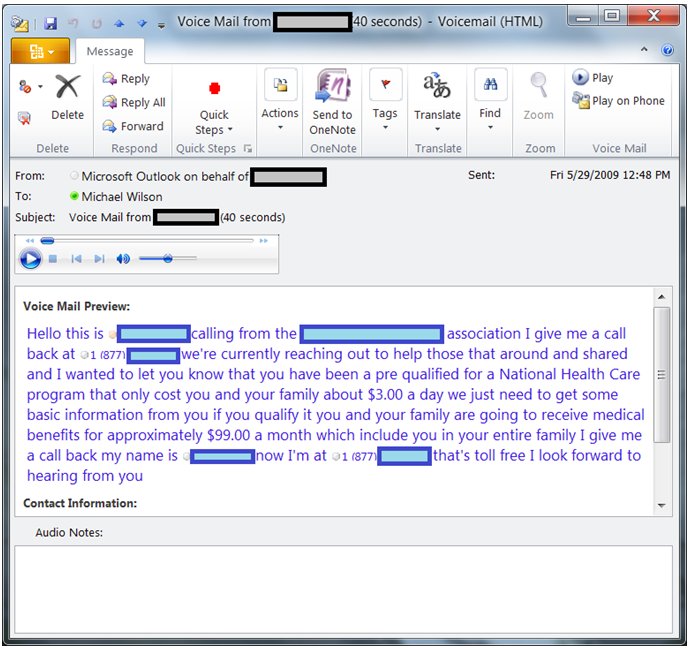
Figure 2. Voice Mail Preview (sample message)
Figure 2 shows an example of an actual voice message with a Preview, which I received recently. Some of the text in the figure has been obscured to protect the identity of the caller. In this case, the caller was a telemarketer and I was able to glance at the message (which arrived while I was in a meeting and unable to play the audio) and decide that it was (how shall I put this?) not at all urgent.
In later articles in this series, I'll look at Voice Mail Preview in more detail, describing additional capabilities, how it works, and some limitations.