In Part I of this post, we covered what’s new in In-Place eDiscovery in the new Exchange. In this post, let’s take a look at how the new Exchange retains data immutably.
One of the first steps you must take when reasonable expectation of litigation exists or when served an eDiscovery request is to preserve messaging records so they can be produced when required. Before Exchange 2010, this was generally achieved using different methods, including archiving data to an external system, suspending automated deletion mechanism (such as Exchange’s Messaging Records Management), or in some cases - by instructing users to not delete records.
Failure to preserve records required for litigation may expose your organization to legal and financial risk.
In Exchange 2010 and Office 365, we introduced Litigation Hold to enable you to preserve messaging records. Litigation Hold is a mailbox property – placing a mailbox on litigation hold places all items in a mailbox on hold indefinitely (or until hold is removed), resulting in accumulation of a large volume of data – all of which may not be required to be preserved.
In the new Exchange, you can use In-Place Hold to retain items immutably. In-Place Hold is integrated with In-Place eDiscovery, allowing you to perform both search and hold using the same interface and the same query parameters. You can use In-Place Hold in the following scenarios.
Indefinite Hold: You can create an In-Place Hold without any query parameters and without a hold duration to hold all items in a mailbox indefinitely or until the hold is removed. This emulates the behavior of litigation hold.
Query-Based Hold: Using In-Place Hold, you can create a search query and specify the source mailboxes and parameters such as keywords, senders and recipients, as well as start and end dates. You can also specify the type of items to search – email messages, calendar items such as meetings and appointments, tasks, notes, or Lync content archived in Exchange mailboxes.
Time-Based Hold: Whereas Litigation Hold placed all mailbox contents on hold indefinitely or until you remove the hold, In-Place Hold allows you to specify a duration of time for which to hold items. The time is calculated based on the received date or the date the item was created in the mailbox (for items such as appointments, tasks and notes that are not sent/received).
One of the more common feature requests in Exchange 2010 was to be able to specify a definite time period for which an item is retained. Whereas retention policies allow you to specify the email lifecycle and automatically delete items when the specified period is reached, they don’t guarantee retention for that period. In other words, you could specify items will be kept for a maximum of 7 years, but you couldn’t guarantee items won’t be deleted before that period by a user or a process.
The commonly recommended workaround to meet this requirement was to use configure the Deleted Item Recovery period to the minimum period you want an item to be retained for. In this example, setting the deleted item retention period to 7 years means if a user deletes an item before 7 years, it is retained in the Recoverable Items folder for 7 years. However, the period for Deleted Item Retention is calculated from the date of deletion. If a user deletes an item after 6 years, it is retained for an additional 7 years in the Recoverable Items folder, resulting in a total retention period of 13 years. In others words, you can guarantee an item will be retained for a minimum of 7 years, but not the maximum retention period.
In the new Exchange, when you create a time-based In-Place Hold, because the hold period is calculated from the item received/creation date, you can guarantee the item won’t be held beyond that period. You can combine a time-based In-Place Hold with a Retention Policy (that has a single default policy tag) to ensure items in the mailbox are deleted by the Managed Folder Assistant (MFA) after 7 years, and items deleted by a user or a process before that period are retained for at least the specified duration.
You can also combine a query-based In-Place Hold with a time-based hold to preserved items matching query parameters for the specified period. You can also place a user on multiple holds - for example, when a mailbox may contain records pertaining to multiple cases or investigations.
In-Place Hold & Permissions
Like In-Place eDiscovery, In-Place Hold can be used by authorized users with delegated Discovery Management permission. However, there’s a slight twist. The Discovery Management role group is assigned the Mailbox Search and Litigation Hold management roles. The former allows an authorized user to create a mailbox search for In-Place eDiscovery and Hold. The latter actually allows you to place mailbox content on hold.
If a user is only assigned the Litigation Hold role, for example by creating a custom role-based access control (RBAC) role group or via membership of a role group such as Organization Management that has the Litigation Hold role assigned, the user is able to use In-Place Hold - but only to place all mailbox content on hold. The user can’t specify query parameters. In other words, the user can’t create a query-based In-Place Hold.
Creating an In-Place Hold
Let’s go back to the query Robin created in Part I of this post. When creating the In-Place Hold, on the Mailboxes page Robin must select Specify mailboxes to search and select the mailboxes or distribution groups. If she selects Search all mailboxes, the option to place content on hold will not be available.
You must specify mailboxes or distribution groups to place on hold. If you select Search all mailboxes, the option to place content on hold will not be available.

Figure 1: To create an In-Place Hold, you must select Specify mailboxes to search
Note: If you select a distribution group, the hold applies to mailbox users that are members of the group when the hold is created.
On the Search query page, Robin can use the same query she used for the In-Place eDiscovery.

Figure 2: Messages matching query parameters are preserved
She can also select the message types to place on hold.

Figure 3: You can specify the message types to hold or hold all message types
Placing archived Lync content on hold
If the new Lync is enabled to archive Instant Messaging and meeting content into the new Exchange, Lync content is archived in the user’s mailbox and automatically placed on hold. You need to configure OAuth authentication between Lync and Exchange to enable this. Additionally, the mailbox must be located on a Mailbox server in the new Exchange.
On the In-Place Hold settings page, Robin selects the option to Place content matching the search query in selected mailboxes on hold. She can then select Hold indefinitely to hold content indefinitely (or until the In-Place Hold is removed or a mailbox is removed from the search). To hold items for a specific period, she can select Specify number of days to hold items relative to their received date and specify the number of days.

Figure 4: You can specify a hold duration or hold items indefinitely
It’s important to reiterate here that for the time-based hold, the duration is calculated from the date a message is received/created.
How In-Place Hold Works
Let’s take a look at what happens under the hood.
When a user deletes a message, it goes to the Deleted Items folder. When the Deleted Items folder is emptied or messages are deleted from it, or the user uses Shift-Delete to delete a message, it is moved to the Recoverable Items\Deletes folder. Contents of this folder are exposed when the user uses Recover Deleted Items in Outlook or Outlook Web App.
If the user doesn’t do anything, messages from the Deletes folder are purged when the Deleted Items Retention period configured for the mailbox database or the user expires.
If the user deletes a message from this view, few things can happen:
- If Single Item Recovery is enabled for the mailbox, the item is moved to the Recoverable Items\Purges folder and retained until the deleted item retention period expires. This provides the administrator the capability to recover items without having to recover from backups.
- If the mailbox is placed on Litigation Hold, the items is moved to the Recoverable Items\Purges folder and retained until the hold is removed.
- If the mailbox is placed on an In-Place Hold, the item is moved to the Recoverable Items\DiscoveryHolds folder.
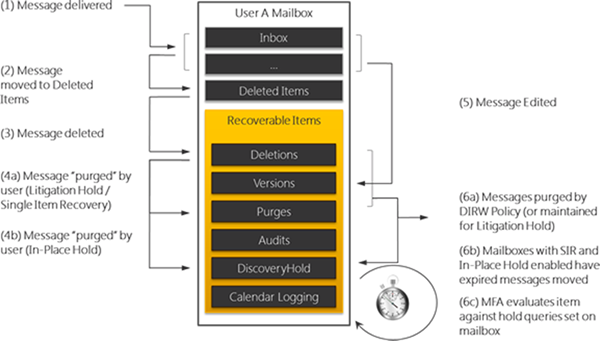
Figure 5: Deleted items and original copies of modified items are preserved in the Recoverable Items folder of each mailbox
When the MFA, a mailbox assistant that processes mailboxes and expires content, processes the mailbox, it checks if messages meet the query parameters of any In-Place Holds the user is placed on. This evaluation is done for up to 5 queries, beyond which all items are retained – emulating the same behavior as litigation hold. If the number of holds is brought below 5, the MFA again reverts to the query-based In-Place Hold behavior.
When the In-Place Hold is removed, messages placed on hold are removed if they no longer match query parameters of any other In-Place Hold that the user may have been placed on.
In-Place Hold and Immutability
When talking about preservation, the concept of immutability invariably comes up. Immutability means messages placed on hold must be preserved without alteration. Not only should we prevent them from deletion (even if the user placed on hold thinks they’ve successfully purged the message), but the messages should also be prevented from tampering or alteration. Immutability is not a product feature but a combination of feature and the hold processes your organization implements.
In-Place Hold also helps you preserve content from intentional tampering or modification. This is achieved by performing a copy-on-write (COW) – when the user or any process attempts to modify a message, before the modified message is saved a copy of the original message is made and saved in the Recoverable Items\Versions folder. Items captured in the Versions folder are also indexed and returned in an In-Place eDiscovery search. When the hold is removed, the copies made in the Versions folder are also removed by the Managed Folder Assistant.
Together, In-Place Hold and In-Place eDiscovery provide an easy-to-use mechanism for authorized legal, human resources or other non-technical personnel to easily search and immutably preserve messaging records.
Bharat Suneja and Julian Zbogar-Smith