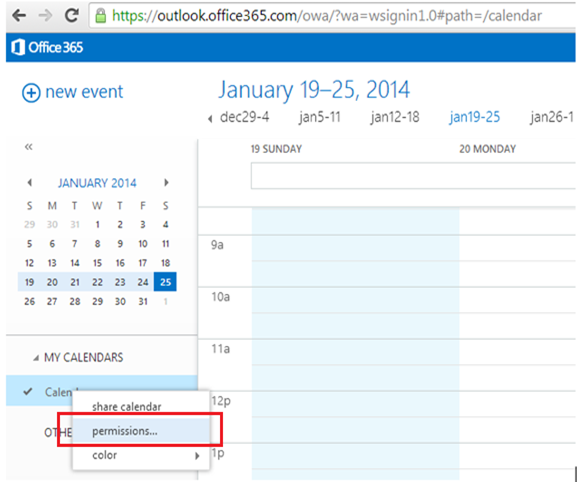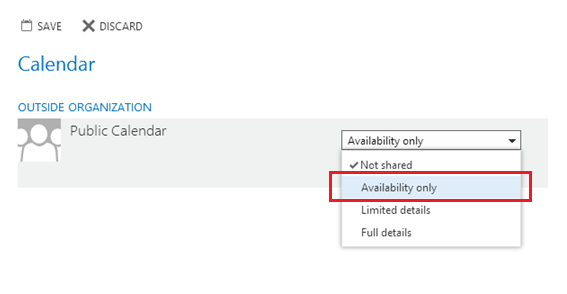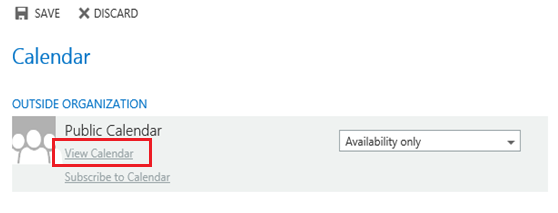Do your users want to share their calendar with anonymous users? Here's a tip related to sharing your calendar via a web link for anonymous users (users outside of your organization). Users can publish their calendar for anonymous viewers using OWA. Organization administrators can also publish a user's calendar. Here we will share both of those ways.
Note: Publishing your calendar for anonymous users allows anyone with the link to the calendar to view it without having to log-on.
Publish your calendar using OWA
-
Publishing your calendar: Log on to OWA and go to Calendar. Right click the calendar you want to share and choose permissions:
Change the permissions drop-down from “Not Shared” (Default) to “Availability only” (or whichever permission you intend to grant) and press Save:
-
Retrieve the link to share it with users outside of your organization: Right click Calendarpermissions > and then View Calendar. This will bring up a browser window with the sharing link (URL). You can also right click on the View Calendar link and then select Copy Shortcut to get copy the link. You can send the link to users outside your organization to allow them to view your calendar
Controlling anonymous calendar sharing in your organization
Administrators can control whether users can share their calendar with anonymous users outside the organization. If users try to share the calendar when anonymous calendar sharing is not allowed in their organization, they get an error.Administrators must configure a sharing policy to allow users to share their calendar with all domains. For details, see the following articles:
- Managing Federated Sharing with the EAC
- Office 365: Sharing in Exchange Online
- Exchange 2013 on-premises: Sharing
Publish a user's calendar (as an organization administrator):
If you're an organization admin, here's how you can publish the calendar of a user or a resource/room using PowerShell.
- Run Set-MailboxCalendarFolder <Username>:\Calendar -PublishEnabled $true
- Run Get-MailboxCalendarFolder <Username>:\Calendar |fl or Get-MailboxCalendarFolder <Username>:\calendar |fl publishedcalendarurl. This will output the published calendar html (and ics) urls. Others can use this url to view the publisher’s calendar.
Example:
PS C:\Windows\system32> set-MailboxCalendarFolder calroom1:\calendar -PublishEnabled:$true
PS C:\Windows\system32> Get-MailboxCalendarFolder calroom1:\calendar
RunspaceId : 0f40e5da-5712-4043-8bbc-fb11049c0307
Identity : calroom1:\calendar
PublishEnabled : True
PublishDateRangeFrom : ThreeMonths
PublishDateRangeTo : ThreeMonths
DetailLevel : AvailabilityOnly
SearchableUrlEnabled : False
PublishedCalendarUrl : http://outlook.office365.com/owa/calendar/6eba91c3eb20499fabc3d831f38b961b@contoso.com
/5c3a873ee338449bb7d39dd2f7280b933185741279014858945/calendar.html
PublishedICalUrl : http://outlook.office365.com/owa/calendar/6eba91c3eb20499fabc3d831f38b961b@contoso.com
/5c3a873ee338449bb7d39dd2f7280b933185741279014858945/calendar.ics
IsValid : True
ObjectState : Unchanged
For more on other calendar sharing options in Exchange Online, please look at thispage.
Sathish Venkat Rangam
Updates
- 4/15/2014: Added se ction about sharing policies.