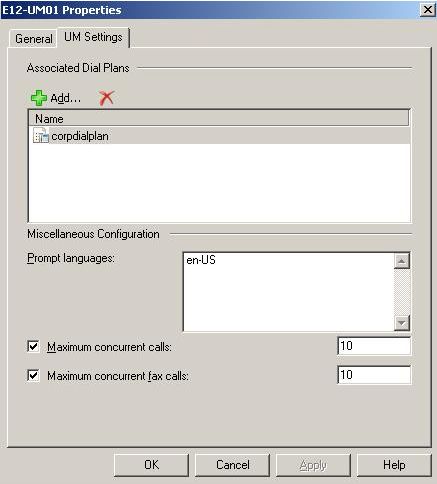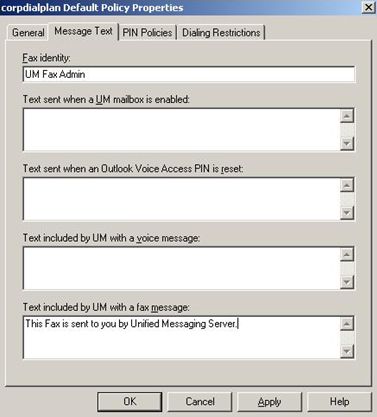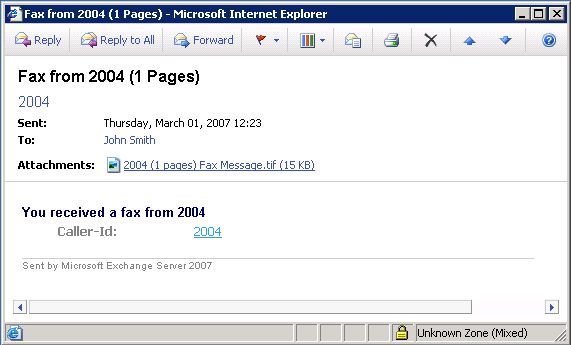Unified Messaging provides the functionality of having voice mail, email and fax to a single location that is the user's mailbox. In Exchange 2007 Unified Messaging the fax feature is limited to inbound fax only. Which means that, an external or internal caller can call to the UM server and leave a fax message for a user with Exchange 2007 mailbox. A user can receive fax in their mailbox the following manner:
- A user can have a specific extension for fax. Their mailbox will have a corresponding secondary UM extension (eum type proxy address) which is dedicated to fax.
- Users have a single number for both Voice mail and Fax. The caller can send faxes to the voice mail extension. Should users pick up the phone, they can either transfer the call to their own extension, or hang up to let the fax machine resend.
- Users can have a shared mailbox dedicated to fax messages. The fax message in this case has to be manually forwarded to its destination or via custom application.
Protocol for Fax
UM supports T.38 protocol for fax media. The signaling information is sent by the VOIP endpoints (gateway or IP-PBX) as SIP over TCP. UM relies on the VOIP endpoints to detect the fax tone and take appropriate action in handling the media.
Configuring the Fax Feature in UM
The default configuration on Unified Messaging is already set for receiving fax. Which means the dial plan, the user and the UM server are all by default, Fax enabled.
A UM enabled user account has a parameter called 'FaxEnabled' which determines whether the user is enabled for fax or not. If this attribute is 'not set' then the user defaults to the settings of the dial plan.
The command for enabling fax for a dial plan:
Set-UMDialPlan –identity MyDialPlan –FaxEnabled $true
When you enable a dial plan for Fax all the users within that dial plan are enabled for fax unless user level attribute for fax is set to 'false'.
The duration of the fax call is impacted by the parameter 'MaxCallDuration' parameter of the dial plan. It is set to 30 minutes by default.
You can also configure fax on the UM mailbox level. You have to set the UM mailbox attribute 'FaxEnabled' to 'true' to enable the user to receive fax. After the user is fax enabled you can add a new proxy address of 'eum' type as an alternate number for fax or you can use the same number for voicemail and fax messages.
The command for enabling fax for a user:
Set-UMMailbox –identity UMUser1 –FaxEnabled $true
If the dial plan is configured for fax but a user's 'faxEnabled' attribute set to 'false', the user will not receive fax messages.
Configure Fax Attributes for a UM Server
This section explains how to use the Exchange Management Console and the Exchange Management Shell to configure the number of concurrent fax connections that are accepted by a Microsoft Exchange Server 2007 Unified Messaging (UM) server. The range of concurrent fax calls is 0 to 200, and the default value is 100.
You need to have exchange organization administrator permission to perform this operation.
Using Exchange Management Console
Following is the step by step procedure:
- In the console root of the Exchange Management Console, expand the Server Configuration node, and then click the Unified Messaging node.
- In the result pane, click to select the UM server you want to configure.
- In the action pane, click Properties.
- On the UM Server Configuration tab, under the Maximum concurrent fax calls section, in the data field, type the maximum number of concurrent fax calls.
- Click OK.
Using Exchange Management Shell
Following is the command:
Set-UMServer -Identity UMServerName -MaxFaxCallsAllowed 100
Configure Fax attribute for UM Mailbox Policy
You can configure couple of settings in the UM Mailbox Policy to customize the fax that the user's receive.
Adding Fax ID
You can add fax identifier for all incoming Fax by editing the UM Mailbox Policy. The parameter is 'faxId'. By default the value is set to 'Microsoft Exchange'
Following is the command:
Set-UMMailboxPolicy –identity MyUMPolicy –FaxId "Fax Service"
Adding a default message
You can add a default message for all incoming Fax by editing the UM Mailbox Policy. This message is added within the body of the email message that has the fax message. The parameter is 'faxMessageText'
Following is the command:
Set-UMMailboxPolicy –identity MyUMPolicy –FaxMessageText "This Fax is received by UM Server."
The fax call flow to UM server is very similar to the voice mail call flow. For details go to:
http://technet.microsoft.com/en-us/library/bb123887.aspx
Fax Message in the client
Fax message will arrive as email message with fax message as an (tif) attachment. After receiving the fax message from the gateway, UM server will treat the message the same way as with voice mail message. The message will look like the following screen shots in the client machine, Outlook or OWA client: