A user is out of office for some reason – on vacation, sick, on a sabbatical or extended leave of absence, or traveling to a remote location on business, and forgets to set an automatic reply, also known as an Out Of Office message or OOF in Exchange/Outlook lingo. As an Exchange administrator, you get an email from the user’s manager asking you to configure an OOF for the user.
In previous versions of Exchange, you would need to access the user’s mailbox to be able to do this. Out of Office messages are stored in the Non-IPM tree of a user’s mailbox along with other metadata. Without access to the mailbox, you can’t modify data in it. Two ways for an admin to access a mailbox:
- Grant yourself Full Access mailbox permission to the user’s mailbox.
- Change the user’s password and log in as user.
It is safe to say that either of these options is potentially dangerous. The first option grants the administrator access to all of the data in the user’s mailbox. The second option grants the administrator access to all of the data that the user account can access within your company and locks the user out of his own user account (as the user in question no longer knows the account password).
In Exchange 2010, you can configure auto-reply options for your users without using either of the above options. You must be a member of a role group that has either the Mail Recipients or User Options management roles.
Configure auto-reply options using the Exchange Control Panel
To configure an auto-reply using the ECP:
From Mail > Options, select Another User (default My Organization).
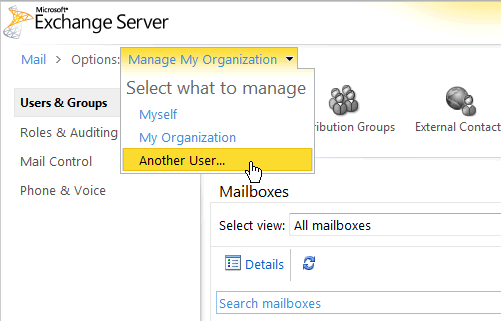
Figure 1: Select Another UserSelect the user you want to configure the auto-reply for
In the new window, ensure the user's name is displayed in the alert message, and then click Tell people you’re on vacation

Figure 2: When managing another user in the ECP, an alert near the top of the page displays the name of the user you're managingFrom the Automatic Replies tab, configure the auto-reply options for the user (see screenshot).
In Exchange 2007, we introduced the ability to create different Out of Office messages for external and internal recipients. You can also disable or enable Out of Office messages on a per-user basis and on a per-remote domain basis in Remote Domain settings. For details, see previous post Exchange Server 2007 Out of Office (OOF).
Configure auto-reply options using the Shell
This command schedules internal and external auto-replies from 9/8/2011 to 9/15/2011:
Set-MailboxAutoReplyConfiguration bsuneja@e14labs.com –AutoReplyState Scheduled –StartTime “9/8/2011” –EndTime “9/15/2011” –ExternalMessage “External OOF message here” –InternalMessage “Internal OOF message here”
To configure auto-replies to be sent until they're disabled (i.e. without a schedule), set the AutoReplyState parameter to Enabled and do not specify the StarTime and EndTime parameters. For detailed syntax and parameter descriptions, see Set-MailboxAutoReplyConfiguration.
This command retrieves auto-reply settings for a mailbox.
Get-MailboxAutoReplyConfiguration bsuneja@e14labs.com
This command disables auto-reply configured for a mailbox:
Set-MailboxAutoReplyConfiguration bsuneja@e14labs.com –AutoReplyState Disabled –ExternalMessage $null –InternalMessage $null
 Microsoft
MicrosoftYou Had Me at EHLO.