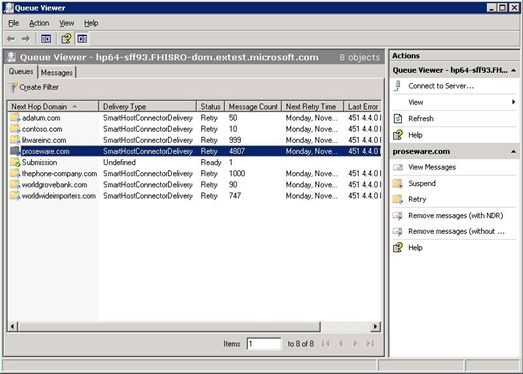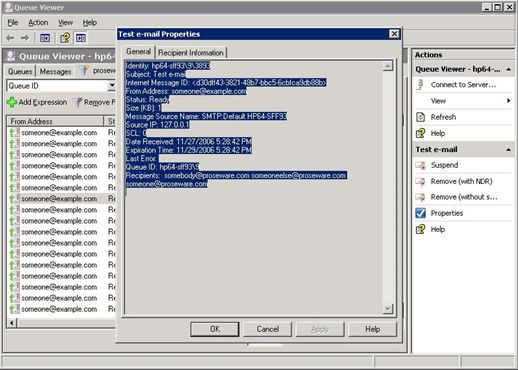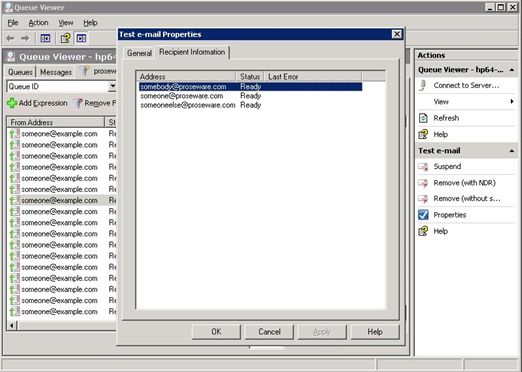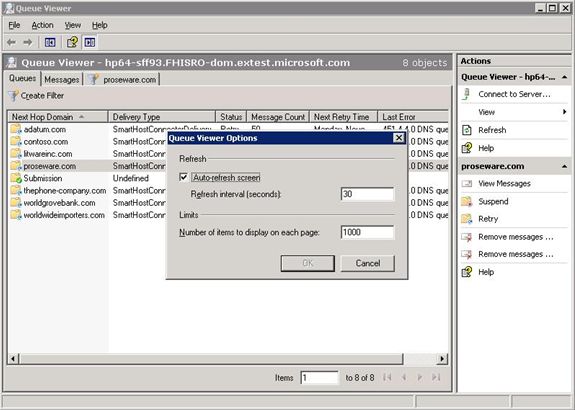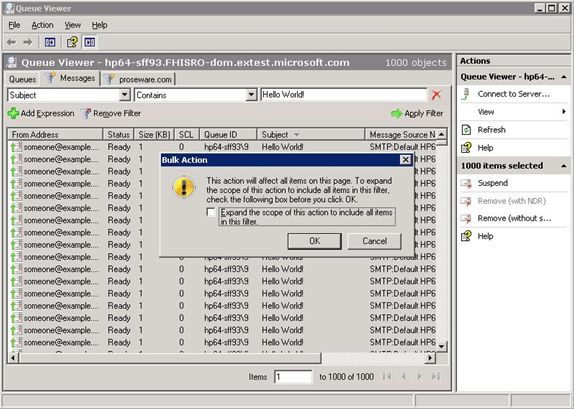Queue Viewer wasn't left behind in the Administrative GUI facelift for Exchange Server 2007. You can find the GUI for monitoring mail-flow tucked away in the Toolbox of the Exchange Management Console. Unlike Exchange 2003, Exchange 2007's new Queue Viewer is a stand-alone MMC snap-in, which allows administrators to create custom views for managing multiple servers at once.
Once in the Queue Viewer tool, just connect to the server that you want to view. Queue Viewer will default to a connection to the local server unless you override this setting.
Exchange 2007's Queue Viewer groups queues and messages into three different views – all queues on the server, all messages in all queues (on the server), and all messages filtered for a specific queue. Queues can be suspended, resumed, retried, and cleared of all messages from the Queues view. The Queues view also displays valuable troubleshooting information, such as the Last Error and the Next Retry Time associated with each queue.
Although the third view is hidden by default, double-clicking on a specific queue reveals this third view - a list of all messages corresponding to the queue you clicked. In both this view and the Messages view, messages can be suspended, resumed, and removed. An administrator can also view a message's details and the details corresponding to the message's recipients.
Exchange 2007's Queue Viewer can be configured to automatically refresh the list of queues and messages, as well as adjust the size of the data set returned per page of results. For performance reasons, the maximum number of messages that can be showed in the Messages view per page is 10000 items, but there is no limit to the number of pages.
Queue Viewer also sports improved filtering capabilities, allowing filtering on any of the columns displayed. The filtering available in Exchange 2007 Queue Viewer is very similar in function to that found in the updated Exchange Management Console.
A great example of how to use this powerful, new filtering capability: in the case of a spam attack, administrators can take advantage of the "Bulk Action" feature, which applies an action to all messages that meet the parameters specified by the filter to remove these messages with or without NDR.