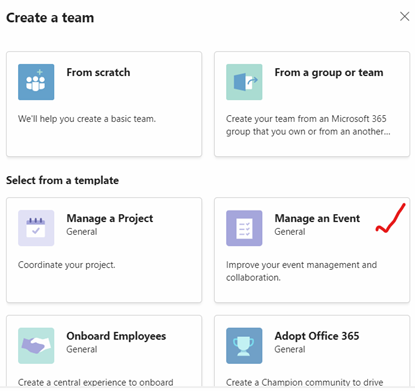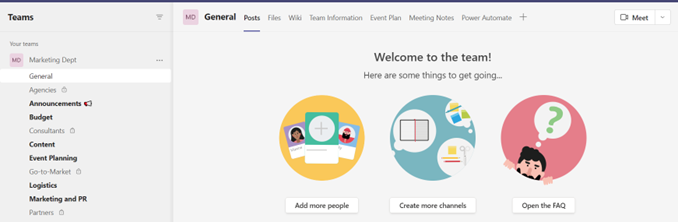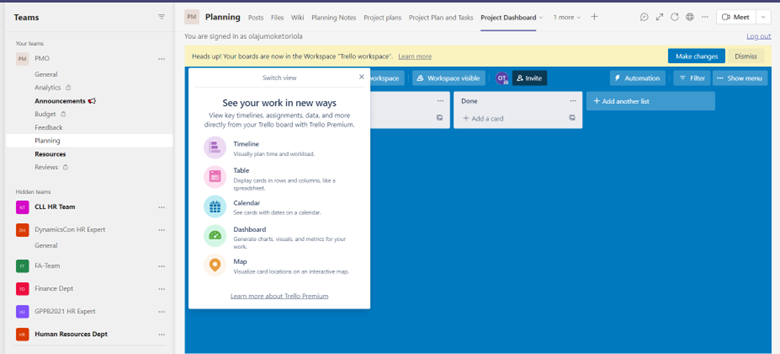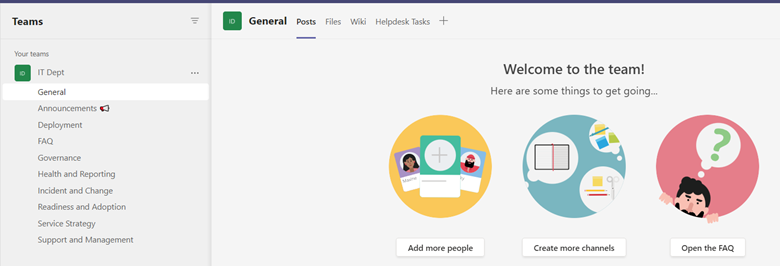- Home
- Microsoft Teams
- Microsoft Teams Community Blog
- Speaking Microsoft Teams in the Language of your Employees
- Subscribe to RSS Feed
- Mark as New
- Mark as Read
- Bookmark
- Subscribe
- Printer Friendly Page
- Report Inappropriate Content
Have you ever been stuck on how to deliver a Microsoft Teams pitch to your users with the hope of driving adoption in your organization? This article/blog will walk you through engaging each unit effectively with the right adoption conversation.
The Pandemic, Digital Transformation, Disruption, and Remote Work
The COVID-19 pandemic accelerated the need to look more critically at the digital transformation initiatives within most organizations. Most businesses were unprepared for the disruption that came with the pandemic's effect.
So, there was an initial Reacting to the disruption than Responding to it.
Companies struggle with ensuring business continuity and maintaining uninterrupted service delivery to internal and external customers. In the wave of the sudden reality that changed how we work, digital transformation was said to have experienced a drastic shift.
Along with this transformation came digital disruption, which changed how we work and how we should use new Innovative technologies and models to impact better the value of existing products and services offered.
During this phase, there was a severe decline in physical meetings and a noticeable sharp increase in the alternative – virtual meetings to run the day-to-day activities of most businesses.
Most IT admins were not spared from the arduous task of ensuring they strike a balance or a common ground between the disruption and the adoption of new services that will aid our new work-life pattern away from the status quo.
Here comes Microsoft Teams
Remote work has become our new norm, and even when organizations are gradually returning to the workplace, the Work from Home (WFH) pattern has come to stay. We have now adopted the new hybrid model of working, which may remain for a long time.
Many organizations turned to Microsoft Teams as a collaborative tool to help meet remote working demands. However, this has not translated to a meaningful adoption of the tool.
Today, most IT admins still struggle with how to drive the adoption of Microsoft Teams to deliver an excellent user experience inside their company. Moving the users above the preliminary use of Microsoft Teams just as a chat, instant messaging, or a tool to create virtual meetings is pretty challenging.
The main goal of driving the adoption is to help users see Microsoft Teams as a platform to transform their work, improve their collaborative experience, and increase their organization's business values.
Driving the Adoption
Many people are afraid of anything new or different, so they tend to show some form of resistance to the change that is coming to them. Funny enough, they usually can't describe the reason for their fear of not embracing the change. Some will tell you we do not have adequate training to use the product, and others may give excuses from being a complex tool to the discomfort of adjusting to a new pattern.
Depending on your environment, driving Microsoft Teams adoption can be simple or complex. However, the best formula to simplify the adoption process is speaking Microsoft Teams in your employees' language.
Identify your audience and tailor your adoption conversations in line with the relevance of what they do!
A typical workplace comprises several departments/units, some of which I will touch on and show you how to successfully land a brilliant pitch to drive the adoption message to your users.
I will share tips and tricks referenced from a PowerPoint file - 'Microsoft Teams PowerPoint Guide for Use Case Packet' – available at https://aka.ms/successwithteams.
Wait! First, Get an Executive Buy-in
You will agree that a successful adoption starts from the top to the bottom. This implies you must get an executive buy-in for your adoption strategies.
Your executives will want to know how Microsoft Teams can transform their business and increase their competitive advantage. Start by doing an executive workshop on Microsoft Teams. Show them all the capabilities and features of Microsoft Teams. Emphasize the benefits and transformation it will bring to the business if all departments/units use it correctly to drive their day-to-day activities. Specifically, come up with a roadmap of your adoption plan as well as Indicate the business transformation that your organization will experience with the adoption.
Then, create a team for your executives, and define channels for stakeholders, champions, and early adopters. Ensure your Internal Corporate Comms unit is part of the champions you are recruiting. They will be responsible for pushing out the information, such as flyers, banners, infographics, etc., to your users.
Add a recurring weekly meeting for 45mins -1hr on the General channel to review adoption progress with stakeholders. Presenting the Microsoft Teams usage report can be helpful here. Discuss blockers and dependencies and draw up time-based mitigation plans to effect changes.
What you must know about Teams and Channels
The concepts of teams and channels are fundamental to a healthy, productive implementation of Microsoft Teams.
A team is a collection of people, content, and tools that work together to produce a business outcome for your company. Teams are built on Microsoft 365 Groups, and changes to Microsoft 365 group membership sync to the team.
Channels are the collaboration spaces within a team where the actual work is done.
Pitching Microsoft Teams to the Marketing Department
The Marketing Department serves as the face of your company. It is responsible for coordinating and producing all materials representing the business. The Marketing Department's job is to reach out to prospects, customers, and investors while creating an image that represents your company positively.
The Marketing teams must create, collaborate, and show results while working with diverse people inside and outside the company. As an IT admin, you can show them how to do everything in one place.
How? Microsoft Teams provides a shared workspace for all conversations, files, and third-party services. Now it's easier to manage marketing campaigns and social channels, collaborate on content creation, and plan events.
- Start by creating a new team, say, Marketing from scratch or a template (e.g., Manage an Event). Then, invite internal and external users from all marketing groups, including PR, Brand, and Design.
2. Add channels for marketing initiatives, projects, and teams, such as Go-to-Market, Public Relations, Event Planning, and Budget. Using secure guest access, you can create channels where marketers can interact and communicate with agencies, consultants, and partners.
3. For each channel, connect relevant third-party services, such as Bing News Alerts, Twitter Connector, Adobe Creative Cloud, HootSuite, and YouTube.
4. Create and store marketing assets such as plans, briefs, press releases, and design files in the Files section.
5. Pin the marketing plan, budget, and/or campaign landing page to relevant channels for easy reference.
6. Schedule and hold meetings in Teams using audio and video conferencing features, as well as chat and file-sharing
Pitching Microsoft Teams to the Sales Department
The sales department connects a company's product or service and its customers. Your salesperson builds relationships with your customers. Microsoft Teams can help your sales team quickly build proposals with input from different stakeholders while managing longer-term projects and programs, such as planning, training, and sales-readiness. Collaboration, reporting, and knowledge sharing can happen in one place, helping sales professionals everywhere work together to meet sales objectives.
1. Start by creating a new team for your entire sales organization or a team for each sales segment.
2. Add channels, such as Sales Readiness, Sales Planning, RFPs/Proposals, Wins, Best Practices and General topics.
3. Schedule recurring team meetings, such as a monthly business review meeting.
4. Upload team documents to relevant channels, such as sales playbooks and guides in the Sales Readiness channel and RFP documents in the RFP/Proposals channel.
5. Provide essential data and customer information in one place. Pin apps your sales team uses for each channel, such as PowerBI, Planner, and task management apps like Trello.
6. Set up connectors, such as an RSS feed for customer updates
Pitching Microsoft Teams to the Finance Department
The finance department ensures efficient financial management and financial control necessary to support all business activities within an organization. The Finance teams need to aggregate and report on data while conducting business reviews on a regular cadence. Microsoft Teams provides a hub for file and data sharing, conversations, and meetings backed by the security and compliance of Microsoft. So, start by pitching Microsoft Teams in this way to your finance team.
1. Create a new team for your entire finance organization.
2. Add channels for Finance Reviews, Business Insights, Audits, Governance, and compliance.
3. Schedule recurring team meetings, such as a monthly business review.
4. Upload teams files to the channels, such as annual financial statement reviews and audit reports
5. Pin relevant apps the team uses—Excel, Power BI, Planner—or pin critical files, intranet portals, or websites.
Pitching Microsoft Teams to the Human Resources Department
The Human resources department is responsible for the workforce of any organization. They recruit, screen, interview, and handle the placement of workers.
Microsoft Teams can help HR professionals manage recruitment and employee onboarding activities, including sharing resumes and interview notes, keeping track of candidate information, communicating hiring decisions, and sharing new employee documents.
1. Create a new team for your HR department.
2. Add channels for Recruitment, Training, Events, Reviews, and Onboarding.
3. Schedule meetings, planning, interviews, and candidate reviews in Teams.
4. Upload files to Teams channels such as HR policies, candidate information, offers, training or recruitment guidance notes, HR portals, feedback forms, and surveys.
5. Use a shared OneNote or Wiki for candidate feedback.
6. Host training sessions using audio/video conferencing in Teams. Share agendas, presentations, and post-training surveys using third-party apps like Survey Monkey.
7. Pin apps used by your HR team, such as Excel, Power BI, and Planner.
Pitching Microsoft Teams to the Software Engineering Unit
Once, I was asked to deliver a presentation in one of the User Group communities in Nigeria I belong to – Nigeria Microsoft Azure Meetup Group. So, in this session segment – "Azure Hands-on Session on Azure DevOps," one of the community leaders, CJ, asked that I speak on a topic. My thought was I only do Microsoft Teams and know nothing about native coding or programming".
However, thanks to Sid Uppal - Principal Engineering Manager at Microsoft, and taking a clue from how I transitioned my internal software engineering team away from Slack to Microsoft Teams made my session one of the best this year. I titled my session - "Teaming up with the DevOps team." I still remember how I got many calls from DevOps engineers in the sessions that they never knew Microsoft Teams could do this and how they were eager to implement it in their environment.
The vital thing here is understanding my audience and speaking Microsoft Teams in their language to show relevance and drive adoption.
So, back on track! Engineers move quickly through ideation, development, and deployment when delivering a new feature. Microsoft Teams is integrated with developer tools that enable everyone to stay on track during sprints, collaborate in real time, and fix a bug from anywhere.
1. So, let's start with creating a new team for your engineering group and adding critical stakeholders across the company.
2. Add channels for General, Feature Releases, Testing, Feedback, Competitive Information, Go-to-Market, Research, and Product Analytics to organize and discuss these topics.
3. Upload relevant team files to the channels so everyone can easily find the latest versions.
4. Add tabs for quick visibility to apps and services your team uses, like Planner and Power BI.
5. Add tabs and connectors for developer tools like VSTS, JIRA, BitBucket, GitHub, and more to view and triage issues and pull requests.
6. Schedule and hold recurring stand-up meetings with key stakeholders.
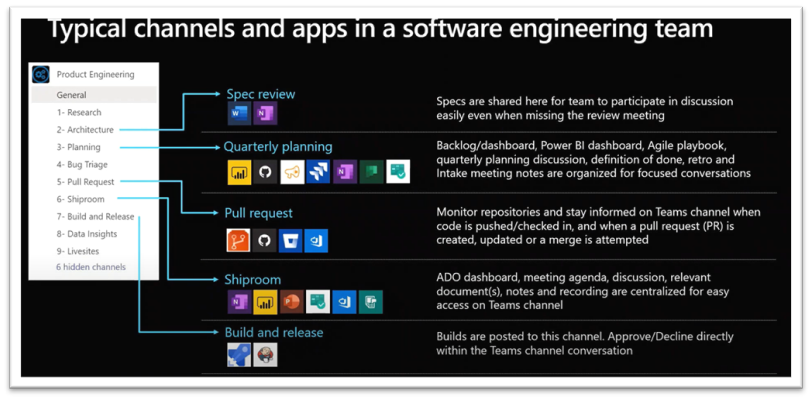
Pitching Microsoft Teams to the Project Management Unit
The project management office (PMO) typically provides management reports and establishes guidelines and a governance framework around project delivery.
Project managers are often overloaded with planning, meeting, and communication tools and services. Microsoft Teams enables collaboration with a central hub to share files, manage stakeholder meetings, and track progress across multiple projects.
In my experience, having an adoption discussion with this group has been the easiest. Of course, that may not be the case for you.
1. Create a team for each project, then add stakeholders across the company.
2. Add channels like Planning, Budget, Analytics, Reviews, and Feedback.
3. Upload project documents to the channel, such as budgets, schedules, information sources, and guidelines.
4. Pin relevant apps your team uses within each channel, such as Planner, Trello, Smartsheet, and Power BI.
5.
- Set up connectors, such as bots, for process automation.
- Schedule and hold recurring or impromptu meetings with key stakeholders.
Pitching Microsoft Teams to the Information Technology Department
One may think the IT team should hardly need an adoption speech. Ironically, they do. Your IT team will effectively drive end-user adoption when they are familiar with the tool.
Microsoft Teams provides IT professionals with a single hub to plan, execute, and manage all phases of infrastructure deployments and rollouts—a valuable tool to help drive transformation and change management across the organization.
1. Start by creating a new team and adding members from IT and other stakeholders from across the company.
2. Add channels for Service Strategy, Problem, Incident and Change, Deployment, Health and Reporting, Readiness and Adoption, Support and Management, and Governance.
3. Upload essential files or logs to the channels.
4. Pin relevant apps such as Word, Excel, or Planner.
5. Set up connectors, such as bots, for process automation.
6. Schedule and hold recurring or impromptu meetings with key stakeholders.
Finally, it's never too late to start the adoption process of your organization.
Follow these guidelines above for other departments, such as legal, Risk and Compliance, Procurement, etc. that may not have been covered here.
The rule is the same - know your audience and tailor your conservation to suit their job's relevance.
To begin with, instead of sending an email to your team, start the conversation in Teams. Invite your colleagues to a team or create a group chat!
Embed third-party or Line-of-business applications in teams channels. The aim is to drive your users to use Microsoft Teams since they know they can do all their tasks from one central location.
As I said, Microsoft Teams Adoption can be simple to complex. Still, our job as IT admins is to simplify the complexity around it and improve the users' experience to drive usage.
I wish you luck in your Microsoft Teams Adoption program![]()
Additional Resources:
Adoption guide for various departments, units, or divisions. –
Adoption Guides - Playbooks, Flipbooks, and day in the life guides
Adoption guide for Information Technology
Adoption guide for Professional Services
Microsoft Teams Training for Admins and End-users
Admin training for Microsoft Teams
End-user training for Microsoft Teams
Bio
Olajumoke Toriola is a Microsoft Certified Trainer and Microsoft MVP in M365 Apps and Services award category.
You must be a registered user to add a comment. If you've already registered, sign in. Otherwise, register and sign in.