- Home
- Windows
- Windows IT Pro Blog
- Expedite non-security updates in Windows 11
- Subscribe to RSS Feed
- Mark as New
- Mark as Read
- Bookmark
- Subscribe
- Printer Friendly Page
- Report Inappropriate Content
We’re thrilled to announce a significant expansion of the Expedite capability: the ability to expedite non-security updates.
Expedited updates are a feature that has already proven its worth in managing security updates through Intune and Microsoft Graph. By expediting non-security quality updates, you can quickly obtain many fixes that are considered critical by your peers. Additionally, we want you to be able to deploy out-of-band (OOB) updates to devices faster than ever. In short, you can now improve the stability, performance, and functionality of devices by addressing quality issues before the next security update.
|
Note: This feature is being rolled out gradually and should be available broadly by April 1, 2024. |
Prerequisites for expediting non-security updates
To harness the power of the extended Expedite capability for non-security updates, your devices must be on Windows 11. This new feature is intricately designed to align with the unique architecture and requirements of Windows 11, providing you with optimized experience.
If you use Intune, check the prerequisites at Use Intune to expedite Windows quality updates. This is our recommended option.
If you prefer to use Graph to expedite Windows updates, check that you meet all of the following requirements:
- Devices run Windows 11.
- Devices meet the prerequisites for the deployment service.
- Devices have installed the update described in KB4023057 - Update for Windows 10 Update Service components (or newer).
- To verify that your devices meet the prerequisites for receiving an expedited update, use the Readiness test for expediting updates.
How it works
The experience for expedited non-security updates is exactly the same as when you expedite security updates in Intune. You’ll begin in the Intune admin center > Devices.
Step 1: Create an Expedite profile
Select Create quality update profile. Under Settings, locate the menu to Expedite installation of quality updates if device OS version less than and select the latest non-security update.
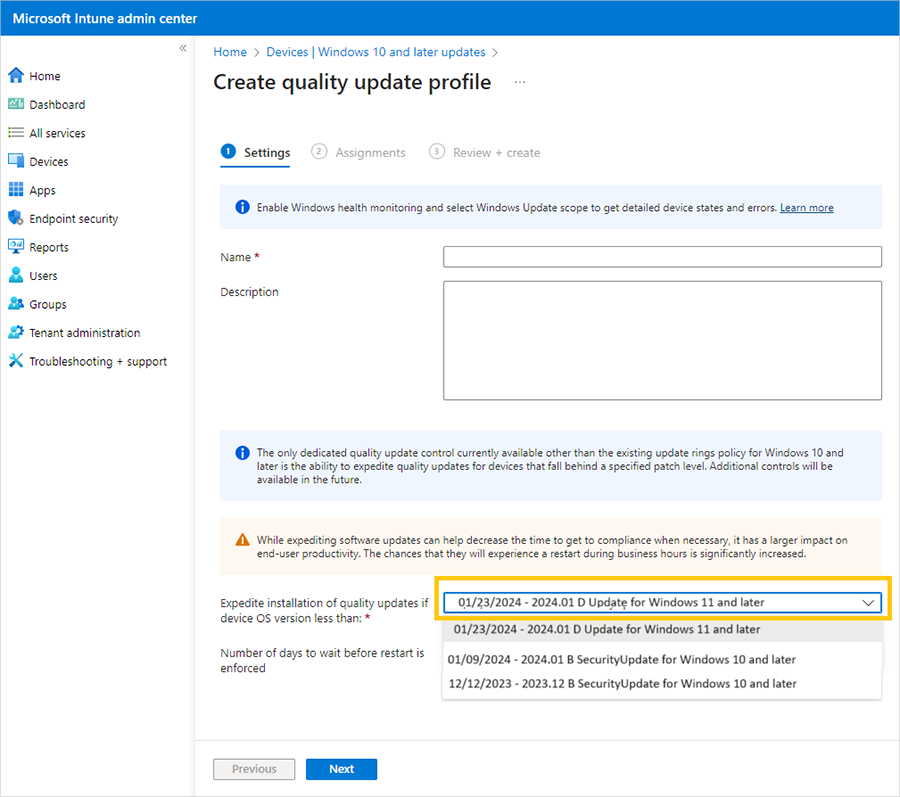
|
Note: Security updates are labeled as B for “B release” or second Tuesday updates. Non-security updates are labeled as D, referring to the fourth week of the month. Find out more at Windows monthly updates explained. |
Please note that only the latest released update will be available in the drop-down menu. If the latest update was a security update, then the drop-down list will only show the latest two security updates. You’ll only see a non-security update available if you check your options toward the end of the month, when these updates are released in preview of the following month’s security update. Remember: all updates are cumulative. Therefore, unless you defer updates, the expedite logic will always offer you an optimized list defaulted to the latest update for your selection.
Step 2: Create an expedited deployment policy
The next step is to assign the deployment policy to desired devices or user groups.
- Navigate to Assignments > Add groups.
- Select devices or user groups.
- Select Create.
After the policy is created, it deploys the non-security update to assigned groups.
Step 3: Monitor the expedited update status
After you create the expedite policy, you’re ready to monitor the update status. View any errors using two intuitive reports available in Intune, as described in Use Intune to expedite Windows quality updates:
- The summary report
- The Windows expedited update failures report
Access the Windows Expedited Update Report from Intune’s Reports > Windows updates. Device-by-device information is in the bottom part of the report. Review the status of the deployment in the Update Aggregated State column (see image below).
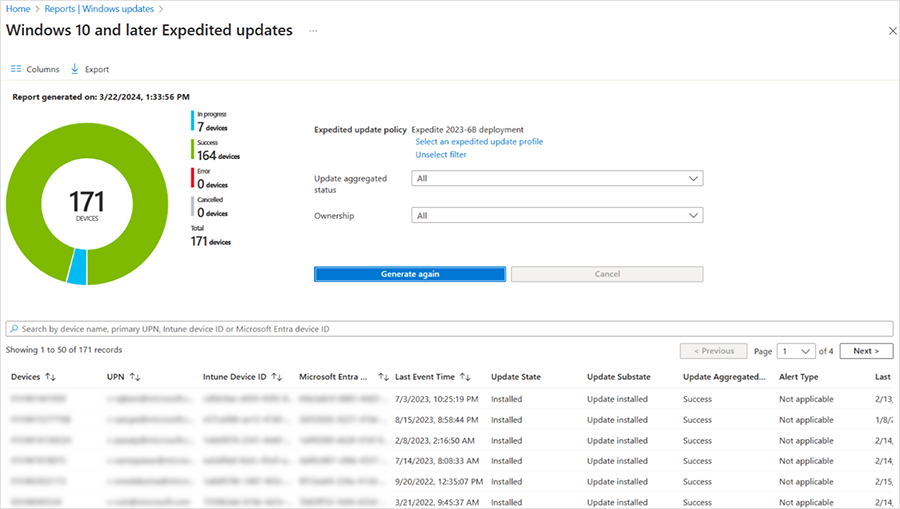
Expedite any Windows update on Windows 11 today
In the fast-paced world of IT management, staying ahead of the curve is not just a goal, it's a necessity. We’re committed to providing powerful tools for IT administrators. So, try expediting non-security updates on your eligible devices and let us know what you think!
- For Microsoft Graph guidance, see Deploy an expedited quality update using the Windows Update for Business deployment service.
- For Intune users, follow steps in Expedite Windows quality updates.
- Review best practices for using this feature: Get the most out of expedited Windows quality updates.
- Learn more about Device readiness checks for expedited Windows quality updates.
Continue the conversation. Find best practices. Bookmark the Windows Tech Community, then follow us @MSWindowsITPro on X/Twitter. Looking for support? Visit Windows on Microsoft Q&A.
You must be a registered user to add a comment. If you've already registered, sign in. Otherwise, register and sign in.