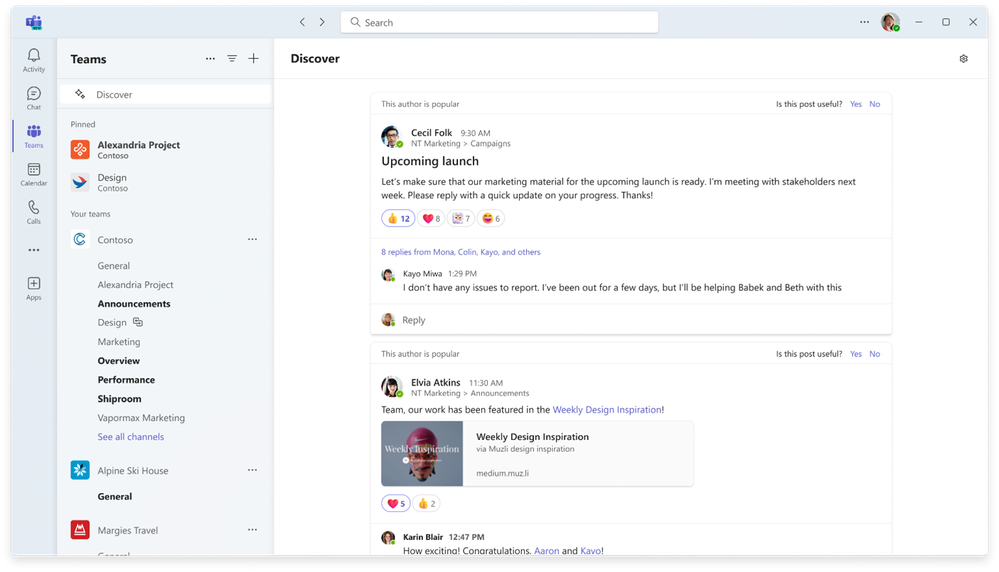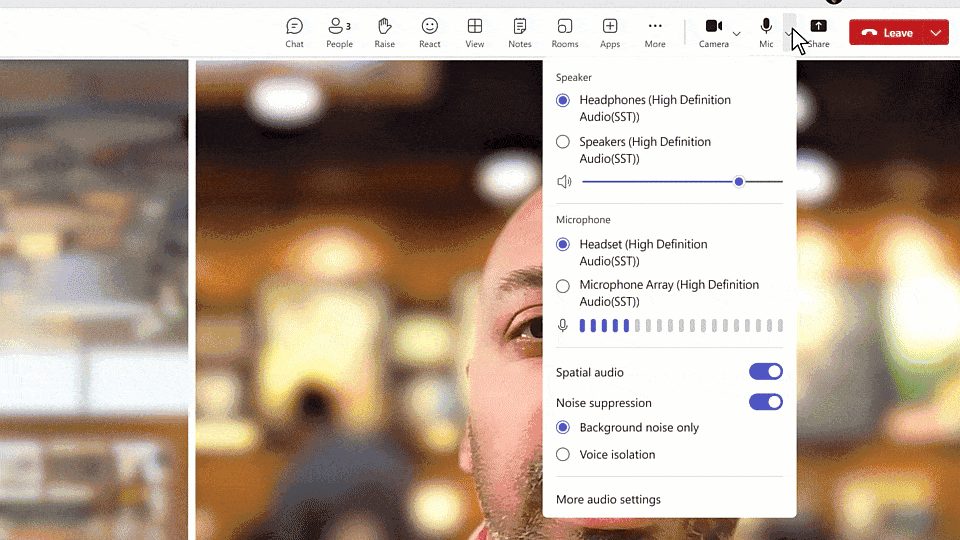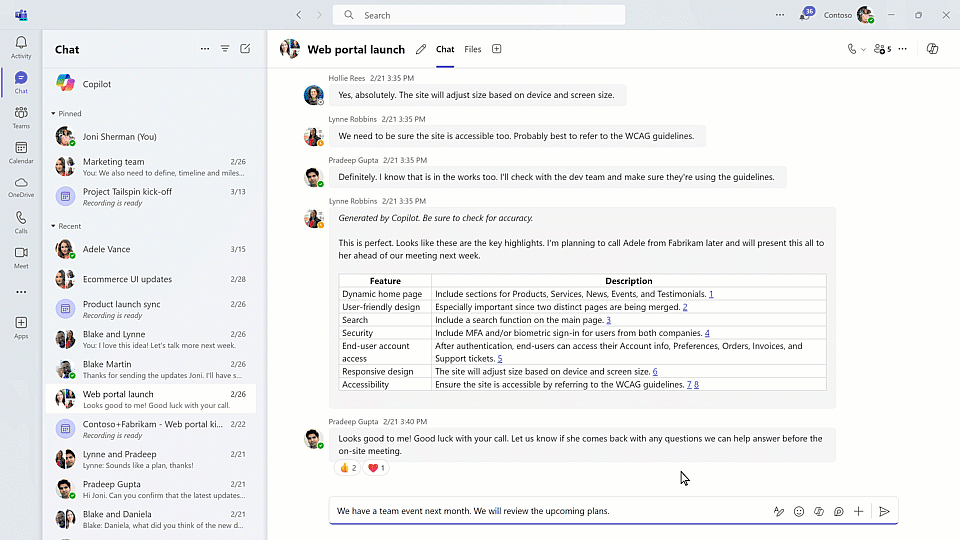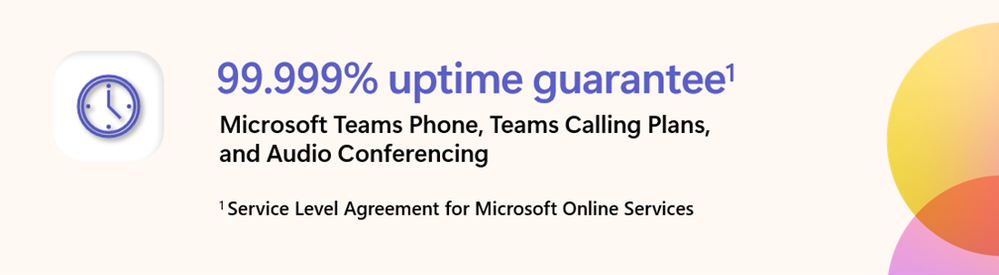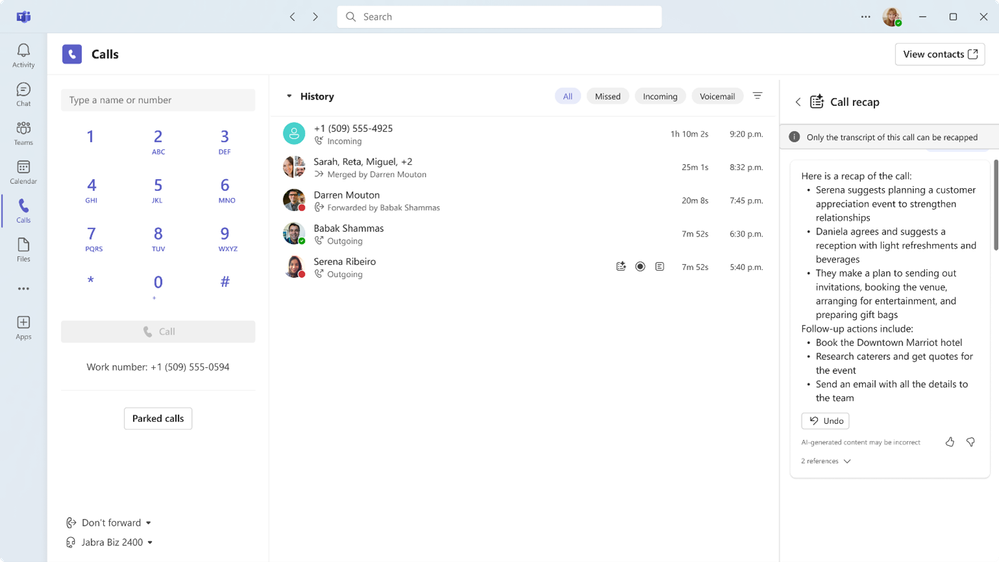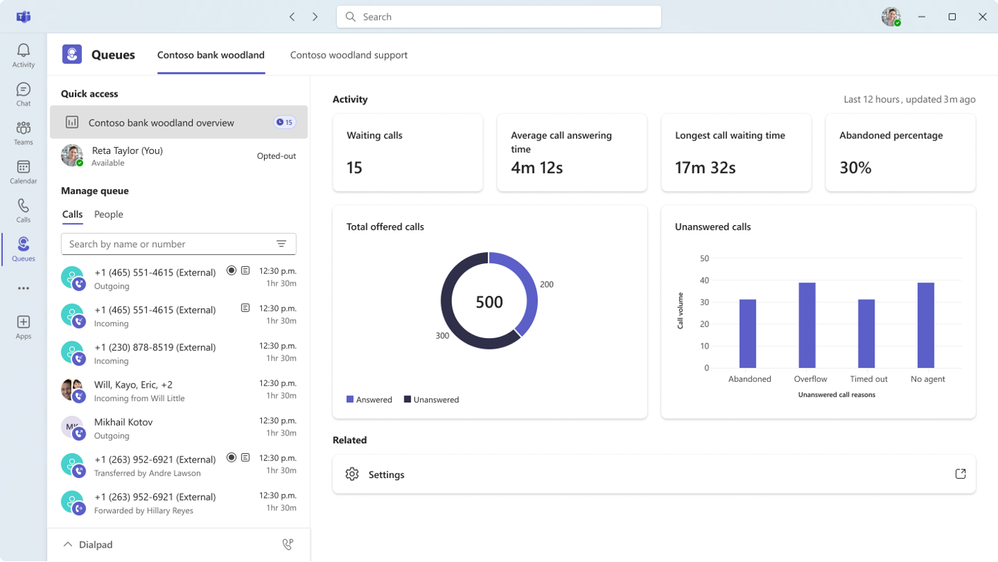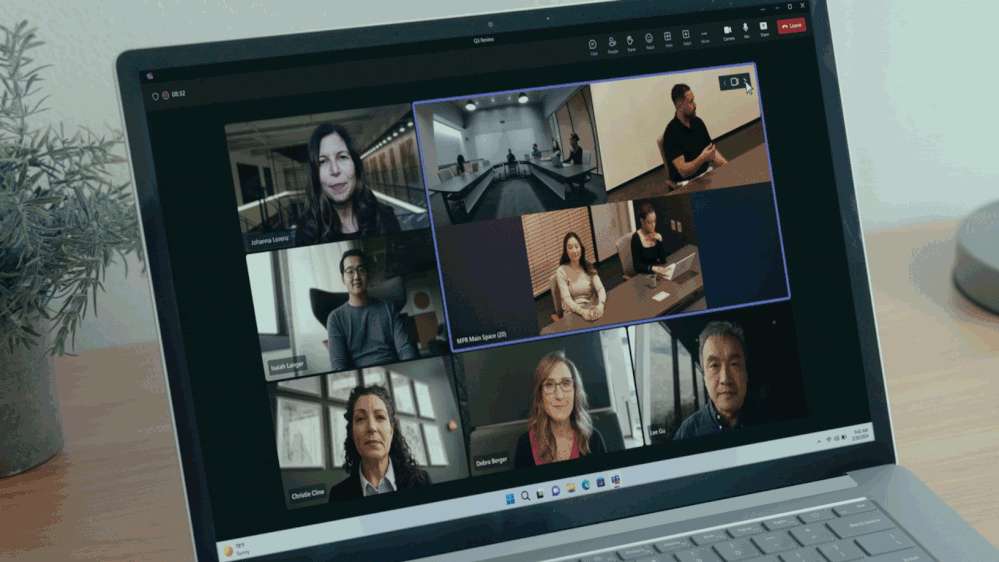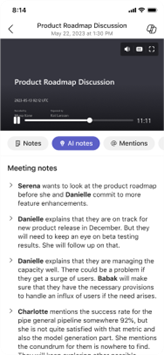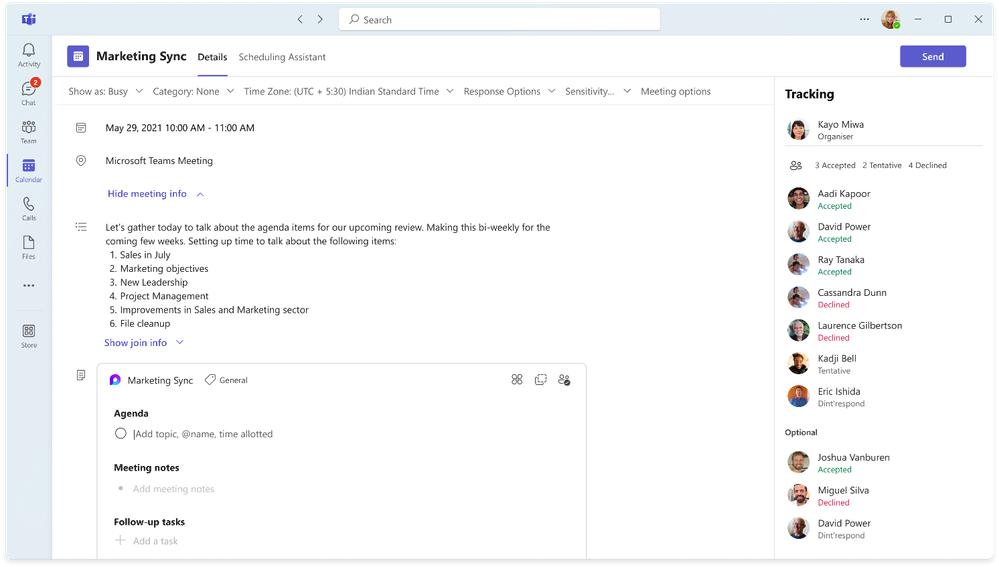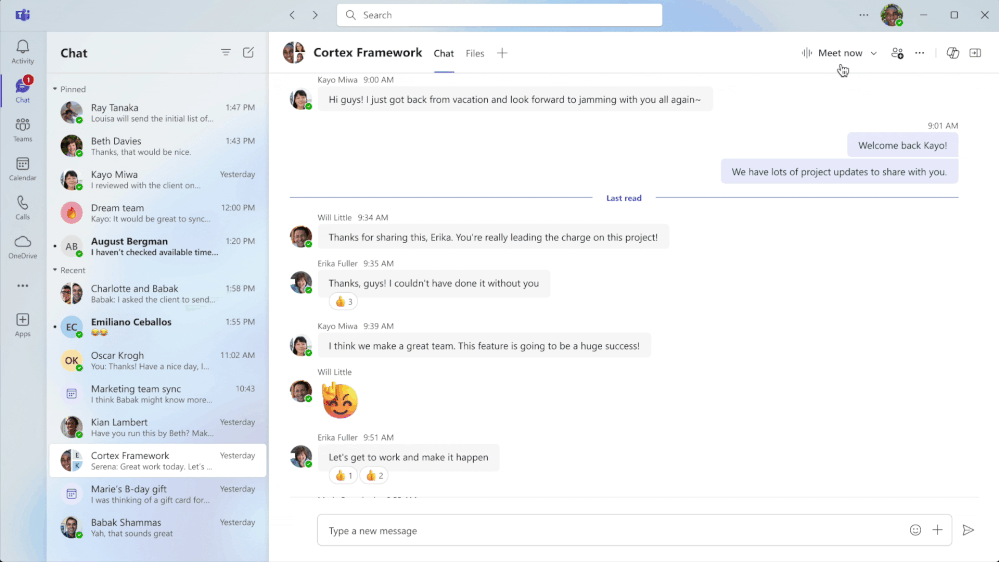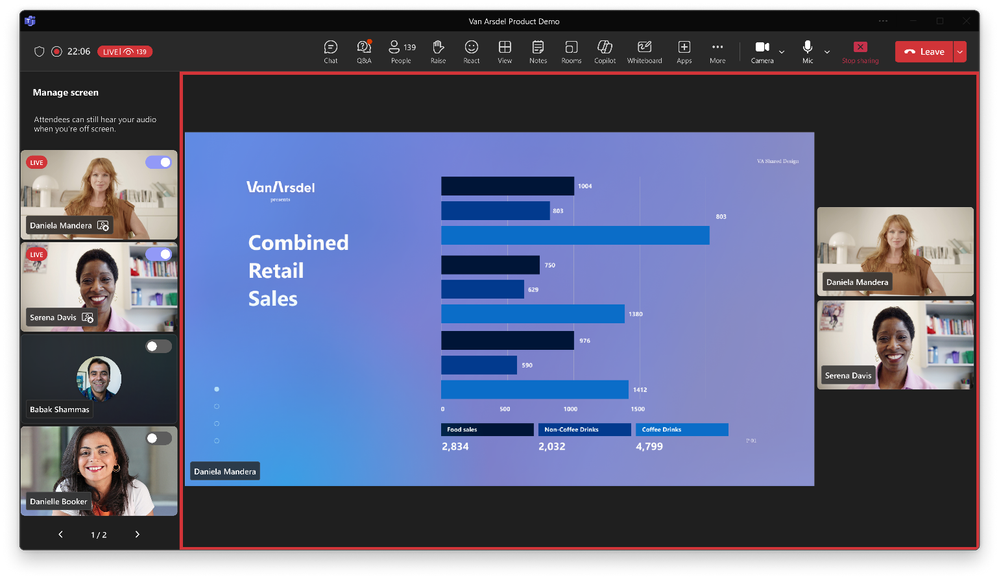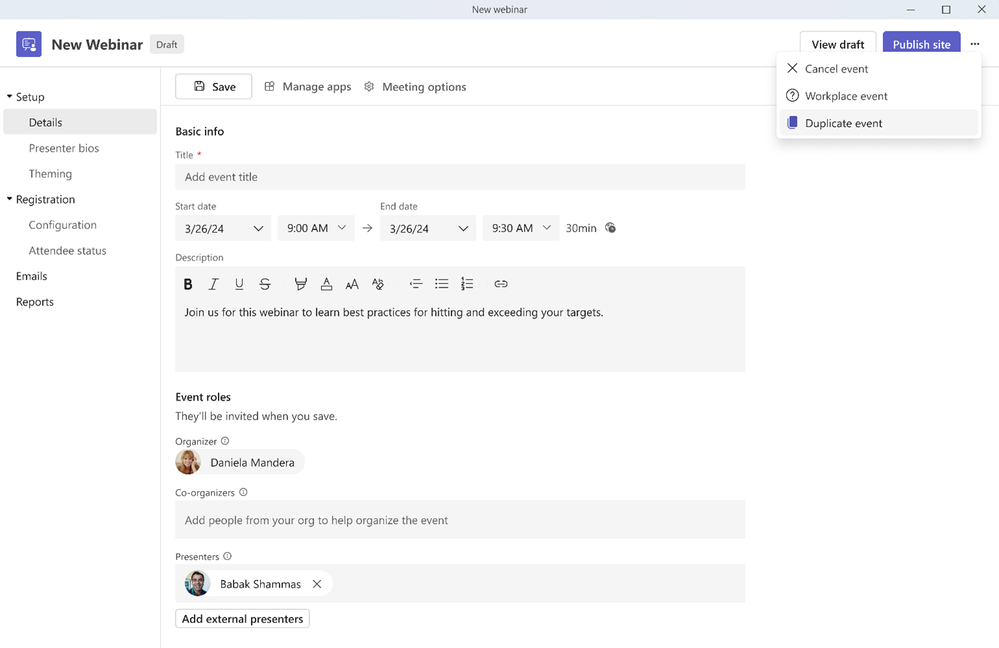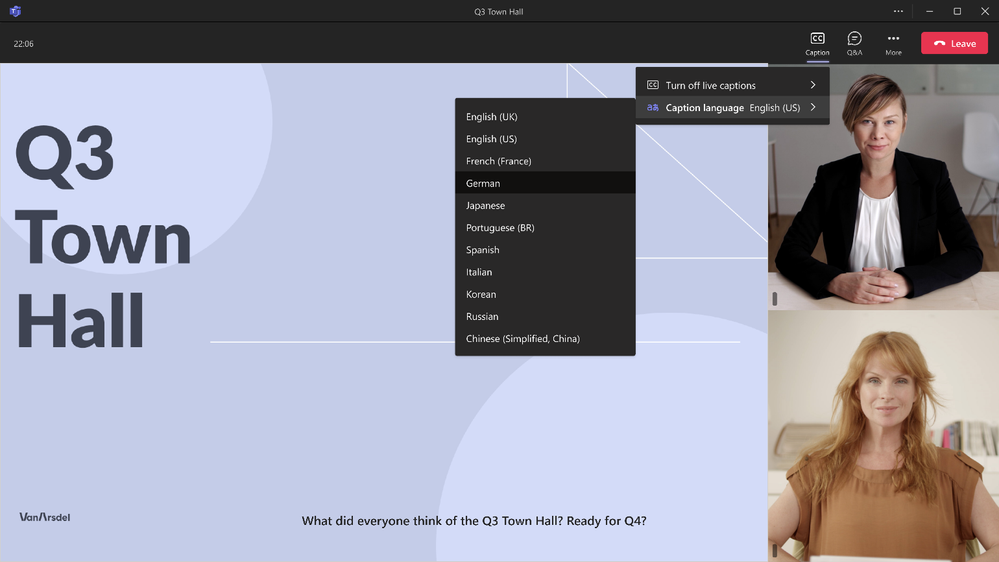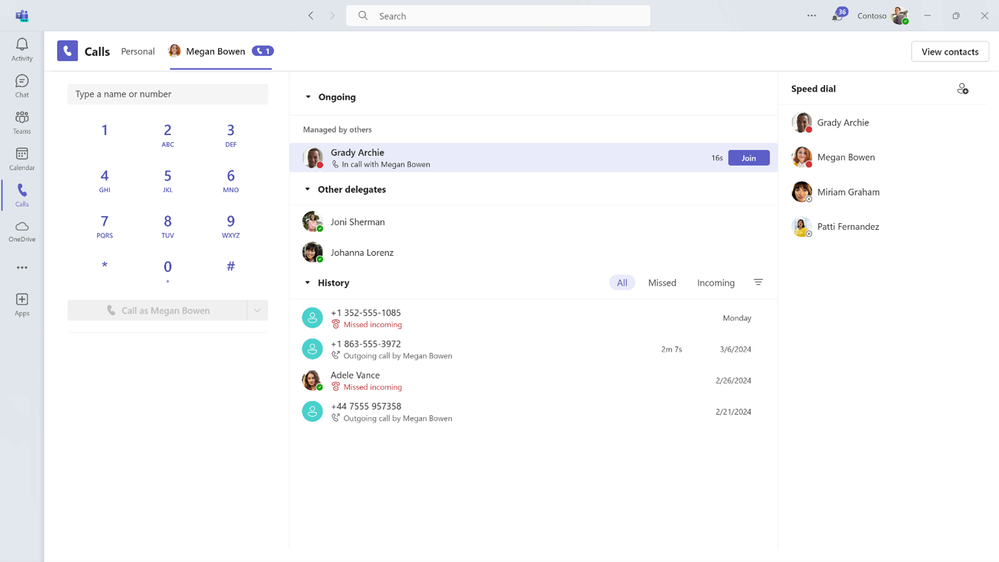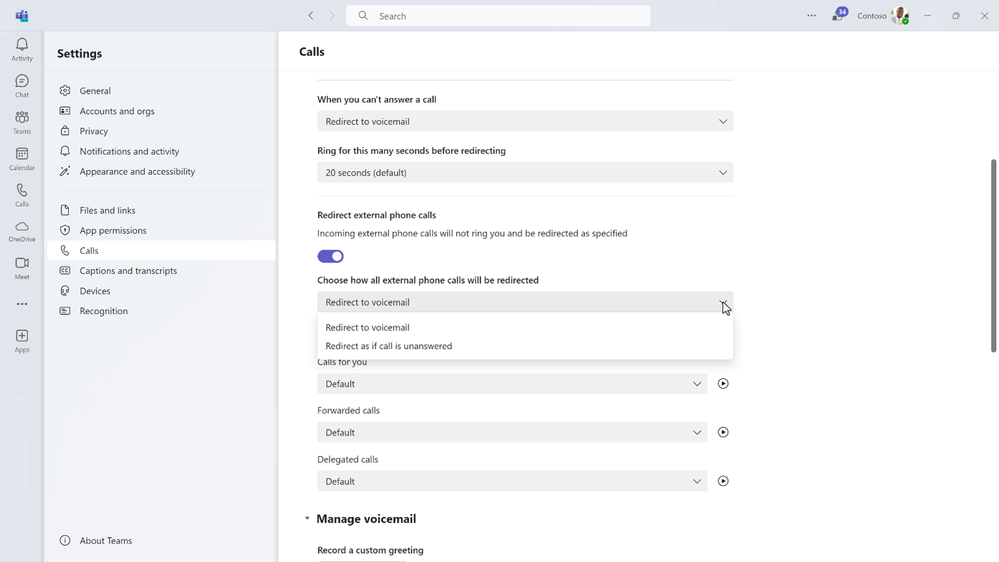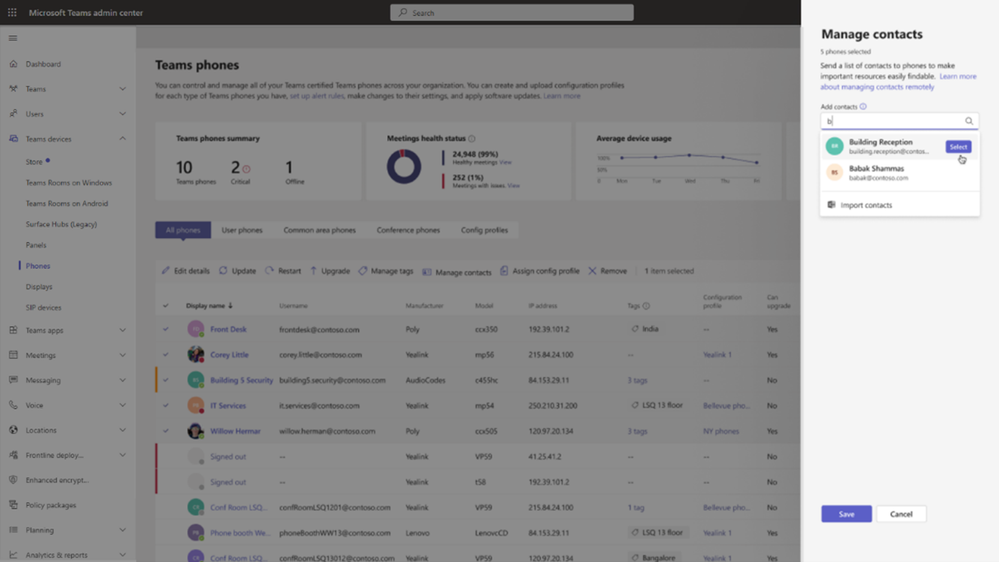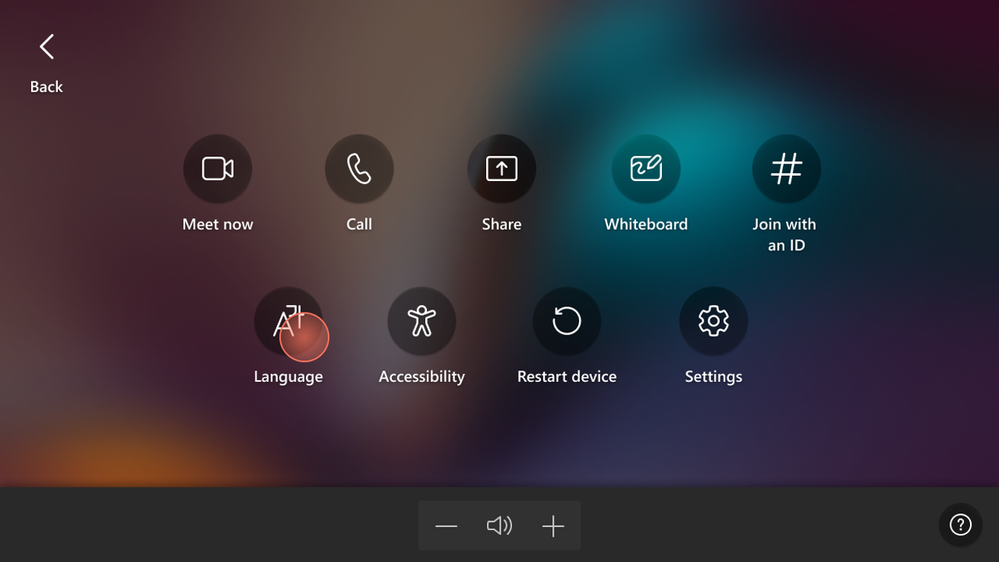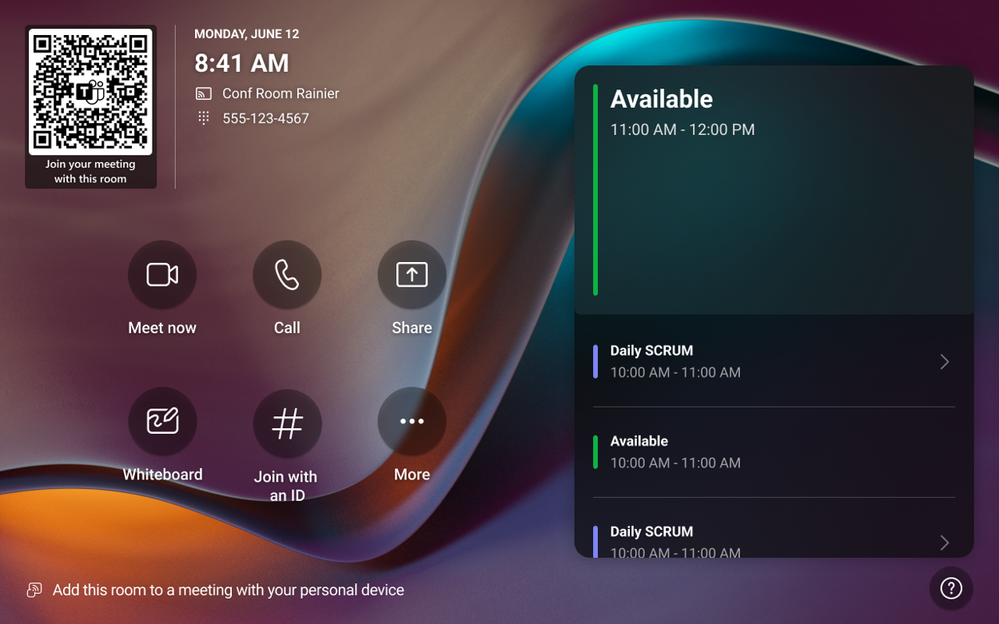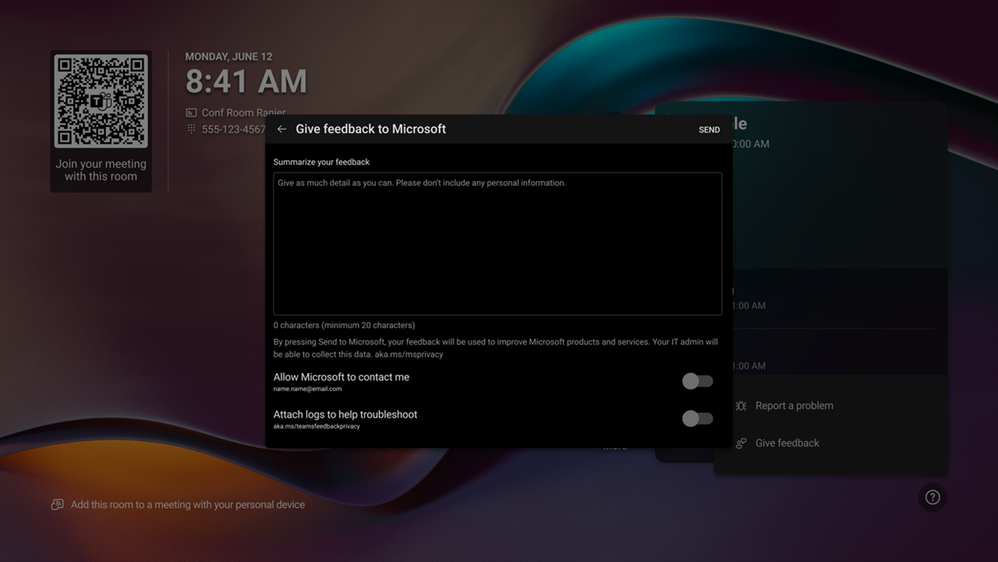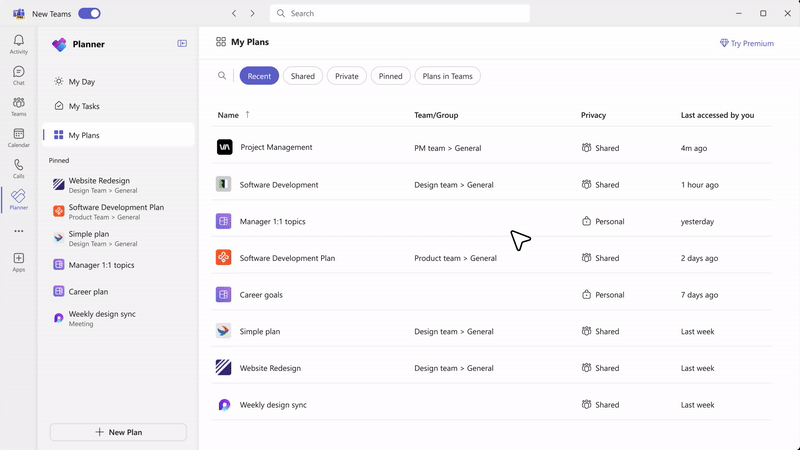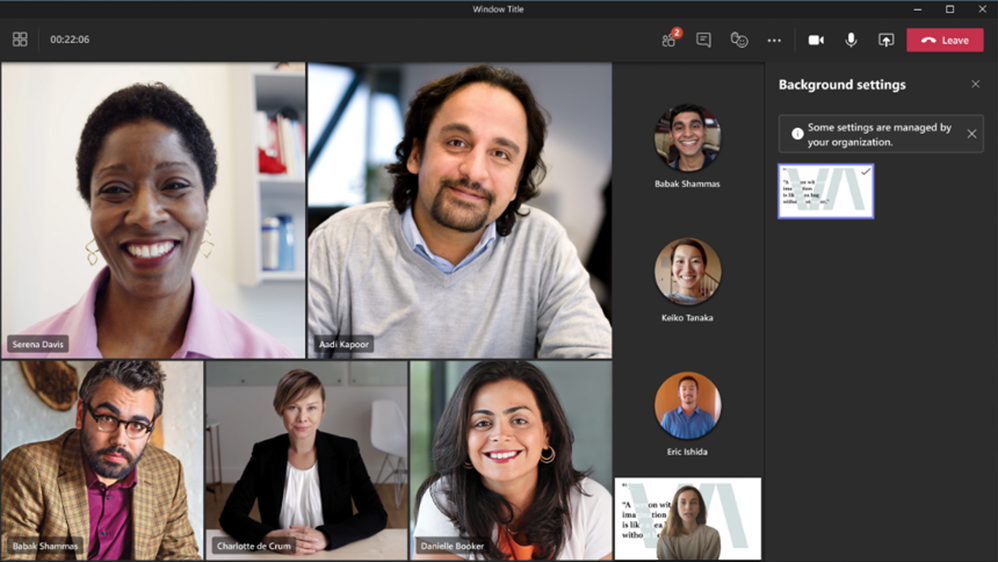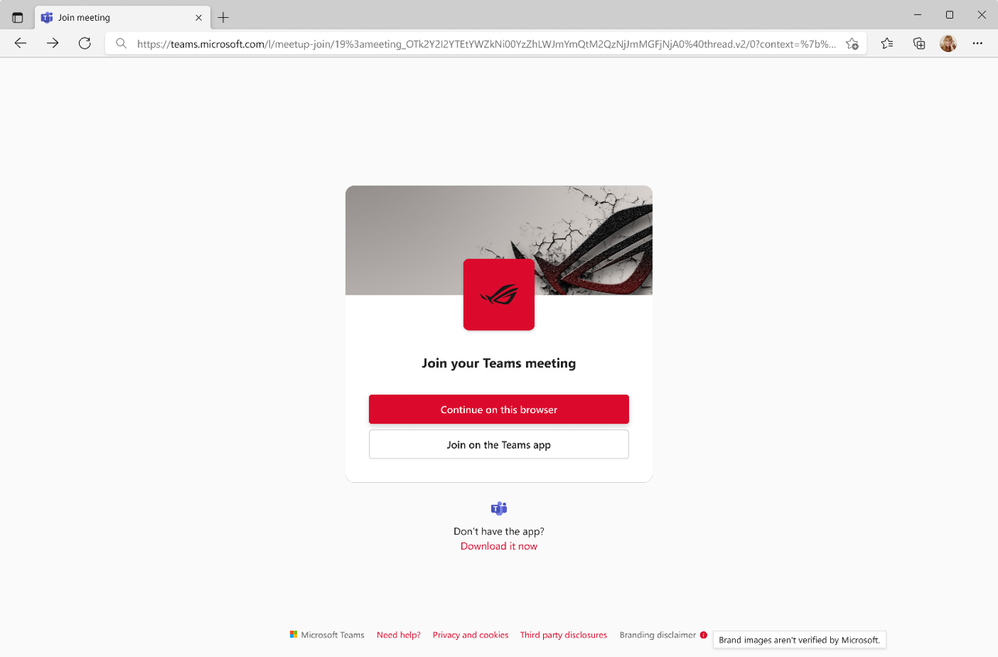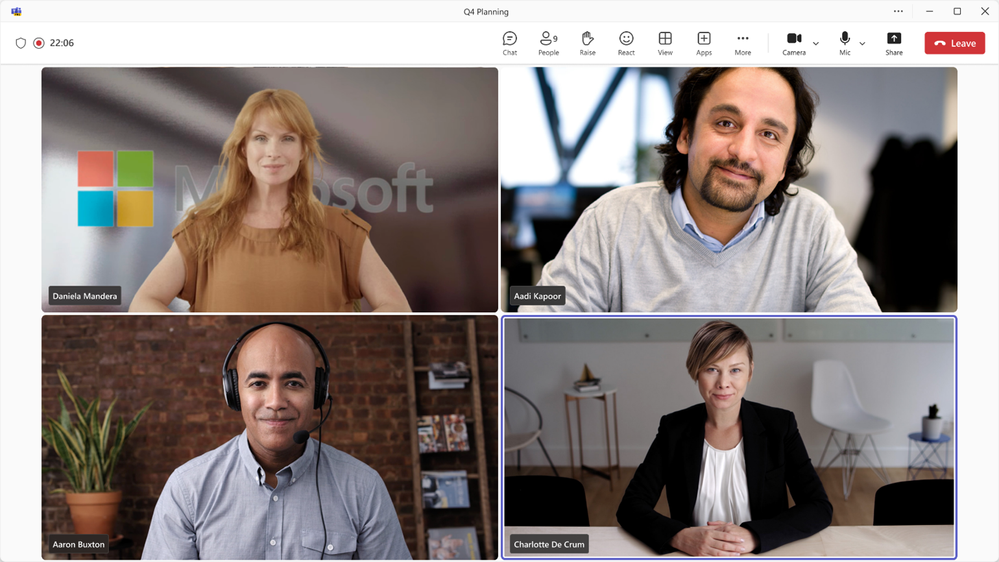- Home
- Microsoft Teams
- Microsoft Teams Blog
- What's New in Microsoft Teams | Enterprise Connect 2024 Edition
- Subscribe to RSS Feed
- Mark as New
- Mark as Read
- Bookmark
- Subscribe
- Printer Friendly Page
- Report Inappropriate Content
In this special edition of “What's New in Microsoft Teams”, we will cover the exciting new features and improvements that we announced at Enterprise Connect 2024. In addition, you will find the new features, devices and apps that have been released this month.
Main Teams news at Enterprise Connect 2024
Discover feed in channels
With so much communication happening every day, it can be hard to keep track of the most important information. The new discover feed is a personalized feed that surfaces the most relevant content in channels, based on the people you work with or the topics you might be interested in. The discover feed surfaces channel posts that you may not be aware of, because you are not directly mentioned, replied to, or tagged. Scroll through your feed, easily catch up on news, and like, comment or share a post from the discover feed, just like any other channel post. This feature is available now. Learn more about the discover feed.
Voice isolation
Whether you’re at your desk or at a coffee shop, nearby conversations can interfere with your Teams calls and meetings. Voice isolation is an AI based advanced noise suppression feature that eliminates unwanted background noise including other human voices. The technology recognizes your voice profile and ensures only your voice is transmitted. Voice isolation can be enabled for calls and meetings and will be available starting in April. Learn more about voice isolation in Teams.
Copilot compose enhancements
Transform your ideas into succinct messages with these enhancements to Copilot compose in chat and channels. To create a new message or post, just type a few words or sentences and Copilot will write the message. You can also ask Copilot to customize your draft message by using your own prompt, like “make it funny” or “add a call to action”. These improvements will be available this spring and will require a Copilot for Microsoft 365 license.
Teams Phone service level agreement with 99.999% uptime
On April 1, we will update the service level agreement for Teams Phone to 99.999% uptime, to show our commitment to provide reliable calling. The financially-backed service level agreement covers Microsoft Teams Calling Plans, Teams Phone, and PSTN Audio Conferencing. If a user’s ability to initiate a PSTN call, dial into an audio conference via the PSTN, or process calls with call queues or auto attendant fall below 99.999% in a given month, Microsoft calculates the total downtime and payout service credit based on length of incident (in minutes) multiplied by the number of users potentially impacted by the incident.
Autopilot for Teams Rooms on Windows
Customers can now utilize touchless remote provisioning of devices, speeding up the deployment process and saving time for IT. We are excited to release Autopilot for Teams Rooms on Windows which combines Windows Autopilot and Auto-login technologies to automate the enrollment and configuration of the devices from the cloud, using the credentials stored in the Teams Rooms Pro Management service. With Autopilot for Teams Rooms on Windows, IT teams can drastically reduce deployment time and cost while improving security and compliance. This feature will be available in Public Preview in April for rooms with a Teams Rooms Pro license. Learn more about Autopilot for Teams Rooms on Windows at Autopilot for Teams Rooms on Windows.
Intelligent call recap
The Calls app in Teams will soon have AI-generated notes and action items from your calls, so you can pay attention to your conversations and save time coordinating next steps. Intelligent call recap will work for both VoIP and PSTN calls, and summaries will be generated from calls for which transcription was enabled. This feature will be available in the first half of 2024 for both Teams Premium and Copilot for Microsoft 365 users.
Queues app
The all-new Queues app is collaborative call handling solution for team members to manage customer calls and for supervisors to manage call queues, access reports, and analyze data. The app can be pinned to the left side of the Teams client, so users can easily access it whenever they need it.
Your team members can use the Queues app to handle incoming calls, both PSTN and VOIP, by picking them from the call queue. They can make outgoing calls on behalf of the call queues or auto attendants that they are assigned to. They can also check their call queue performance and work together with their leads or colleagues within the work process. Authorized users, with permissions from Teams admins, can monitor call queues and auto attendants in real-time, opt in or opt out their team members to manage their business. They can generate performance reports, configure the call queues and auto attendants, updates greetings and other delegated admin functions to improve performance according to business needs. The Queues app requires a Teams Premium license and will be available in the first half of 2024. Learn more about the Queues app.
Join meetings with a QR code on Teams Rooms on Windows and Android
Quickly join a meeting from a Teams Room by scanning a QR code using your mobile device. You will then enter the companion mode experience in Teams mobile. The QR code is found on the Teams Room home screen and can also be scanned to start an ad-hoc meeting or cast content from your mobile device to the Teams Room display. Admins can control the QR code feature in the device settings and the Teams admin center. This feature will be available in the first half of 2024.
Automatic camera switching for IntelliFrame
Sometimes remote participants in a hybrid meeting may have trouble seeing everyone clearly, depending on how people and objects are arranged in the physical meeting space. Automatic camera switching for IntelliFrame can help with this issue by using multiple cameras in a Teams Room, including laptop cameras. When IntelliFrame is enabled in a meeting, it will use Cloud AI to check if there is a better angle of someone who is blocked from sight, and switch to that video feed in the meeting stage. Also, if someone in the room looks at their laptop camera to make remote attendees feel more included, this feature will prioritize the laptop video feed for that person. This feature will be available for Teams Rooms Pro licenses and will be available later this year.
Multiple camera view selection
Remote participants in a Teams meeting will be able to control their view of the Teams Room, thanks to multiple camera view selection. When there are multiple video feeds from the same Teams Room, multiple camera view will let remote attendees switch between different views from the room whenever they want, such as a colleague during a presentation or the whiteboard during a brainstorm. This feature will be available for Teams Rooms Pro licenses and will be released later this year.
Ultrasound for proximity join for Teams Rooms on Windows
When you’re in a meeting room equipped with Teams Room on Windows, you can use ultrasound for proximity join to discover and add the Teams Room to your meeting. Your laptop or mobile device detects ultrasound beacons emitted inside the physical Teams Room, providing a more accurate list of nearby room options on the pre-join meeting screen. Admins can enable this feature and configure whether Teams Rooms automatically accept the call from a laptop to join a meeting. This feature will be available later this year.
More Teams news at Enterprise Connect 2024
More exciting Teams features announced at Enterprise Connect this week:
Fundamentals
Unified Teams app
Up until now, you had to switch between multiple Teams apps to use you work (Entra ID) and personal (Microsoft Account) accounts. With the new unified Teams app, you will be able to sign in and switch between these accounts easily in one app. For commercial customers, the new Teams app will be all you need to have this unified experience, providing a single app for personal, school or work. The feature will be in preview in April and available in May.
Meetings
Intelligent meeting recap on mobile
Staying engaged in meeting discussions while on-the-go just got easier with intelligent recap on mobile. With Intelligent recap in Teams for iOS and Android, you can access AI-generated meeting notes, AI-generated tasks, name mentions, and easily browse the meeting recording by speakers. This is available now for both Teams Premium and Copilot for Microsoft 365 users.
Create collaborative notes before and after a meeting
This update to Collaborative notes enables anyone invited to a meeting to create collaborative meeting notes and agendas both before and after the meeting. This means more collaboration, more efficiency, and an even more seamless teamwork experience. This update is available now.
Meet now in group chat
An enhanced meet now experience will make it easier to start an online huddle with your colleagues, without scheduling a meeting. Meet now in group chat enables ad-hoc, real-time communication with your team – providing an alternative to a formal, scheduled meeting. Regardless of your whereabouts, you can start a call as spontaneously as dropping by your colleague’s desk. The chat is part of your ongoing group chat thread to ensure that the content stays in its context and you find the information when you need it. This will be available in the spring.
Chat and Collaboration
Copilot in meeting chat will access transcript and chat content
When you ask Copilot a question in the meeting chat, it will use both the chat and transcript content as sources. For example, if you ask, “What ideas were discussed” after someone added a few ideas to the meeting chat (in addition to what was spoken out loud), Copilot will consider both what was spoken (transcript) and written (chat) in its response. This will give you more complete context for what has happened in the meeting, so you don’t miss key information. This will be available in the spring and requires a Copilot for Microsoft 365 license.
Channel lifecycle enhancements
You will be able to easily organize your list of channels to prioritize the ones that matter most to you, helping you filter through the noise. When you’re added to a new team, you can see which channels were recommended and select the ones that are relevant to you. The team creation process will also be simplified, with the default option now set to ‘create from scratch’. For users who want to use team templates, they can still be found under the advanced options. Keep your teams tidy and organized with recommendations to hide channels that you haven’t accessed for a while. And you will soon be able to hide, show and rename the general channel of a team, just like other channels. These features will be coming later this year.
Change notification sounds
You will be able to customize the sound of your notifications to help you stay focused, prioritize quickly, and avoid distractions. Assign different sounds to different kinds of notifications, such as urgent messages. Or mute notification sounds when you are busy or in a meeting. This feature will be available in the spring.
Share people’s contact information in chat
Quickly send the contact details of people who are not part of a Teams chat. This will help you bring in new collaborators and make sure that everyone has the contact information they need. This feature will be available in April.
Webinars and Town Halls
“Manage what attendees see” updates
With the new “manage what attendees see” experience, it will be easier for organizers to bring presenters on and off the screen with the switch of a toggle. Presenters will have a “live” indicator on their video feed when they have been brought on screen. "Manage what attendees see" is included in town halls and requires a Teams Premium license for webinars. These updates will be available in May.
Duplicate an existing webinar or town hall for simplified event creation
Organizers can set up a new webinar or town hall by duplicating information from an existing scheduled event. When the organizer selects to duplicate a town hall event or webinar, this creates a new event that copies over title, description, presenter, co-organizers, event theme, registration settings, customized emails, and meeting options. For webinars, presenter bios are also included and for town halls, attendees are carried over. The organizer can edit and update the information as needed for the new event. This feature is available now.
Live translation of caption updates in town halls
Organizers can select up to six languages to support live translated captions in town halls that attendees can choose from for a more inclusive experience. Organizers with a Teams Premium license can select up to 10 languages. This feature will be available in April.
Third-party eCDN support for town halls
Third-party eCDN providers are supported with advanced town hall functionality in Teams Premium that includes scaling of up to 20,000 attendees with Q&A support and concurrency of up to 50 events across a tenant. Admins can disable Microsoft first party eCDN in Teams admin center or use a PowerShell command and revert to using a third-party eCDN provider. This feature requires a Team Premium license and is available now.
New activity notification for Q&A in town halls
Organizers, presenters, and attendees using Q&A in a town hall event will see a red dot appear next to the Q&A icon to indicate that a new question or a reply has been posted. This new notification appears when the Q&A pane is closed. This feature will be available in April.
Webinars for GCC High
Webinars in GCC High include similar functionality as webinars for commercial customers, with interactivity for up to 1,000 attendees, registration support, co-organizer support, breakout rooms, attendee reporting, and Dynamics 365 marketing integration. Q&A will be coming later this year. The webinar experience for GCC High will be available in June.
Teams Phone
Shared call history for call delegation
Call delegators and delegates will now be able to see shared call history records for the shared line, enabling greater transparency and collaboration. Learn more about call delegation and shared line appearance.
Click-to-call
Enable your customers to easily reach your organization, for example sales and support teams, directly from your webpage with a single click. Your developers can add, customize, and program the click-to-call widget to connect customers to a specific Teams call queue or auto attendant, and the call recipient will receive the call directly in Teams. Call recipients need a Teams Phone license. To enable these custom experiences on web and mobile applications, voice and video calling (VoIP) usage will be billed for Azure Communication Services. Click-to-call for Teams Phone is available now. Learn more about how to configure click-to-call and how to connect the widget to a call queue.
Call routing settings for external calls
New call routing settings give Teams Phone users options to reduce distractions by automatically redirecting all inbound PSTN calls to voicemail, or routing the calls according to rules for unanswered calls for that user. From the Teams admin center, admins can manage the routing policies, or allow users within the policy to decide. Learn more about routing inbound calls.
Teams Phone device UI improvements
Several Teams Phone UI improvements will make it easier to manage calls and contacts on your phone.
- New call handling capabilities: set up call forwarding from the phone home screen, send incoming calls to voicemail, call on behalf of a call queue, and complete call transfers in just a few taps. You will also be able to use the physical transfer button to choose the type of transfer and select from prepopulated speed dials in the transfer window to complete call transfers quickly.
- Simpler multi-call handling: configure busy on busy settings and set a preference for how calls will be routed when you are busy in an ongoing call or meeting.
- Advanced contact management: reorder phone device contacts and add external phone number contacts for quick dialing.
These features will be available in the next quarter.
Teams Phone device management and admin controls
Several new features in the Teams admin center will help streamline the Teams Phone device management process for administrators:
- Remotely manage phone device contacts: admins will be able to remotely prepopulate internal contacts (via search) or external PSTN contacts (via csv file upload) on multiple phone devices at once.
- Enforce phone device lock: admins can require users to set or reset the phone lock PIN on the device.
- Cancel scheduled operations: admins will be able to cancel scheduled updates.
- Remove or unassign a configuration profile: admins can unassign configuration profiles assigned to a phone device.
- Device level settings for Android devices: admins can remotely manage the settings of a device or group of devices. With two-way sync between the Teams admin center and devices, admins will be able to monitor the settings on any device at any point of time.
These features will be available in the Teams admin center next quarter.
New Survivable Branch Appliance capabilities
Service continuity during a network outage is critical, so we continue to grow our Survivable Branch Appliance (SBA) capabilities. An SBA is code Microsoft provides to Session Border Controller (SBC) vendors that enables customers to continue using Teams Phone to make and receive Public Switched Telephone Network (PSTN) calls in the event of an internet outage. We recently introduced the ability for users who are registered to the same SBA to make and receive VoIP calls during an outage.
Next quarter, we’ll add support for call transfer, forwarding, and the ability to manage call routing settings for calls to a call queue or auto attendant, in the event of an outage. If incoming calls to a call queue or auto attendant are received during an outage, organizations will have the option to choose to redirect these calls to an alternate call queue or auto attendant, or to reach a specific user within the site, ensuring that important calls are not missed.
We are also partnering with AudioCodes on survivability support for devices compatible with SIP Gateway. This will enable SIP devices to continue to make and receive calls during the event of an outage. This functionality is currently in preview and will be available in the first half of 2024.
New operator partners for Teams Phone Mobile
Teams Phone Mobile continues to help organizations realize the value of productive mobility. Teams Phone Mobile lets organizations assign a single, business-provided phone number as a user’s mobile and Teams Phone number for flexible, reliable, and secure calling, across locations and devices. AT&T, Odido, Virgin Media O2, and Vodafone will be supporting Teams Phone Mobile later this year, expanding availability and choice for Teams Phone customers. Learn more about Teams Phone Mobile.
Teams Rooms and Devices
Teams Rooms on Windows update
A new release of Teams Rooms on Windows will be available in April. Here are the new features in that release:
New Teams is now part of Teams Rooms on Windows
The new Teams app will be part of Teams Rooms on Windows. The new Teams app delivers up to two times faster performance while using 50 percent less memory. This means that Teams rooms devices can utilize available resources to optimize room experience and render intelligent audio and video more reliably.
Change language on Teams Rooms on Windows
Meeting participants in the room will be able to select a different language for Microsoft Teams Rooms on Windows. Administrators will be able to configure up to 3 languages.
Meeting chat shown by default in Gallery View for Teams Rooms on Windows
When joining a meeting with Teams Rooms on Windows, meeting chat is now shown by default on the front of room display alongside meeting participants or content. Meeting participants in the room can use the touch console to hide or show chat on the front of room display and IT admins can easily change the default chat experience for a room.
UI improvements to join by meeting ID for Teams Rooms on Windows
Customers who have direct guest join enabled for their Teams Rooms on Windows, will see a change in how they input their meeting ID. They will clearly see the different meeting platforms available: Teams and Zoom. They can pick the option they want to use by tapping on the corresponding button, instead of using a drop-down menu. This feature will be available in the first half of 2024.
Teams Rooms on Android 2.2 release
The new release for Microsoft Teams Rooms on Android will be available in April 2024. These new features will be included in the release:
Home screen refresh for Teams Rooms on Android
The Teams Rooms on Android home screen matches the look and feel of Teams Rooms on Windows, enabling users to engage with a consistent Teams Rooms interface. The touch console now features six action buttons and shows the room calendar on the right side of the home screen.
Give feedback for Teams Rooms on Android
On a Teams Rooms on Android device, the Help button will include a Give feedback option that lets users share their opinions and ideas about Teams Rooms with Microsoft. Microsoft will use this feedback to improve the Teams Rooms experience. IT admins can enable or disable this feature for users and manage feedback policies.
Content sharing and admin controls for Teams Rooms on Android
Enhanced content sharing capabilities with PC audio shared via HDMI and IT Admin controls on automatic sharing of HDMI content. Users can view and add annotations to shared content when a desktop user starts a session in a meeting. And, for Teams Premium users, there is support for watermark-enabled meetings to safeguard confidential information.
Security and privacy
Require meeting ID and passcode to join a Teams Rooms
IT admins can configure and require a meeting ID and passcode to join a meeting on Teams Rooms on Windows and Android to ensure a level of security and privacy. This feature will be available with Teams Rooms Pro licenses in April.
Low friction deployment
Automatic device updates via Teams Rooms Pro management
During the initial setup of a device, the Teams Rooms on Windows app will automatically check for and install new application and Windows updates, ensuring devices are protected and up to date on day one. This feature will be available in April.
User reported events in Teams Rooms Pro Management
When an end user reports an issue from the Teams Rooms device, a feedback event is raised in the Teams Rooms Pro Management portal. This event provides administrators with the necessary data to address the feedback or to open a support case with logs that were generated by the end user. This feature requires a Teams Rooms Pro license and will be available in April.
Bring Your Own Device
New Shared display mode for Bring Your Own Device (BYOD) meeting rooms
The new Shared display mode lets you extend your Teams meeting via a pop-out view-only version of the meeting stage onto the monitor in a BYOD meeting room. This mode ensures the meeting content is always extended to the front of the room for others to see. It gives you the peace of mind that your desktop is for your viewing only, giving you the flexibility to multi-task or work privately on your host desktop. This is available now.
Bring Your Own Device (BYOD) meeting rooms admin experience
Bring Your Own Device rooms can be discovered or added in bulk into the Teams Rooms Pro Management portal. For BYOD rooms, IT admins will have unprecedented visibility and comprehensive inventory of their shared spaces and devices. For smart management and planning, IT teams can take advantage of insightful room and device usage reports by adding the Teams Shared Device add-on license. This will be available in April.
Microsoft Device Ecosystem Platform (MDEP) releases to Android manufacturers
The initial release of the Microsoft Device Ecosystem Platform (MDEP) has released to manufacturers. Several device makers are making plans for new Android 13 devices built on MDEP as well as updates for their in-market certified for Teams devices. Jabra was the first to announce their commitment to MDEP and additional strategic partnerships with device makers and silicon providers are being announced at Enterprise Connect this week.
MDEP is an Android-based platform from Microsoft that combines the best of Android and Microsoft technology. This initial platform release is focused on providing Android meeting and collaboration devices with enhanced security, device pairing, and management capabilities which are of critical importance to business and government customers of all sizes. Learn more about the Microsoft Device Ecosystem Platform for Android devices.
Teams Panels
Multi-panel check-in
Do you want to stop large conference rooms from being booked but not used? With multi-panel check-in, admins can easily enable check-in and room release, no matter how many panels are assigned to the room. All devices stay in sync with the check-in status, ensuring that the room is properly released or retained as needed. No more ghost meetings thanks to synchronized panel management. This feature will be available in the first half of 2024.
Planner in Teams
New Microsoft Planner
The new Planner enables you to stay in the flow of work with integrations across Microsoft 365 experiences such as Microsoft Loop, Microsoft Outlook, Viva Goals, and Teams. You can bring existing Planner plans into a Loop workspace and track your team plan alongside other project content in one place. Emails you flag in Outlook, or action items assigned to you from Teams meetings are also visible in Planner. This capability is planned to be available next month.
We are excited to share that the new Planner app in Teams is available as part of Microsoft Teams public preview. This is your opportunity to get early access and explore all the new capabilities and share your feedback with the product team. You can learn more about the new Planner in Teams public preview.
What’s new in Teams in March 2024
In addition to all these thrilling announcements at Enterprise Connect 2024, several new features, devices and apps have become available in March.
Meetings
Preset organization backgrounds
With preset backgrounds, organizations can infuse their brand identity into meetings. When enabled, a meeting participant from the organization will have the background set by the IT administrator and will not be able to change the background. Preset organization backgrounds are available for Teams Premium users.
Branded meeting invites and meeting join launch pages
Branded meetings enable you to infuse an elevated sense of professionalism and personalization into your meetings. Now you can add your company logo and company image to meeting invites and meeting join launch pages. Branded meetings are available with a Teams Premium license.
Frosted glass background effect
Frosted glass is a new background effect that helps keep your meetings private and professional while enabling more customization in how you show up. Frosted glass combines the privacy of background blur with the personalization of uploading your own image to create a professional background that resembles frosted glass windows and office partitions. Frosted glass can be activated with a transparent PNG image, which can be uploaded by the Teams administrator, or you can upload it directly through the “Add new” option under “Video effects.” Ensure your camera is turned on and select the recently uploaded transparent PNG image as your background, the frosted glass effect will apply automatically. This effect will turn the transparent areas of the image into a blurred background while the graphic remains as part of the background.
Join Teams work meetings from Microsoft Teams (free) and vice versa
People who use Microsoft Teams (free) with a personal Microsoft Account can directly join Teams for work meetings using the Teams app and stay connected after the meeting has ended. Likewise, people using Teams with a work or school account can join the Microsoft Teams (free) meetings using the Teams App. These users are no longer prompted to join via a browser and treated as anonymous meeting guests.
Support for content camera in new Teams app
Content camera is now supported in the new Teams app on Windows and Mac. Content camera enables remote attendees to get a clear view of physical objects like whiteboards, printed documents, books, and more that are in a meeting room. Content camera intelligently detects, crops and frames the in-room object and shares its content with remote meeting participants. Even when a presenter moves in front of it, for example the whiteboard, remote participants will be able to see the content right through them.
Improved design of meeting invite
The design of the Teams meeting invite has been improved so that you can join meetings quickly. The most important information stands out and all join options are clear.
Leave/join meeting attendance information no longer displayed in meeting transcript
Information about when participants joined or left the meeting is no longer displayed in the meeting transcript. Meeting organizers can still view this information in the “Attendance” tab after the meeting. This change is now in effect.
Support PowerPoint Live and Whiteboard for Watermark meeting
PowerPoint Live and Whiteboard content in Microsoft Teams meetings that have watermark enabled will also have the watermark feature. This requires a Teams Premium license.
Meeting “Recording & Transcription” tab will be replaced by “Recap” tab
The Recap tab for scheduled meetings now includes access to the recording and transcript. For meetings that have a Recap tab, the previous “Recording & Transcription” tab will be removed since the Recap tab will replace it. For meetings that don’t have a Recap tab, users can continue to access the recording and transcript from the “Recording & Transcription” tab.
New Admin policy for enabling/disabling users to join externally hosted meetings
With this new policy admins have greater control over the meetings that users can attend. Choose between allowing attendance at only internally hosted meetings or extend access to include externally hosted meetings as well. This policy is designed to help you meet compliance requirements and bolster your security measures.
Chat and Collaboration
Links to private and shared channels
Invite your colleague to join a channel discussion by sharing a link to the channel, a post or a reply. This way, they can access the relevant content directly, without searching through many messages and files. This feature makes navigation and collaboration easier and faster. To get a link, click on the ellipsis (…) and select Copy link.
Archive channels
Channel owners and administrators can archive channels that are no longer in use while preserving their content, including messages, files, and tabs. The archived channel is removed from the active teams and channels list and no more actions will be allowed. If needed, the channel can be restored.
Tags in private and shared channels
With tags, you can quickly mention groups of people in private and shared channels. Tags make it easier to reach the right people without looking up and typing all the names. This way, you can communicate more efficiently and ensure that messages are directed to the appropriate parties. To create a tag, click on the ellipsis of the channel and choose Manage tags. Channel owners can manage tag settings for the channel by choosing Manage channel.
Private team discovery
You can keep your projects or departments private, but still allow users to find and join them as needed. Private team discovery combines privacy and collaboration, empowering admins to ensure that only the right people can request access to private teams, without compromising security or control. To enable this feature, which is off by default, admins need to turn on private team discovery for the whole organization or a subset of users in the Teams admin center. To further scope, they need to use the Microsoft Purview Information Protection (MIP) portal to apply sensitivity labels for teams and control the scope of discovery.
Teams Rooms and Devices
Find certified for Teams devices for all types of spaces and uses at aka.ms/teamsdevices.
Microsoft Surface Hub 3
Bring hybrid teams together with a more inclusive way to meet and co-create. Empower teamwork anywhere with Surface Hub 3, a collaborative canvas and meetings device certified for Microsoft Teams. Flexible, modular accessories enable Surface Hub 3 to adapt as your space and technology needs change. Unlock unique collaboration scenarios with Portrait on the Surface Hub 3 50 inch. With Smart Rotation , seamlessly adjust the device to the orientation that’s best for your meeting or collaboration needs in the moment. Learn more about the Microsoft Surface Hub 3.
Yealink Desk Vision peripheral mode
Enhance your productivity with the Yealink Desk Vision peripheral mode an ideal solution for personal space, phone room, and hot-desking. The 23.8-inch in-cell touch screen provides a superb experience for collaboration and meetings.
Logitech MX Brio 705 for Business
Logitech MX Brio 705 for Business, certified for Microsoft Teams, offers a superior 4K video experience with a stylish design perfect for skilled professionals and executives. Powered by our largest image sensor yet and a custom-designed lens, MX Brio 705 for Business offers an authentic video experience. AI image enhancement provides a more natural image, even in challenging lighting conditions. Faster autofocus ensures the lens responds to changes quickly to maintain a clear view of the speaker. and an immersive experience is achieved with features RightSight auto-framing. Low-carbon aluminum for camera housing and a minimum 82% post-consumer recycled plastic in the plastic components give the webcam a contemporary look while making it a choice you’ll feel good about. Learn more about the MX Brio 705 for Business.
Collaborative Apps
SAP SuccessFactors
The new SAP SuccessFactors app integrates with Microsoft Teams to make it easier and more efficient for your employees to complete common HR tasks and access HR data without the need to jump between different applications. The app enables easy navigation to data stored within SAP SuccessFactors Human Capital Management. Users can receive HR task reminders directly in Teams and access high value, frequently used quick actions such as request or provide feedback, clock time on SAP SuccessFactors solutions within daily team collaboration workflows.
GoBright
The GoBright app provides a seamless integration with Microsoft Teams, Outlook, and Microsoft 365, stimulating flexible working and collaboration. The GoBright platform offers solutions for booking meeting rooms, desks, lockers, and parking spaces, managing Visitor Registrations, and communication via Digital Signage. A seamless two-way integration syncs bookings and other actions across all platforms instantly. GoBright's Smart Workplace technology optimizes workspace utilization, improving productivity and efficiency. GoBright’s new features include the Microsoft 365 GoBright App, making the GoBright App identical to the one in Teams available in Outlook. The Week Planner for insights into team whereabouts and control over personal workweek planning. Also, Issue Reporting for addressing workplace malfunctions, or concerns, including efficient routing to the right department and status update notifications to the reporter.
Lucid AI
Lucid AI quickly summarizes your Lucidchart documents within Microsoft Teams so you can reduce context switching and streamline your workflow. Without leaving Teams, you simply need to provide the document link to Lucid AI. It will summarize your Lucidchart documents, such as flowcharts and diagrams, in a simple paragraph and provide a document outline and next steps for your team to align and take action.
Miro
The Miro app for Microsoft Teams unlocks visual collaboration and innovation from within the Microsoft Teams experience. This integration can enable your team to create, ideate, and plan together, with interactive facilitation tools, such as brainstorming templates, timer, voting and more. With recent improvements, you can enjoy smoother collaboration with expanded Miro links in Teams, to view information such as board title, board owner and team name.
Showmaster – Countdown and Animation
With the new Showmaster app you can craft stunning intros, countdowns, and animations for your presentations in Microsoft Teams. Key features include an eye-catching countdown timer, dynamic headlines, and interactive audience feedback woven into your animation. Experience the spotlight, as the music selection adjusts for each participant, syncing the finale of the music track with the countdown's end. Showmaster can take your meetings, keynotes, webinars, and presentations to the next level. Now available as in-meeting app for all Microsoft Teams meeting types.
timeghost Company Contacts
timeghost Company Contacts allows you to centralize your business contacts to make it easier to get and stay in touch over Microsoft Teams. Navigate swiftly through colleague profiles, maintain up-to-date contact details, and collaborate seamlessly within Teams, Outlook, and Microsoft 365 interfaces. This app helps you keep track of existing contacts and import new ones from Outlook or Active Directory, all in one place on Teams.
Vantage Rewards
Vantage Rewards from Vantage Circle enables employees to take an active role in building a positive work culture. With the app, they can access their company feed and company leaderboard, deliver instant notifications on company-wide recognition posts, redeem reward points, and drive engagement on posts with likes and comments. Vantage Rewards also enables employees to approve nominations for recognition instantly within Teams. It serves as an easy way to blend in with the flow of work and remind employees to recognize and celebrate the micro-moments of their efforts toward business growth.
Darwinbox
The Darwinbox app empowers employees and HR teams to manage HR transactions and save time by completing daily tasks faster. The Darwin bot can help with resolving day-to-day employee queries and performing actions, including applying for leave and attendance requests, checking interview schedules, recognizing a colleague, or providing any policy-related information. The latest release enables customization of the app name, logo, and description to match the organization’s branding.
Frontline Worker Solutions
Frontline workers using shared iOS devices can use Power Apps with Shared Device Mode
Shared Device Mode allows frontline workers to easily authenticate by automatically signing users in and out of all the apps that have enabled this feature. Power Apps joins the portfolio of apps supported on shared iOS devices, including Microsoft Teams, Viva Engage, and Power BI. Learn more about Shared Device Mode for Power Apps on iOS.
Frontline workers get better Managed Home Screen experience on Samsung devices
IT admins will be able to use Managed Home Screen (MHS) to replace the default launcher on Android devices and grant necessary permissions automatically to MHS without end-user interaction. This simplifies and secures the setup process for MHS on corporate-owned dedicated devices and ensures frontline workers will be able to access the apps and settings they need on their devices without being interrupted by prompts. Learn more about the Managed Home Screen experience.
Government
SIP Gateway for Government Community Cloud High (GCCH) environment
SIP Gateway in GCCH will help government customers realize cost savings by using 3rd party devices with Teams. This will help broaden the Teams telephony offering for these customers and enable them to use more of their telephony equipment with Teams, thereby also reducing dependence on other telephony providers.
You must be a registered user to add a comment. If you've already registered, sign in. Otherwise, register and sign in.