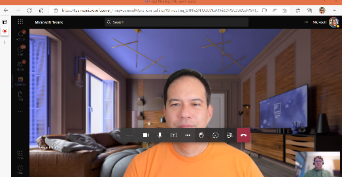- Home
- Microsoft Teams
- Microsoft Teams Public Preview & Targeted Release
- Now in public preview: Modern meetings and calls on Teams web client
Now in public preview: Modern meetings and calls on Teams web client
- Subscribe to RSS Feed
- Mark Discussion as New
- Mark Discussion as Read
- Pin this Discussion for Current User
- Bookmark
- Subscribe
- Printer Friendly Page
- Mark as New
- Bookmark
- Subscribe
- Mute
- Subscribe to RSS Feed
- Permalink
- Report Inappropriate Content
May 18 2022 03:37 PM - edited May 18 2022 05:54 PM
Description
We’re excited to announce that our modern meeting and calling experiences are coming to Chrome and Edge browsers. This includes the dynamic view, control bar on the top of the screen, and the latest view modes.
- Dynamic View: Incorporate modern meeting experiences in the Teams browser client.
- Meeting and call control toolbar: The toolbar is now at the top of the window, just as it is in the desktop client. See screenshots below.
- Switch views during a meeting: Choose between Large gallery, Together mode, and Gallery at top.
- 2x2 video: View 4 participants at a time in the Teams web client by default (up to 49 if in Large Gallery).
- Share sound from your computer audio: Share sound while you're sharing content in a meeting. You'll want to do this if you're playing a video as part of a presentation, for example.
- Live Captions: Teams detects what’s said in a meeting and presents real-time captions.
- Transcription: Text appears alongside the meeting video or audio in real time.
- Background replacement: Choose from a set of predefined backgrounds.
- Apps for Meetings: Create more interactive, engaging, and productive meetings by incorporating your favorite apps.
Comparison screenshot
New modern meeting experience (now in Public Preview) - Toolbar is at top of the window
Current release meeting experience
Flighting status
Available now for everyone in Public Preview.
How to enable
These capabilities will be available to all Public Preview users via their Chrome or Edge browser.
Note 1: If you need information about enabling the public preview itself, see “Enable the public preview for Teams” below.
Note 2: Everyone in the meeting or call should be in the Public Preview channel in order to fully see all these features in action. Some features will differ in availability based on your role in a meeting.
Supported clients and platforms
|
Windows 10 |
Windows 11 |
macOS |
iOS |
Android |
Linux |
Chrome Windows/ Mac |
Edge Windows/ Mac |
Firefox |
Safari
|
Internet Explorer |
|
|
|
|
- |
- |
- |
Y |
Y |
- |
- |
- |
Unsupported GPUs (for background effects only)
"Google SwiftShader"
"Mali-G31"
"Mali-G51"
"Mali-G52"
"Mali-G57"
"Mali-G71"
"Mali-G72"
"Mali-G76"
"Mali-G77"
How does this feature impact the existing experience?
This updated browser experience for meetings and calls aligns with the desktop client – dynamic stage, latest views, top control bar. See the “Description” section, above, for the list of experience updates.
Known issues
In some cases, using hold and then resume may cause video feed problems.
Known limitations
- Incoming video gallery is limited to 2x2 (7x7 in Large Gallery)
- Using your own uploaded background replacement images is not supported
- Consult then Transfer is not available for 1:1 calls
- Advanced presenter modes (standout, side by side, and reporter) are not supported
- No multi-window experience
- Breakout rooms cannot be created on the web
- Give control is not available when presenting content on the web
Enable your Teams client for the public preview
- First, IT admins need to set an update policy that turns on Show preview features. Learn how at Public preview in Microsoft Teams - Microsoft Teams | Microsoft Docs.
- Users then choose to join the public preview individually. See Get early access to new Teams features - Office Support (microsoft.com) for instructions.
Summary of public preview features
For a history of features in the Teams public previews, see Microsoft Teams Public Preview - Microsoft Tech Community
Send us your feedback
Got feedback on features in the public preview or other areas of Teams? Let us know straight from Teams via Help > Give feedback. This is on the bottom left of the your client.
Thank you,
Preview Team
Quality & Customer Obsession, Microsoft Teams
- Labels:
-
Preview
- Mark as New
- Bookmark
- Subscribe
- Mute
- Subscribe to RSS Feed
- Permalink
- Report Inappropriate Content
May 18 2022 05:35 PM
Just one suggestion - next time if the screenshots could be bigger, it would be better.