- Home
- Windows
- Windows IT Pro Blog
- Group configuration: search highlights in Windows
- Subscribe to RSS Feed
- Mark as New
- Mark as Read
- Bookmark
- Subscribe
- Printer Friendly Page
- Report Inappropriate Content
Search highlights will begin rolling out to Windows 10 users today. We are taking a measured approach starting with the March 2022 Cumulative Update Preview for Windows 10, and broad availability will occur in phases. Devices running Windows 10 who have installed the March 2022 monthly quality update (or later) will be included in this phased rollout.
Recently, on the Windows 11 Insider Preview blog and Windows 10 Release Preview blog, we announced that search highlights will be coming to Windows 11 and Windows 10. If you're interested in how features like this are deployed in optional previews, aka “C” releases, see the Windows quality updates primer.
Designed to help Windows users discover more information and related content, search highlights present noteworthy, informative, and interesting information of what's special about each day—like holidays, anniversaries, and other moments in time both globally and in your region.
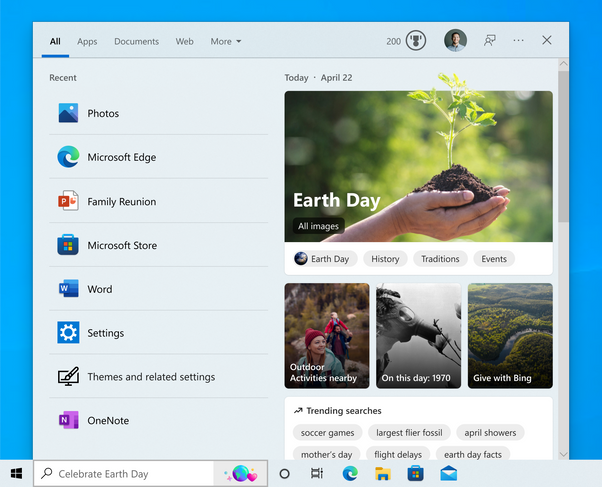
When the experience rolls out to users' devices, they will see the taskbar search box and search home periodically update with content, including fun illustrations and text in the search box, which help you stay connected, and be productive. To see more details at a glance, hover or click on the illustration in the search box.

Signing in with a work or school account enables Search to be your one-stop-shop for your organization's files and contacts through Microsoft Search. Search highlights will feature the latest updates from your organization and suggested people, files, and more. Explore files or browse through your organization's people chart. As always, just start typing to find everything related to your organization, right at your fingertips using Search.
You have control over the search highlights experience if you prefer not to see this. To turn it off or back on, right click on your taskbar, select Search and then select or clear “Show search highlights.”
Search highlights will begin rolling out to Azure Active Directory (Azure AD) joined and workplace joined machines in select tenant groups first. General availability, including domain joined machines, will arrive in the coming months.
Manage search highlights with policy
In addition to personalization for individual users, Windows and Microsoft 365 IT admins can easily manage the way search highlights on the taskbar are configured for the devices they manage in Windows 10 and Windows 11. You can learn more about those policies here: Policy CSP – Search.
To manage search highlights with Group Policy on either Windows 10 or Windows 11, locate: Edit group policy > Computer Configuration > Administrative Templates > Windows Components > Search > Allow search highlights.
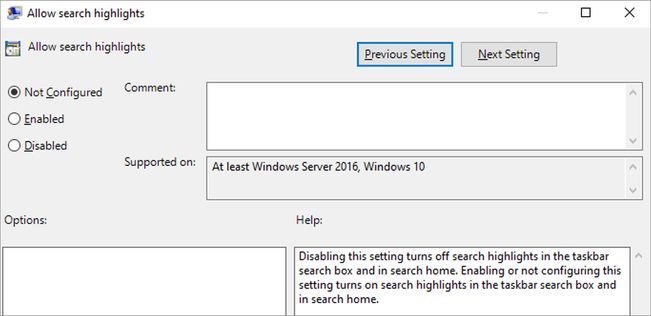
Through this policy, you can disable or enable the search highlights experience. If you leave the setting as “Not configured” the experience will be enabled by default.
The following list shows the supported values in Windows 10:
- Not Configured/ Enabled (default) – Enabling or not configuring this setting turns on search highlights in the taskbar search box and in search home.
- Disabled – Disabling this setting turns off search highlights in the taskbar search box and in search home.
The following list shows the supported values in Windows 11:
- Not Configured/ Enabled (default) – Enabling or not configuring this setting turns on search highlights in the start menu search box and in search home.
- Disabled – Disabling this setting turns off search highlights in the start menu search box and in search home.
To access the policy for search highlights (on a device that has installed the March 2022 Cumulative Update Preview or April 2022 monthly quality update), navigate to C:\Windows\PolicyDefinitions and locate Search.admx. For your convenience, we have also published an updated version of the Administrative Templates (.admx) and Group Policy Settings Reference for Windows 10, version 20H2 to the Microsoft Download Center.
Microsoft Endpoint Manager offers the same policy configuration options. For organization administrators, there are additional controls available in the Microsoft 365 admin center.
Learn more
For more information on configuring the search highlights experience for your users, please see Policy CSP – Search in Windows client mobile device management documentation.
We are excited to bring these productivity enhancements to life for your Windows users.
You must be a registered user to add a comment. If you've already registered, sign in. Otherwise, register and sign in.